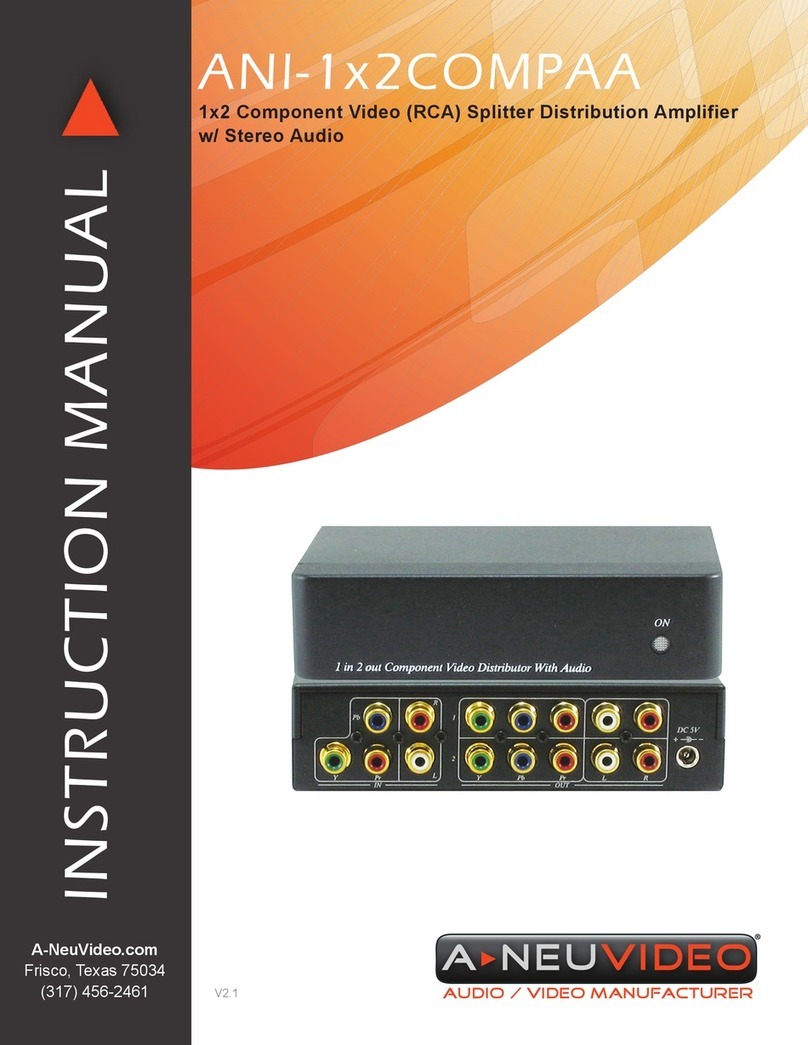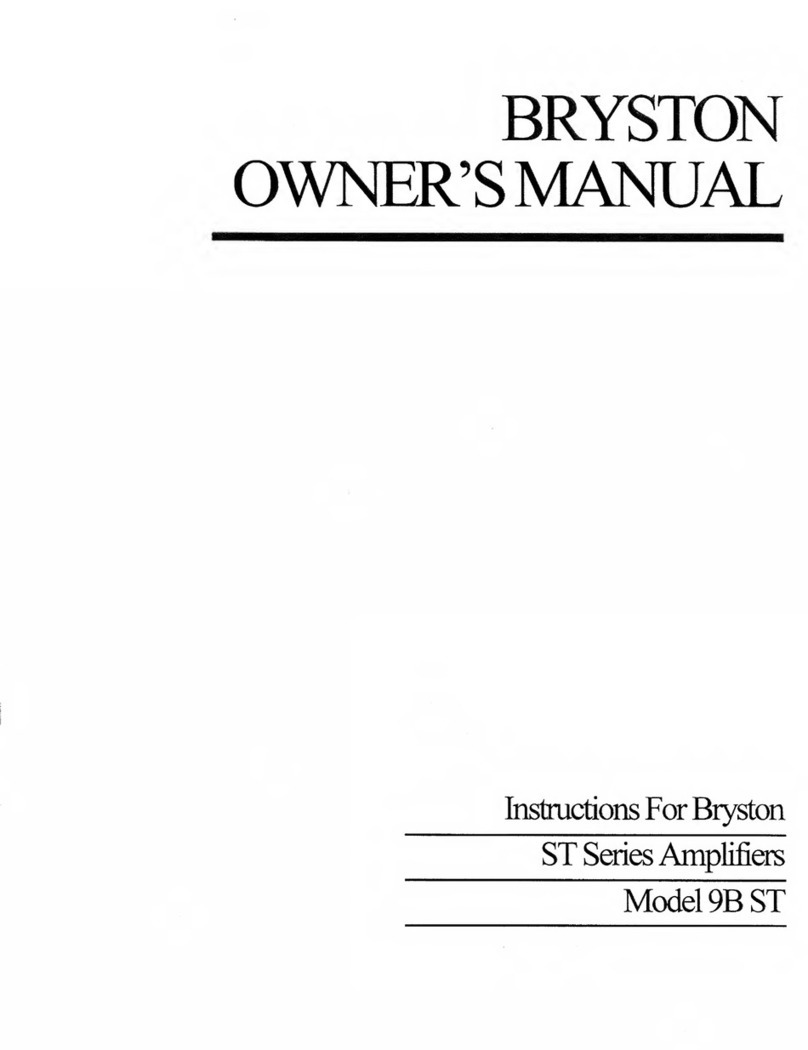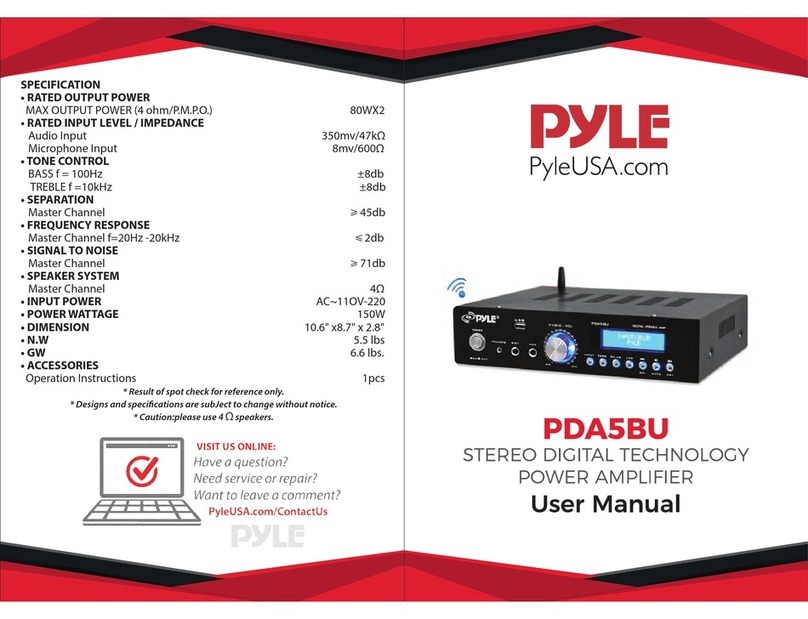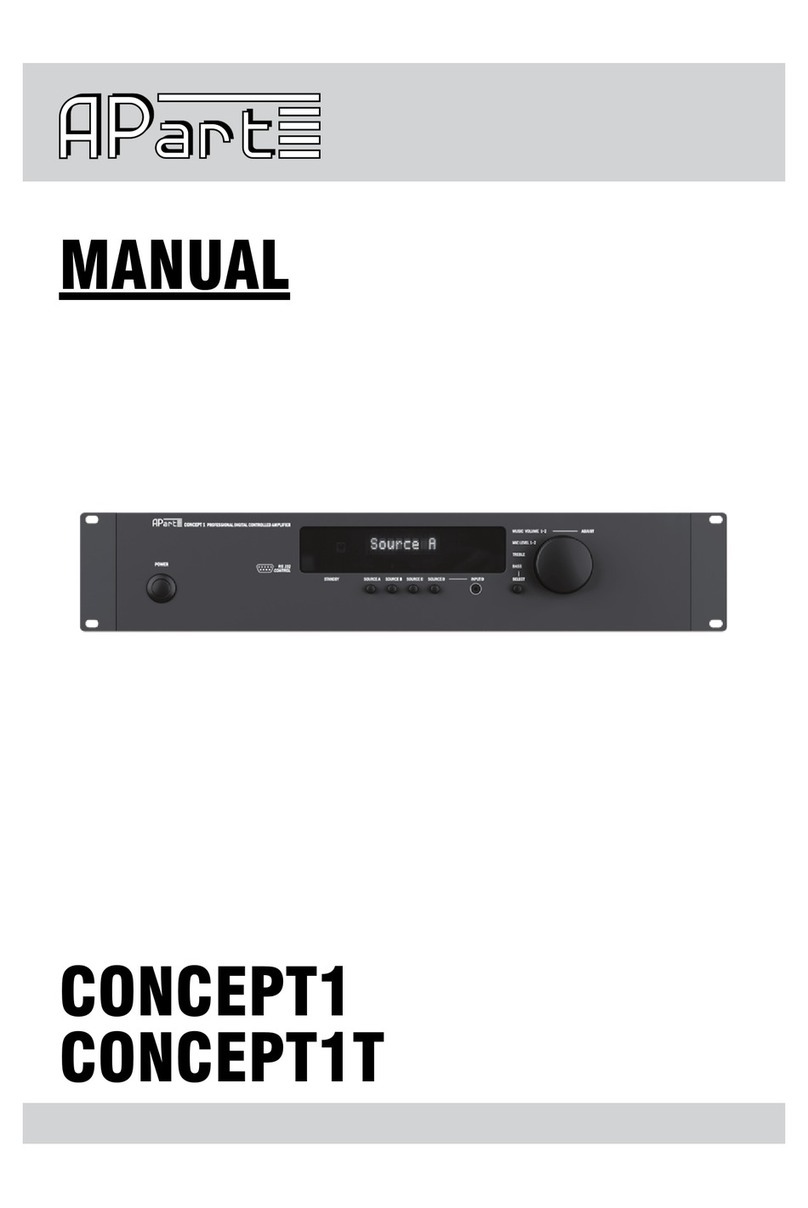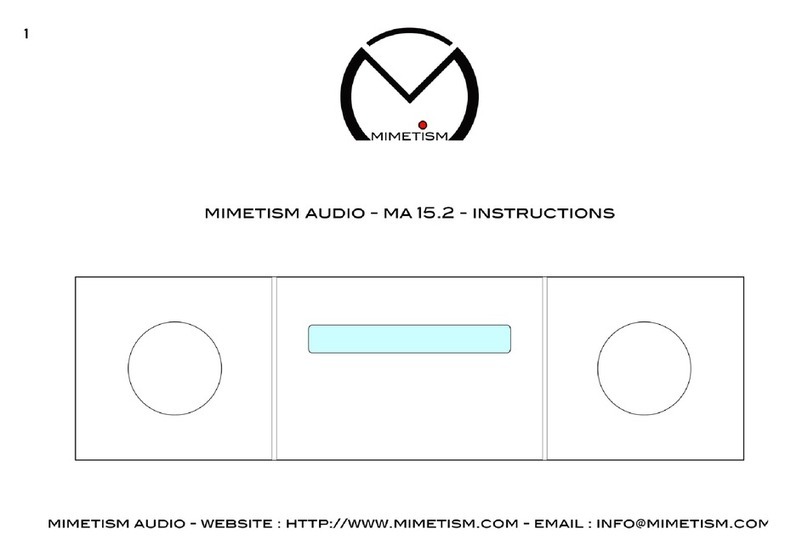A-Neuvideo ANI-AD100 User manual

AUDIO / VIDEO MANUFACTURER
ANI-AD100
Amplier with LR/Optical/CATx Input Mixer w/ MIC
A-NeuVideo.com
Frisco, Texas 75036
INSTRUCTION MANUAL

SAFETY INFORMATION
1. To ensure the best results from this product, please read this manual and all other documentation before operating your
equipment. Retain all documentation for future reference.
2. Follow all instructions printed on unit chassis for proper operation.
3. To reduce the risk of re, do not spill water or other liquids into or on the unit, or operate the unit while standing in liquid.
4. Make sure power outlets conform to the power requirements listed on the back of the unit. Keep unit protected from rain,
water and excessive moisture.
5. Do not attempt to clean the unit with chemical solvents or aerosol cleaners, as this may damage the unit. Dust with a clean
dry cloth.
6. Do not use the unit if the electrical power cord is frayed or broken. The power supply cords should be routed so that they
are not likely to be walked on or pinched by items placed upon or against them, paying particular attention to cords and
plugs, convenience receptacles, and the point where they exit from the appliance.
7. Do not force switched or external connections in any way. They should all connect easily, without needing to be forced.
8. Always operate the unit with the AC ground wire connected to the electrical system ground. Precautions should be taken
so that the means of grounding of a piece of equipment is not defeated.
9. AC voltage must be correct and the same as that printed on the rear of the unit. Damage caused by connection to improper
AC voltage is not covered by any warranty.
10. Turn power off and disconnect unit from AC current before making connections.
11. Never hold a power switch in the “ON” position.
12. This unit should be installed in a cool dry place, away from sources of excessive heat, vibration, dust, moisture and cold.
Do not use the unit near stoves, heat registers, radiators, or other heat producing devices.
13. Do not block fan intake or exhaust ports. Do not operate equipment on a surface or in an environment which may
impede the normal ow of air around the unit, such as a bed, rug, carpet, or completely enclosed rack. If the unit is used
in an extremely dusty or smoky environment, the unit should be periodically “blown free” of foreign dust and matter.
14. To reduce the risk of electric shock, do not remove the cover. There are no user serviceable parts inside. Refer all
servicing to qualied service personnel. There are no user serviceable parts inside.
15. When moving the unit, disconnect input ports rst, then remove the power cable; nally, disconnect the interconnecting
cables to other devices.
16. Do not drive the inputs with a signal level greater than that required to drive equipment to full output.
17. The equipment power cord should be unplugged from the outlet when left unused for a long period of time.
18. Save the carton and packing material even if the equipment has arrived in good condition. Should you ever need to ship
the unit, use only the original factory packing.
19. Service Information Equipment should be serviced by qualied service personnel when:
A. The power supply cord or the plug has been damaged.
B. Objects have fallen, or liquid has been spilled into the equipment.
C. The equipment has been exposed to rain.
D. The equipment does not appear to operate normally, or exhibits a marked change in performance.
E. The equipment has been dropped, or the enclosure damaged.
THIS SAFETY INFORMATION IS OF A GENERAL NATURE AND MAY BE SUPERSEDED BY IN-
STRUCTIONS CONTAINED WITHIN THIS MANUAL.
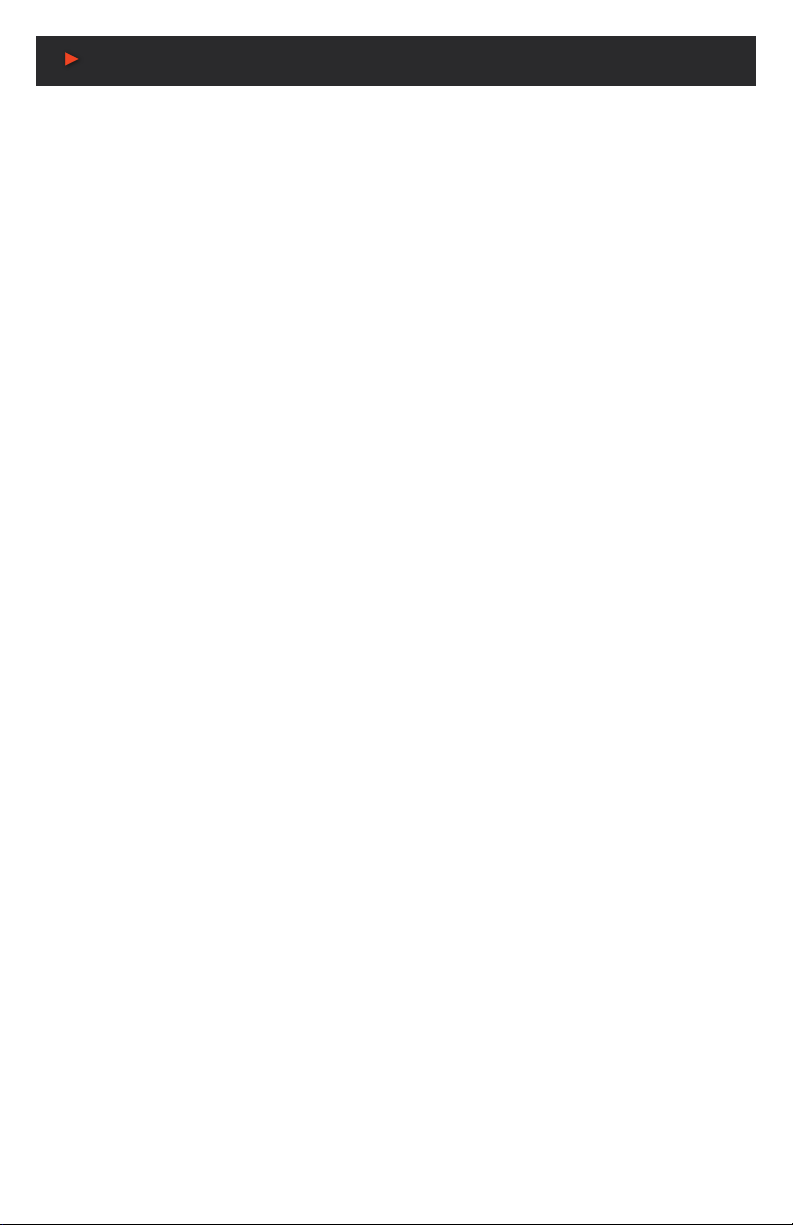
ANEUVIDEO
1
SAFETY PRECAUTIONS
Please read all instructions before attempting to unpack, install or operate this equipment and before connecting the power
supply. Please keep the following in mind as you unpack and install this equipment:
• Always follow basic safety precautions to reduce the risk of re, electrical shock and injury to persons.
• To prevent re or shock hazard, do not expose the unit to rain, moisture or install this product near water.
• Never spill liquid of any kind on or into this product.
• Never push an object of any kind into this product through any
openings or empty slots in the unit, as you may damage parts inside the unit.
• Do not attach the power supply cabling to building surfaces.
• Use only the supplied power supply unit (PSU). Do not use the PSU if it is damaged.
• Do not allow anything to rest on the power cabling or allow any weight to be placed upon it or any person walk on it.
• To protect the unit from overheating, do not block any vents or openings in the unit housing that provide ventilation and allow
for sufcient space for air to circulate around the unit.
DISCLAIMERS
The information in this manual has been carefully checked and is believed to be accurate. We assume no responsibility for
any infringements of patents or other rights of third parties which may result from its use.
We assume no responsibility for any inaccuracies that may be contained in this document. We make no commitment to update
or to keep current the information contained in this document.
We reserve the right to make improvements to this document and/or product at any time and without notice.
COPYRIGHT NOTICE
No part of this document may be reproduced, transmitted, transcribed, stored in a retrieval system, or any of its part translated
into any language or computer le, in any form or by any means — electronic, mechanical, magnetic, optical, chemical,
manual, or otherwise — without the express written permission and consent.
© Copyright 2020. All Rights Reserved.
Version 1.6 MAR 2020
TRADEMARK ACKNOWLEDGMENTS
All products or service names mentioned in this document may be trademarks of the companies with which they are associated.

ANEUVIDEO
2
TABLE OF CONTENTS
INTRODUCTION & CONTENTS........................................................................................................2
FEATURES..................................................................................................................................3
SPECIFICATIONS.........................................................................................................................4
OPTIONAL TRANSMITTERS............................................................................................................5
OPERATION CONTROLS & FUNCTIONS......................................................................................6
RS-232 & TELNET COMMANDS.......................................................................................................8
SOFTWARE APPLICATION & TELNET.............................................................................................9
WEBGUI CONTROL........................................................................................................................11
CONNECTION DIAGRAM...............................................................................................................12
INTRODUCTION
The ANI-AD100 Amplier with Optical/LR/Microphone/CAT6 has a built-in Mixer combining MIC
input to be mixed with other input sources. Output to speakers in either mono or stereo mode. The
addition of on optional CAT6 transmitter supports both digital and analog audio source selections at
a input distance up to ~985ft/300M away. Controls like Telnet & Built-in WebGUI allows the user to
adjust all settings and the front panel buttons with the aid of LED indicators for easy control of the
device. This product has a 3 year warranty.
PACKAGE CONTENTS
Before attempting to use this unit, please check the packaging and make sure the following items
are contained in the shipping carton:
• ANI-AD100 Amplier with Optical/LR/CAT Input Mix w/ MIC
• 24V/2.7A DC Power Supply & Power Cable
• Users Guide
APPLICATIONS
• Entertainment Room / Karaoke
• Show Room / Demo Room
• Audio equipment central control
SYSTEM REQUIREMENTS
Input source equipment such as CD /DVD player via optical or analog output, audio transmitter and
microphone input, speakers and connection cables.

3
FEATURES / Amplifier Specifications
FEATURES
• Digital to Analog audio Conversion (DAC)
• Optical input sampling rate up to 192kHz
• Optical, L/R, CAT inputs and 48V/Line Microphone
• Audio CAT input up to ~985ft/300M
• Speaker Output up to 50W
• Output sound supported up to 20dB
• Microphone sound up to 18dB
• Stereo or Mono output
• Volume control from On-panel, Telnet or Built-In WebGUI or RS-232 through Audio CAT
• Control switch by single button press
• CAT supports RS-232 input control for Baud Rate 115200bps
• Microphone sound mixer into output sound
• Microphone Individual Input support
Amplifier Specifications
As product improvements are continuous, specications are subject to change without notice.
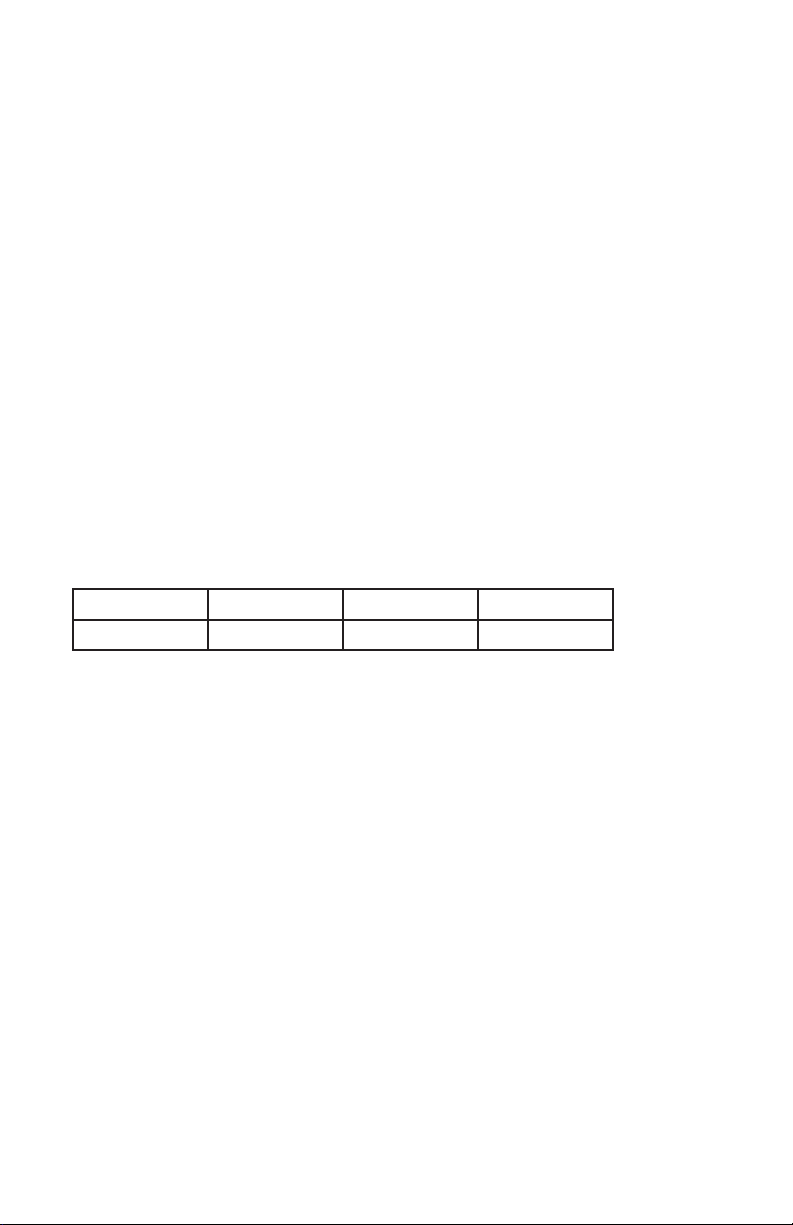
4
SPECIFICATIONS
• Input Ports:
• Optical
• L/R (Terminal Block)
• CAT5e/6/7
• Mic (Terminal Block)
• IP Control (RJ-45)
• USB (Service only)
• Output Ports: L/R (Terminal Block)
• Power Supply: 24V/2.7A DC (US/EU standards, CE/FCC/ UL certied)
• ESD Protection Human Body Model:
• ± 8kV (air-gap discharge)
• ± 4kV (contact discharge)
• Audio Specications:
• (2) 50W @4Ω<10% THD+N
• (2) 50W @8Ω<10% THD+N
• Frequency Response: < +/- 3dB
• SNR>70dB@20Hz – 20kHz A weighted
• THD+N @1w<1% @1kHz
• Crosstalk @1w<-60dB @20Hz–20kHz
• Audio CAT Spec (CAT5e/6/7):
Sample Rate: 48kHz 96kHz 192kHz
Cable Length: ~985ft/300M ~492ft/150M ~279ft/85M
• Dimensions (WxDxH): 4.3 x 6.1 x 1.7 in (109.5x155x43mm) / 4.3 x 6.2 x 1.9 in (109.5x157x48mm)
Jacks Included
• Weight: 644g / 1.4 lb
• Chassis Material: Metal
• Silkscreen Color: Black
• Operating Temperature: 0°C ~ 40°C / 32°F ~ 104°F
• Storage Temperature: -20°C ~ 60°C / -4°F ~ 140°F
• Relative Humidity: 20 ~ 90% RH (Non-condensing)
• Power Consumption: 58.3W
As product improvements are continuous, specications are subject to change without notice.

5
OPTIONAL TRANSMITTERS
ANI-03TCDTX
• S/PDIF IN/OUT and RS-232 control
• Optical S/PDIF audio sampling rates up to 192kHz
• S/PDIF with 192kHz sampling rate over a single CAT5e/6/7 cable up to ~328ft/100M, 96kHz sam-
pling rate for cables up to ~492ft /150M and 48kHz sampling rate for cable up to ~ 984ft/300M
• LPCM 2CH, Dolby Digital 2~5.1CH, DTS 2~5.1CH (Pass through)
• Powered via the ANI-AD100
NOTE: Some features become disabled when connected to the ANI-AD100
ANI-23TCDTX
• Supports Analog stereo audio and RS-232 extension over a signal CAT5e/6/7 cable up to
~985ft/300M
• Transmitter supports Power over Cable (PoC) to the Receiver unit
• Bi-directional RS-232 control
• Powered via the ANI-AD100
NOTE: Some features become disabled when connected to the ANI-AD100
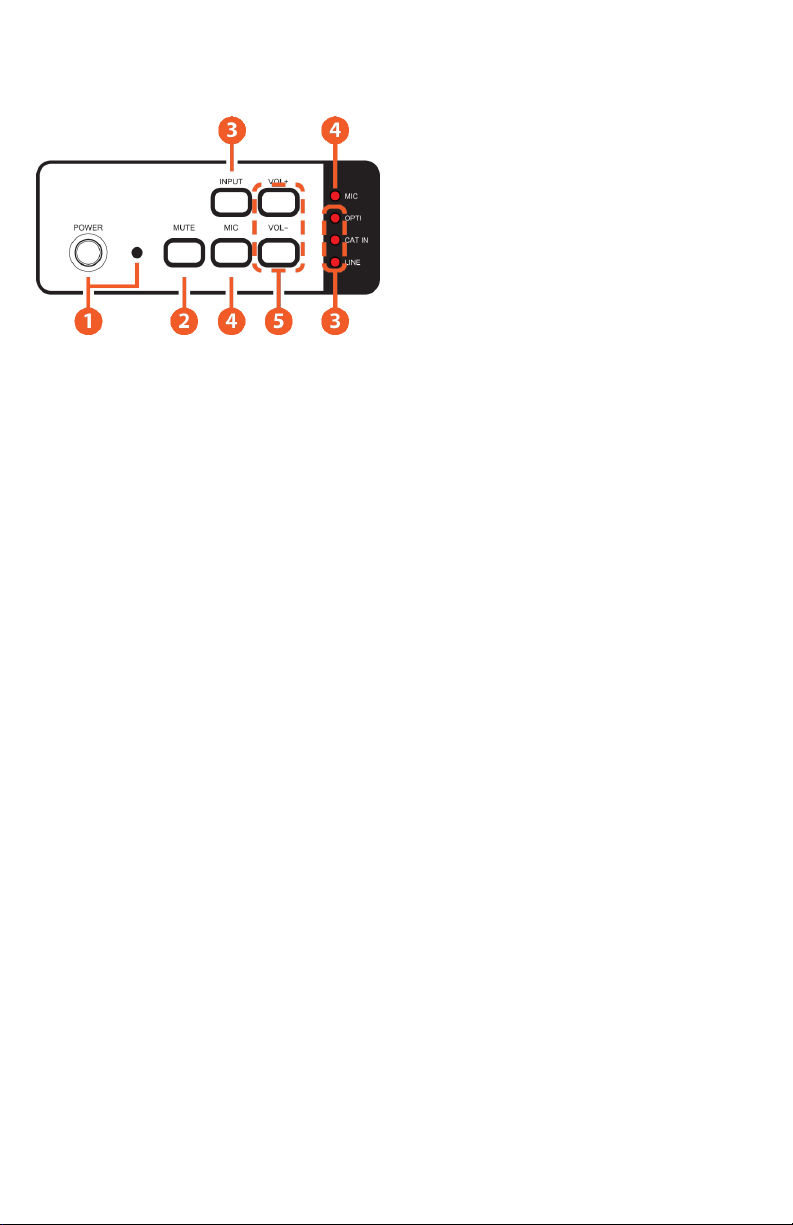
6
Operation controls & Functions
Front Panel
q POWER BUTTON & LED: Press this button to turn ON the device and the LED will turn off or
to set it to standby mode and the LED will illuminate in Red. When muting is enabled, Power LED
will illuminate in Green: Press for 4 seconds, the LED will ash and unit will revert back to Factory
Default.
w MUTE BUTTON: Press this button to mute the output sound or press again to unmute.
e INPUT BUTTON & LEDS: Press this button to select input source from Optical or CAT or Line and
the LED will illuminate accordingly.
r MIC BUTTON & LED: Press this button to allows microphone’s sound to be embedded with input
signal and output to speakers the LED will illuminate. Press is again to terminate the microphone
sound and the LED will disappear.
t VOL +/- BUTTON: Press these buttons to adjust output volume sound from -50dB to +20dB.
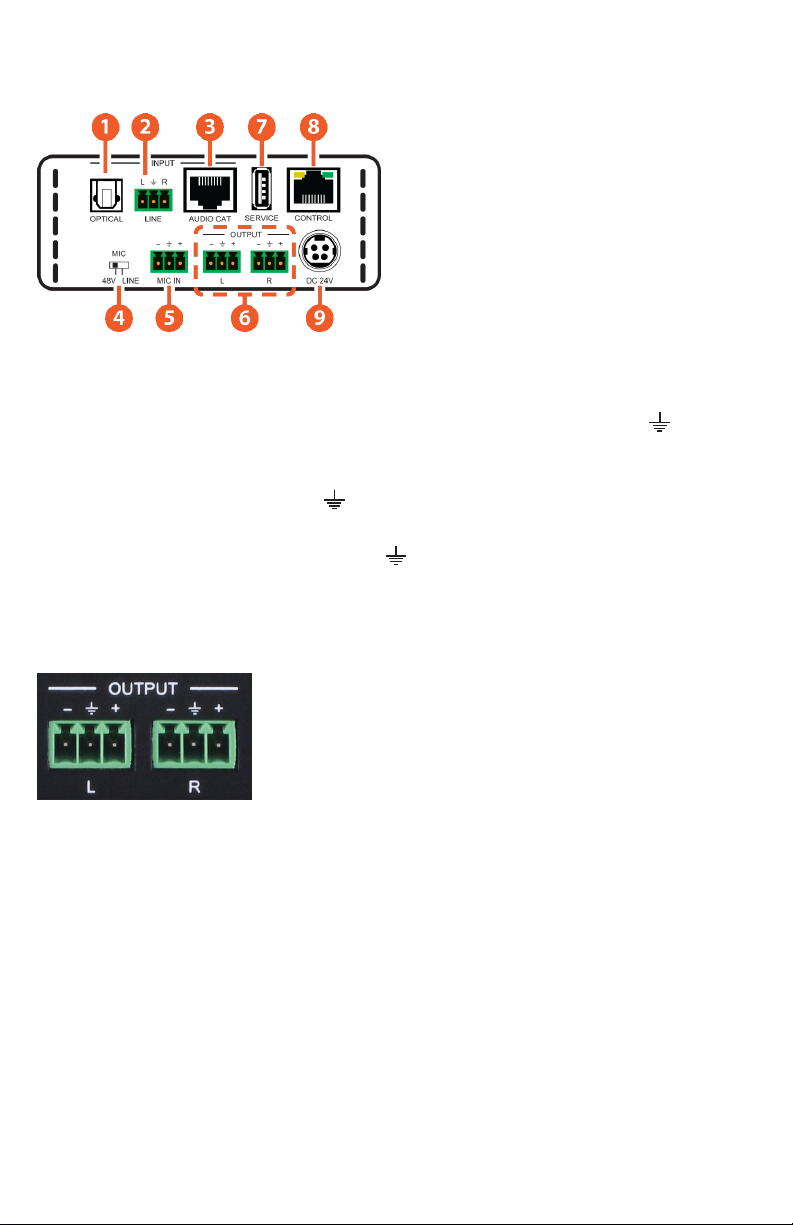
7
Operation controls & Functions
BACK Panel
q OPTICAL INPUT: This slot is to connect with
input source’s optical output port with optical
cable.
w L/R INPUT: These slots are to connect with
input source’s L/R output port with terminal block
jacks.
e AUDIO CAT INPUT: This slot is to connect from
the optional AUDIO-CAT Transmitter unit using a
CAT5e/6/7 cable for distance up to ~984ft (300M).
r 48V/MIC/LINE: Switch this switch for select microphone input format.
48V PHANTOM MODE: The MIC input will provide 48V phantom power. It normally used for
condenser microphone. “+” connects to positive, “-” connects to negative and “ ” connects
to ground
MIC NORMAL MODE: The MIC input is used for connecting with dynamic microphone. “+” or “-”
connects to microphone signal and “ ” connects to ground.
LINE MODE: The MIC input is used for connecting with normal audio. “+” connects to Left
channel, “-” connects to Right channel and “ ” connects to ground.
t MIC INPUT: These slots are to connect with microphone input signal with terminal block cable.
y L/R OUTPUT: These slots are to connect with output speakers with terminal block connector
cable.
Connections using un-shielded speaker cable (typical):
• Black wire to –
• Red wire to +
• Ground NOT USED
Connections using shielded speaker cable (not typical):
• Black wire to –
• Red wire to +
• Shield to ground
u SERVICE: This slot is reserved for USB rmware update use only.
i CONTROL: This slot is to connect from active inter/intra net service for Telnet/WebGUI controls
with RJ-45.
o DC 24V: Connect the adaptor included in the package and connect to AC wall outlet for power
supply.

8
RS-232 & Telnet Commands
COMMAND DESCRIPTION PARAMETER
P0 Power off (standby) None
P1 Power on None
SOURCE N Source selection N = 0~3 or ?
(0=Optical, 1=Audio CAT, 2=Line In,
3=Mic In)
VOL N Output volume setting N = -50~20dB or ?
MUTE N Output volume mute control N = 0~1 or ? (0=Unmute, 1=Mute)
MICVOL N N Mic volume control N =- 10~18dB or ?
MICMIXER N Set mic mixer mode N = 0~1 or ? (0=Disable, 1=Enable)
MICMODE Get current mic mode None
MONO N Set momo or stereo mode N = 0~1 or ? (0=Stereo, 1=Mono)
NAME N1 N2 Set input source name N1 = 0~3 or ?
(0=Optical, 1=Audio CAT, 2=Line In,
3=Mic In)
N2 = The Name of Input (Up to 24
characters)
IPCONFIG Show IP conguration status None
SETIP N1 N2 N3 Set IP [address] [netmask]
[gateway] Set static IP address
N=X.X.X.X (X=0~255)
RSTIP IP conguration reset to <DHCP> None
VER Show unit rmware version None
REBOOT System reboot None
FADEFAULT Factory reset None
ETH_FADEFAULT Ethernet parameter set factory
default
None
? (CMD) Show description of command None
HELP (CMD) Show description of command None
NOTE: Any commands will not be executed unless followed by a carriage return. Commands are
not case-sensitive.
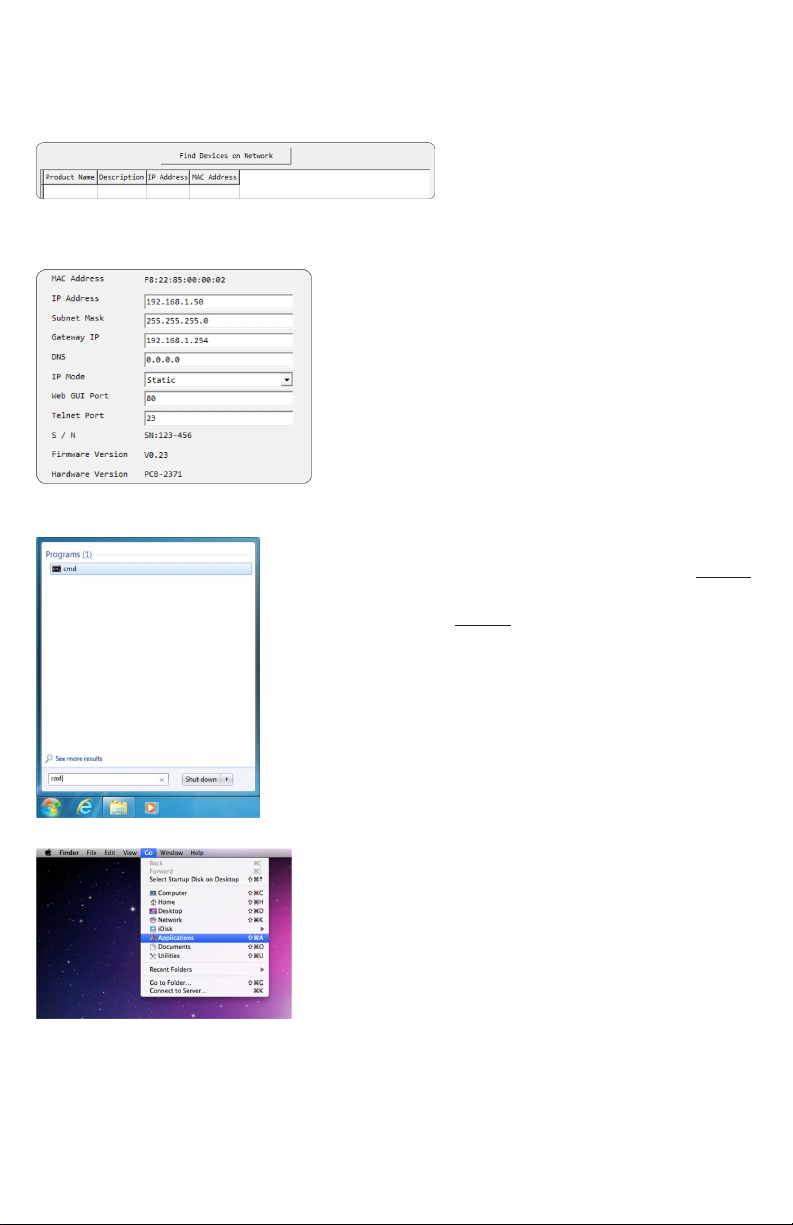
Software Application & TELNET CONTROL
Software Application
Please download the software from our website and save it in a directory where you may use it later.
Connect the amplier with
MULTI-CONTROL with an active
network system and open the
software application from the directory on a PC/Laptop. Click on “Find Devices” on the network and
a list of the devices connected to the Control System will show up.
Double click on the product name and an InfoFrom page
will appear to show the products’ details or use the IP
Address listed to control the device directly.
NOTE: Device default IP mode is Static mode, default IP
dress is 192.168.1.50
Telnet Control
To access the Telnet control in Windows 7, click on the ‘Start’
menu and type “cmd” in the search eld then press ENTER.
Under Windows XP go to the ‘Start’ menu and click on “Run”,
type “cmd” then press ENTER.
With Mac OS X, go to
Go→Applications→Utilities→Terminal.
See reference.
9
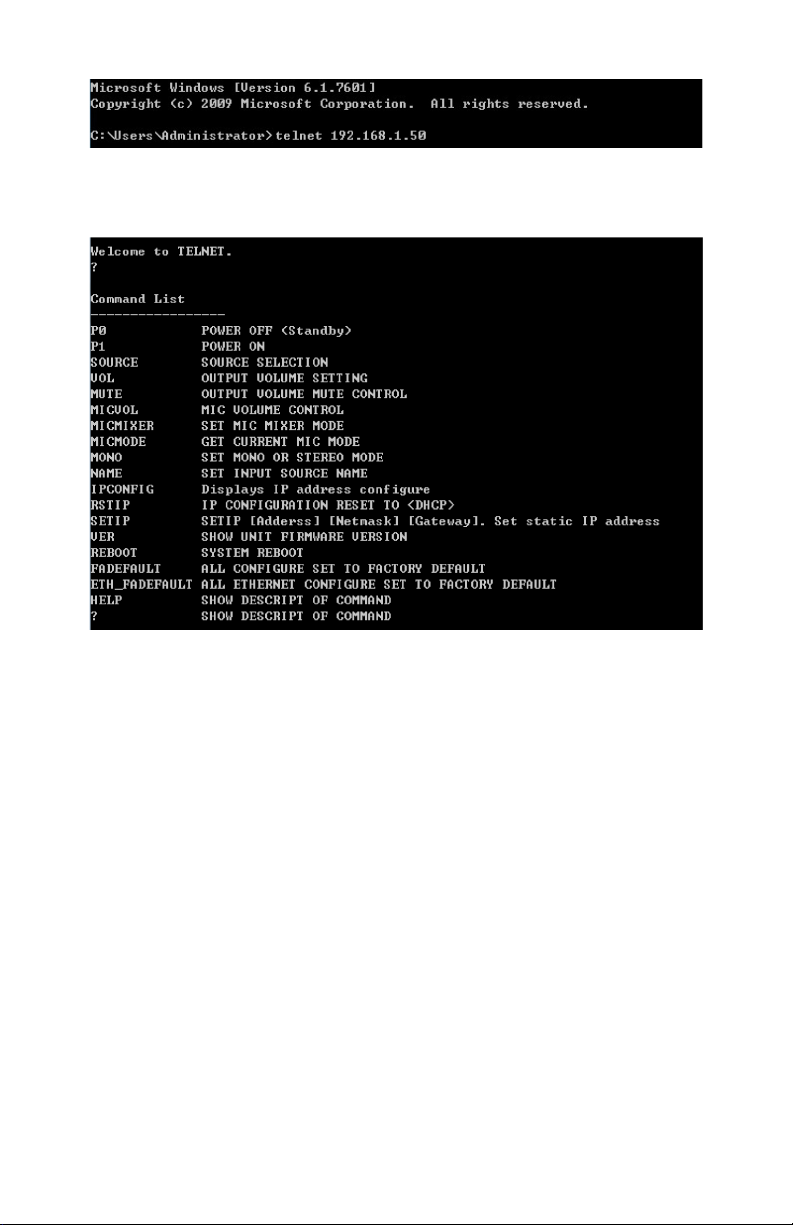
Software Application & TELNET CONTROL
Once in the CLI (Command Line Interface) type Telnet” followed by the IP address of the unit and
“23”, then hit “Enter”. The IP address can be found in the OSD within the “Ethernet” menu item.
This will connect us to the unit we wish to control. Type “$help” or “$?” to list the available commands.
NOTE: Commands will not be executed unless followed by a carriage return. Commands are not
case-sensitive. If the IP address is changed then the IP address required for Telnet access will also
change accordingly.
10

WebGUI Control
On a PC/Laptop that is connected to an active network system, open a web browser and type
device’s IP address on the web address entry bar. The browser will display the device’s Audio and
System Settings for users to control.
Click on Audio Settings to control the device’s power status, rename sources, select the audio
system, microphone format, volume and audio mute.
Click on System Settings to set the IP detail settings or reset the device back to system default
settings.
11

CONNECTION DIAGRAM
12

THIS PAGE IS INTENTIONALLY LEFT BLANK.
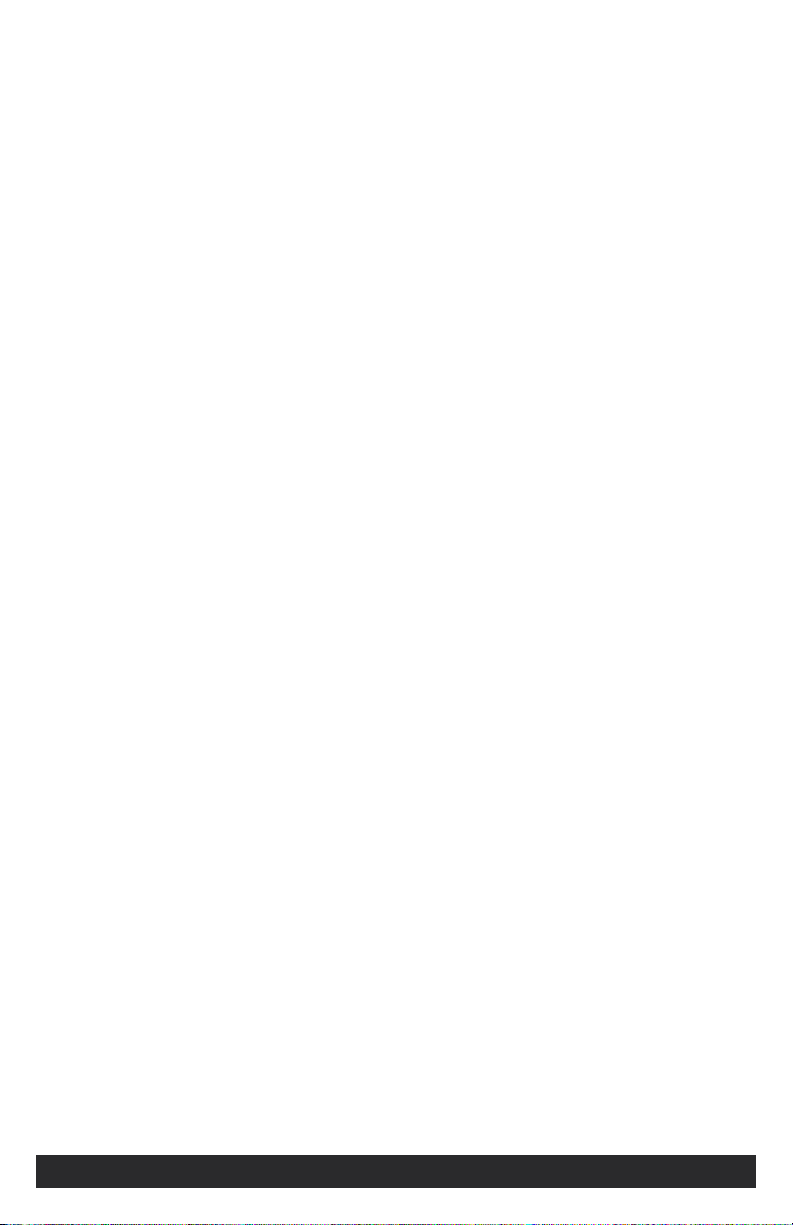
TERMS AND CONDITIONS OF USE
PLEASE READ THE FOLLOWING TERMS AND CONDITIONS CAREFULLY BEFORE USING THIS HARDWARE, COMPONENTS AND SOFTWARE PROVIDED BY,
THROUGH OR UNDER A-NeuVideo, INC (COLLECTIVELY, THE “PRODUCT”). By using installing or using the Product, you unconditionally signify your agreement to
these Terms and Conditions. If you do not agree to these Terms and Conditions, do not use the Product and return the Product to A-NeuVideo, Inc. at the return address
set forth on the Product’s packing label at your expense. A-NeuVideo, Inc. may modify these Terms and Conditions at anytime, without notice to you.
RESTRICTIONS ON USE OF THE PRODUCT
It is your responsibility to read and understand the installation and operation instructions, both verbal and in writing, provided to you with respect to the Product. You
are authorized to use the Product solely in connection with such instructions. Any use of the Product not in accordance with such instructions shall void any warranty
pertaining to the Product. Any and all damages that may occur in the use of the Product that is not strictly in accordance with such instructions shall be borne by you
and you agree to indemnify and hold harmless A-NeuVideo, Inc. from and against any such damage.
The Product is protected by certain intellectual property rights owned by or licensed to A-NeuVideo. Any intellectual property rights pertaining to the Product are
licensed to you by A-NeuVideo, Inc. and/or its afliates, including any manufacturers or distributors of the Product (collectively, “A-NeuVideo”) for your personal use
only, provided that you do not change or delete any proprietary notices that may be provided with respect to the Product.
The Product is sold to you and any use of any associated intellectual property is deemed to be licensed to you by A-NeuVideo for your personal use only. A-NeuVideo
does not transfer either the title or the intellectual property rights to the Product and A-NeuVideo retains full and complete title to the intellectual property rights therein.
All trademarks and logos are owned by A-NeuVideo or its licensors and providers of the Product, and you may not copy or use them in any manner without the prior
written consent of A-NeuVideo, which consent may be withheld at the sole discretion of A-NeuVideo.
The functionality and usability of the Product is controlled by A-NeuVideo, Inc. from its ofces within the State of Texas, United States of America. A-NeuVideo makes no
representation that materials pertaining to the Product are appropriate or available for use in other locations other than the shipping address you provided with respect
thereto. You are advised that the Product may be subject to U.S. export controls.
DISCLAIMERS AND LIMITATION OF LIABILITY
A-NeuVideo may change or modify the Product at any time, from time to time.
THE PRODUCT IS PROVIDED “AS IS” AND WITHOUT WARRANTIES OF ANY KIND EITHER EXPRESS OR IMPLIED. A-NEUVIDEO DOES NOT WARRANT OR
MAKE ANY REPRESENTATIONS REGARDING THE USE OR THE RESULTS OF THE USE OF THE PRODUCT’S CORRECTNESS, ACCURACY, RELIABILITY,
OR OTHERWISE.
A-NeuVideo has no duty or policy to update any information or statements pertaining to the Product and, therefore, such information or statements should not be
relied upon as being current as of the date you use the Product. Moreover, any portion of the materials pertaining to the Product may include technical inaccuracies or
typographical errors. Changes may be made from time to time without notice with respect to the Product.
TO THE FULLEST EXTENT PERMISSIBLE PURSUANT TO APPLICABLE LAW, A-NEUVIDEO DISCLAIMS ALL WARRANTIES, EXPRESS OR IMPLIED, INCLUDING,
BUT NOT LIMITED TO IMPLIED WARRANTIES OF MERCHANTABILITY, FITNESS FOR A PARTICULAR PURPOSE AND NON-INFRINGEMENT. A-NEUVIDEO
DOES NOT WARRANT THE ACCURACY, COMPLETENESS OR USEFULNESS OF ANY INFORMATION WITH RESPECT TO THE PRODUCT. A-NEUVIDEO DOES
NOT WARRANT THAT THE FUNCTIONS PERTAINING TO THE PRODUCT WILL BE ERROR-FREE, THAT DEFECTS WITH RESPECT TO THE PRODUCT WILL BE
CORRECTED, OR THAT THE MATERIALS PERTAINING THERETO ARE FREE OF DEFECTS OR OTHER HARMFUL COMPONENTS. A-NEUVIDEO WILL USE ITS
REASONABLE EFFORTS TO CORRECT ANY DEFECTS IN THE PRODUCT UPON TIMELY WRITTEN NOTICE FROM YOU NOT TO EXCEED 10 BUSINESS DAYS
AFTER RECEIPT BY YOU OF THE PRODUCT, BUT YOU (AND NOT A-NEUVIDEO) ASSUME THE ENTIRE COST OF ALL NECESSARY SERVICING, REPAIR AND
CORRECTION THAT WAS CAUSED BY YOU UNLESS OTHERWISE AGREED TO IN A SEPARATE WRITING BY A-NEUVIDEO.
UNDER NO CIRCUMSTANCES, INCLUDING, BUT NOT LIMITED TO, NEGLIGENCE, SHALL A-NEUVIDEO BE LIABLE FOR ANY SPECIAL OR CONSEQUENTIAL
DAMAGES THAT RESULT FROM THE USE OF, OR THE INABILITY TO USE THE PRODUCT IN ACCORDANCE WITH ITS SPECIFICATIONS, EVEN IF
A-NEUVIDEO OR ITS REPRESENTATIVES HAVE BEEN ADVISED OF THE POSSIBILITY OF SUCH DAMAGES. IN NO EVENT SHALL A-NEUVIDEO’S TOTAL
LIABILITY TO YOU FROM ALL DAMAGES, LOSSES, AND CAUSES OF ACTION (WHETHER IN CONTRACT, OR OTHERWISE) EXCEED THE AMOUNT YOU PAID
TO A-NEUVIDEO, IF ANY, FOR THE PRODUCT.
END OF DOCUMENT
Table of contents
Other A-Neuvideo Amplifier manuals