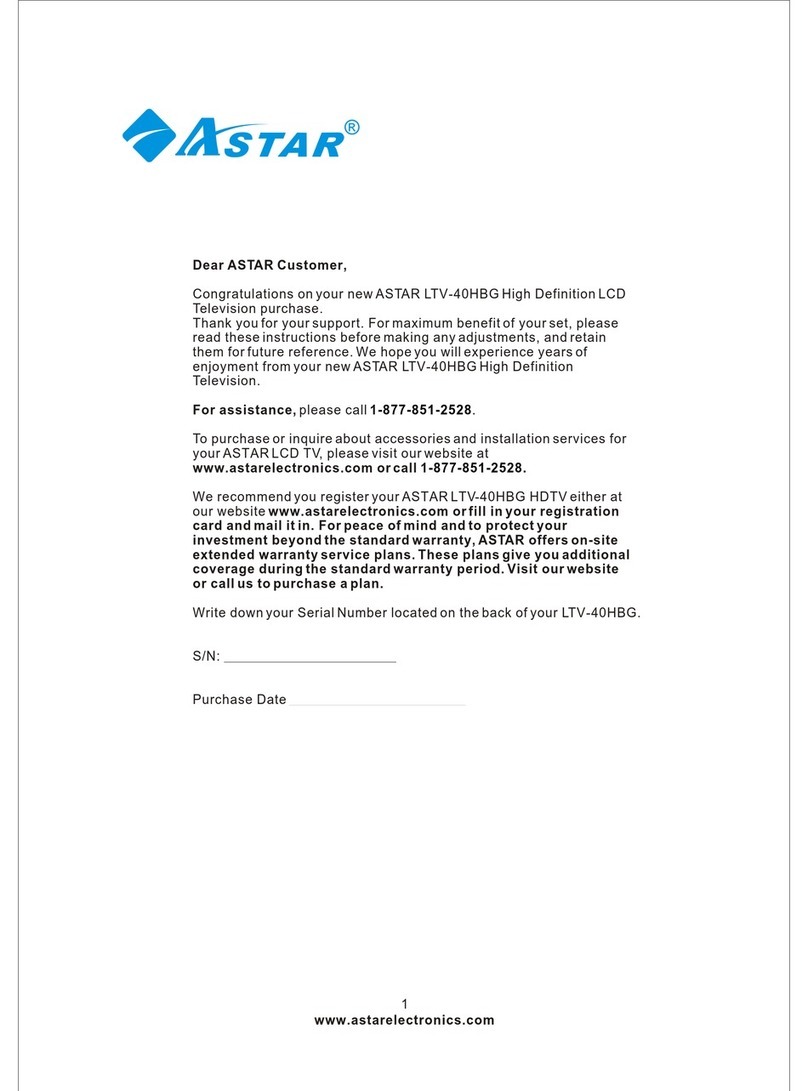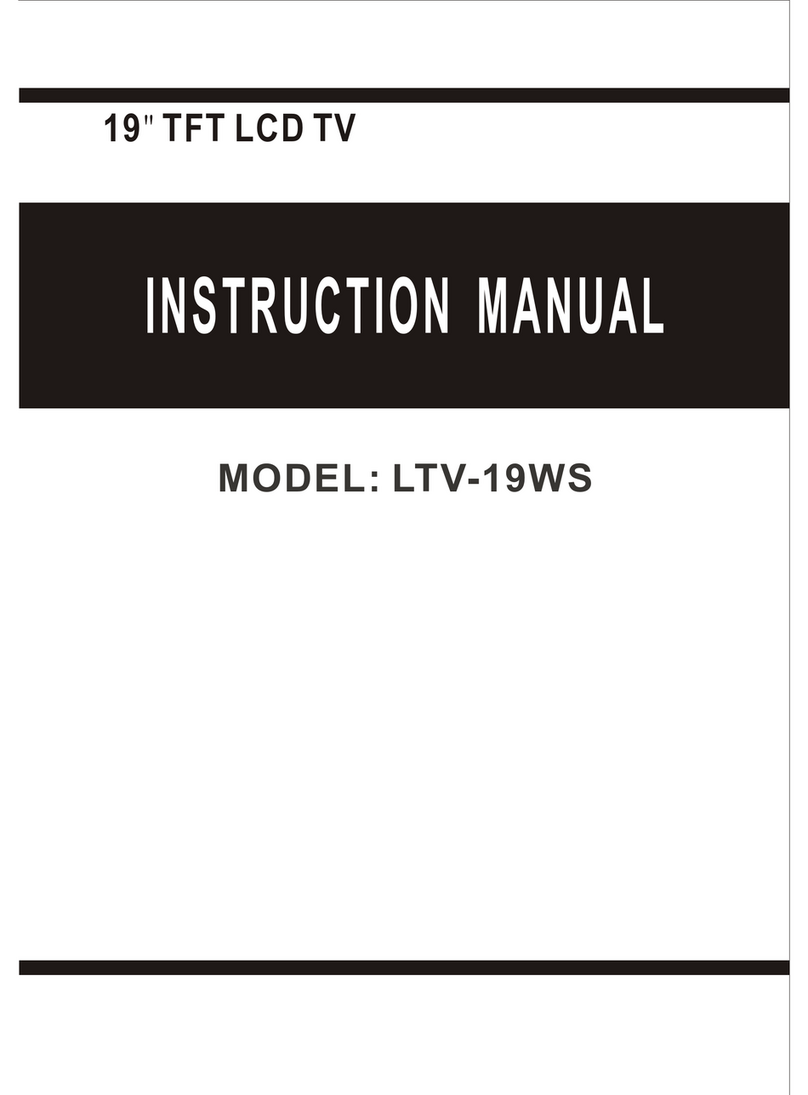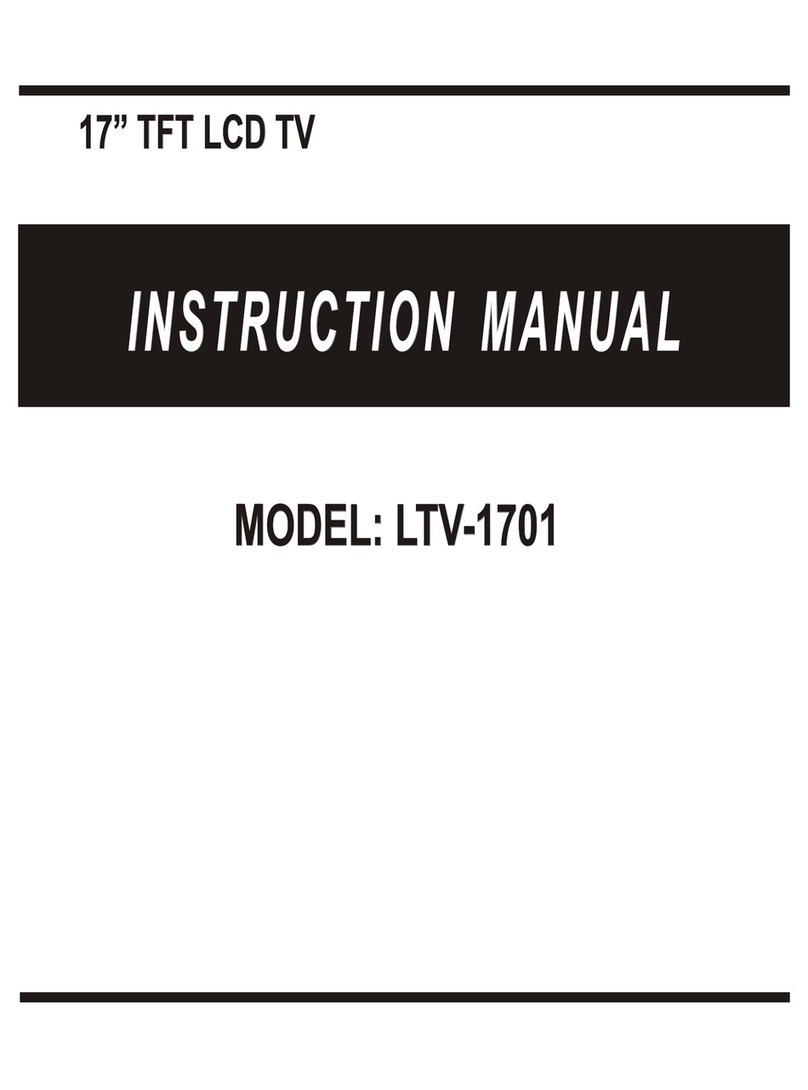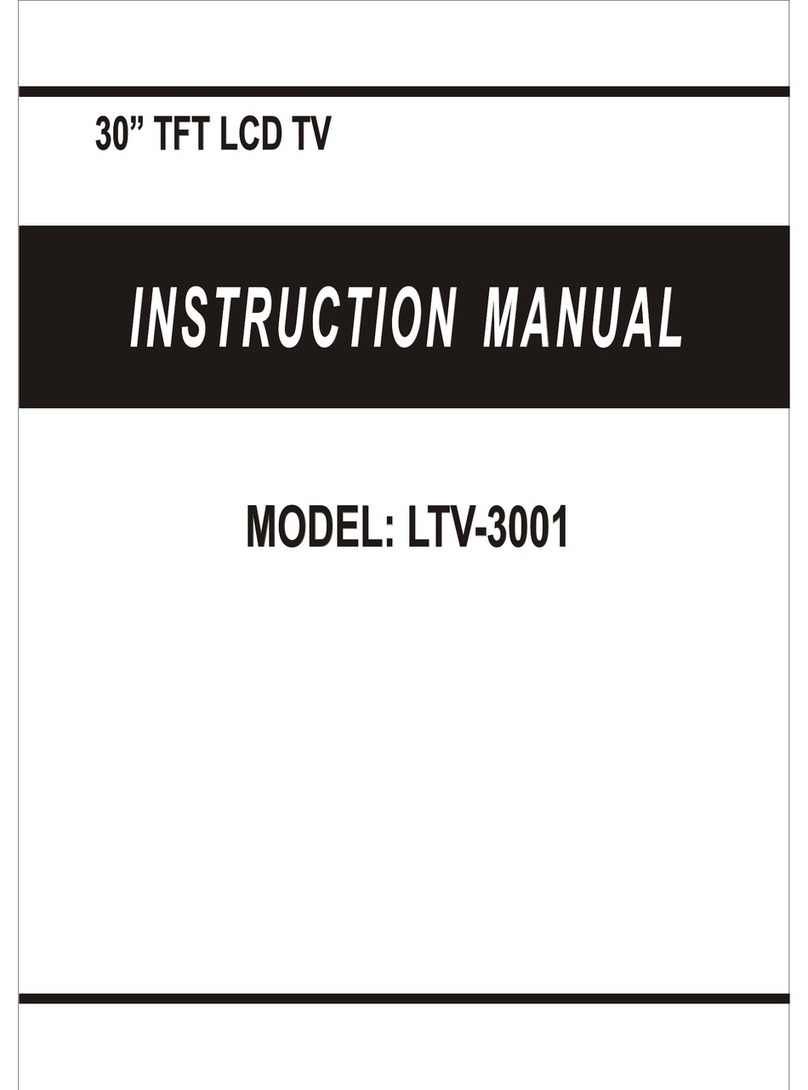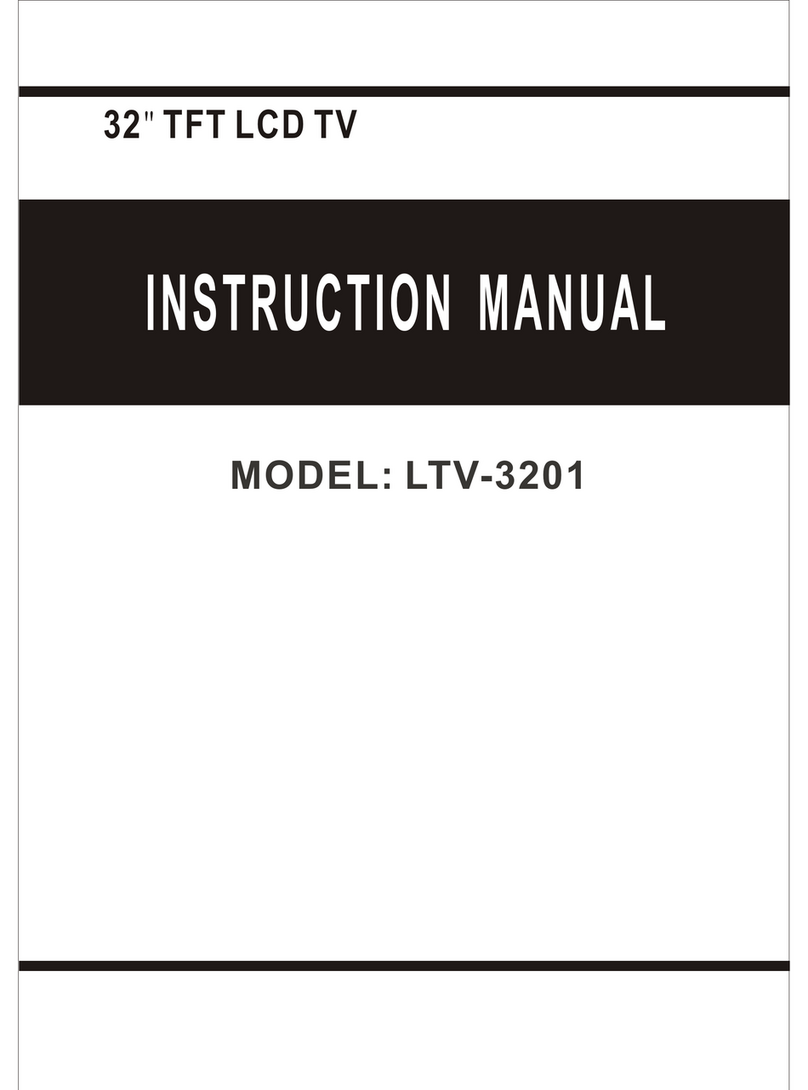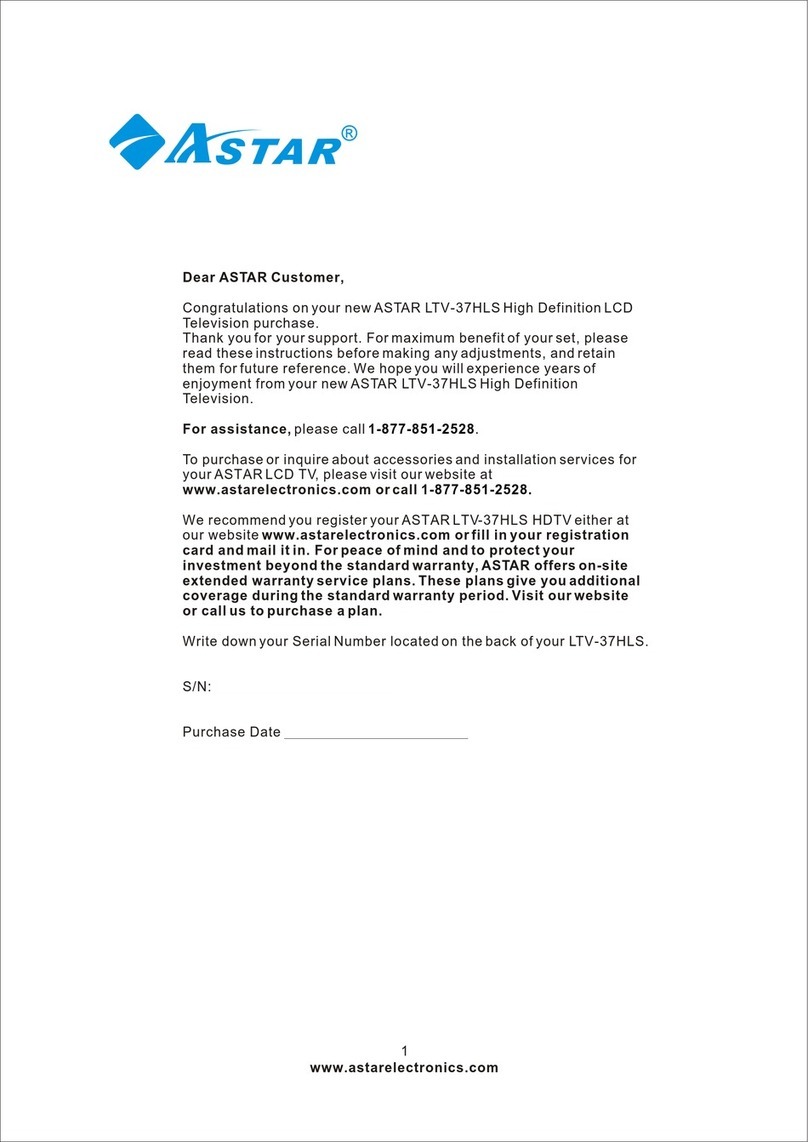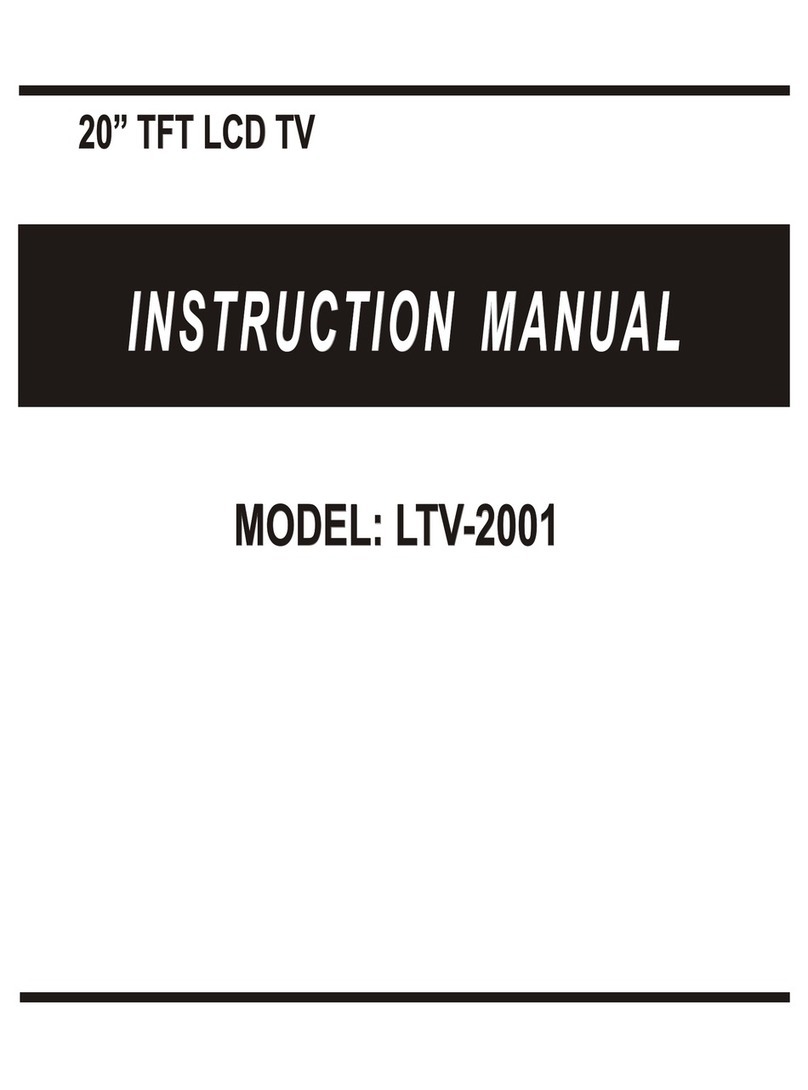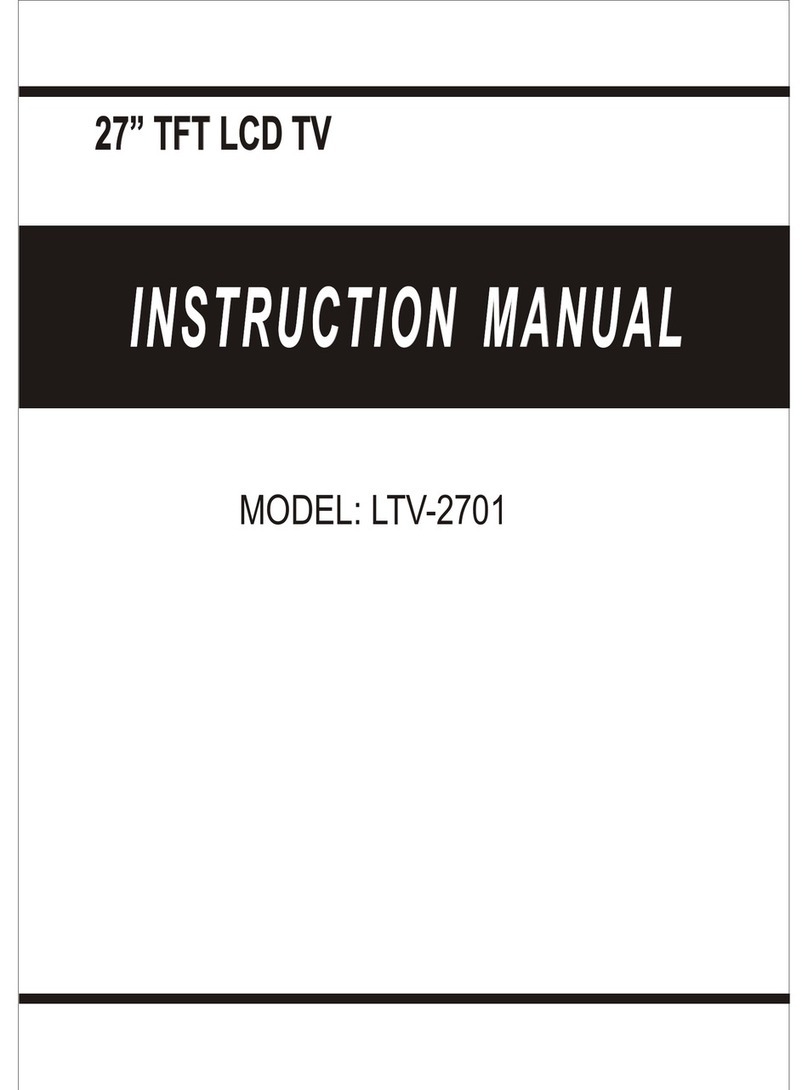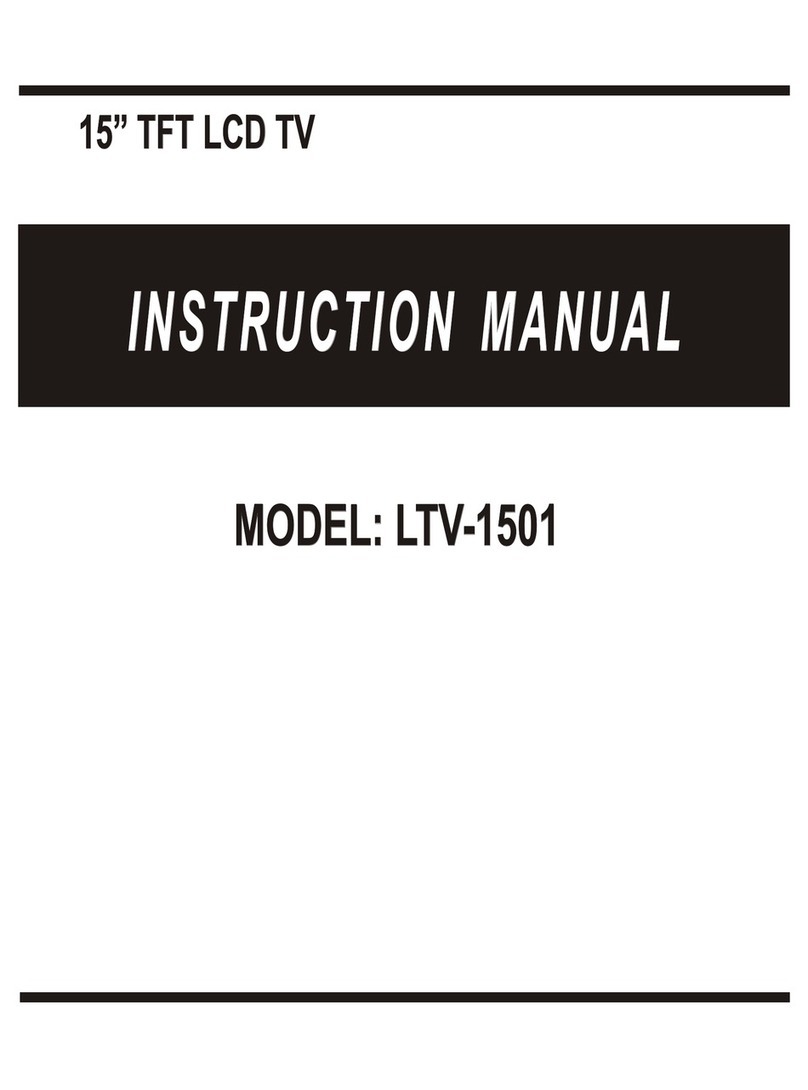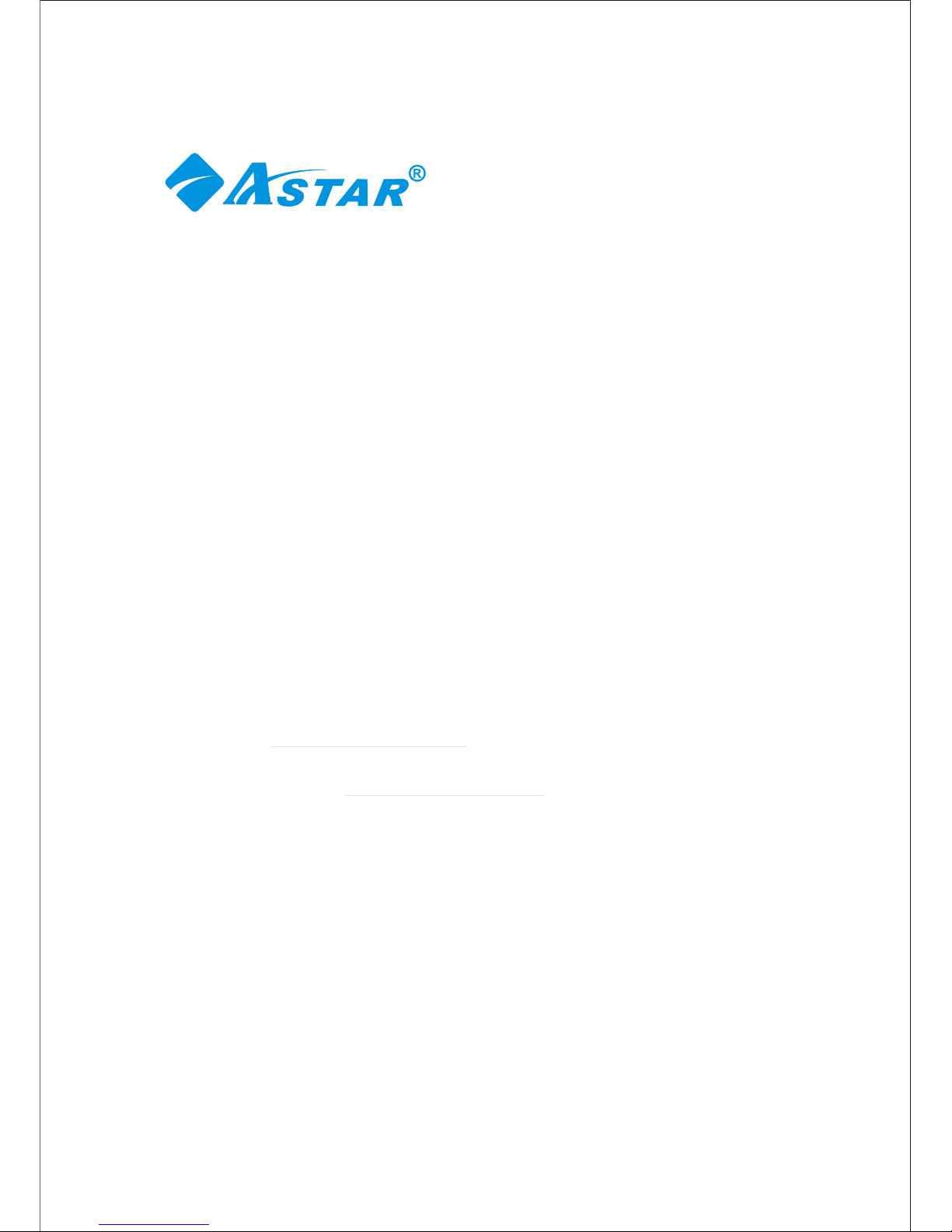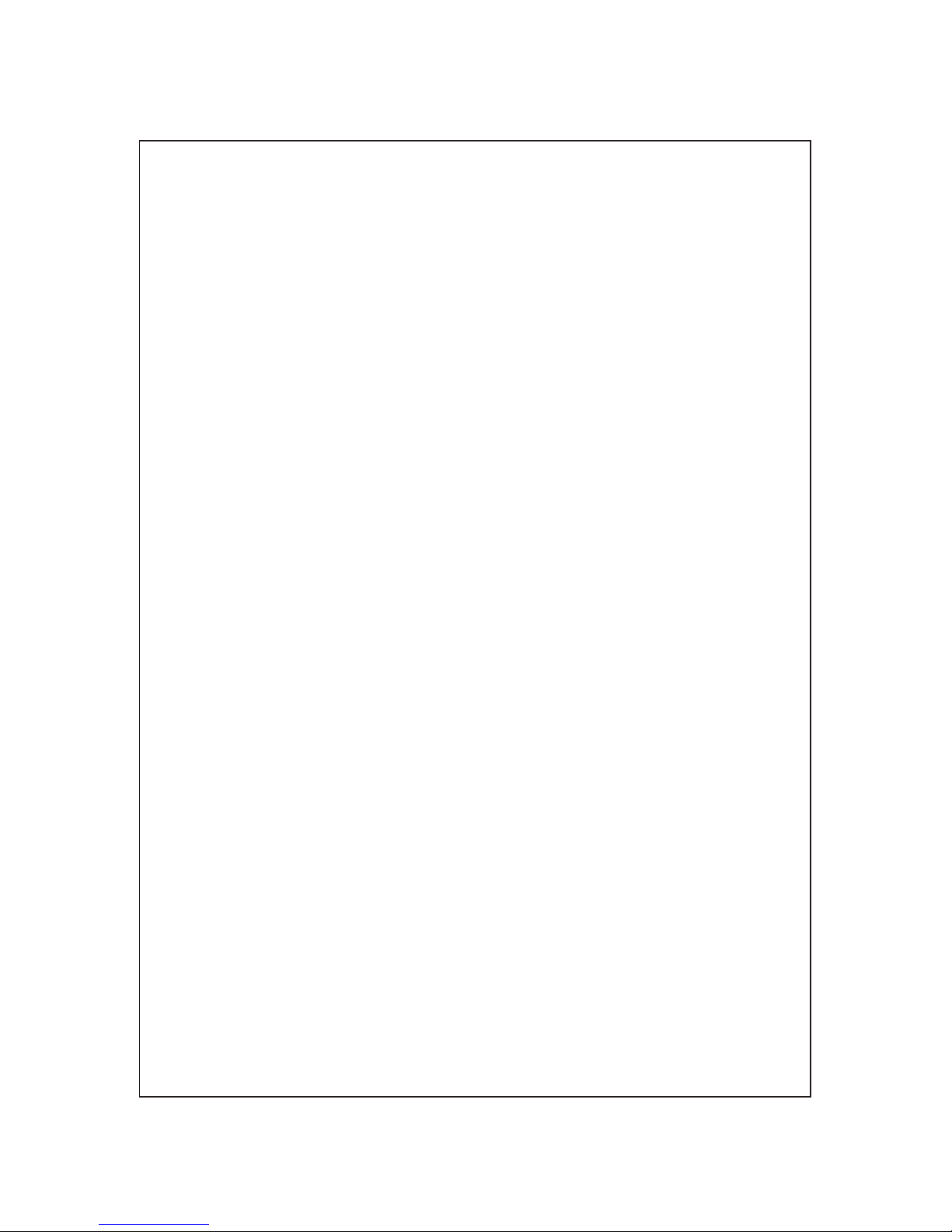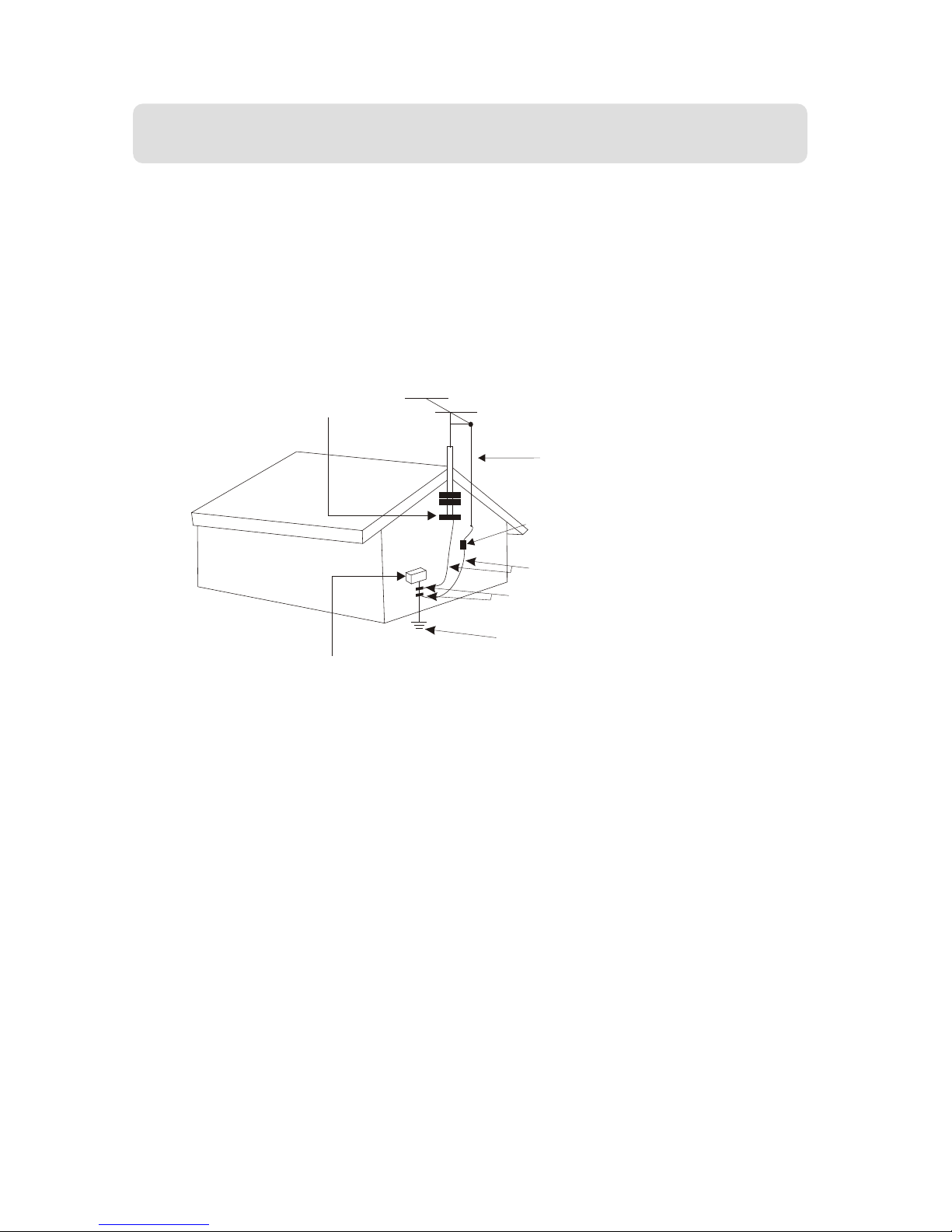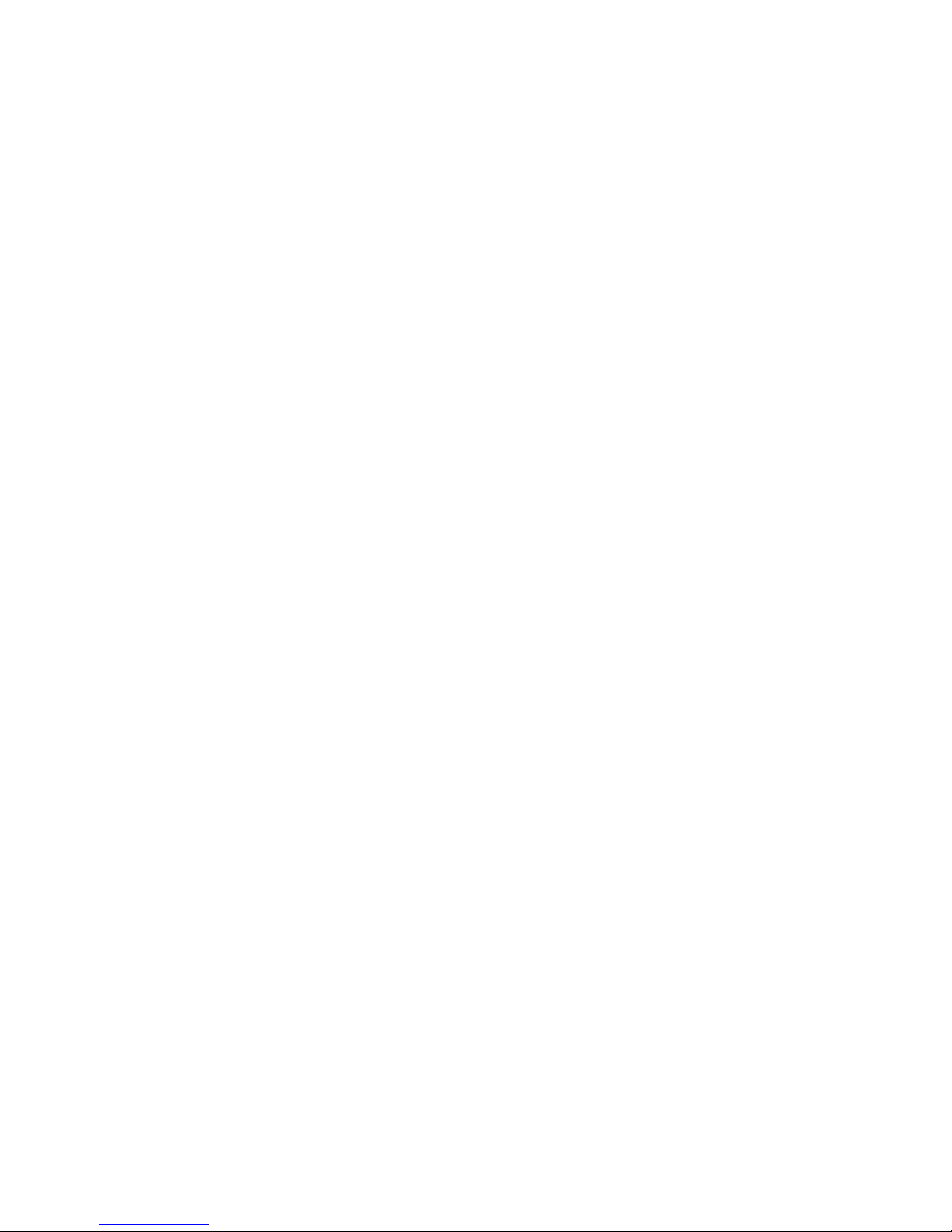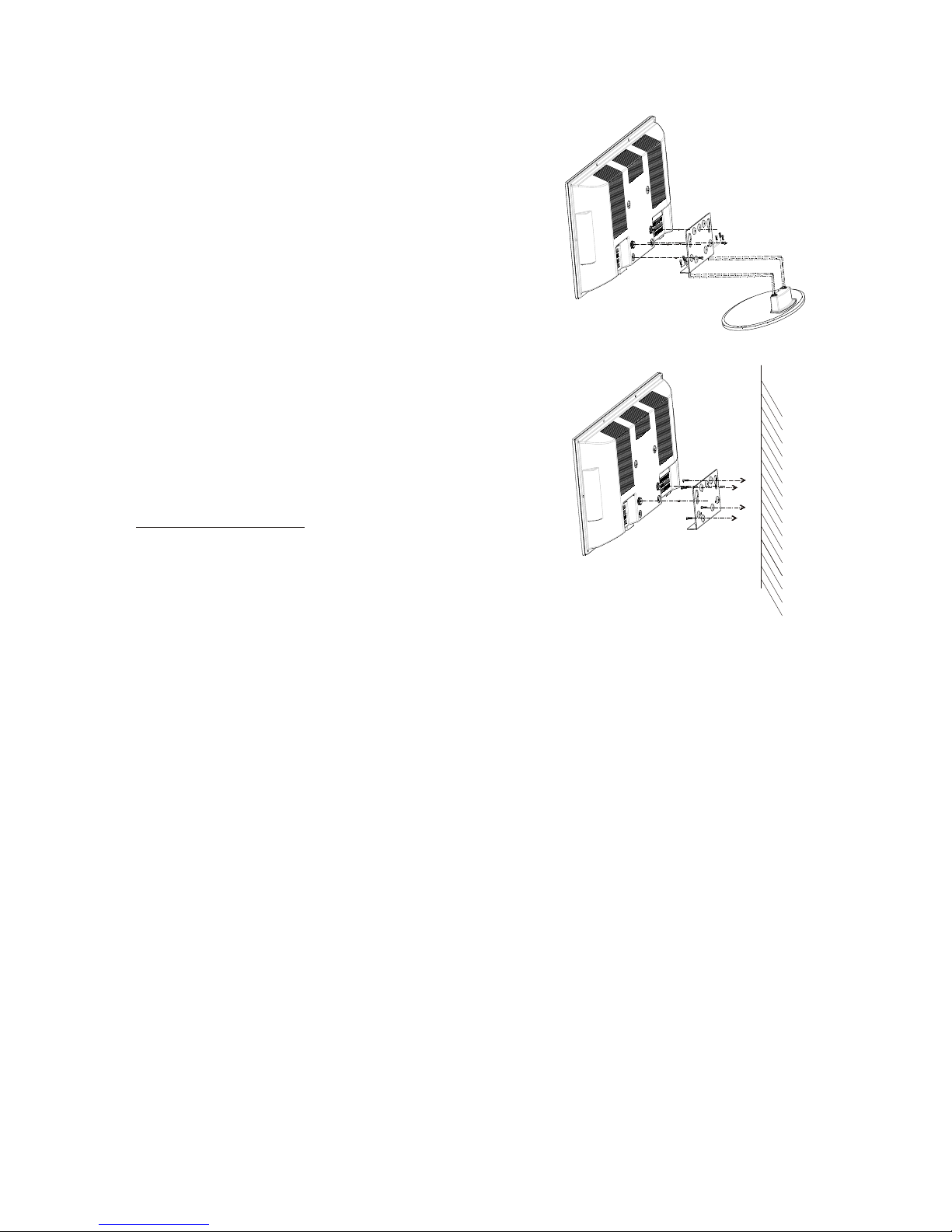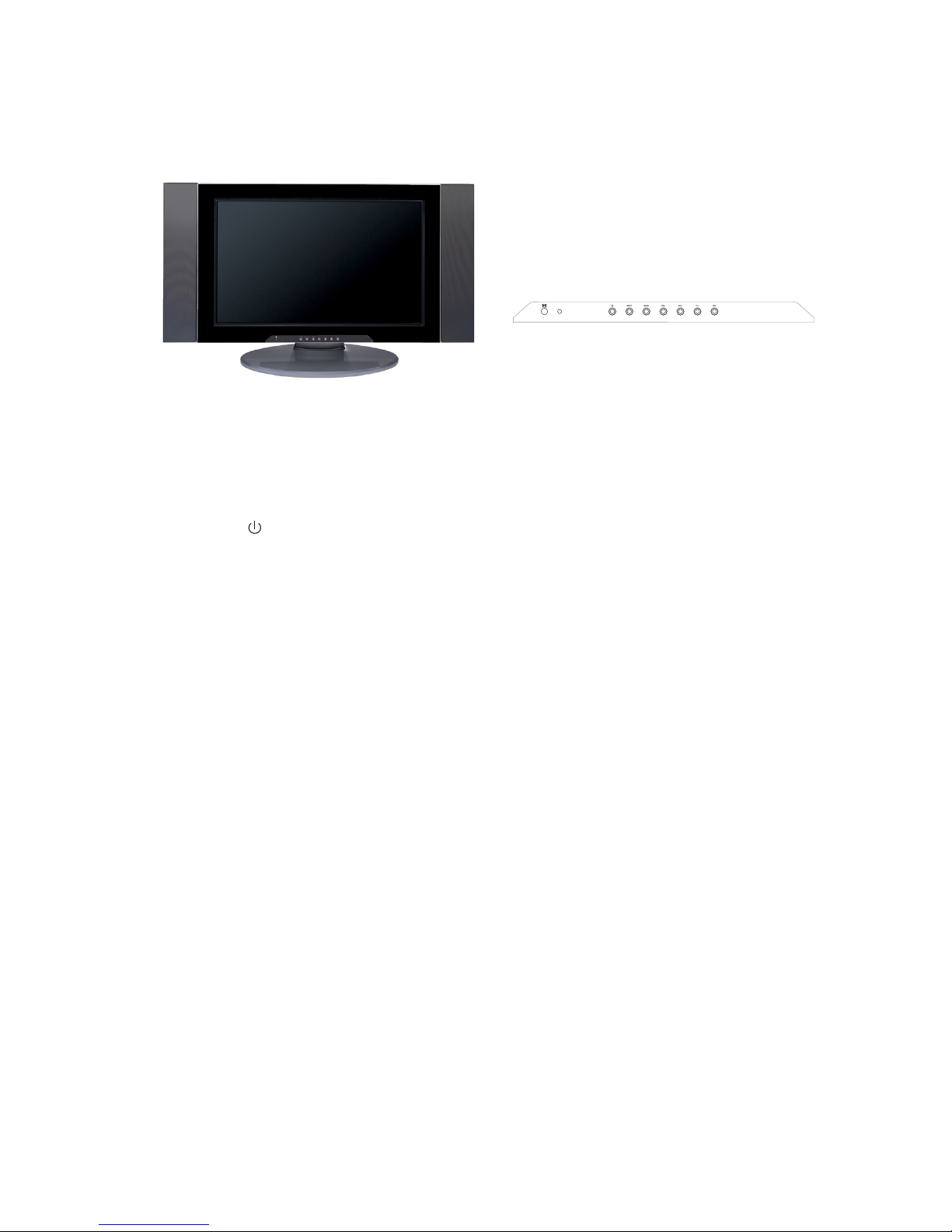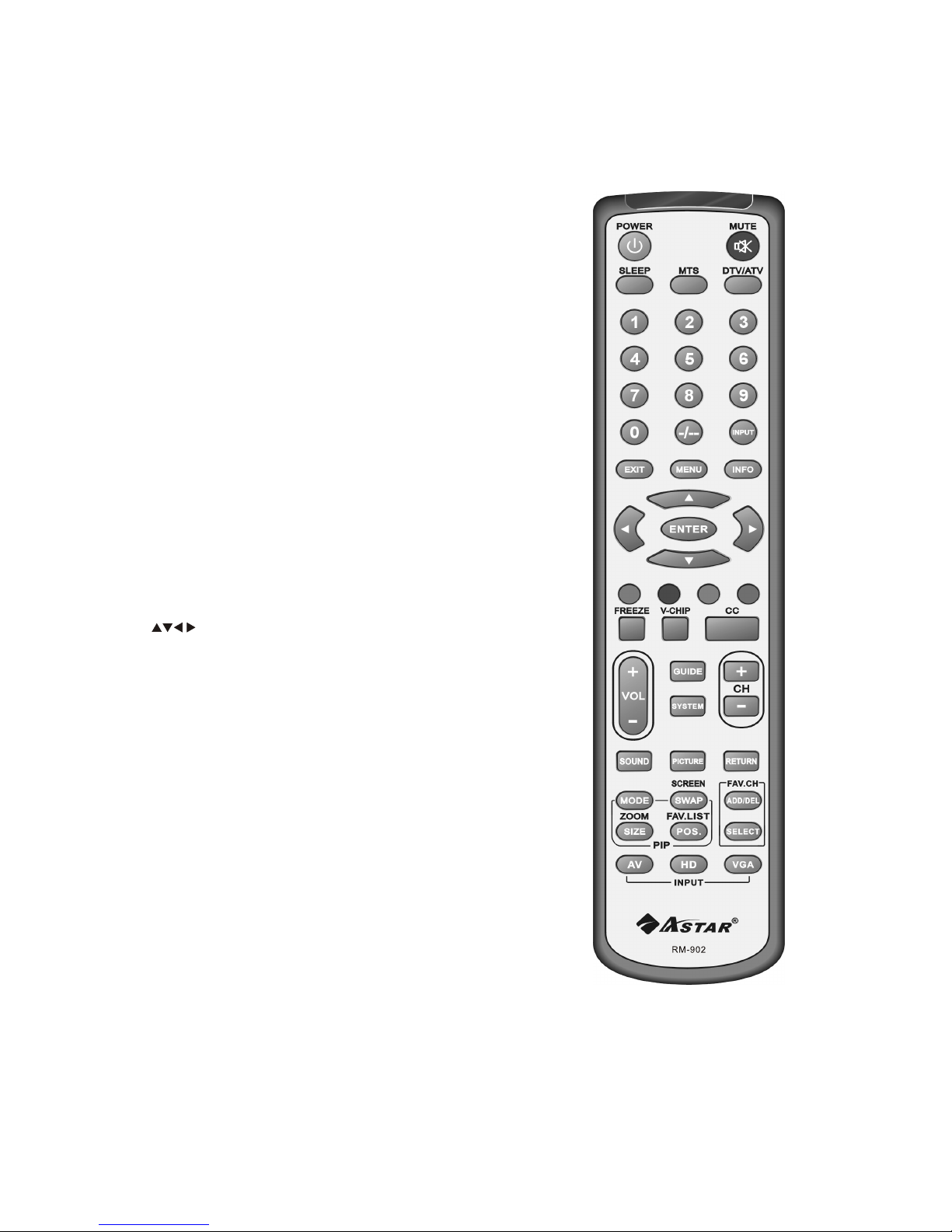This product isdesigned and manufacturedto operate withindefined design limits,and misuse mayresult
in electric shockor fire. Toprevent the productfrom being damaged,the following rulesshould be
observed for theinstallation, use andmaintenance of theproduct. Read thefollowing safety instructions
before operating thedisplay. Keep these instructionsin a safeplace for futurereference.
* To avoid therisk of electricshock or componentdamage, switch off the power beforeconnecting other components to
the LCD TV.
*Unplug the powercord before cleaning the LCD TV. Adamp cloth is sufficient for cleaningthe LCD TV. Do notuse a
liquid or aspray cleaner for cleaning the product. Do not useabrasive cleaner.
*Always use theaccessories recommended by ASTARto insure compatibility.
*When moving theLCD TV froman area oflow temperature to an area of high temperature, condensationmay form on
the housing. Donot turn on the LCD TVimmediately after this to avoid causing fire, electric shockor component damage.
*Do not placethe LCD TVon an unstablecart, stand, or table. If the LCD TV falls,it can injurea person and cause serious
damage to theappliance.
* Adistance of atleast 3 feetshould be maintained between the LCD TV and anyheat source, i.e. radiator, heater,
oven, amplifier etc.Do not install the product close to smoke. Operatingthe product close to smoke or moisture may
cause fire orelectric shock.
*Slots and openingsin the back and bottom of the cabinet areprovided for ventilation. Toensure reliable operation of the
LCD TV andto protect itfrom overheating, be sure the opening are not blocked or covered. Dono place the LCD TV ina
bookcase or cabinetunless proper ventilation is provided.
*Never push anyobject into the slot on the LCD TV cabinet.Do not place any objects onthe top of the product. It could
short circuit partscausing a fire or electric shock. Never spill liquidson the LCD TV.
*The LCD TVshould be operatedonly from thetype of power source indicated on the label. Ifyou are not sure of the type
of power suppliedto your home, consult your local power company.
*The power cablemust be replaced when using differentvoltage from that specified in the User Manual. Formore
information, contact ASTAR.
*The LCD TVis equipped witha three-pronged groundedplug, a plug with a third (grounding) pin. This plug willfit only
into a groundedpower outlet as a safety feature. If your outletdoes not accommodate the three-wire plug, have an
electrician install thecorrect outlet, or use an adapter to ground theappliance safely. Do not defeatthe safety purpose
of the groundedplug.
*Do not overloadpower strips and extension cords. Overloading can result infore or electricshock.
*The wall socketshould be installed near the equipment and should beeasily accessible.
*Do not touchthe power cord during lightning. Toavoid electric shock, avoid handling the power cord duringelectrical
storms.
*Unplug the unitduring a lightening storm or when it will notbe used for long period of time. This willprotect the LCD TV
from damage dueto power surges.
*Do not attemptto repair or service the product yourself. Opening orremoving the back cover may expose you to high
voltages, the riskof electric shock, and other hazards. If repair isrequired, please contact ASTAR and refer all servicing
to qualified servicepersonnel.
*Keep the productaway from moisture. Do not expose this appliance torain or moisture. If water penetrates into the
product, unplug thepower cord and contact ASTAR. Continuous usein this case may result in fire or electricshock.
*Do not usethe product if any abnormality occurs. IF any smokeor odor becomes apparent, unplug the power cord and
contact ASTAR immediately.Do not tryto repair the product yourself.
*Avoid using droppedor damaged appliances. If the productis dropped and the housing is damaged, the internal
components may functionabnormally. Unplug the power cordimmediately and contact ASTARfor repair. Continued use
of the productmay cause fire or electric shock.
*Do not installthe product in an area with heavy dust orhigh humidity. Operating the productin environments with heavy
dust or highhumidity may cause fire or electric shock.
*Hold the powerconnector when removing the power cable. Pulling the powercable itself maydamage the wires inside
the cable andcause fire or electric shock. When the product willnot be used for an extended period of time,unplug the
power connector.
*Toavoid risk of electric shock, do not touch theconnector with wet hands.
*Insert batteries inaccordance with instructions while using the remote control. Incorrectpolarities may causedamage
and leakage ofthe batteries, operator injury and contamination of the remotecontrol.
*If any ofthe following occurs, please contact ASTAR:
*The power connectorfails or fray.
*Liquid sprays orany object drops into the LCD TV.
*The Display isexposed to rain or other moisture.
*The Display isdropped or damaged in any way.
*The performance ofthe Display changes substantially.
*Operating environment: Temperature:40°F~95°F,Humidity:10% to 90% non-condensing, Altitude:0~10.000ft.
THIS PRODUCT HAS BEEN TESTED AND FOUND TO COMPLY WITH REGULATORY SAFETY CERTIFICATIONS.
www.astarelectronics.com
2