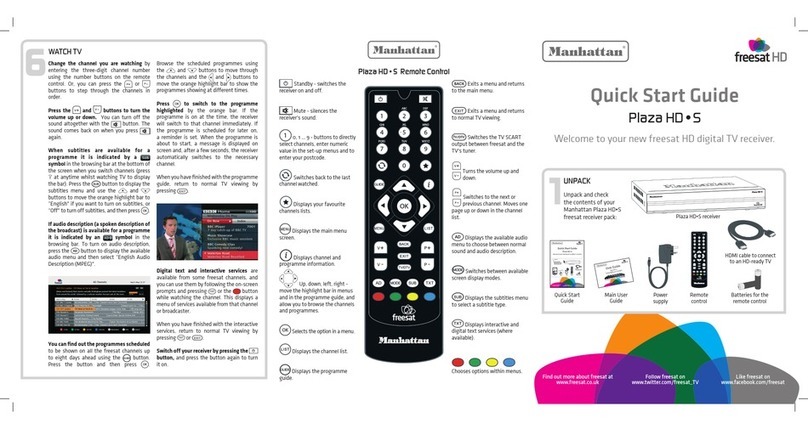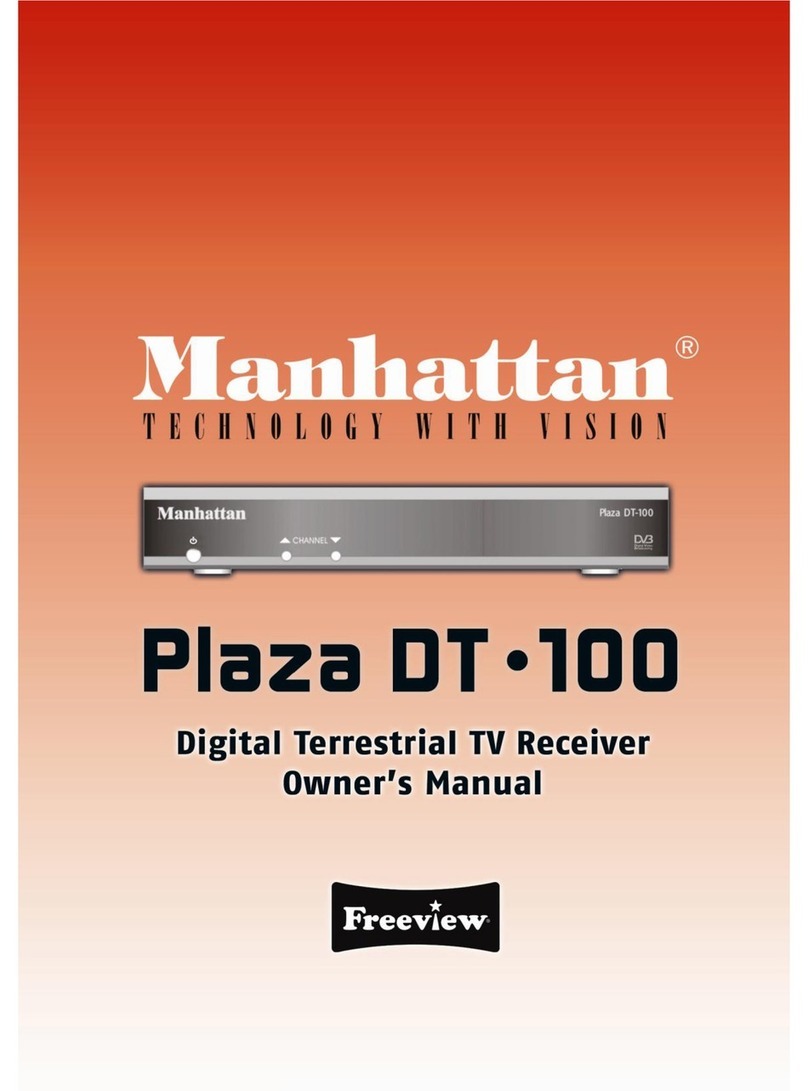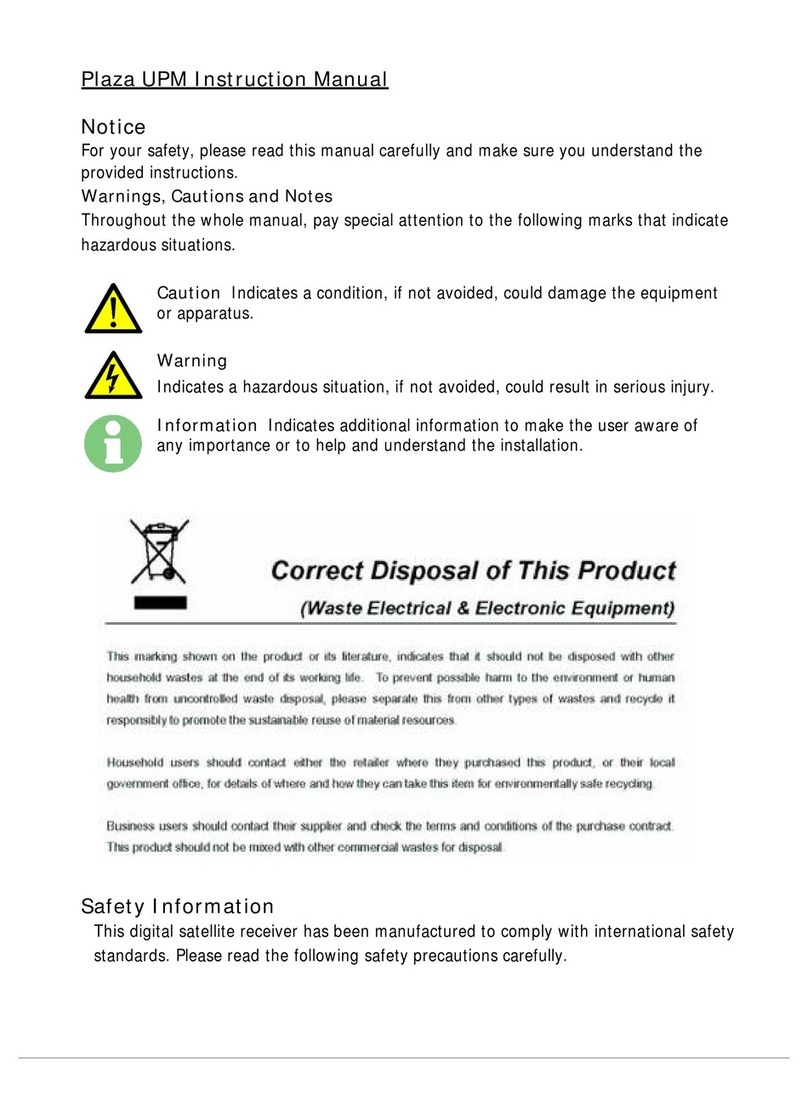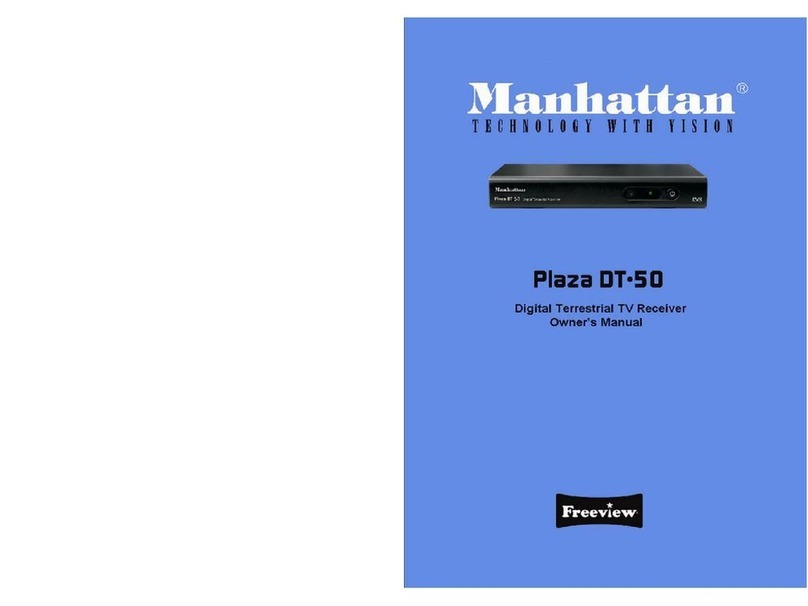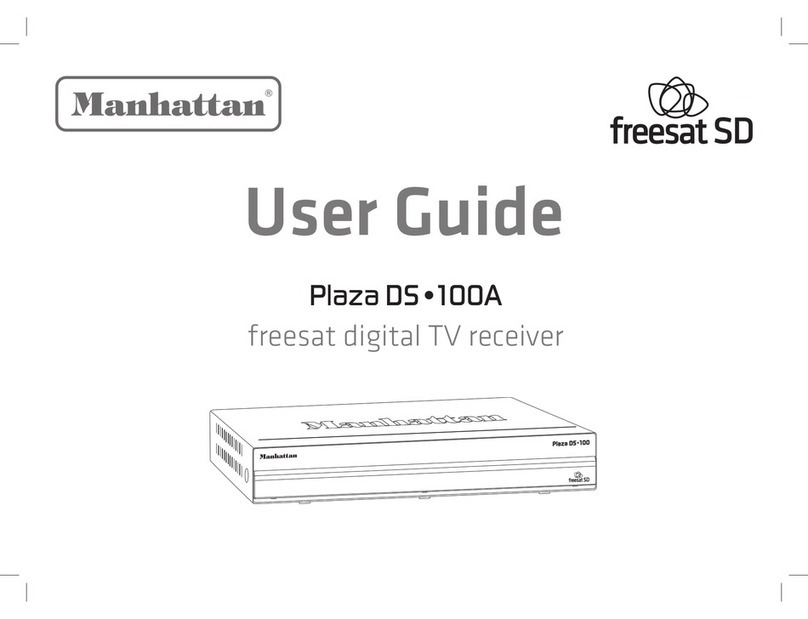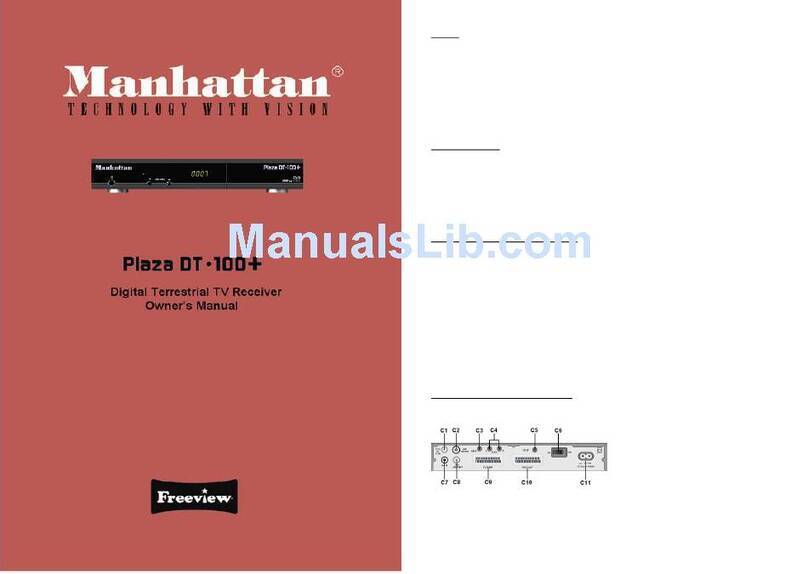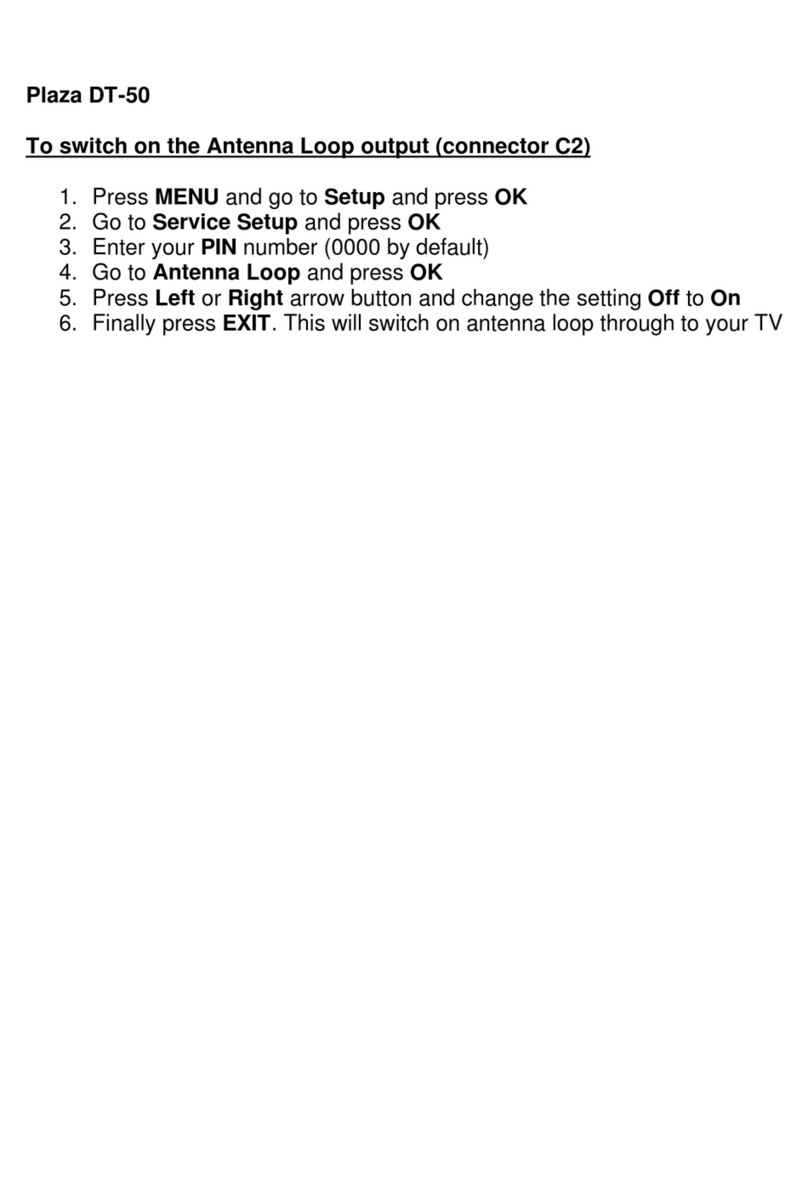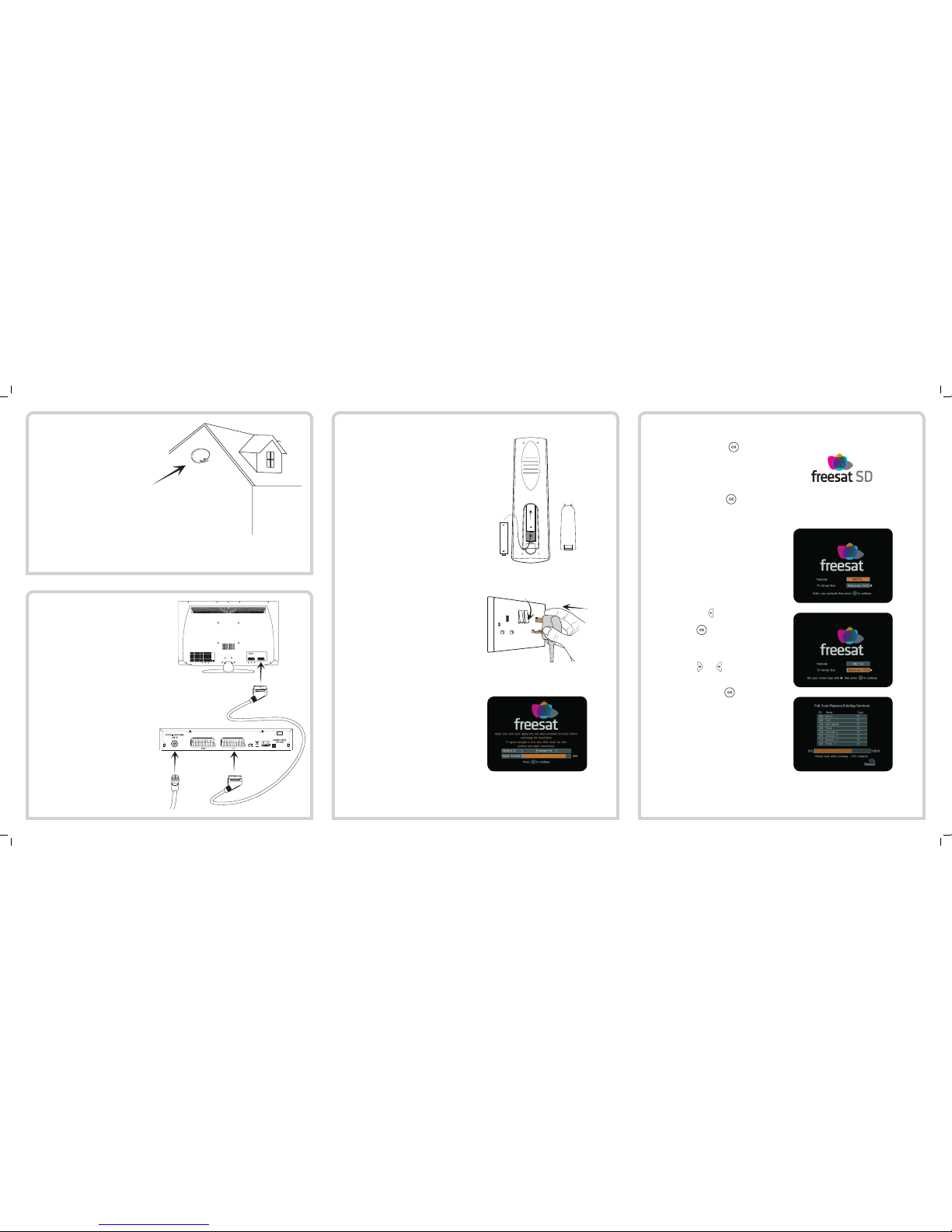Unpack and check
the contents of your
Manhattan Plaza DS•100
freesat receiver pack.
Quick Start Guide
How to set up and use your
Plaza DS •100
freesat digital TV receiver
1
UNPACK
Displays the electronic
programme guide (EPG).
Exits a menu and returns
to the main menu.
Exits a menu and returns
to normal TV viewing.
Switches between
freesat and the TV’s tuner.
Turns the volume up and
down.
Switches to the next or
previous channel.
Moves one page up or down
the channel list.
Switches audio
description on and off.
Switches between
widescreen display formats
on a conventional TV.
Switches subtitles on and
off.
Displays the interactive
and digital text services
(where available).
Chooses
options within menus.
Plaza DS •100 Remote Control
Standby - switches the
receiver on and off.
Mute - silences the
receiver’s sound.
0, 1 … 9 - buttons to
choose channels and so on,
and to enter your postcode.
Switches to the last
channel watched and
switches between freesat
and non-freesat channel
lists.
Switches to the next
channel in the favourite
channels list.
Displays (and exit) the
main menu screen.
Displays channel and
programme information.
Up, down, left, right -
moves the highlight
bar in menus and in the EPG.
Allows you to browse the
channels and programmes.
Chooses the option in
the menu.
Displays the channel list.
Change the channel you are watching
by entering the three-digit channel
number using the number buttons on
the remote control. Or, you can press
the or buttons to step through
the channels in order.
Press these buttons to turn the
volume up and down. You can
turn the sound off altogether with
the button. The sound comes back
on when you press again.
Many freesat programmes are
broadcast with subtitles. You display
the subtitles by pressing the button,
and turn them off by pressing again.
When an audio description (a
spoken description of the broadcast) is
available, turn on with the button
on the remote control, and turn it off by
pressing again.
You can find out the programmes
scheduled to be shown on all the
freesat channels up to eight days ahead
using the button. Press the button
and then .
Browse the scheduled programmes
using the and buttons to move
through the channels, and the and
buttons to move the orange highlight
6
WATCH TV
This is a brief introduction to the features of your Plaza DS•100 receiver.
More details are given in the user guide.
bar to show the programmes showing
at different times.
Press to switch the receiver to the
channel and programme highlighted by
the orange bar. If the programme is on at
the time, the receiver will switch to that
channel immediately. If the programme
is scheduled for later on, a reminder is set.
When the programme is about to start, a
message is displayed on screen and, after
a few seconds, the receiver automatically
switches to the necessary channel.
Digital text and interactive
services are available from some
freesat channels, and you can use them
by pressing or the button while
watching the relevant channel. This
displays a menu of services available
from that channel or broadcaster.
When you have finished with the
interactive services, return to watching
TV by pressing or .
Your receiver can be switched on
and off by pressing the button.
Leave the Plaza DS•100 plugged in at
all times. It will automatically go into
standby when it is not used for a long
time.
User Guide
Plaza DS •100
freesatdigital TV receiver
Unpack and identify
the contents of your
Manhattan Plaza DS•100
freesatreceiver pack:
Quick Start Guide
Howto set up and use your
Plaza DS •100
freesatdigital TV receiver
1
UNPACK
Plaza DS•100 receiver
Remote controlhandset
Batteries forthe handset
Scart cable to connect to the TV
Quick StartGuide
Main User Guide
EPG Display the electronic
programme guide (EPG).
BACK Exit a menu and
return to the previous menu.
EXIT Exit a menu and
return to normal TV viewing.
TV/DTV Switch between
freesat and the TV’s tuner.
V+, V- Increase and
decrease the sound
volume.
P+, P- Switch to the
next/previous channel.
Move one page up/down the
channel list.
AD Switch Audio
Description on and off.
WIDE Switch between
widescreen display formats
on a conventional (4:3) TV.
SUB Switch Subtitles on
and off.
TXT Display the
interactive and digital text
services (where available).
RED, GREEN, YELLOW, BLUE
Choose options within menus
Plaza DS •100 Remote Control Handset
STANDBY Switch on/
off the receiver.
MUTE Silence the
receiver’s sound.
0, 1 … 9 Numbers to
select channels, etc.
Numbers and letters to
enter your postcode.
SWAP Switch to the
previously selected channel.
FAV Switch to the next
channel in the Favourite
Channels List.
MENU Display (and exit)
the Main Menu screen.
INFO Display channel
and programme information.
UP, DOWN, LEFT,
RIGHT Move the
highlight bar in menus and
in the EPG. Browse the
channels and programmes.
OK Select the current
menu option.
LIST Display the Channel
List.
Change the channel you are watching
by keying in the three digit channel
number using the number keys on the
remote control handset. Alternatively,
you can press the [P+] or [P-] keys to
step through the channels in order.
Press [V+] or [V-] to adjust the
sound volume. You can turn off
the sound altogether with the
[MUTE] key (the sound is restored by
pressing [MUTE] again).
Many freesat programmes are
broadcast with subtitles. Subtitles are
displayed by pressing the [SUB key],
and turned off by pressing [SUB] again.
When available, an audio descrip-
tion of the broadcast is turned on with
the [AD] key on the handset, and turned
off by pressing [AD] again.
You can find out the programmes
scheduled to be shown on all the freesat
channels up to eight days ahead using
the [EPG]. Press the [EPG] key to display
the Genre Selection screen followed by
the [OK] key to display the programme
schedule for all the channels.
Browse the scheduled programmes
using the [UP] and [DOWN] keys to
move through the channels and the
[LEFT] and [RIGHT] keys to move the
6
WATCH TV
This has been a brief introduction to the features of your Plaza DS•100 receiver. You can nd
these functions, and many others, described in more detail in the Main User Guide.
orange highlight bar horizontally to
show the programmes showing at
different times.
Press [OK] to switch the receiver to the
channel and programme highlighted by the
orange bar. If the programme is currently
showing, the receiver will switch to that
channel immediately. If the programme is
scheduled for later on, a Reminder is set so
that when the programme is about to start,
a message is displayed on screen and, after
a few seconds, the receiver automatically
switches to the necessary channel.
Digital text and interactive
services are available from some
freesat channels, and may be accessed
by pressing [TXT] or the [RED] coloured
key while watching the TV channel. This
displays a menu of services available
from that channel or broadcaster.
When you have finished with the
interactive services, you can return to
normal TV viewing by pressing [TXT]
again or the [EXIT] key.
Your receiver can be switched on
and off by pressing the [STANDBY] key.
Leave the Plaza DS•100 connected to the
mains at all times; it will automatically
switch itself off overnight to reduce
power consumption.
UserGuide
PlazaDS.100
FreesatdigitalTVreceiver
Unpack and identify
the contents of your
Manhattan Plaza DS •100
Freesatreceiverpack:
QuickStartGuide
Howtosetupanduseyour
PlazaDS.100
FreesatdigitalTVreceiver
1
UNPACK
Plaza DS •100 receiver
Remotecontrolhandset
Batteriesforthehandset
ScartcabletoconnecttotheTV
ThisQuickStartGuide
MainUserGuide
EPG Display the electronic
programme guide (EPG)
BACK Exit a menu and
return to the previous menu
EXIT Exit a menu and
return to normal TV viewing
TV/DTV Switch between
Freesat and the TV’s tuner
V+, V- Increase and
decrease the sound
volume
P+, P- Switch to the
next/previous channel
Move one page up/down the
channel list
AD Switch Audio
Description on and off
WIDE Switch between
widescreen display formats
on a conventional (4:3) TV
SUB Switch Subtitles on
and off
TXT Display the
interactive and digital text
services (where available)
RED, GREEN, YELLOW, BLUE
Choose options within menus
PLAZA DS •100 REMOTE CONTROL HANDSET
STANDBY Switch on/
off the receiver
MUTE Silence the
receiver’s sound
0, 1 … 9 Numbers to
select channels, etc
Numbers and letters to
enter your postcode
SWAP Switch to the
previously selected channel
FAV Switch to the next
channel in the Favourite
Channels List
MENU Display (and exit)
the Main Menu screen
INFO Display channel
and programme information
UP, DOWN, LEFT, RIGHT
Move the highlight bar in
menus and in the EPG
Browse the channels and
programmes
OK Select the current
menu option
LIST Display the Channel
List
Change the channel you are watching by
keying in the channel number using the
number keys, 0, 1, 2… 9 on the remote
control handset (all channel numbers
are 3 digits long) or by pressing the P+
or P- keys to step through the channels
in order.
Press V+ or V- to adjust the sound
volume. You can turn off the sound
altogether with the MUTE key (the
sound is restored by pressing MUTE
again).
Many freesat programmes are
broadcast with subtitles for the hard
of hearing. Subtitles are displayed by
pressing SUB, and turned off by press-
ing the SUB key again.
When available, an audio descrip-
tion of the broadcast is turned on with
the AD key on the handset, and turned
off by pressing AD again.
You can find out the programmes
scheduled to be shown on all the Freesat
channels up to eight days ahead using
the EPG. Press the EPG key to display
the Genre Selection screen followed by
the OK key to display the programme
schedule for all the channels.
Browse the scheduled programmes us-
ing the UP and DOWN keys to move
6
WATCH TV
This has been a brief introduction to the features of your Plaza DS •100 receiver. You can nd
these functions, and many others, described in more detail in the Main User Guide.
through the channels and the LEFT and
RIGHT keys to move the orange high-
light bar horizontally to show the pro-
grammes showing at different times.
Press the OK key to switch the re-
ceiver to the channel and programme
highlighted with the orange bar – im-
mediately if the programme is currently
showing, or just before it is due to start,
if scheduled for the future.
You can leave the EPG and return to nor-
mal TV viewing at any time by pressing
the EPG or the EXIT key.
Digital text and interactive
services are available from some Free-
sat channels, and may be accessed by
pressing TXT or the RED coloured key
while watching the TV channel. This
displays a menu of services available
from that channel or broadcaster.
When you have finished with the inter-
active services, you can return to nor-
mal TV viewing by pressing TXT again
or the EXIT key.
Your receiver can be switched on
and off by pressing the STANDBY key.
Leave the Plaza DS•100 connected to the
mains at all times; it will automatically
switch itself off overnight to reduce
power consumption.
UserGuide
PlazaDS.100
FreesatdigitalTVreceiver
Unpack and identify
the contents of your
Manhattan Plaza DS •100
Freesatreceiverpack:
QuickStartGuide
Howtosetupanduseyour
PlazaDS.100
FreesatdigitalTVreceiver
1
UNPACK
Plaza DS •100 receiver
Remotecontrolhandset
Batteriesforthehandset
ScartcabletoconnecttotheTV
ThisQuickStartGuide
MainUserGuide
EPG Display the electronic
programme guide (EPG)
BACK Exit a menu and
return to the previous menu
EXIT Exit a menu and
return to normal TV viewing
TV/DTV Switch between
Freesat and the TV’s tuner
V+, V- Increase and
decrease the sound
volume
P+, P- Switch to the
next/previous channel
Move one page up/down the
channel list
AD Switch Audio
Description on and off
WIDE Switch between
widescreen display formats
on a conventional (4:3) TV
SUB Switch Subtitles on
and off
TXT Display the
interactive and digital text
services (where available)
RED, GREEN, YELLOW, BLUE
Choose options within menus
PLAZA DS •100 REMOTE CONTROL HANDSET
STANDBY Switch on/
off the receiver
MUTE Silence the
receiver’s sound
0, 1 … 9 Numbers to
select channels, etc
Numbers and letters to
enter your postcode
SWAP Switch to the
previously selected channel
FAV Switch to the next
channel in the Favourite
Channels List
MENU Display (and exit)
the Main Menu screen
INFO Display channel
and programme information
UP, DOWN, LEFT, RIGHT
Move the highlight bar in
menus and in the EPG
Browse the channels and
programmes
OK Select the current
menu option
LIST Display the Channel
List
Change the channel you are watching by
keying in the channel number using the
number keys, 0, 1, 2… 9 on the remote
control handset (all channel numbers
are 3 digits long) or by pressing the P+
or P- keys to step through the channels
in order.
Press V+ or V- to adjust the sound
volume. You can turn off the sound
altogether with the MUTE key (the
sound is restored by pressing MUTE
again).
Many freesat programmes are
broadcast with subtitles for the hard
of hearing. Subtitles are displayed by
pressing SUB, and turned off by press-
ing the SUB key again.
When available, an audio descrip-
tion of the broadcast is turned on with
the AD key on the handset, and turned
off by pressing AD again.
You can find out the programmes
scheduled to be shown on all the Freesat
channels up to eight days ahead using
the EPG. Press the EPG key to display
the Genre Selection screen followed by
the OK key to display the programme
schedule for all the channels.
Browse the scheduled programmes us-
ing the UP and DOWN keys to move
6
WATCH TV
This has been a brief introduction to the features of your Plaza DS •100 receiver. You can nd
these functions, and many others, described in more detail in the Main User Guide.
through the channels and the LEFT and
RIGHT keys to move the orange high-
light bar horizontally to show the pro-
grammes showing at different times.
Press the OK key to switch the re-
ceiver to the channel and programme
highlighted with the orange bar – im-
mediately if the programme is currently
showing, or just before it is due to start,
if scheduled for the future.
You can leave the EPG and return to nor-
mal TV viewing at any time by pressing
the EPG or the EXIT key.
Digital text and interactive
services are available from some Free-
sat channels, and may be accessed by
pressing TXT or the RED coloured key
while watching the TV channel. This
displays a menu of services available
from that channel or broadcaster.
When you have finished with the inter-
active services, you can return to nor-
mal TV viewing by pressing TXT again
or the EXIT key.
Your receiver can be switched on
and off by pressing the STANDBY key.
Leave the Plaza DS•100 connected
to the
mains at all times; it will automatically
switch itself off overnight to reduce
power consumption.
QuickStartGuide
1
V2.1
The pack should contain the following.
Plaza DS•100 receiver
Remote control
Batteries for the remote control
Scart lead to connect to the TV
Quick start guide
User guide