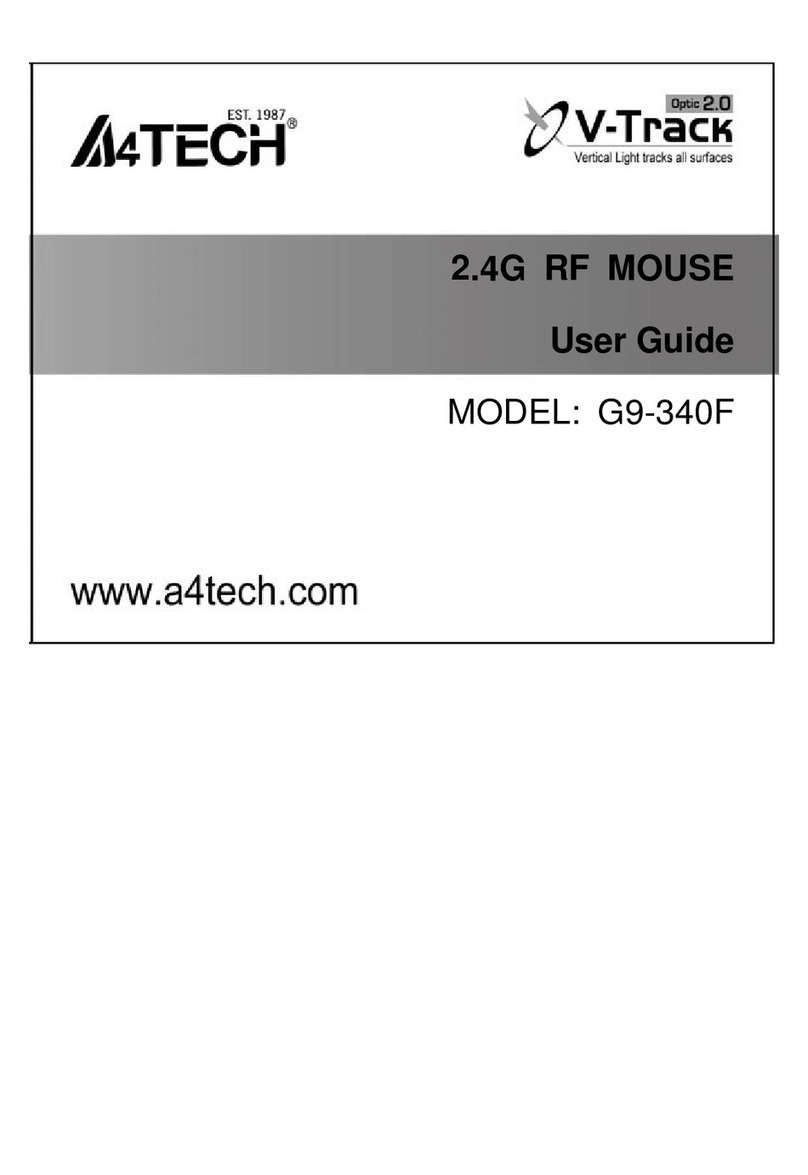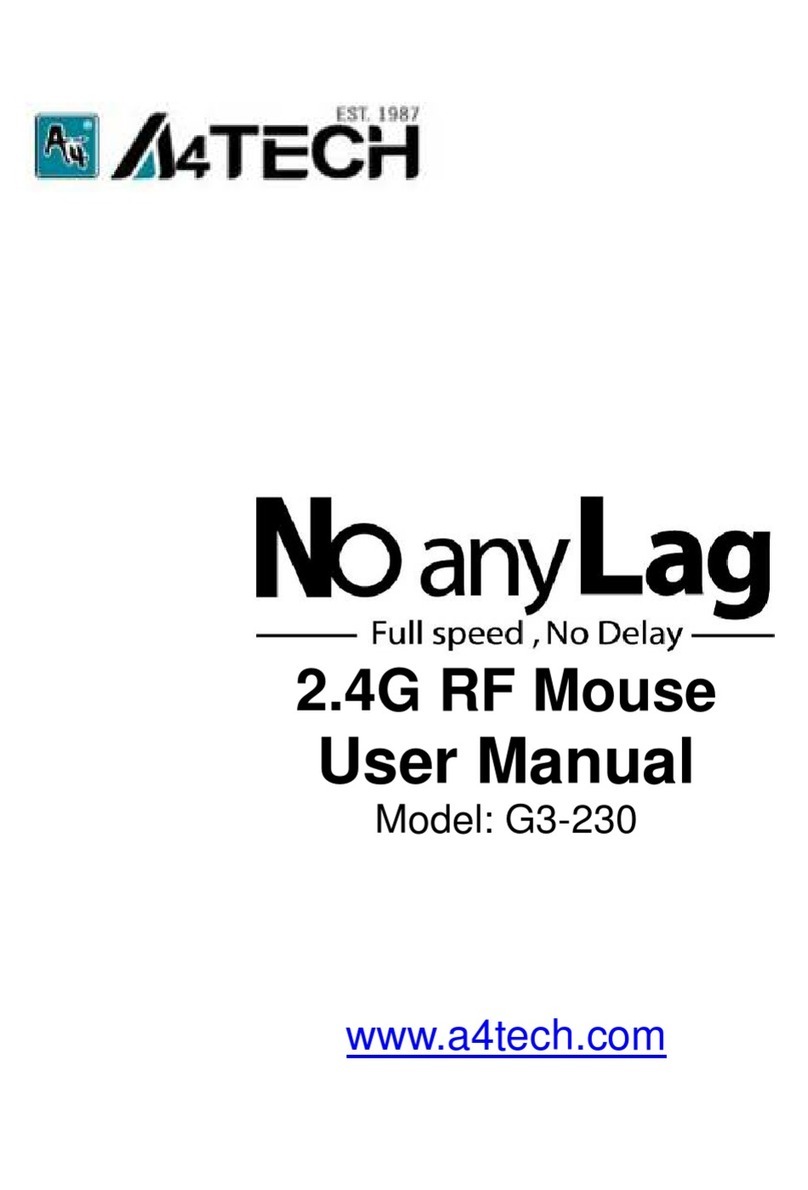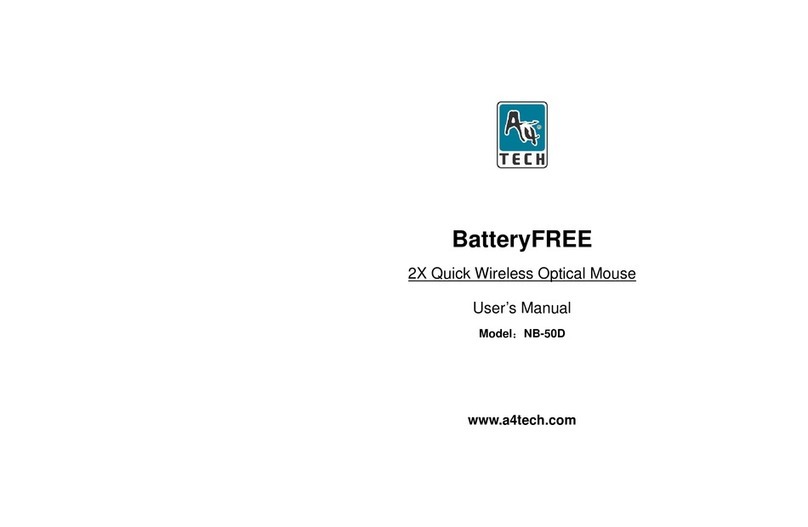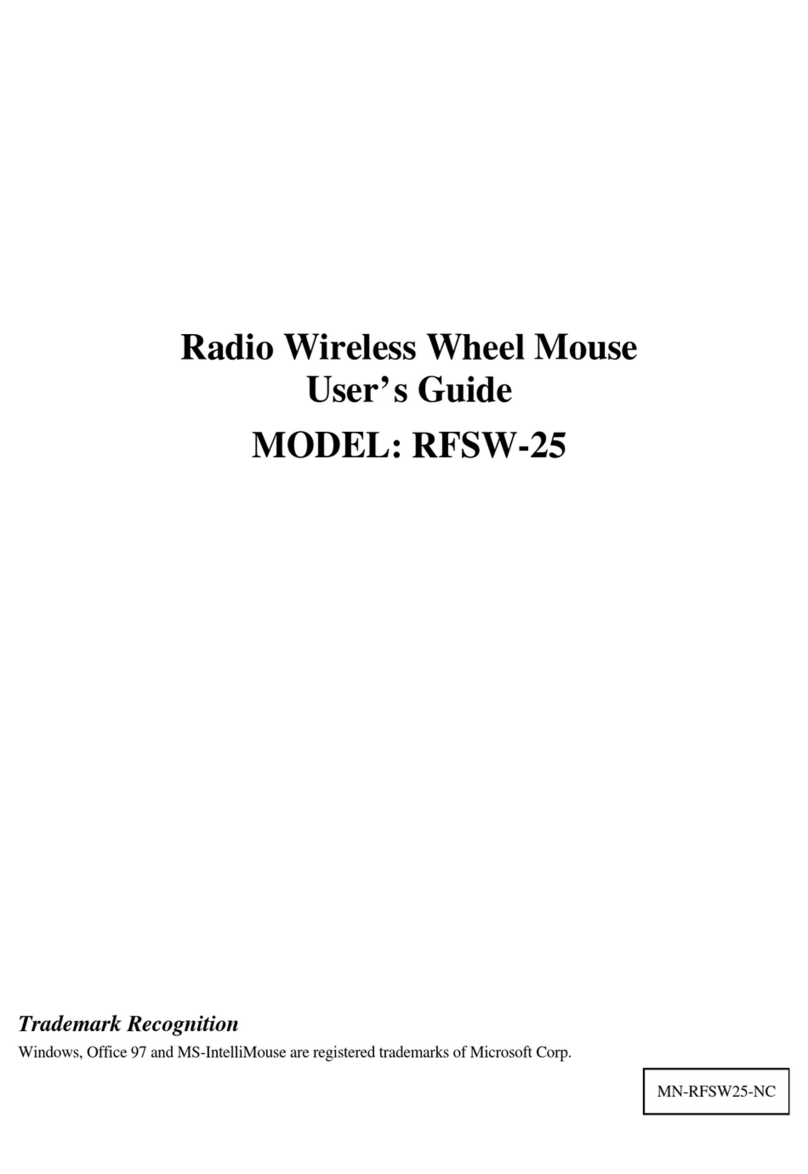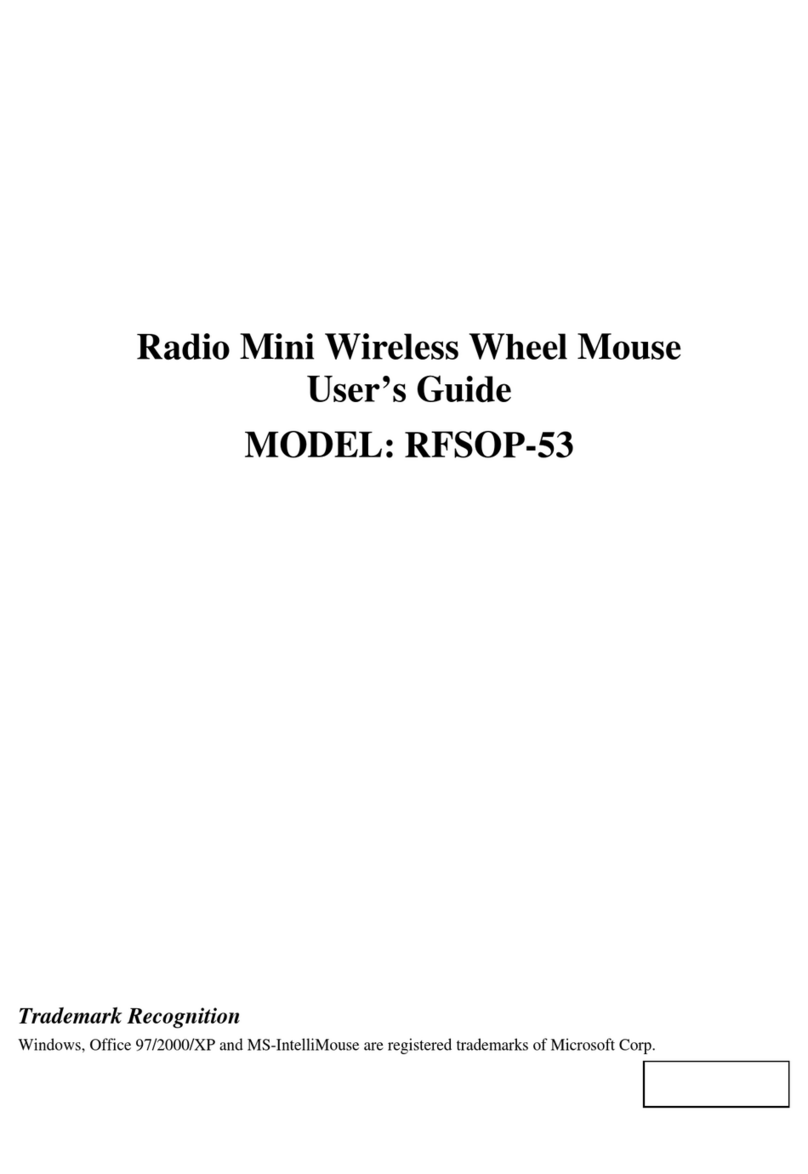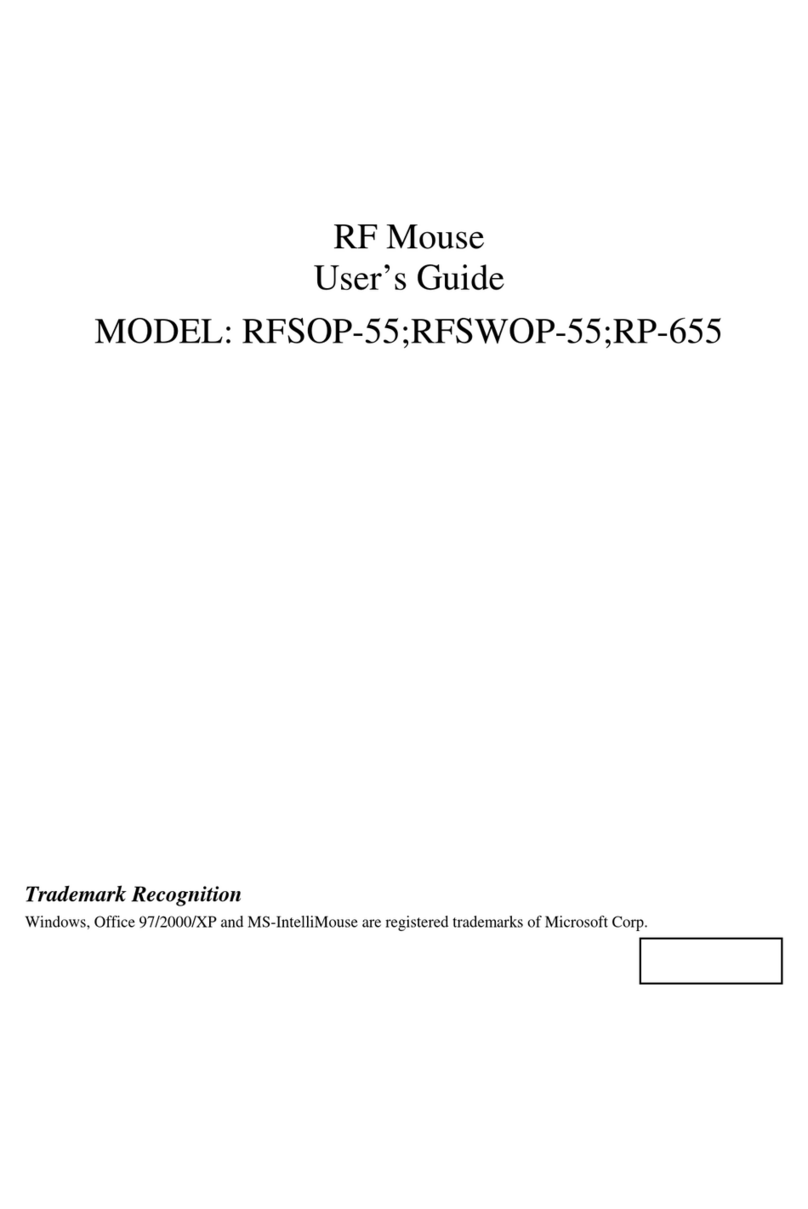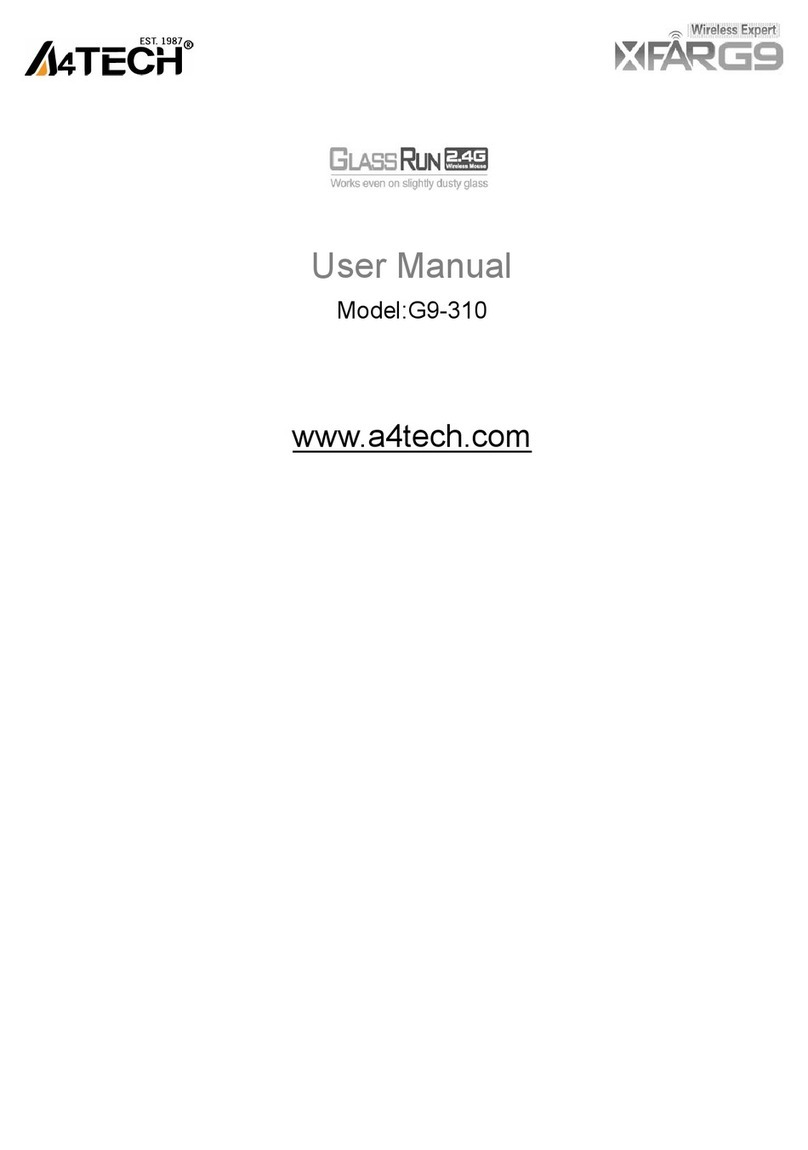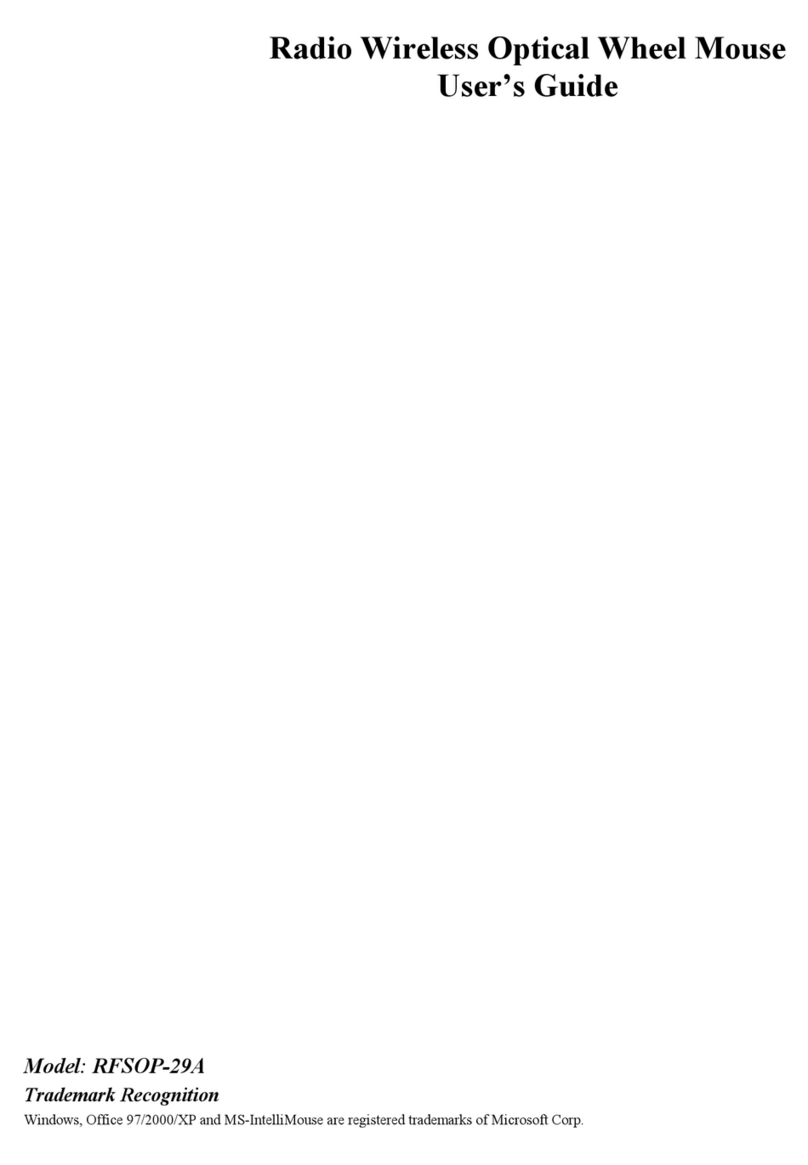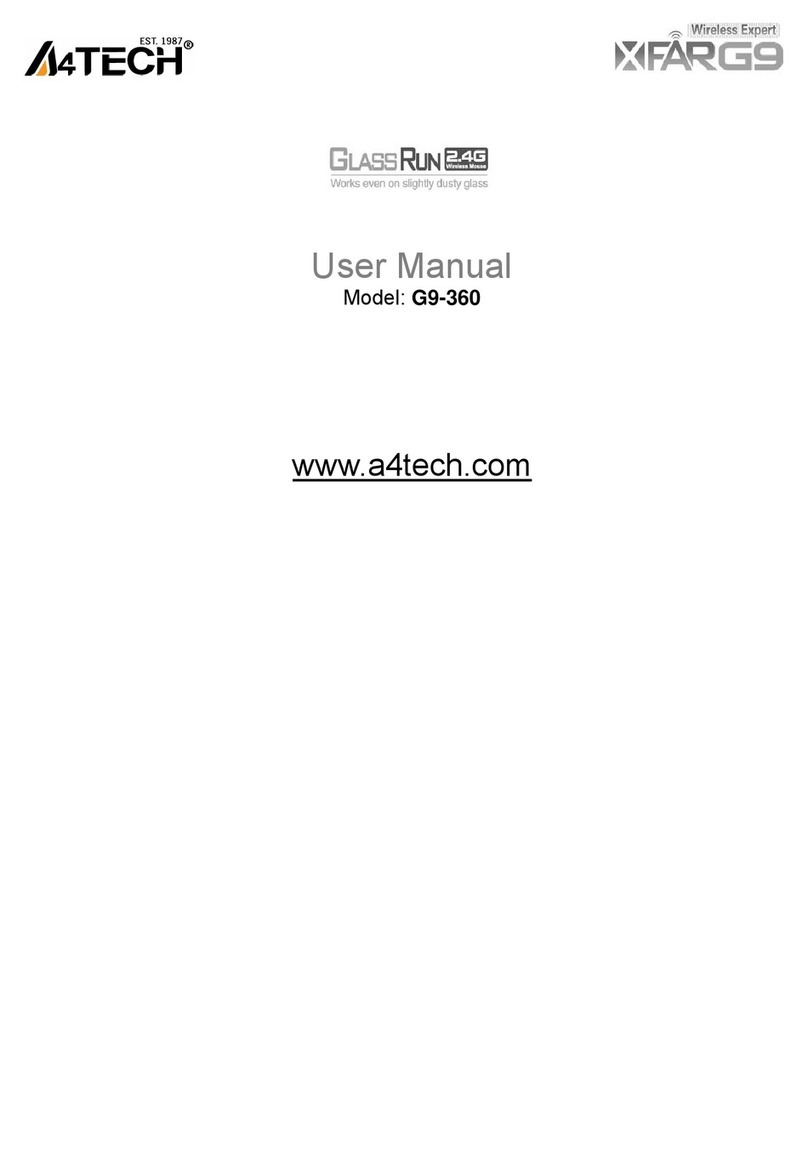—2—
I
IN
NT
TR
RO
OD
DU
UC
CT
TI
IO
ON
N
Congratulations on your purchase! Your new RF-Mouse is easy to install and offers you a host of useful features. The Radio receiver can be conveniently
placed to give you the freedom you need while working. The vertical wheel allows you to scroll, or zoom in and out in a document. You can program the
mouse buttons to launch the NetJump or LuckyJump for a quick start to programs you run frequently. And, your RF-Mouse has a unique ID code, so other
RF (Radio Frequency) pointing devices won’t affect your system.
Connecting the RF-Mouse Receiver
nTo connect your mouse receiver to a USB mouse port:
1. Locate an available USB mouse port on the back of your computer.
2. Insert the USB mouse port connector into the USB mouse port.
nTo connect your mouse receiver to a PS/2 mouse port
1. Locate an available round 6-pin PS/2 mouse port on the back of your computer
2. Insert the USB connector to PS/2 adaptor.
3. Then plug it into the round 6-pin PS/2 mouse port.
Locating the RF-Mouse Receiver
Your RF-Mouse has limitations on the range or distance from the receiver. To make sure that your
mouse sends and receives properly, refer to the following:
1. For optimal performance, place the receiver at least 8 inches (20 centimeters) away from
other electrical devices, such as the computer, the monitor, or external storage drives.
2. The RF-Mouse should be no farther than 3.3 feet (1.0 meter) from the mouse receiver.
This will ensure optimal communication between the mouse and receiver.
3. If you are working on a metallic surface, try using a mouse pad and turning the receiver face
down for better reception.
4. Switch frequency channels to prevent interference from other RF pointing devices. (See the
following section for more information.)
Selecting the Frequency Channel
The RF-Mouse operates on two frequency channels. To prevent interference when using
two RF Mice in close proximity a different frequency channel should be used for each
mouse. Refer to the following to change the frequency channel for your mouse:
1. Set the frequency channel on the receiver to 1 or 2.
2. Remove the battery cover from the mouse (see the following Inserting the Batteries
section).
3. Set the frequency channel on the mouse to 1 or 2. (The frequency channel for
mouse and receiver must be the same.)
The RF-Mouse uses two AA batteries. For best performance, use only alkaline batteries.
Refer to the following to insert the batteries:
1. Press the tab on the bottom of the mouse cover as shown here and remove the
cover.
2. Insert the two AA batteries. (The correct polarity is indicated on the battery
compartment casing.)
3. Replace the cover.
Checking the Batteries power
To check the battery power, right-click the mouse icon in the
Taskbar. Choose the “Check RF-Mouse Status” option to display the
RF-Mouse Status window. The current battery percentage charge is
shown.
Installing the Mouse Software
Before you can take advantage of the many features your mouse offers, you must install the driver. The driver is on the installation diskette that came
packaged with your mouse.