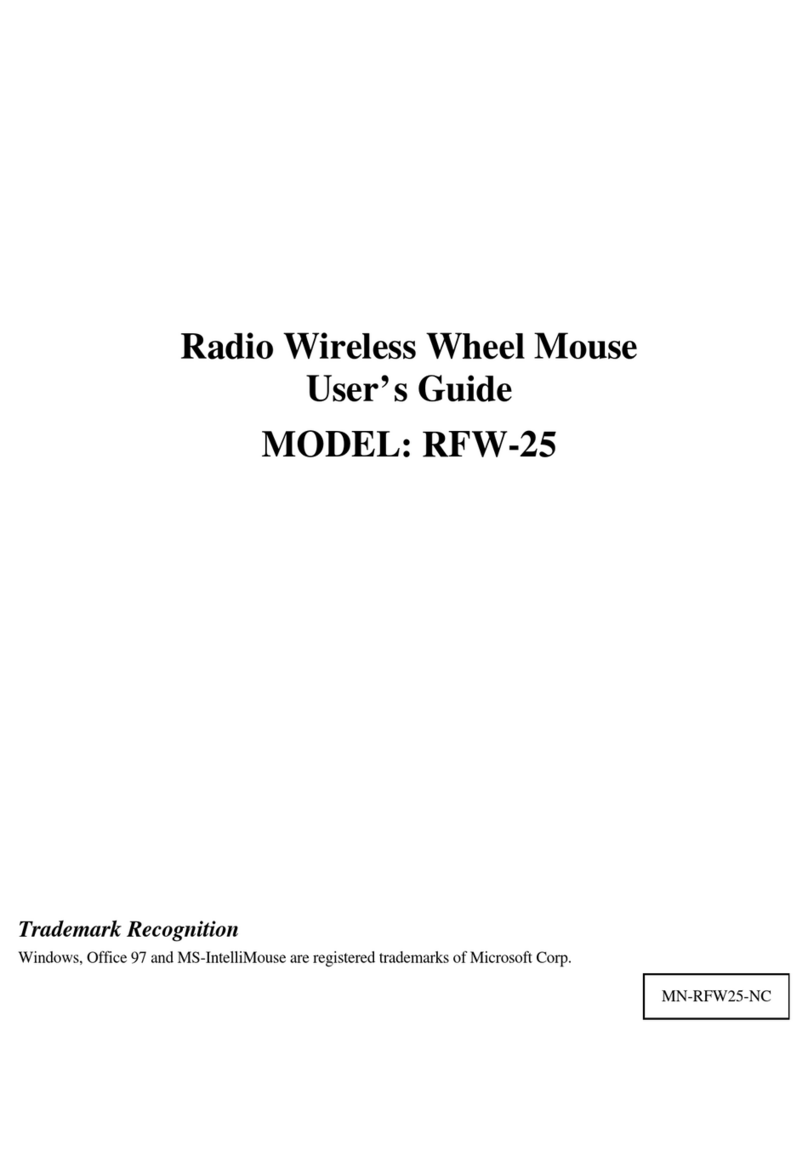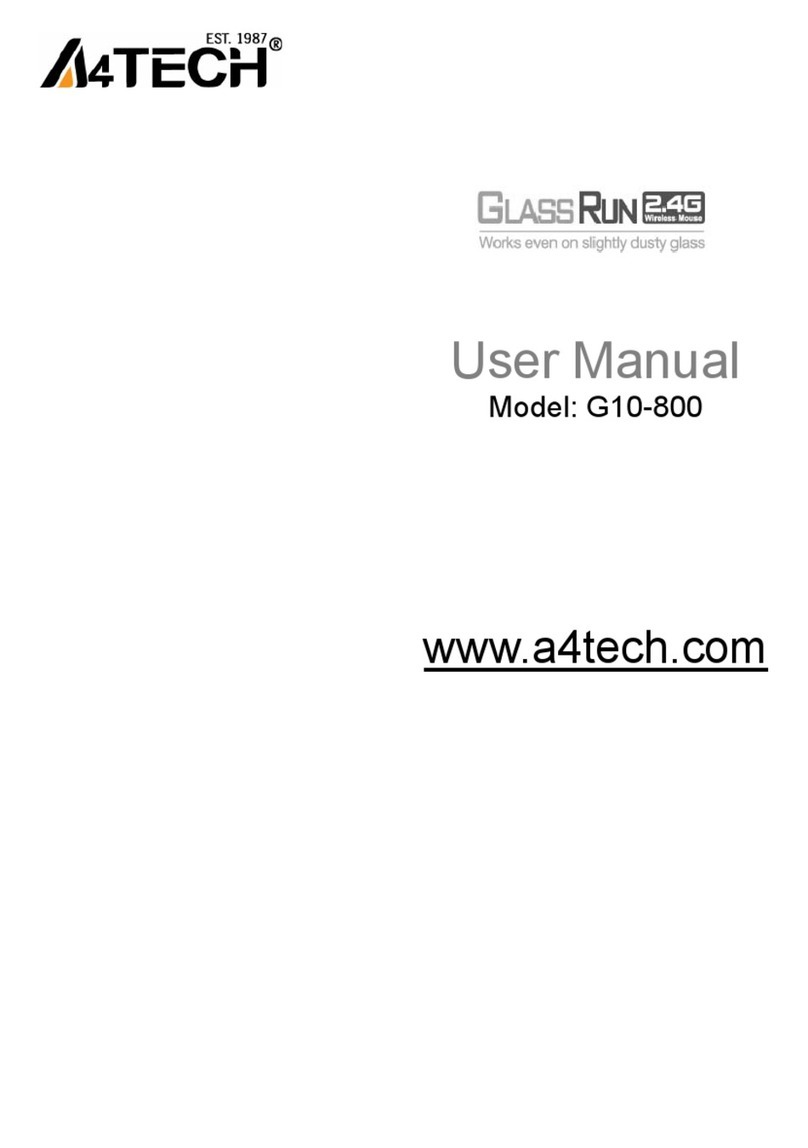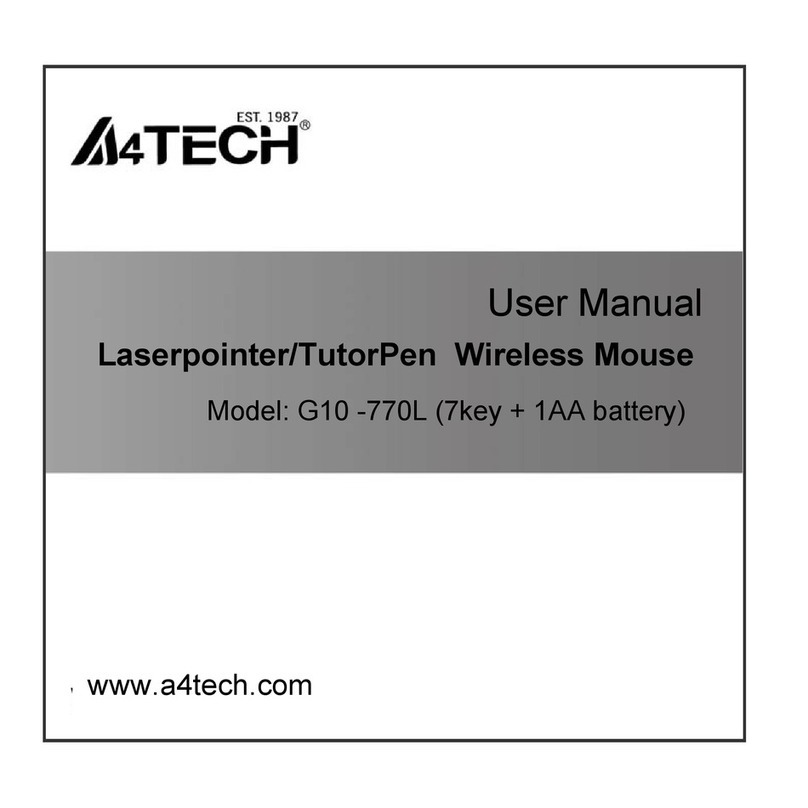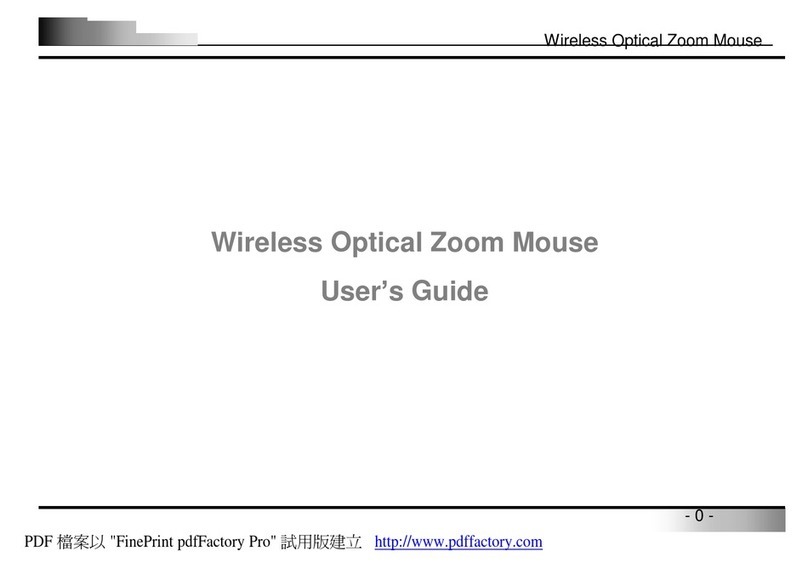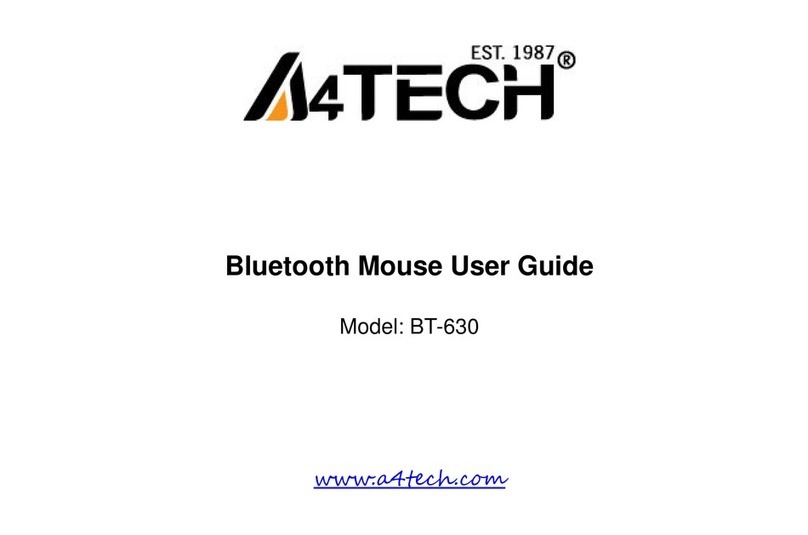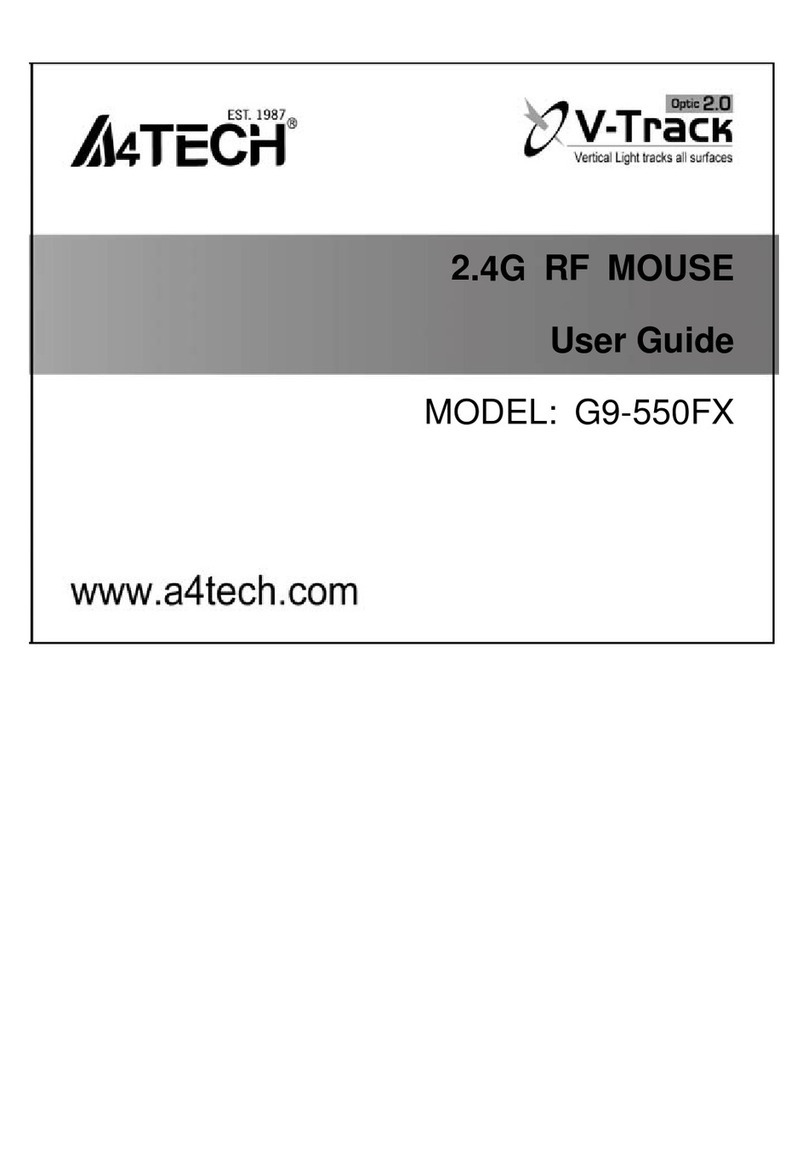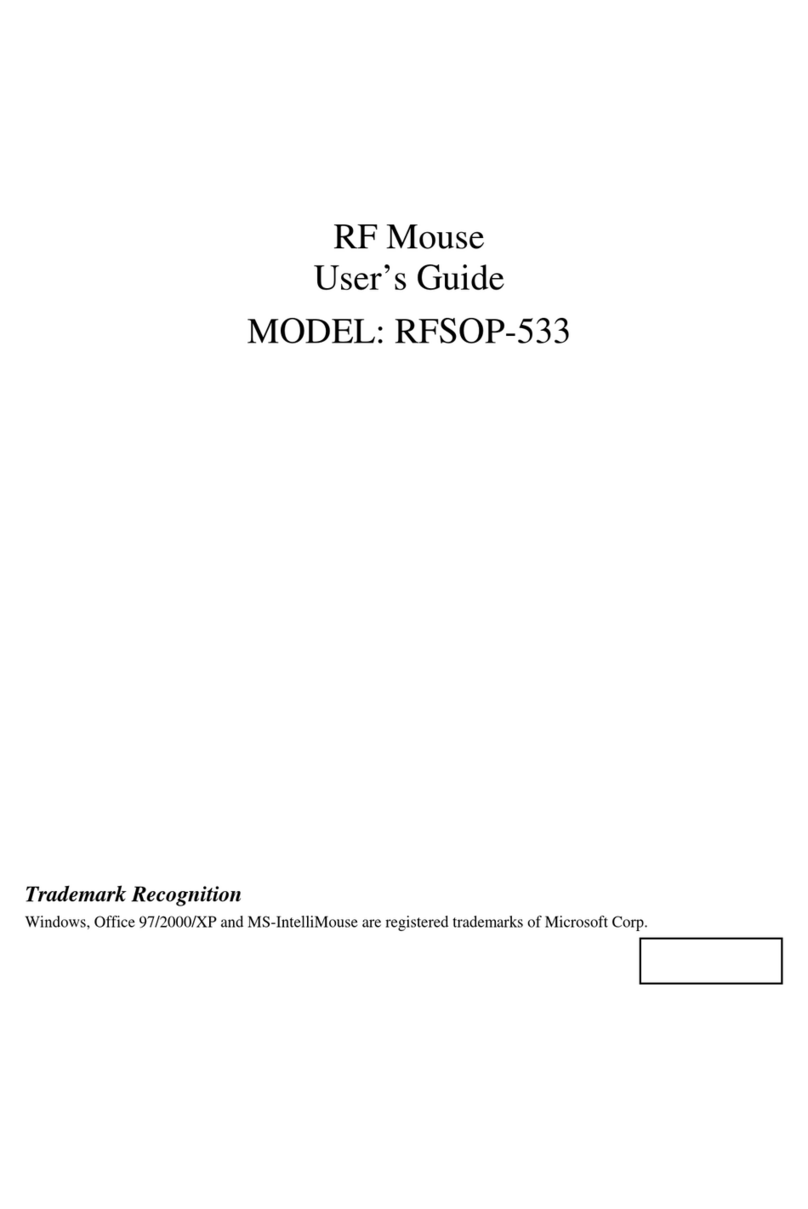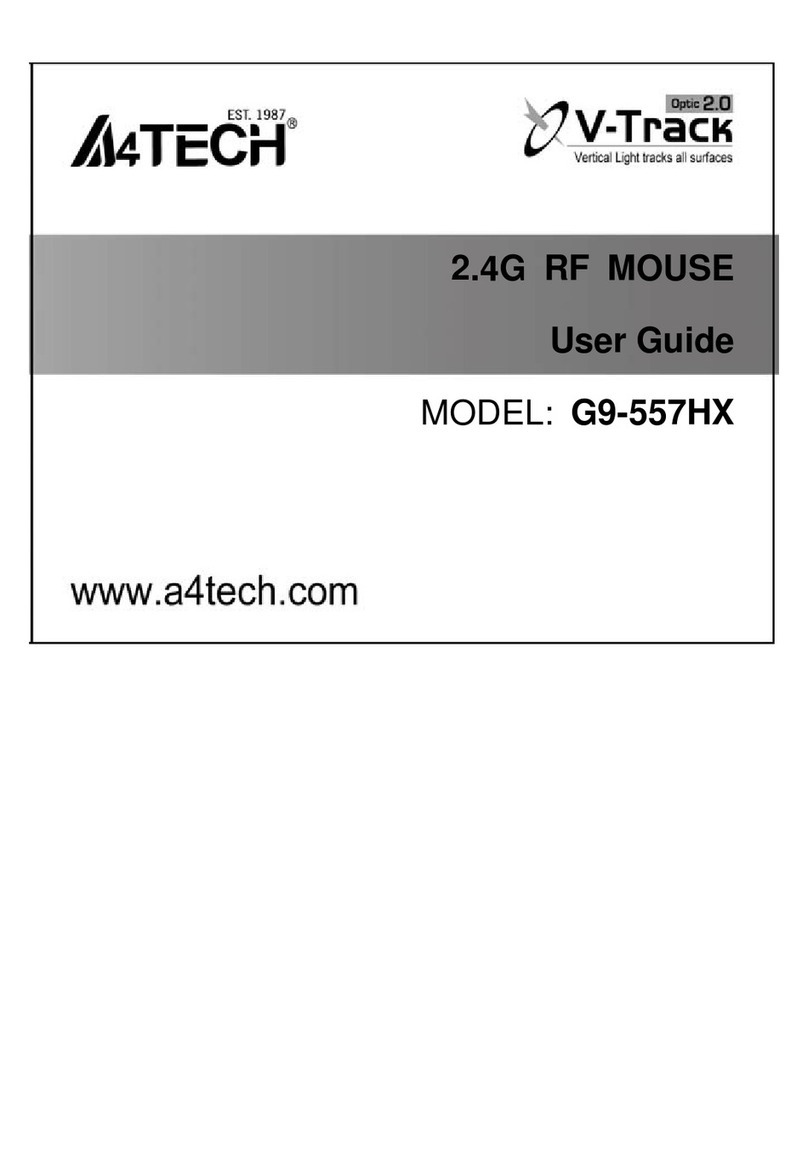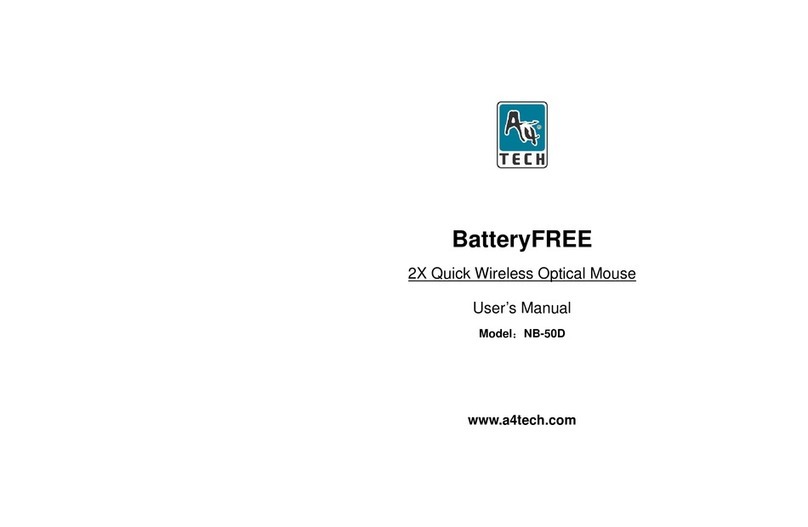Warum iOfficeWorks benutzen
Es gibt insgesamt 8 Tasten auf der Office 8K-Maus. Die dritte
Radtaste und die Tasten 4 und 5 können mit 56
Verknüpfungen programmiert werden, um tägliche, sich
wiederholende Aufgaben zu erleichtern. Office-Benutzer
werden die Office 8K RF-Maus und ihre
iOfficeWorks-Funktionen lieben. Was diese Maus von anderen
Mäusen unterscheidet und einzigartig macht, sind ihre Tasten
6, 7 und 8, die als Office-Befehlsset fungieren.
Office-Tasten 6, 7 und 8
Die Tasten 6 und 7 vor dem Rad fungieren als
Verknüpfungstasten mit 24 unterschiedlichen Befehlssets wie
»ÖFFNEN, SCHLIESSEN«; »LÖSCHEN, BEANTWORTEN«,
»EINZOOMEN, AUSZOOMEN«…etc., die durch ein Klicken
auf die 8. OfficeJump-Taste leicht geändert werden können.
24 unterschiedliche Office-Befehlssets
Es gibt insgesamt 24 Office-Befehlssets, die Sie für Ihre Office-Arbeit auswählen können.
Zur Anpassung müssen Sie das Fenster Mauseigenschaften öffnen und die Registerkarte Office-Tasten wählen. Wählen Sie bis zu 8
Sets mit häufig Befehlen an, die Sie häufig verwenden. Klicken Sie dann auf »ÜBERNEHMEN«. Sobald die Office-Befehlssets
eingerichtet sind, können Sie die 8 ausgewählten Sets mit Befehlen durch Drücken der 8. OfficeJump-Taste verwenden. Bei jedem
Drücken der OfficeJump-Schaltertaste erscheint ein kleines OfficeJump-Menürechts neben dem Cursor.
OfficeJump-Menü
Im OfficeJump-Menükönnen Sie ein aus acht Office-Symbolen auswählen. Das ausgewählte Office-Symbol wird mit einem blauen
Karo markiert und bleibt unverändert, bis Sie zu einem anderen Befehl wechseln. Das OfficeJump-Menübefindet sich in der
Windows-Tasklesite neben der Uhr und zeigt die aktuell ausgewählten Office-Befehle an.
Durch Klicken auf das A4-Logo starten Sie den Einrichtungsbildschirm der 24 Office-Befehle.
8th OfficeJump switch
6th Office function
7th Office function
PDF 案以 "FinePrint pdfFactory Pro" 試用版建立 http://www.pdffactory.com