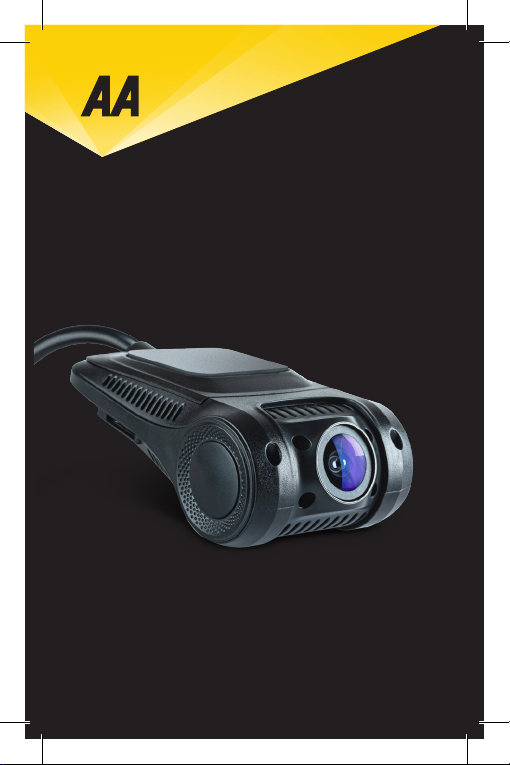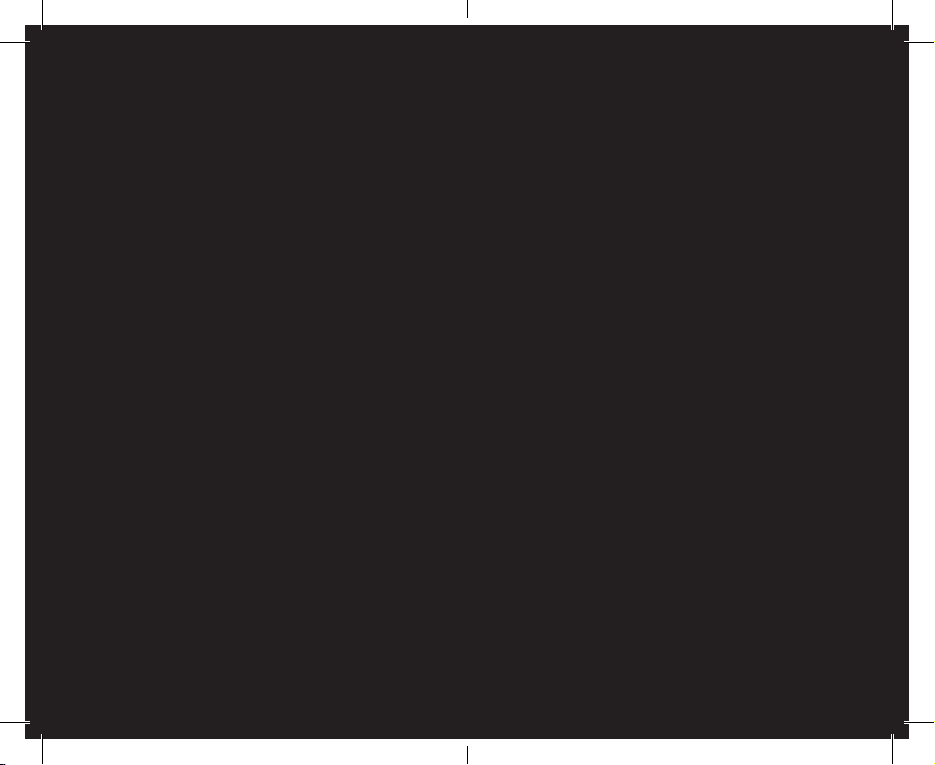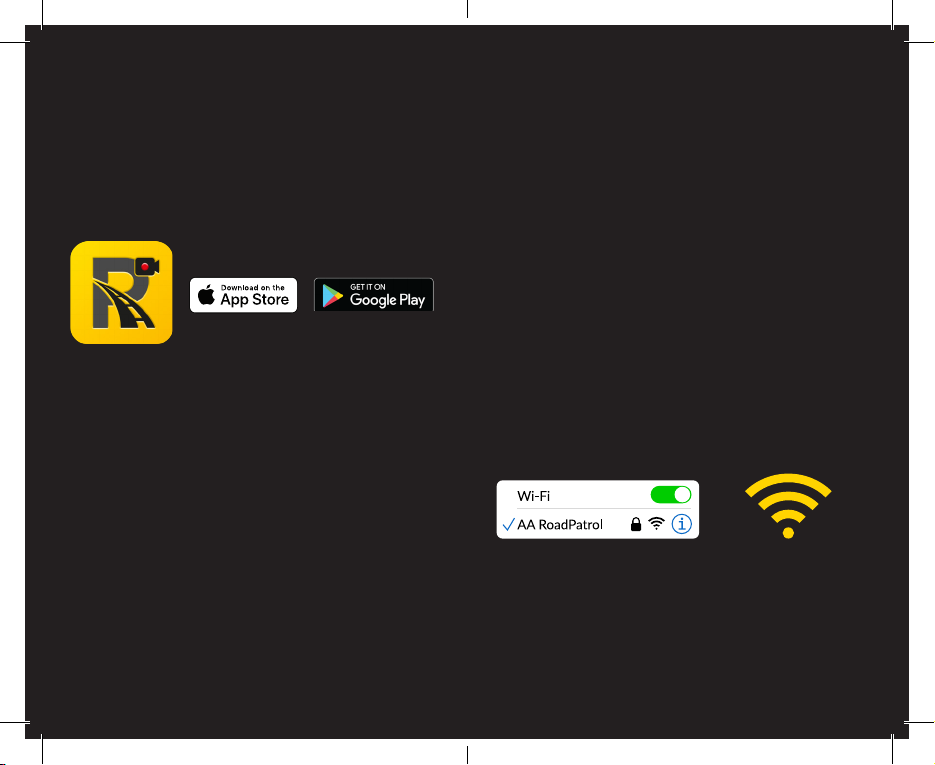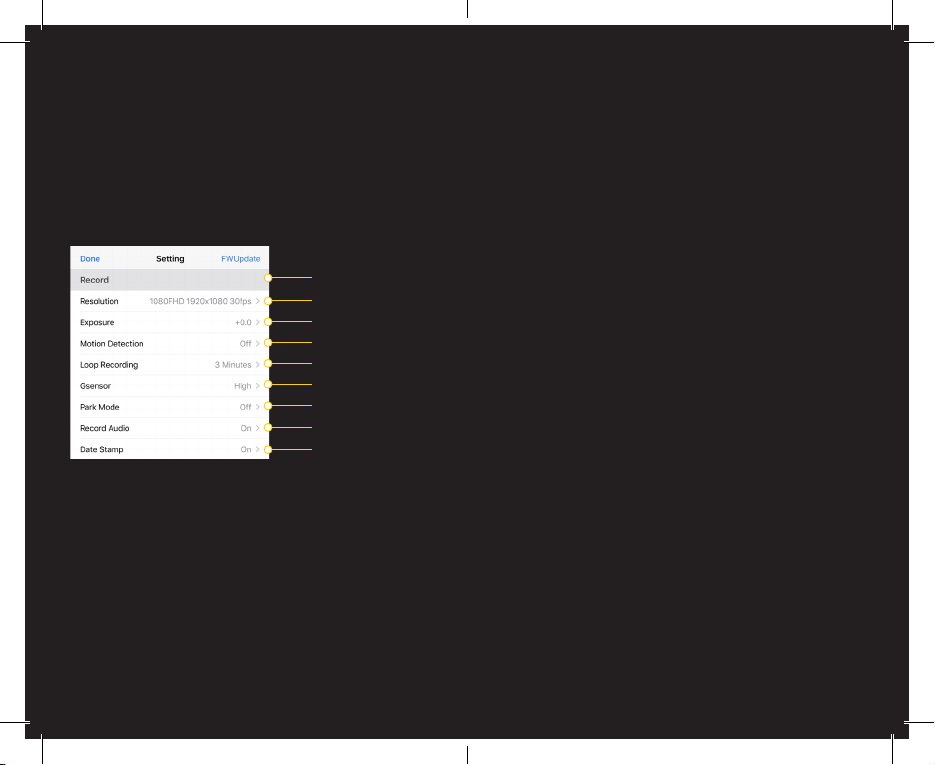Cautions on Using this Product
3 4
1. Ensure that the windscreen is free of dirt & grease before
placing the Dash Cam upon it.
2. Do not obscure the view of the road ahead or block the
deployment of any air-bags.
3. When not in use, please disconnect the car adaptor from
both the 12/24V outlet in your vehicle and the Dash Cam.
4. Only clean the device with a soft dry cloth.
5. Avoid making contact with the lens as damage may be
caused.
7. The video recordings made by this Dash Cam are intended
for personal use only.
10. Do not adjust the controls of your device whilst driving.
11. Before using the device on your windscreen, check the
local laws where you drive. Some laws prohibit or restrict
the placement of objects on the windscreen of a vehicle.
IT IS THE USER’S RESPONSIBILITY TO MOUNT THE
DEVICE IN COMPLIANCE WITH ALL APPLICABLE LAWS
AND ORDINANCES.
Always mount your Dash Cam in a location that does not
obstruct the driver’s view of the road. The AA & DSL Group
does not assume any responsibility for any nes, penalties,
or damages of your RoadPatrol device. The AA & DSL Group
accepts no responsibility for any damage or injury caused
when the dash cam is in use.
Product Warnings
Failure to heed the following warnings could result in an
accident or collision resulting in death or serious injury.
Distraction Warning:
This device is intended to enhance the situational awareness
when used properly. If used improperly, you could become
distracted whilst driving, which could lead to an accident
causing serious personal injury or death. DO NOT seek to
access the information stored on the device or change the
device settings whilst driving. Information stored on the
device should be reviewed only when your vehicle is
stationary, and you are parked in a safe place in compliance
with local laws.
Vehicle Installation Warnings:
When installing the device in a vehicle, do not place the device
where it obstructs the driver’s view of the road or interferes
with vehicle operating controls Do not place unsecured on the
vehicle dashboard. Do not place the device near any air-bags.
Battery Warnings:
Do not disassemble, modify, or damage the device or battery.
Do not remove the non-user replaceable battery.
Do not expose the device to re, excess heat, or other hazards.
Do not expose the device to rain or water.
Failure in following these battery warnings may result in a
shortened life span or may present a risk of damage to the
device, re and/or injury.