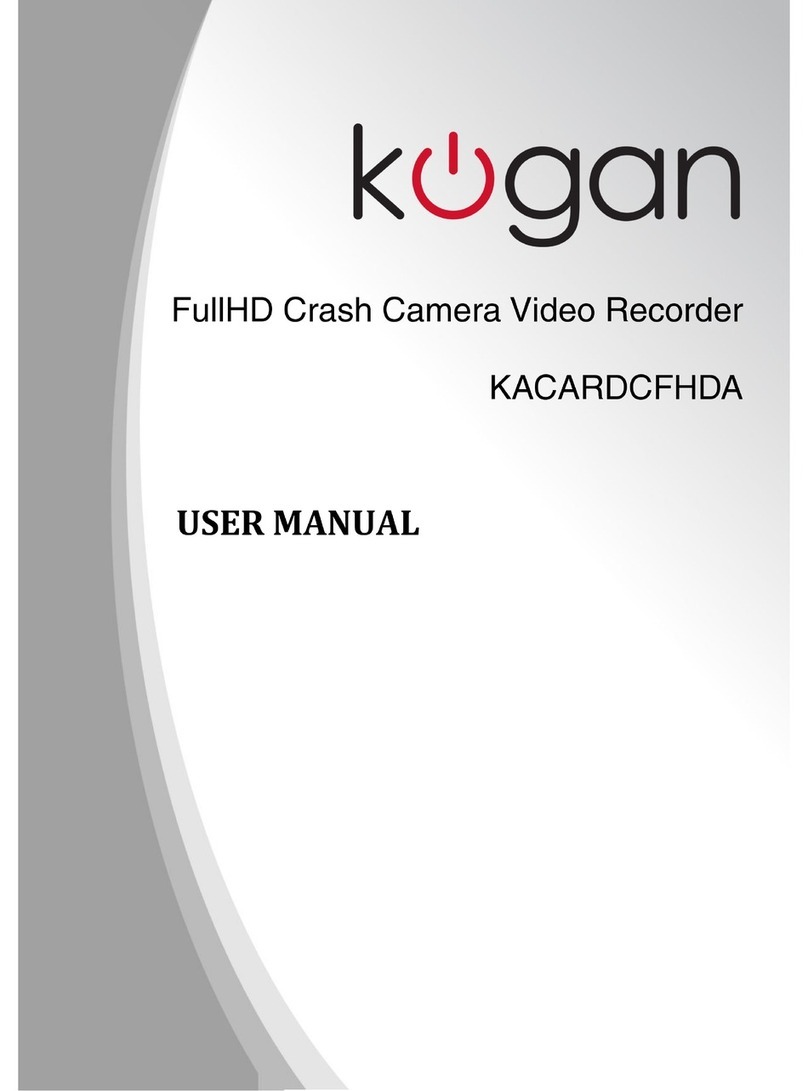Kogan Y2 Operator's manual

Y2 CAR DASH CAMERA
RECORDER
KADACAMRY2A


OVERVIEW
Reset hole
Screen
Indicator
Video
Photo
Playback
Settings/Power button
M
icrophone

Power button: Long press the power button to the device on and off.
Emergency video: In the recording process, press the video button to lock the video. The
captured video file will not be overwritten.
Take photos: In the video preview interface, click this button to take a snap. The captured
image will not be overwritten.
Playback: In the video preview interface, click this button to enter file playback. Click OK to
play video and image previews.
Up key: In the Settings and file selection menus, click the up button to select the previous
option. In the image preview screen, this button can directly scroll up.
Down key: In the Settings and file selection menus, click the down button to select the next
option. In the image preview screen, this button can directly scroll down.
Reset key: In any mode, click reset to restart the device.
TF card slot: For insertion of memory cards. Use cards Class 10 and above to ensure the
writing speed is smooth.
USB interface: The device will power up and charge automatically when the car is started.
Setting button:
In the settings menu and file playback mode, this button provides the “OK” function; click
this button to determine or play the file function
In the video preview interface, click this button to enter the setting interface.
INSTRUCTIONS
Note:
Formatting the TF card will delete all data, including locked or emergency files.
Note:
The device must be set to the appropriate recording state to record files.

Please note, image or video files may be damaged or lost under the following conditions:
Removing the TF card during recording will cause the video file to be corrupted or
lost.
A power outage during recording will cause the video file to be corrupted or lost.
Video recordings made during serious collisions may be corrupted or lost if the
device is damaged or the memory card is knocked loose from the unit.
Long-term use of TF cards may cause the write speed to drop and saving errors. In
this case, it is recommended to use a new TF card.
This equipment is normally used in an ambient temperature range of -20°C to
65°C. Exceeding this temperature range may cause product malfunction, fire, or
explosion.
If the battery has abnormal temperature, deformation, discolouration, or liquid
leakage during use, charging or storage, discontinue use of the product
immediately and contact Kogan.com for assistance.
If the product is directly connected to the car power supply system, do not use the
product for an extended period without the engine running, as this may drain the
car battery.
Emergency Video
When the vehicle is moving and the device detects a collision, or by clicking the “emergency
video” button, the recorder will enter the emergency video state. Once the recording is
complete, enter playback to view the recorded file. The captured video file will not be
overwritten.
Take Photos
When the camera starts recording, during normal driving, press the “take a picture” button.
Press “playback” to view the picture. The captured picture will not be overwritten.
OPERATION

Parking Monitor
This function can be enabled through the settings menu. Parking monitoring is
disabled by default to avoid repeated restart and power consumption during
transportation.
Once enabled, when the car engine is turned off, the device will enter the parking
monitoring mode automatically.
When the car is impacted by an external force, the recorder will automatically start
and enter “emergency video” mode. The recording time is 15s and the captured
video file will not be overwritten.
The parking monitoring can utilise the function of “time-shrinking video”,
abbreviated as “one-second shooting”.
Driving Report
When the car engine and power are turned off, before the device enters the parking
monitoring mode automatically, the driving report will be displayed. This readout shows the
driving time, times of emergency braking and times of emergency acceleration.
Settings
In normal operation, press “Settings” to enter the settings interface again. Note:
the machine stops recording automatically after entering the settings interface.
Enter Settings by clicking on the button “Up” or “Down” to select the appropriate
menu, then click the “OK”.
Click the “Back” button to exit the Settings screen and begin recording.
Video resolution 1080p/720p Screen brightness
Low/medium/high
Recording time 1 min/3 min/off Language Chinese/English
Collision detection
High/medium/low/off Format
Parking monitor On/off Factory reset
Backlight time 1 min/5 min/10 min/on Time/date
Note:
When the battery runs out and parking mode is not enabled, the device will power off
automatically.

Installation instructions
Apply the glass electrostatic film to the desired position on the front windshield. It is
recommended to place it on the left or right side of the rear-view mirror.
1. Remove the paper from the double-sided foam rubber on the back of the holder
buckle and attach it to the middle of the glass electrostatic film.
2. The machine is affixed on the buckle bracket through the card slot.
3. When the car charger is inserted into the dashboard power socket, the USB power
cord can be used to power the machine after the installation and proper wiring
have been completed.
4. To align the lens, refer to the position of the horizontal line and adjust for the best
effect. Remove the protective film from the lens and screen before use.

G-sensor Built in (emergency lock and save in case of accident)
Resolution 1080/30fps
Lens 4G+2P+1IR
LCD 2 inch, 960x240 resolution
Language English
Video format MOV+ADPCM [PCM]
Photo format JPEG
Loop recording Supported
Parking monitor Supported
Keypad tone Enable/disable keypad tones
Timer watermark Supported
Memory card TF card, Class 10 or above. Maximum supported size 32GB
Built-in microphone Included
Driving report Supported
Car charger 5V/1.5A
Storage temperature -20°C - 70°C
Operating humidity 15—85%RH
Working temperature -20°C - 60°C
Battery Built-in polymer lithium battery 300mAh
SPECIFICATIONS

a. Does not start after the car starts
Ensure that power is being passed to the device correctly.
b. Unable to take photos
Check if the TF card is inserted, damaged, or possibly corrupt. Re-insert the TF
card or reformat it if issues persist. Replace the TF card if formatting is ineffective.
c. Crashes, stopping or restarting during video recording
Due to the storage requirements of HD video data, ensure to use SDHC
compatible high-speed TF cards with the C10 (class 10) logo. Use the dashcam or a
PC to format the card before use. The maximum supported TF card size is 32GB.
Click the reset button to restart the device.
d. When playing back pictures or videos, a "File Error" prompt appears
An error has occurred while storing the data, causing a file error. Use the camera's
"Format" function to reformat the TF card.
e. Images or videos are foggy or unclear
The lens is likely obscured; check the lens for artefacts and fingerprints. Wipe the
lens clean with lens paper before shooting.
f. Horizontal stripes in the image or video
This is due to the wrong power supply frequency; ensure the local power supply
frequency is set to “50Hz” or “60Hz”.
TROUBLESHOOTING

NOTES
Table of contents
Other Kogan Dashcam manuals
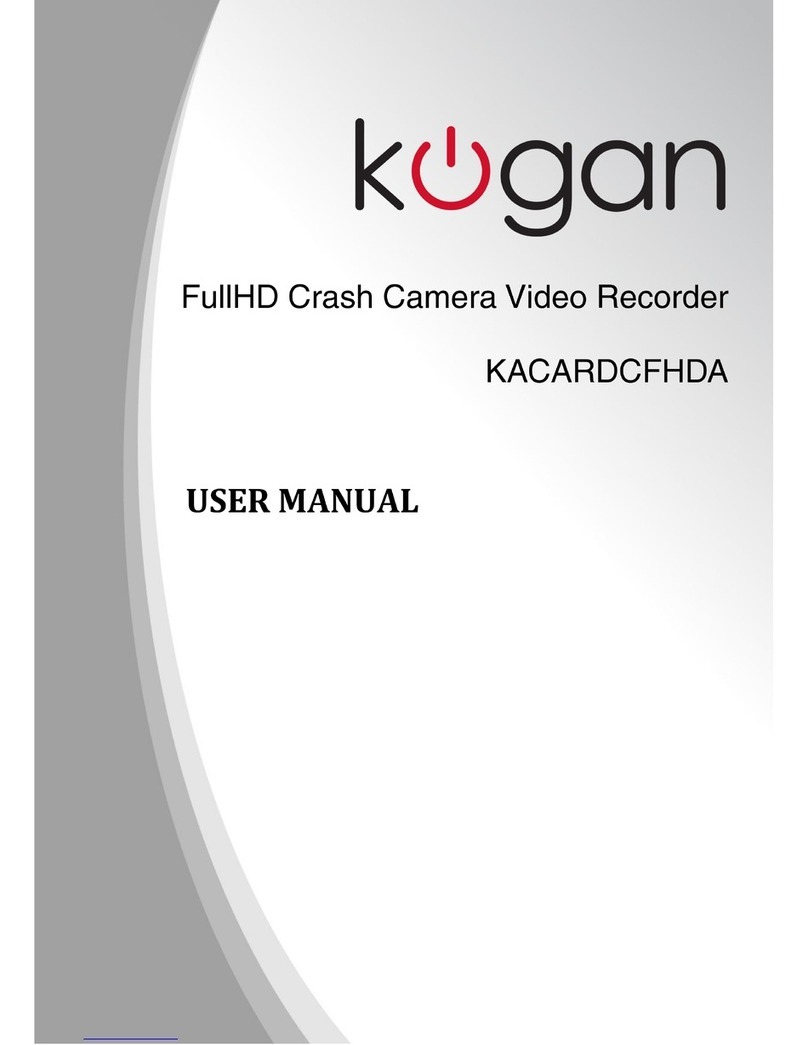
Kogan
Kogan KACARDCFHDA User manual

Kogan
Kogan KADCAMG12A User manual

Kogan
Kogan KACAR12DVRA User manual

Kogan
Kogan KADVR1CGPS User manual

Kogan
Kogan KACAR12DVRA User manual

Kogan
Kogan KADCAMG98A User manual

Kogan
Kogan KARVMWDNRCA User manual

Kogan
Kogan KADCAM4KFRA User manual

Kogan
Kogan D6 DUAL LENS User manual
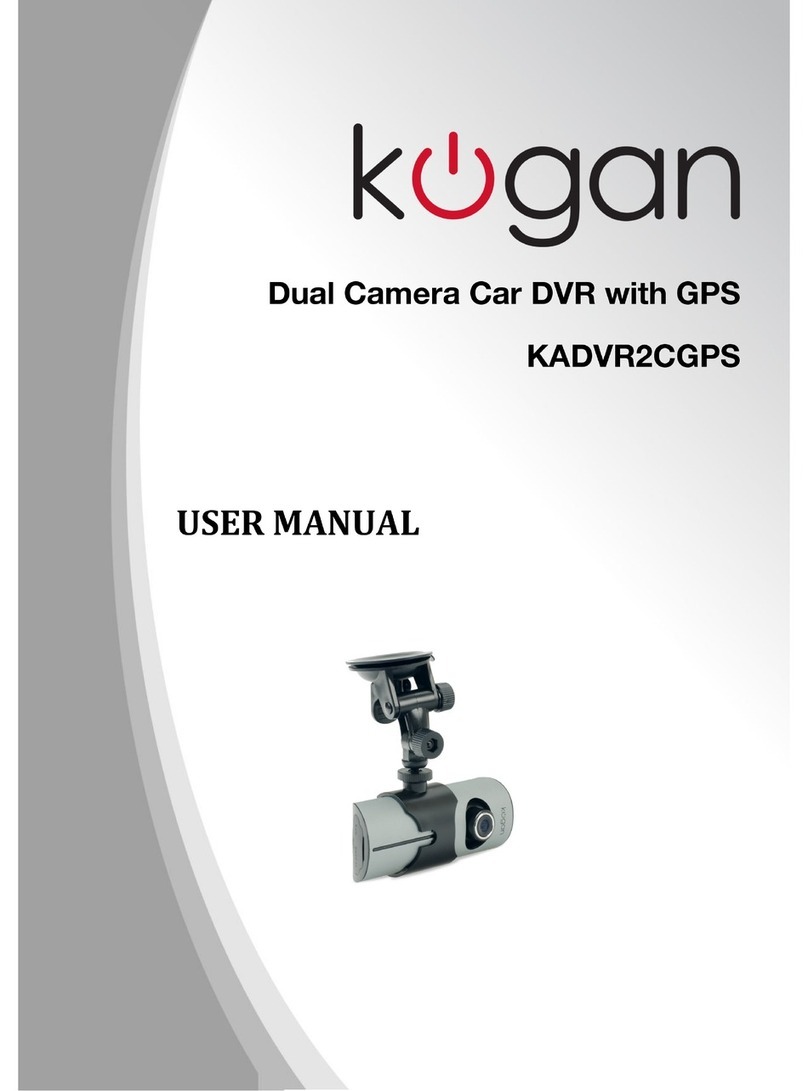
Kogan
Kogan KADVR2CGPS User manual