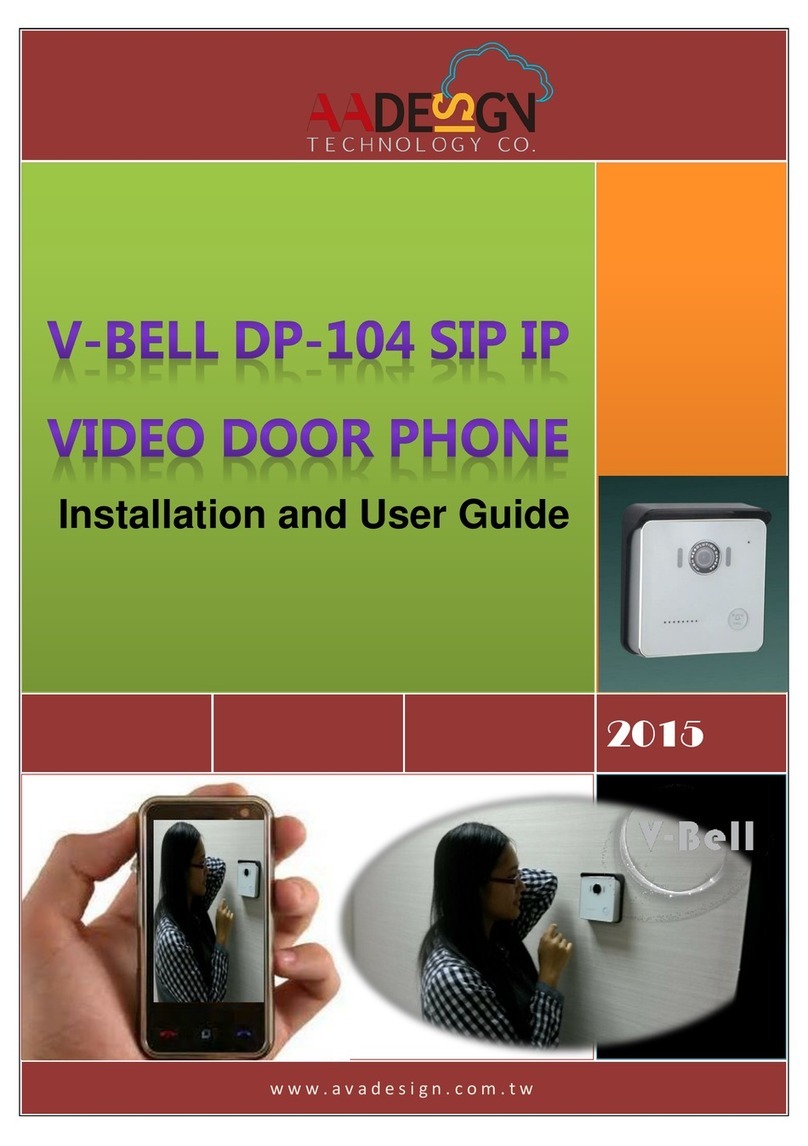3
Introduction
The DP-104 SIP IP Video Door Phone is a new, elegant video door intercom with a compact
shape that has an easy-to-install surface mount. It works with SIP based phone systems and
is compatible with most modern IPBX systems supporting both audio and video.
If you want to identify who is at your door before you answer the phone or before letting them
in, then the door phone is available with a built-in IP camera supporting up to 1280 x 720 HD
video. This video can be viewed in a web browser and shows real-time video on a PC or on a
mobile phone/tablet that supports iOS and Android.
The DP-104 SIP Video Door Phone allows entry with the simple press of a key. It is great for
unattended lobbies, front doors, gates, warehouse doors, or anywhere visitors may require
assistance. Therefore, it is equally suited for commercial, residential, or public facilities.
Features
COMS 1280 x 720 HD Camera Sensor
Support H.264 , Motion-JPEG Video codec
Super High-Performance Echo Cancellation technology
The shortest voice delay (below 1~0.5 second)
Support VoIP technology and SIP (FRC3261) protocol
Support SIP Register mode and Peer to Peer mode
Compatible with most modern IPBX systems
Support most SIP Client compatibility
Support RTSP Protocol
Build-in One Relay output port (control door lock or siren)
Build-in One DI port ( for Door sensor, PIR, Emergency button)
COMS 1280 x 720 HD Camera Sensor
Lens : 112 degrees Wide Range Video View angle
Support G711u, AAC voice codec
Build-in Hardware AEC ( Acoustic Echo Cancellation )
Support Auto-answer
Build-in one Call Button
Options for single button which places a call to one number/group or two buttons which
call different numbers/groups
Build-in RFID Card Reader (option)
Build-in Power over Ethernet (PoE)(IEEE802.3af ) (option)