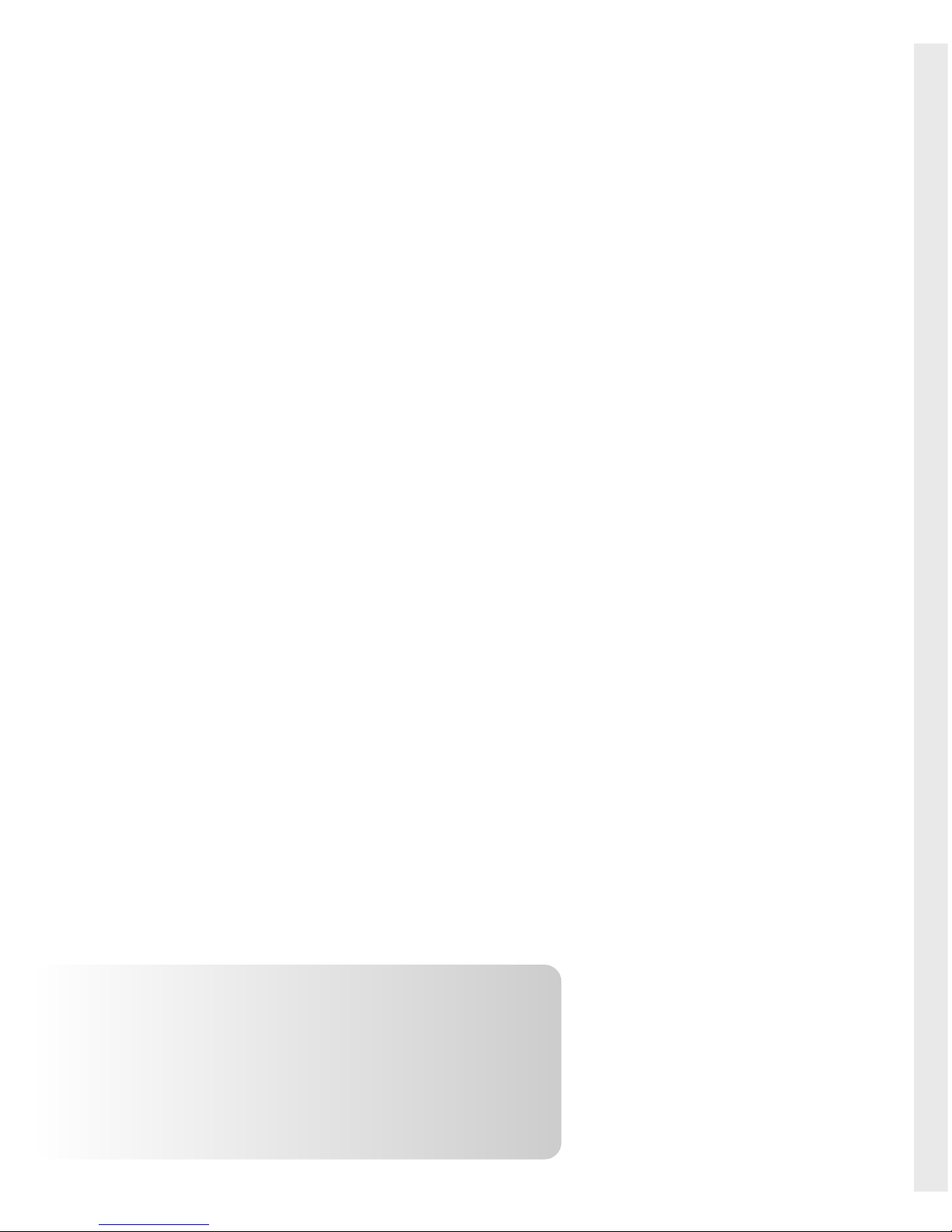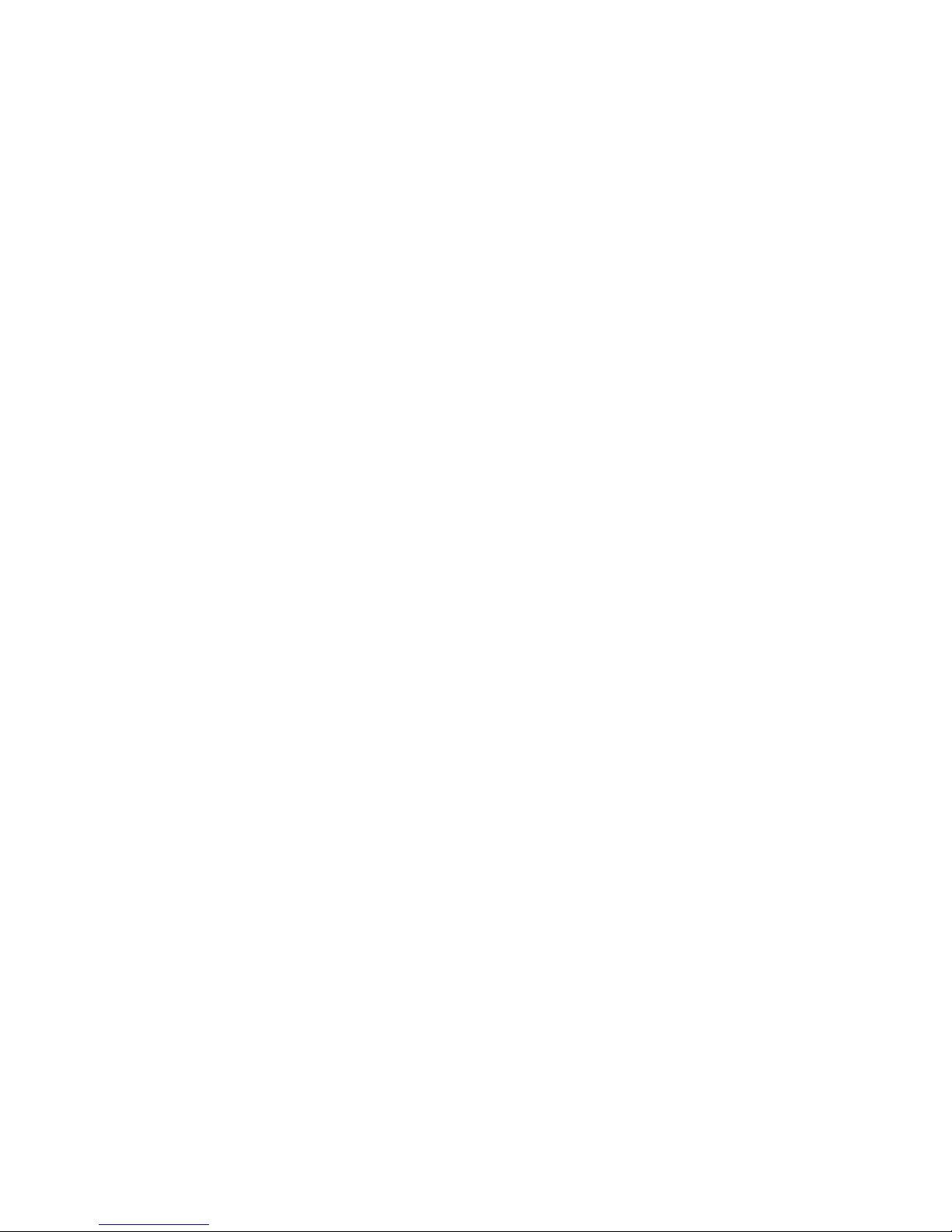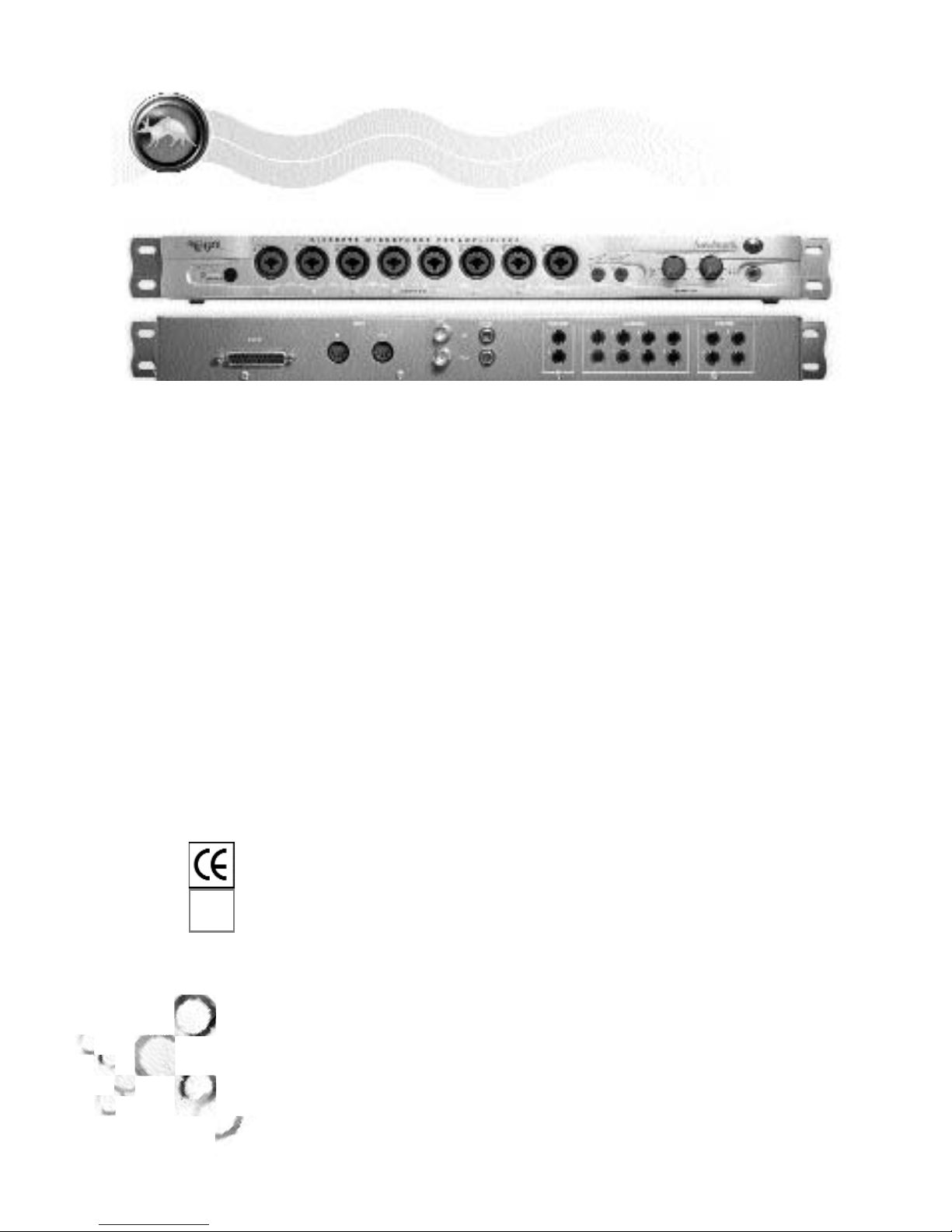1. Please unplug you computer before connecting or disconnecting the Direct Pro Q10
interface box and PCI host card. Connecting or disconnecting the hardware with electricity
present will cause physical damage to the Direct Pro Q10 or your computer. It’s best to
disconnect the power cable completely before proceeding. If you are unfamiliar with
installation of computer peripherals, please seek assistance from a qualified computer
technician. Aardvark will not be held responsible nor liable for damages resulting from
improper installation.
2. Remove the cover from your computer. Most computers have a series of screws on the
back of the case that keeps the cover in place.
3. Choose an empty PCI slot. It will look like
the PCI slots shown to the right.
4. Remove the small outer cover from the
chosen PCI slot .This cover will likely be
held in place by a screw. Ground yourself by
touching an empty slot on the computer ’s
metal chassis.
5. Gently align the Direct Pro Q10 PCI Host
Card with the chosen PCI slot and press it
slowly but firmly into place. It should be
seated tightly, with the metal connection
bracket matching up perfectly through the
hole in the back of the computer.
6. Use the screw from the small outer cover
to lock the Direct Pro Q10 Host Card in
place while providing maximum grounding.
7. Replace the computer ’s cover.
8. Connect one end of the 6-ft shielded cable to the 25 pin connector on the Direct Pro Q10
Host Card, and the other end on the back of the Direct Pro Q10 interface box labelled To
Host. Tighten the screws to assure a firm connection and maximum grounding for the
Direct Pro Q10 system. For Proper installation, the breakout box must be connected to the
PCI host card.
9 .Avoid putting the Direct Pro Q10 interface box near your computer or TV screen. This may
cause interference and degrade the quality of the audio.
10. Keep analog cables connected to the Direct Pro Q10 away from power cords and
monitors.
11. Reconnect the computer’s power supply, then turn on the computer. The Direct Pro Q10
system is completely powered by your computer. Because of this, you must never detach
the shielded interface cable without first turning off the computer,
otherwise, damage will occur.
12. Once you’ve physically installed the Q10, move on to the installation
instructions for your operating system:
• For Windows XP/2000 users, proceed to page 4
• For Macintosh users, proceed to page 6
• For Windows 95 users, proceed to page 8
• For Windows 98/ME users, proceed to page 10
Q10 PCI HOST INTERFACE CARD
INSTALLING THE DIRECT PRO
Q10 INTERFACE
PAGE
3
3
DIRECT PRO Q10
OWNERS MANUAL