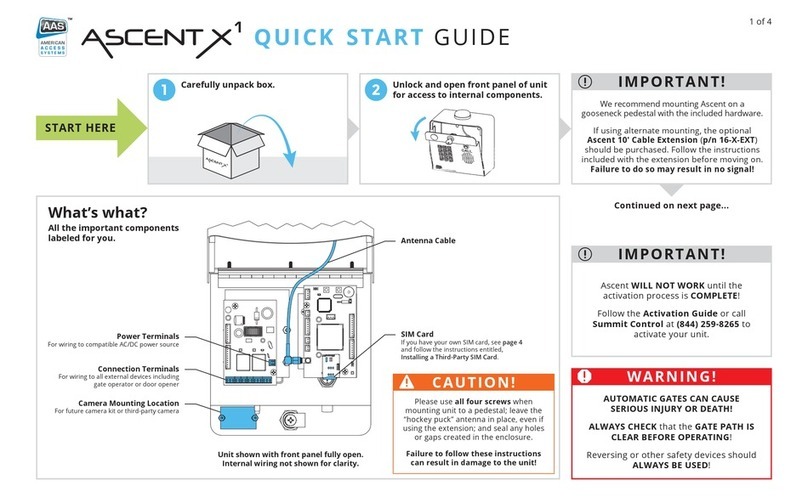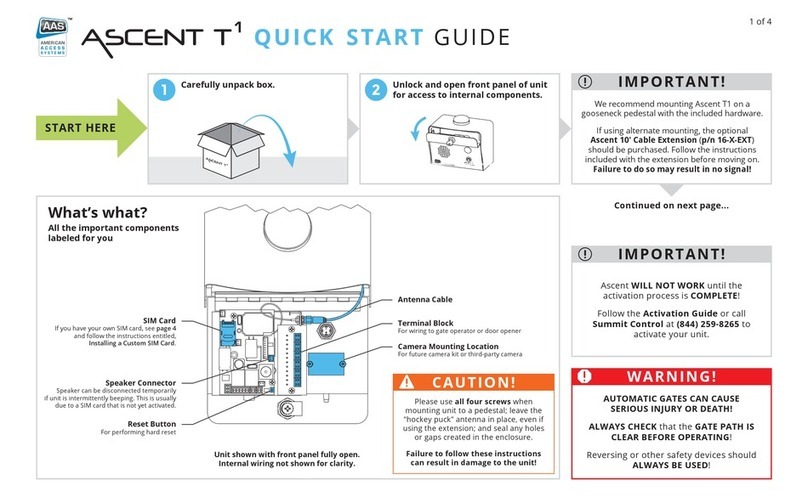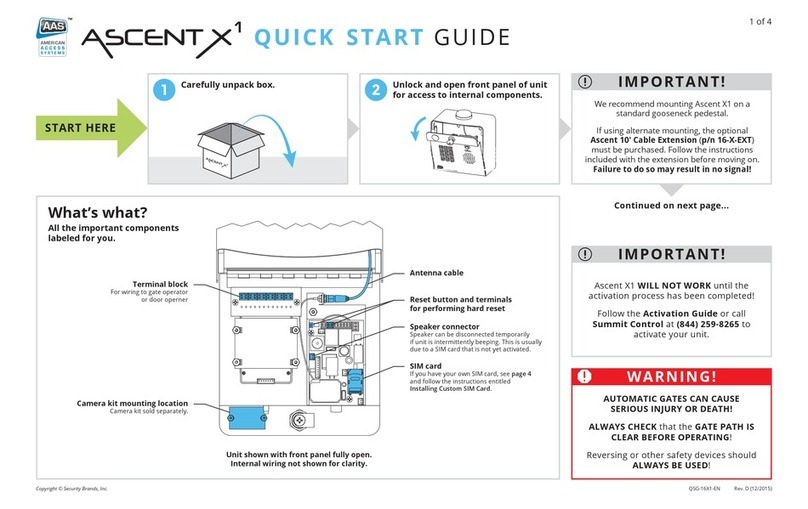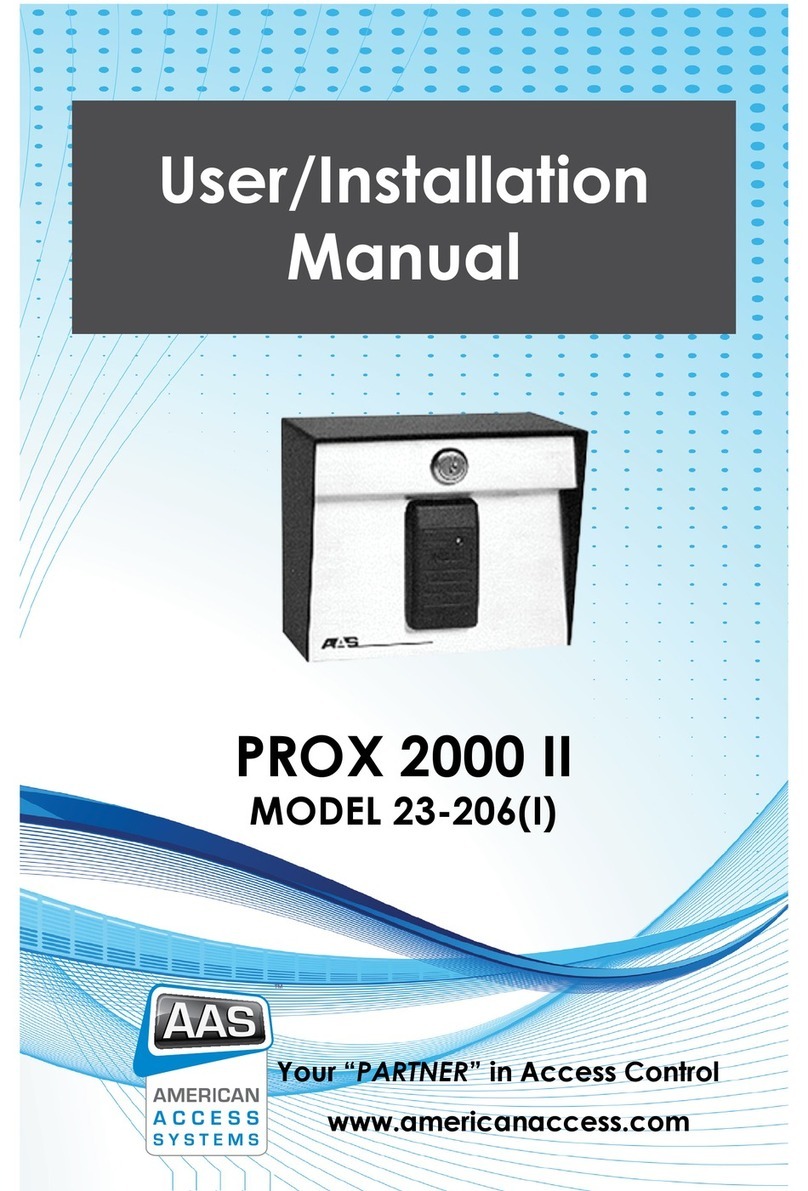5
2. Mounting the PhoneAire Gate unit to an AAS gooseneck pedestal (18-001) or double
height gooseneck (18-003)
Locate the four carriage bolts and four hex nuts found inside the unit box. Place the
unit up to the pedestal flange and insert the four carriage bolts from the backside.
Secure the unit to the pedestal.
(SYSTEM CONNECTIONS FOR STANDARD GATE INSTALLATION)
3. NOTE: MAKE ALL CONNECTIONS BEFORE TURNING ON THE POWER. A 12VAC
adapter has been included to power the PhoneAire gate unit. Use 12 AWG stranded
wire between the 12VAC adapter and the POWER terminal block on the PhoneAire gate
unit. For a solar power installation, connect 12 AWG stranded wire between the
battery and the POWER terminal block on the PhoneAire gate unit.
4. For gate activation, connect the gate control wires to Relay A, common and normally
open. Use stranded wire of the gauge recommended by the gate operator manufacturer.
5. The PhoneAire receiver unit should be located in “line of sight” from the gate unit for
best performance. You may need to move around the receiver unit to find what works
best for your particular installation. A optional antenna extension kit is available from
AAS. Contact your distributor.
6. A 12VAC adapter has been included to power the PhoneAire receiver unit. Use 12 AWG
stranded wire between the 12VAC adapter and the POWER terminal block on the
PhoneAire receiver unit. NOTE: 12VAC adapters are NOT approved for outdoor use.
They must be installed in a weatherproof enclosure.
7. The unit is designed to go inline with the incoming phone line(See page 6). At the telco
box on the side of the building, disconnect the connections between the phone
company and the house. Run 4 conductor 22 AWG twisted shielded wire between the
telco box and the PhoneAire receiver unit. Connect 2 wires between the telco box
phone company tip and ring, to the “FROM CO” terminal block on the PhoneAire
receiver unit. Connect the other 2 wires at the telco box to the terminals going into the
house phones, and the other end of the 2 wires to the “TO PHONES” terminal block
on the PhoneAire receiver unit. Note: On the PhoneAire receiver unit circuit board is a
manual bypass switch that can be used to disconnect our unit from the telephone line.
8. The PhoneAire can also be installed to a PBX or Key phone system. Connect two wires
from a UNUSED CO port of the PBX system to “To Phones” terminal block on the
PhoneAire circuit board. Move jumper from Normal to PBX then press Reset button.
Wiring from PhoneAire Type of Wire Recommended
To the 12V AC/DC power
source 2 conductor cable 18 gauge stranded
To gate operator, door strike,
or magnetic strike 2 conductor cable Device manufacturer specs
To strike power supply
(if used) 2 conductor cable Device manufacturer specs
To earth ground 12 awg copper wire Belden #9912