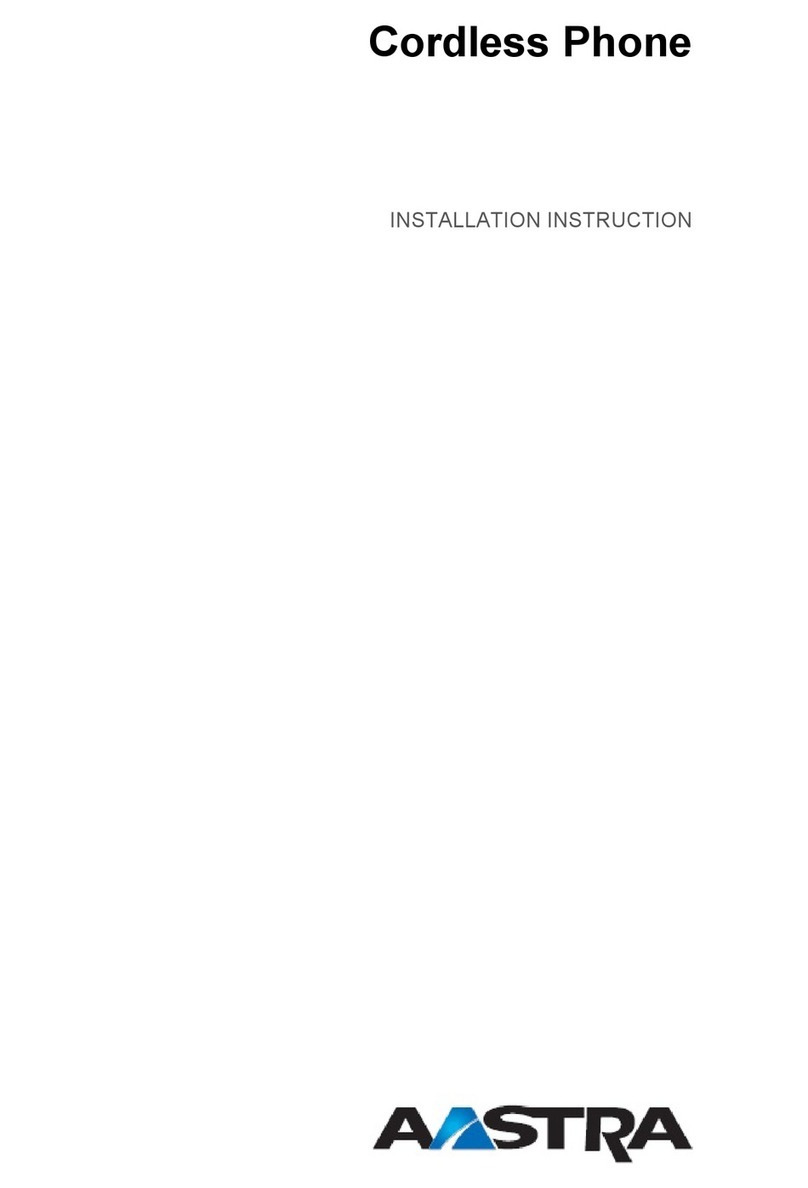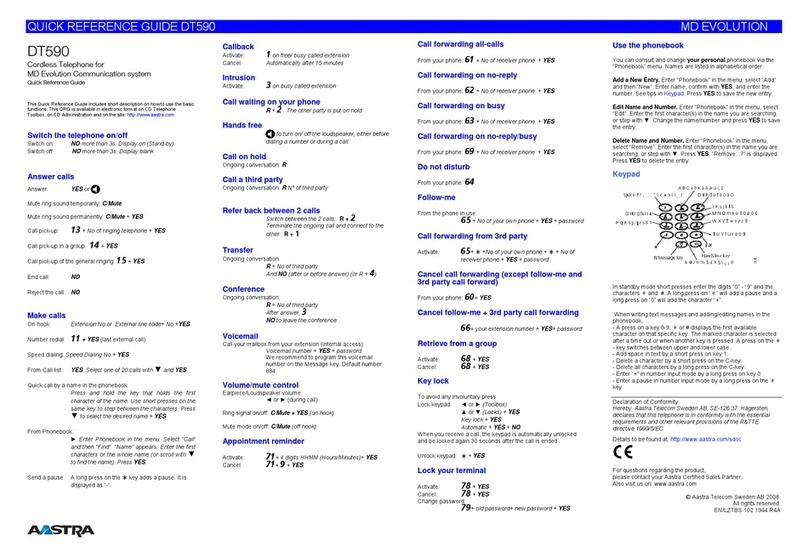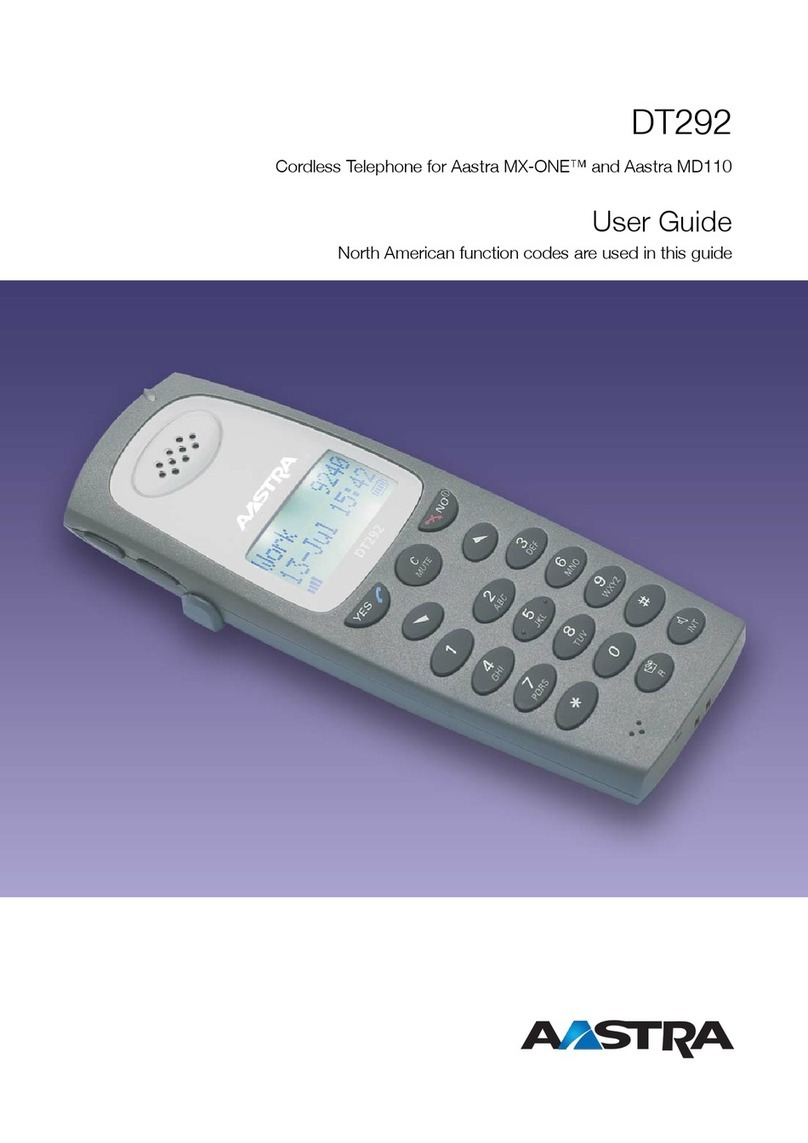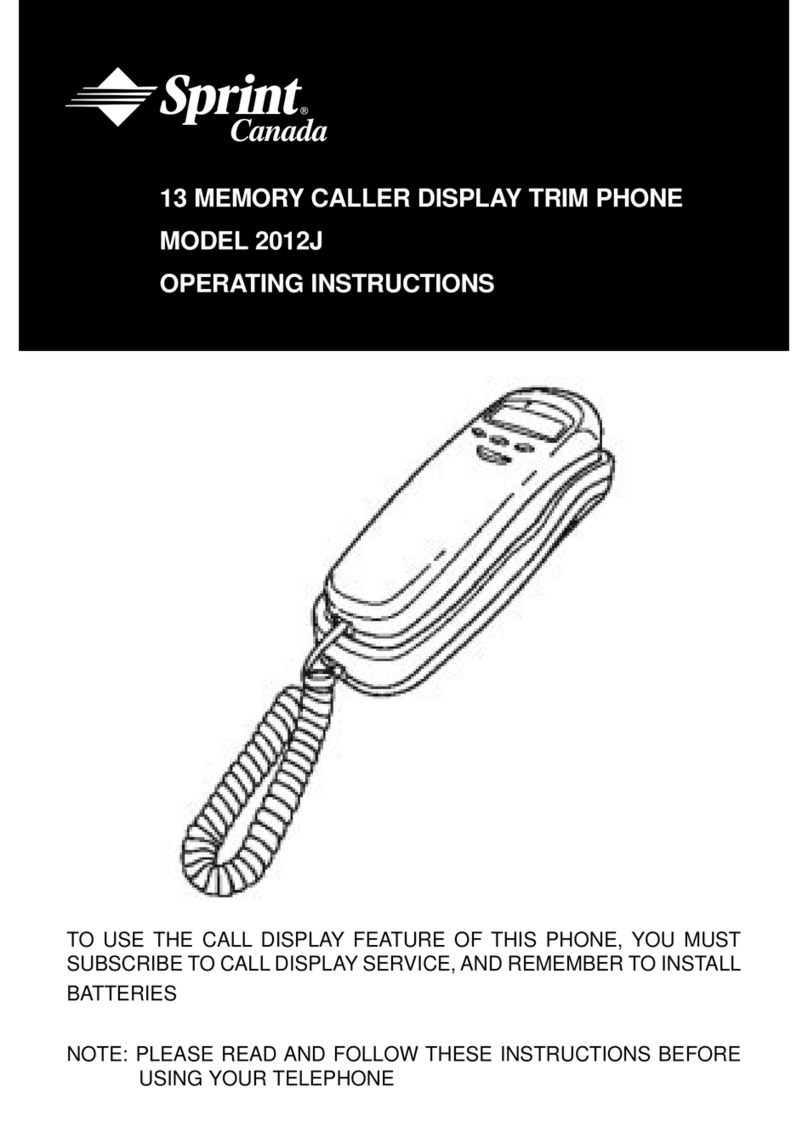Model CM-16 User Guide
i
Table of Contents
Introduction .................................................................................................. 1
Emergency Service Feature........................................................................ 1
Unpacking the Phone .................................................................................. 1
Key Description............................................................................................ 2
Installation .................................................................................................... 4
Prompts and Indicators............................................................................... 6
How do I use softkeys? ............................................................................... 6
Display Prompts .......................................................................................... 6
SAFETY I FORMATIO .............................................................................. 2
Handset and Base Station .......................................................................... 2
Batteries ...................................................................................................... 2
INSTALLATION .......................................................................................... 4
Base Station Location ................................................................................. 4
Base Station Wall Mounting ........................................................................ 5
Base Unit Connections................................................................................ 5
Charging Cradle ......................................................................................... 7
Battery Charging ........................................................................................ 7
Belt Clip ....................................................................................................... 7
Using a Headset with your Telephone......................................................... 8
Battery Status Icons ................................................................................... 8
CM-16 HANDSET KEY FUNCTIONS .................................................. 9, 10
Screen Display ......................................................................................... 11
Screen Icons ............................................................................................ 11
Screen Prompts ........................................................................................ 12
Making and Answering Calls .................................................................... 13
Redial ...................................................................................................... 13
Hold function ............................................................................................ 14
Mute Key .................................................................................................. 14
Ringer/Alerter tones ................................................................................. 14
Volume Control ......................................................................................... 14
To adjust the receiver volume ................................................................... 15
To adjust the ringer volume....................................................................... 15
Status Light .............................................................................................. 15
Feature Key List ...................................................................................... 15
OPTIONS ................................................................................................. 16
Language ................................................................................................. 16
Key Label .................................................................................................. 17
To edit key label text ................................................................................. 17
To delete a single key label ...................................................................... 17
To delete all feature label text .................................................................. 17
Ring Tone ................................................................................................ 18
Custom Name .......................................................................................... 18
Call Timer ................................................................................................ 18