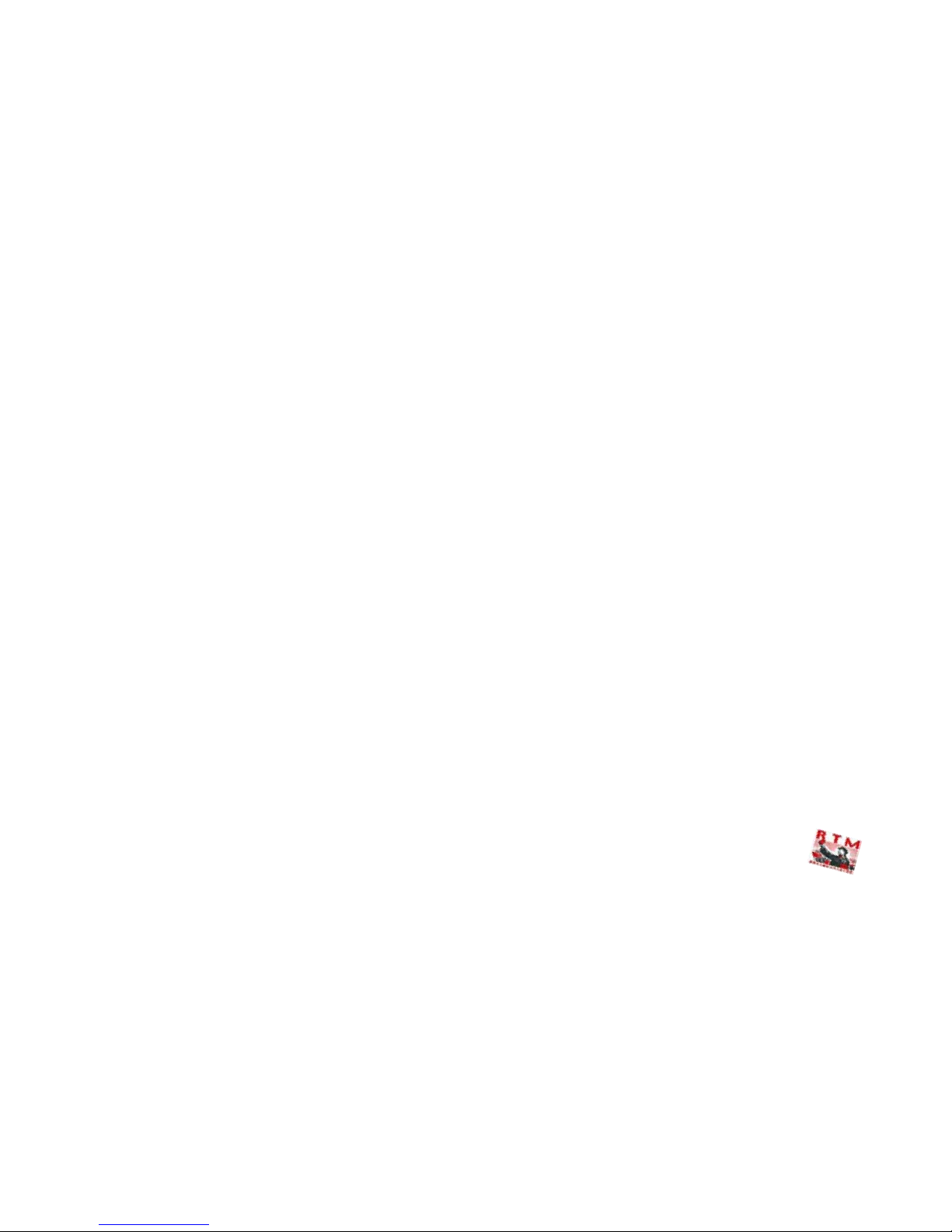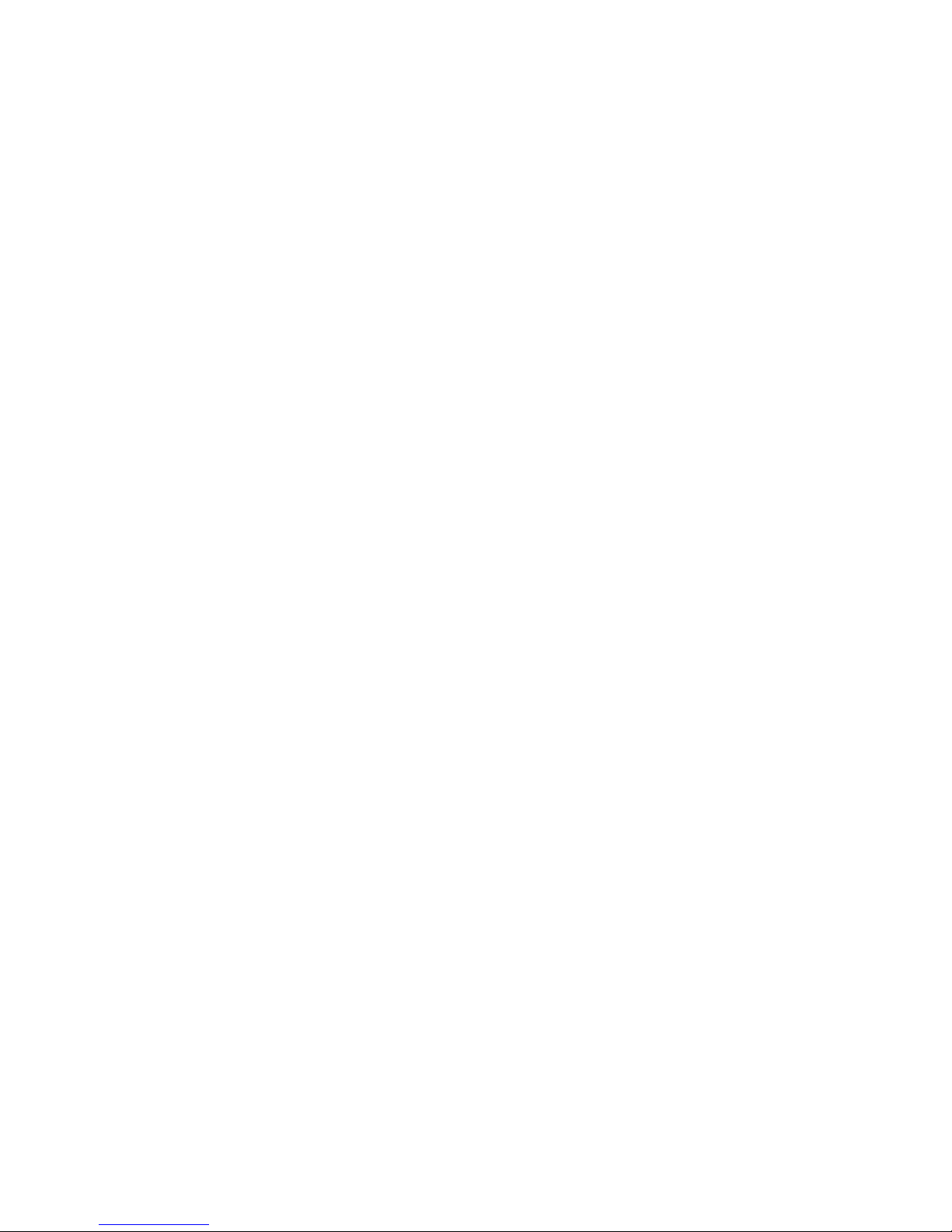+33 4 7642 9550 www.aaton.com Cantar-X User Manual v2.44 (r14) 2013 March 21
p.3
p.3
User manual
The latest User Manual is on: http://www.aaton.com/prod-
ucts/sound/cantar/usermanual.php ; to read it on iPhones,
use FileMagnet: http://magnetismstudios.com/FileMagnet
Note: iPhone v2.2.1 supports all PDF's.
Software
Cantar, Arcan, Tarkan, Majax software can be download-
ed from: http://www.soft.aaton.com/swcantar/
• first visit: click 'create an account', enter your details, don't
forget the country. After a few seconds, you will receive an
email with your password. Enter this password with your
email address in the login page.
• next visits: forgotten password? Click 'lost password',
it will be sent to your email address.
Cantar software is accessible to registered owners only; beta
versions are not to be used for commercial assignments.
Cantar Users' Group
Exchange tips with other cantarists:
http://ulysse.aaton.com/cgi-bin/mailman/listinfo/cantar-users
Pictures on the road
Send us your 'Cantar at work' pictures, we will put the best
ones on the gallery: http://www.aaton.com/gallery/
Post Production helper
Spread the 'CantarPostChain' tutorial around:
http://www.aaton.com/documentation/
KEEP IN TOUCH UPDATES
Cantar-X1 vs X2
• Wider FPGA Motherboard (CM-5). • A-to-D (AD-5) provide
85ms @48kHz delays. • 100BaseT Ethernet Board (ET-1).
• Play&Rec, Ethernet, Differential analog delays, Track-AutoSlate
and Wordclock sync require X2 hardware.
Ray M. Owen's last review: v2.44 (r8)
Firmware history – for X1&X2, + for X2
v2.44 Nov 2011 – Corrected take length in ALE lists allows for Mono-
phonic import with all track names and full comments into Avid MCs..
v2.43 May 2011 – Bug fix correcting MonoRotate Idle backup on CF,
Ext. HD and DVD-RAM. – PPR keyed 'TapeRef' HEX char. can go to
LTC-Out U-bits. – U-bits manually entered, p.32. – Backup to internal
CF caddy, p.54. – [eye] button in Backup.06 & .14 displays the media
remaining space.
v2.37 Dec. 2010 – 'Xa mix to T7, Mic1/Mic5 to T8, p.28. – SoloMidPan
middle position enables buttons 1–6 trigger solos of L1 to L4 and T7-T8,
p.4. – Line-out & Foldback mute in TEST, p.31. –Creation date set by
Cantar if incoming user bits are all zero. – Sc&Take/Filetag display pref.
stored at power-off. – HD1080 flag in ALE header. – Bug fix on PLAY LTC-
out 'Off' at file end. + Play&Rec stiky BLUE over TEST, PPR and REC.
v2.36 May 2010 – Error fix on DVD Rotate2mono sound-report with long
names. – Rotate1&2mono respectively stored in .AAL & .AAM folders.
– Track-names stored as "aTRK#=name" for Avid MCs' monophonic import
(v4 & up). – Track-names inserted in T1–T8 columns of ALE lists.
v2.30 Sept. 2009 – Line-out & Foldback mute in PLAY. –Up to twenty
stored setups. – Take-gender resets to 't' after scene ID change. – MS jog
pan direction identical to others. – 250MB auto jump keeps eight track polys
under 2GB. –Wrong play-LTC after pause, fixed; Cantarem accidentally dis-
arming T7-T8, fixed. +Operands accessible from Tarkan. +Tarkan's 'Virtual
Cantarem' gets access to Cantar's gain controls.
v2.28 Aug. 2009 – Absolute-TC [shift eye] displayed in PLAY; back to
elapsed upon exit. – Cantarem mixes T1–T7 to Xb (T8), or T1–T8 to Fb, Line-
out & Phones. –ALE incremental 'Index' replaced by 'SqScTk'; first AutoSlate
TC stored in Mark-In column. – Fudge in 'AUDIO/TC.14' adds 60ms to the
file's TC. – BattAlert extended to 15V for Li-Ion batt. –Improved SATA disk
manager. –No more freeze when playing 'Majax cantarized' foreign files.
v2.26 Feb. 2009 –Idle Bckp can be interrupted while saving T7T8 after
a T1---T8 Rotate2poly. –Mic3 master of Mic4 & Mic5. – Direct PLAY of the
take preceding a deleted one. – Fat-32 formatting of CF cards. – SoundReport
generated once backup At Call is completed. +Tarkan v1.11 adds CSV to
PDF SoundReport. +Tarkan completion menu fits WinXP netbook screens.
v2.24 Nov. 2008 –PCs handle 'unmounted' internal drives. – Simultaneous
internal/external, PATA/SATA drives. – Line-in links for Soundfield ST350.
–Rotate poly by one or two ranks. –T8T8 backup. –False-start: take-gender
keeps same # for next take. –Trash/Revive files in BROWSE. –Swift access
to ROUTINGS with no PLAY/BROWSE triggering. –Thumb-free check/select
In-Grids and Out-Maps. –All letters for seq./scene. –Delayed Idle Bckp
activation. –DVD-RAM exact space is displayed. – Erratic behaviour after PDF
creation, fixed. +Linking-Trios in the CSV SoundReport. +Tarkan v1.09 brings
pan-pot control, T7T8 settings, metadata editing and PDF generation.
v2.15 March 2008 –In-Grids to T7T8 displayed with T1–T6 banks.
–Mixdown w/T7 into T8. –Line-out/Foldback gain adj. in TEST. – 'So'
monitoring of the mix in TEST, REC and PLAY: Xa (center), Xb (center), Xa Xb
(center), Xa Xb (left/right). –One hand Solo/Filter adjust. –3sec+ press pro-
tects limiter activation. –Storage of project's sound-report headers with 'save
setup'. –Same clockwise jog for TC and operands.
v2 .11 Jan. 2008 –New PLAY commands. –Creation of 'play-cards' with
in/out marks. +Play&Rec plays up to six tracks while recording nine analog
inputs to eight internal tracks. +ADR for 'hear it, say it'. +Remix with dynamic
mixdown and new commentary. +Re-recording, up to eight track.