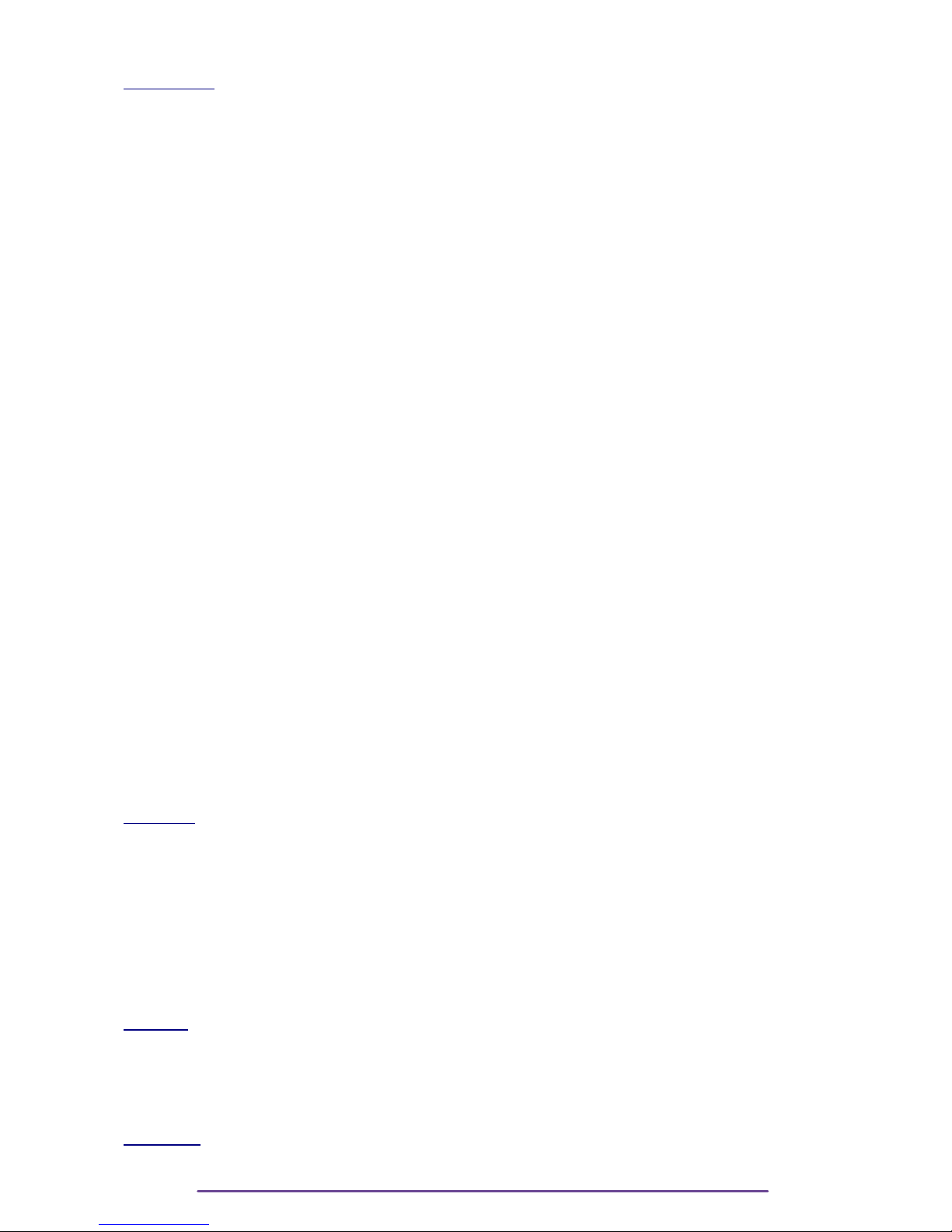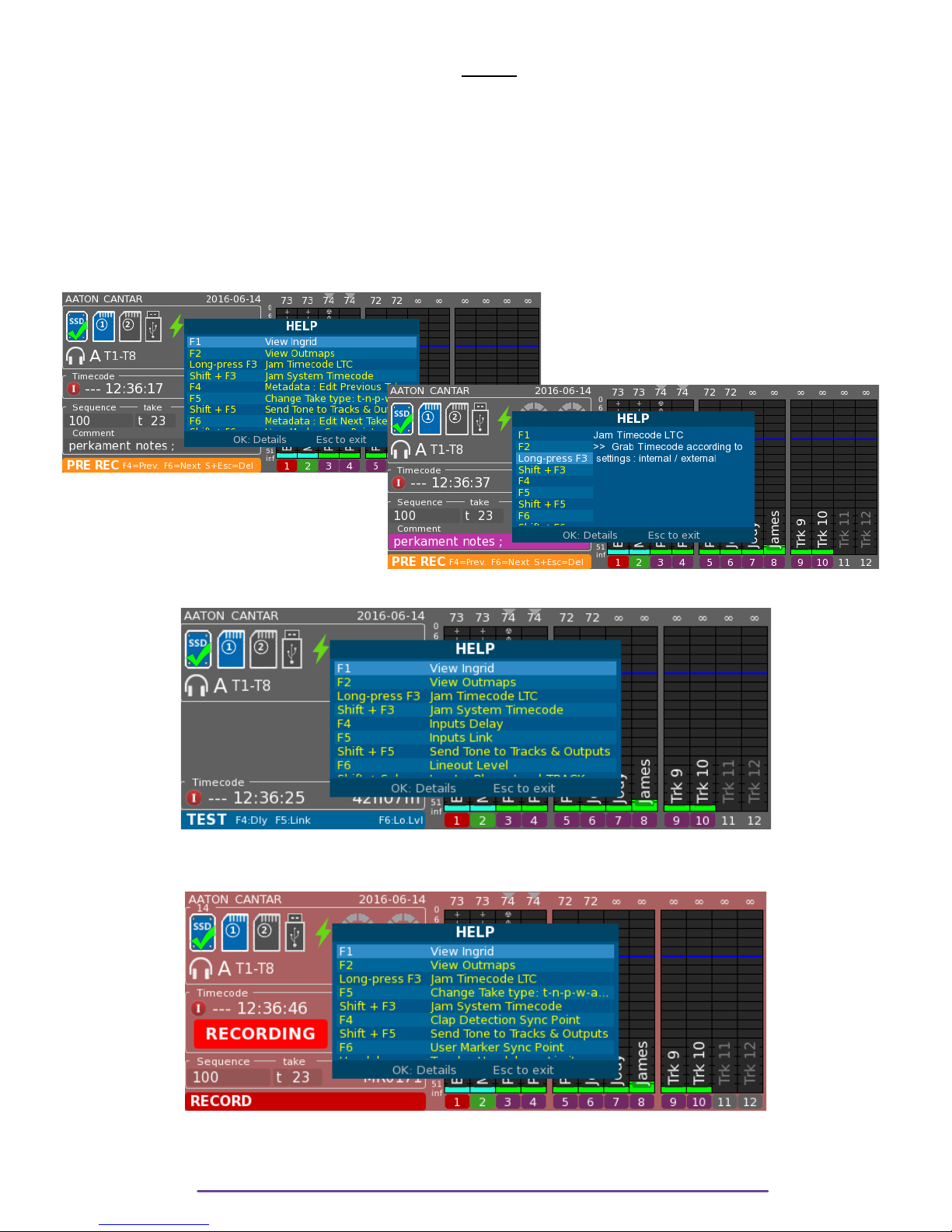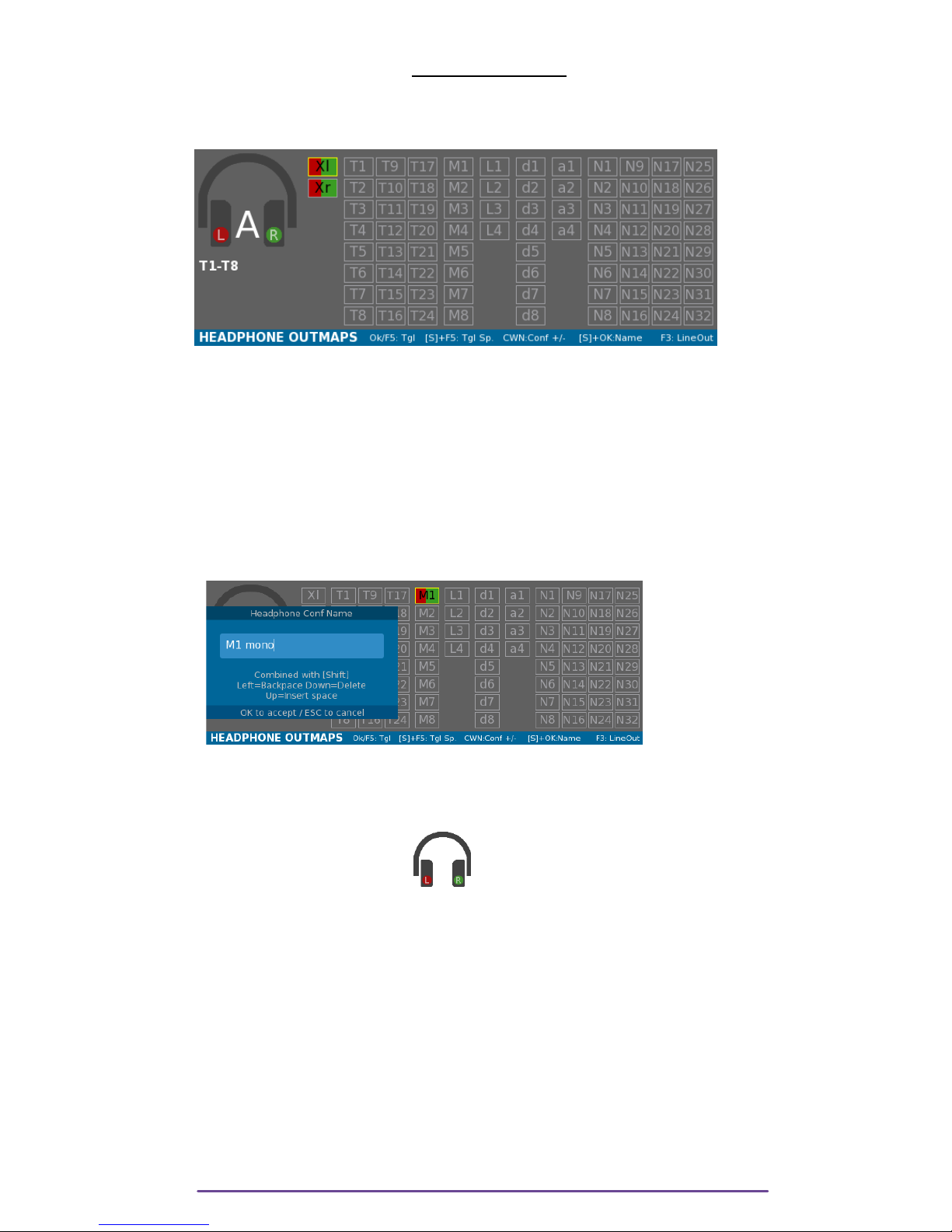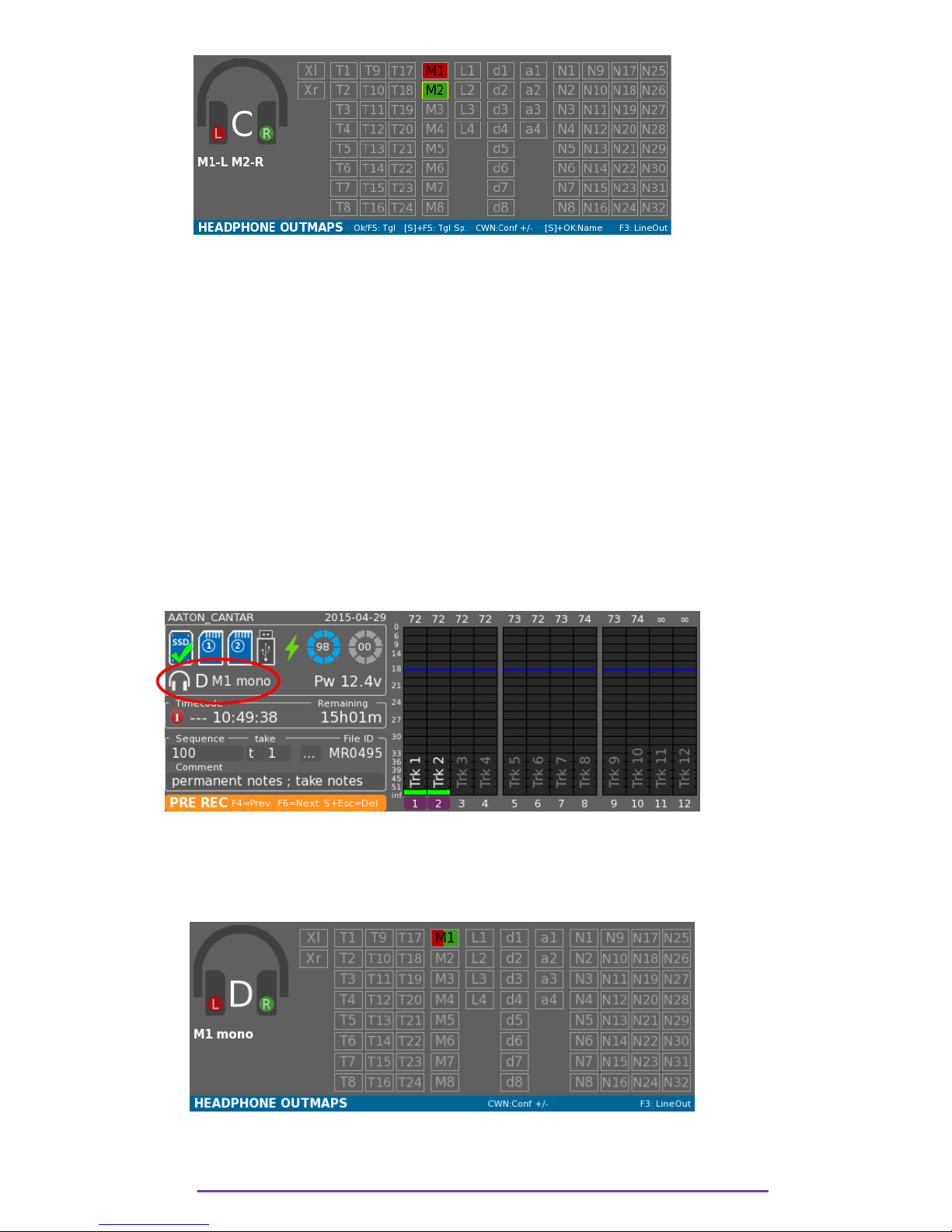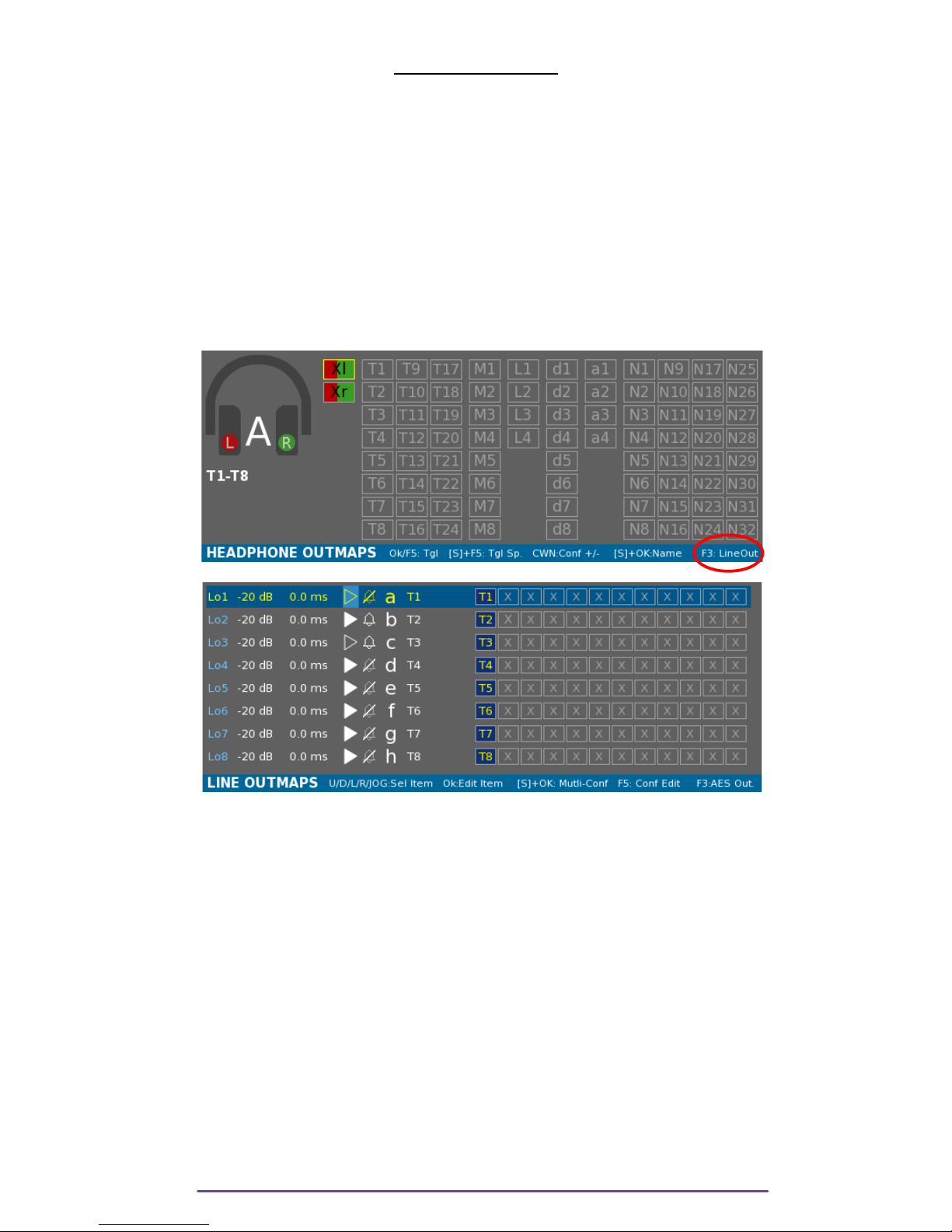Commands...........................................................................................................47
Headphone Modes...............................................................................................47
Recorded Mixdown............................................................................................48
Tracks-Mono.....................................................................................................48
User utmaps...................................................................................................49
Solo................................................................................................................49
Routing................................................................................................................50
Sync Points...........................................................................................................51
AUDI FILE BR WSER..............................................................................................52
Browser...............................................................................................................52
Editing Metadata...................................................................................................52
Single File edit..................................................................................................52
Multiple Takes Edition.........................................................................................53
Trash...............................................................................................................53
Fix Files............................................................................................................54
Snap Report..........................................................................................................54
Simple Snap.....................................................................................................54
Export Snap......................................................................................................55
AUDI & TIMEC DE................................................................................................56
Sample Rate.........................................................................................................56
Bit Depth..............................................................................................................56
Pre-Record Length...................................................................................................56
Timecode Settings..................................................................................................56
LTC ut Generator.............................................................................................56
LTC ut Level....................................................................................................56
LTC Rate..........................................................................................................56
Timecode Source...............................................................................................56
Timecode User-bits.............................................................................................56
Timecode Fudged..............................................................................................57
perator TC.....................................................................................................57
Record-Run TC...................................................................................................57
Clap Detection......................................................................................................57
Mixer Fader Max Level...........................................................................................57
Phantom Mic Gain.................................................................................................57
Tone & Beep........................................................................................................57
Tone Level........................................................................................................57
Beep Level........................................................................................................57
Record Beep.....................................................................................................57
Beep Routing....................................................................................................57
Remote Rec..........................................................................................................58
Slate Mics............................................................................................................58
Internal slate mic................................................................................................58
Jack 3,5 slate mic..............................................................................................58
Jack 3,5 bias pwr..............................................................................................58
Talk full duplex..................................................................................................58
Hdphn safety lvl....................................................................................................58
Balance Lock........................................................................................................58
Audio Power.........................................................................................................58
Digital power....................................................................................................58
Cantar X3
4