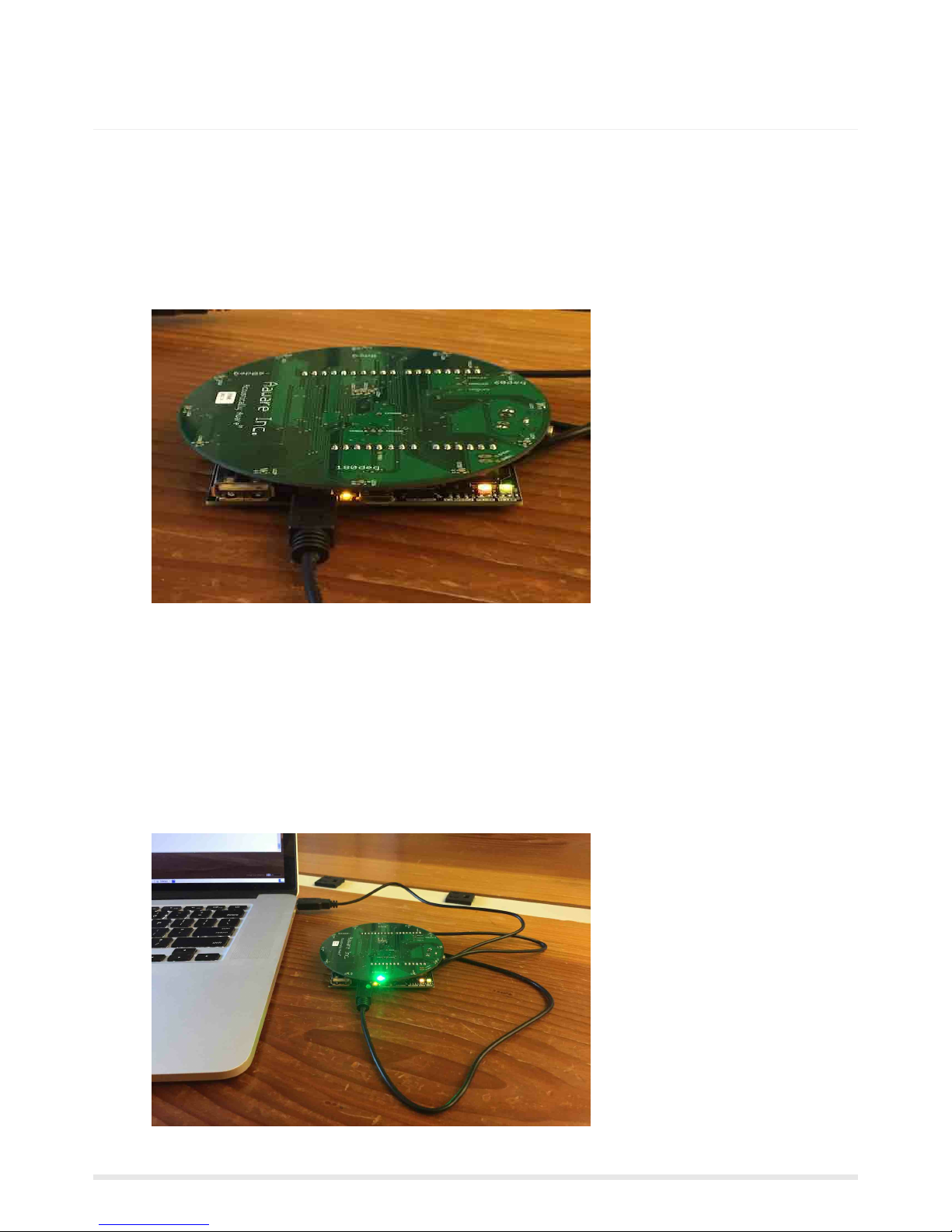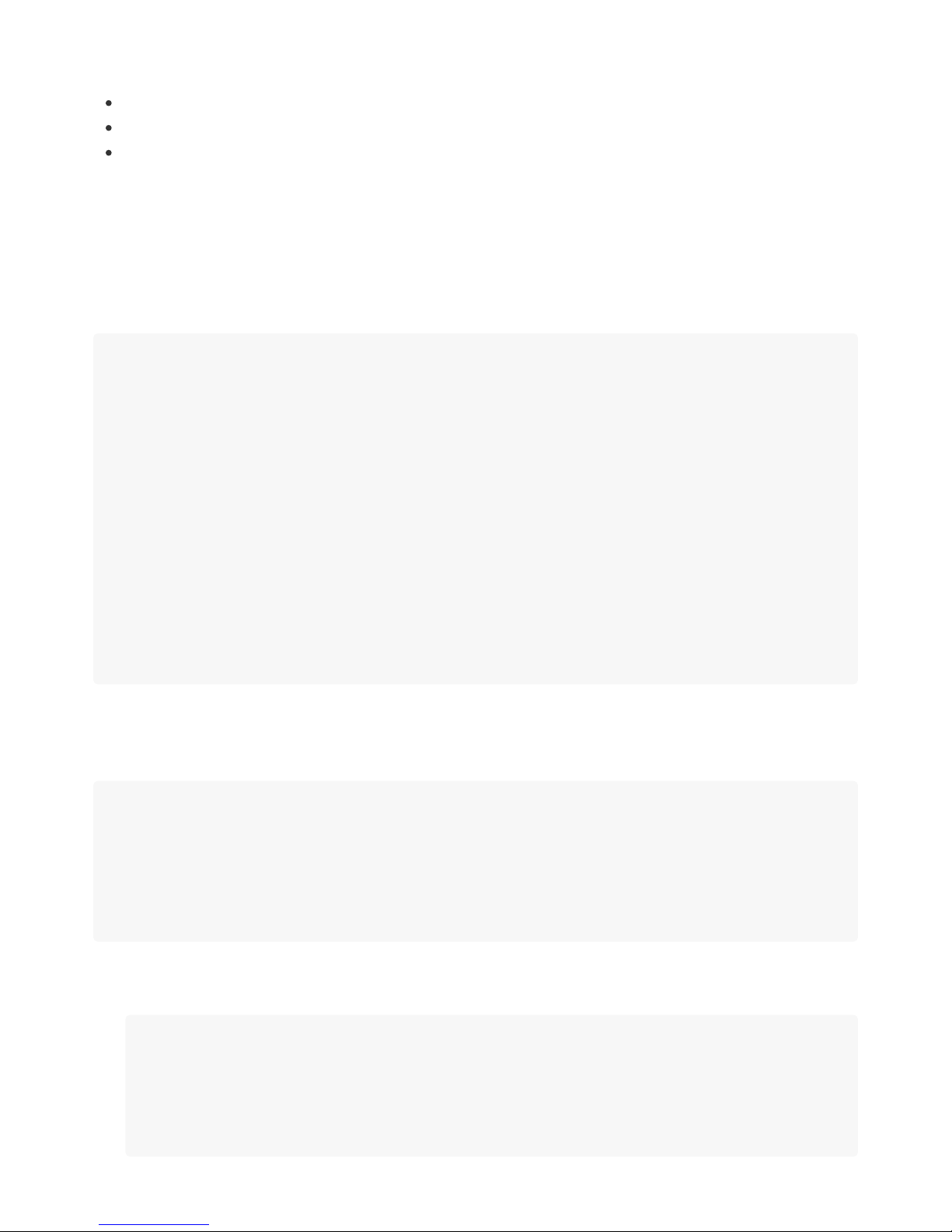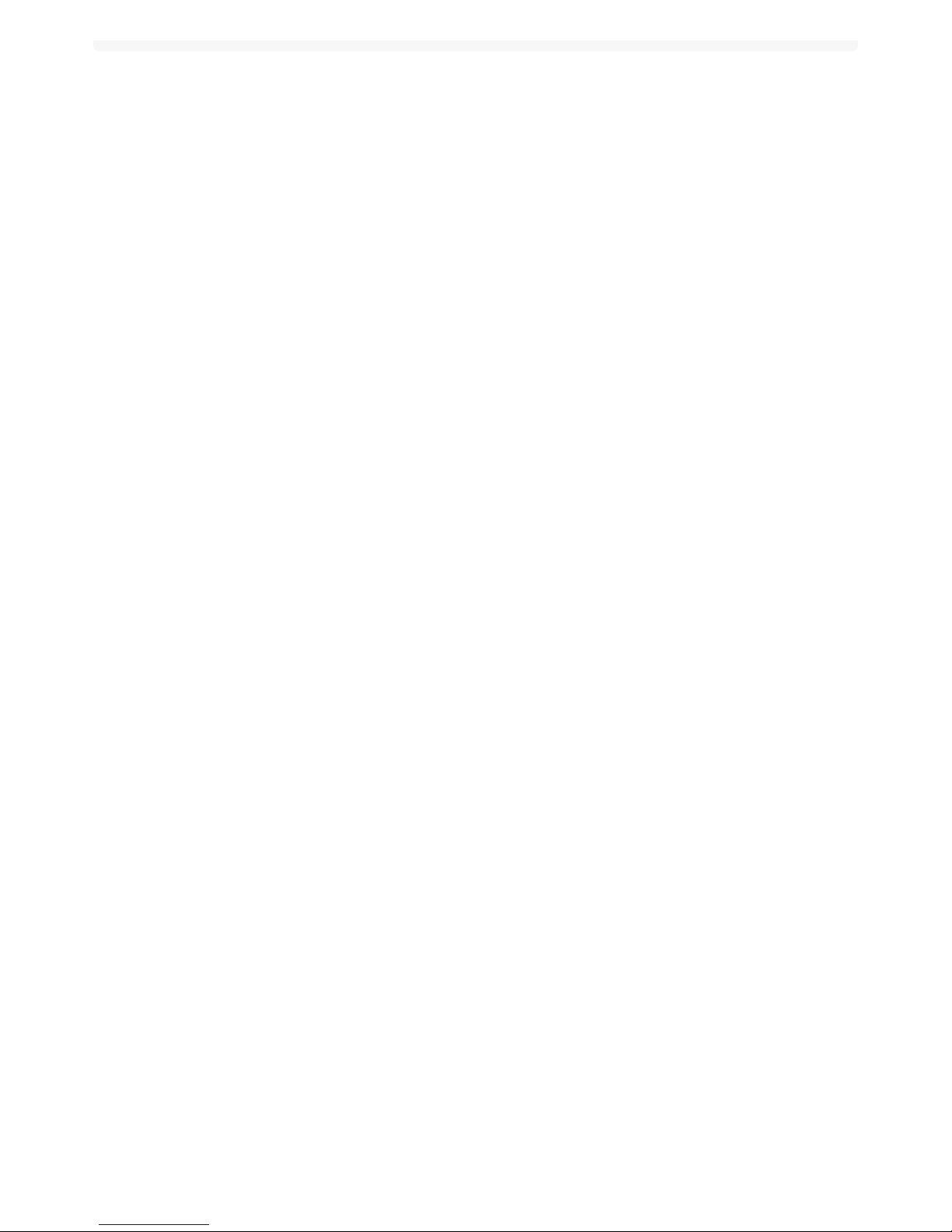VoiceApplicationDevelopmentandSupport
The AEV13MZ platform is a fully integrated far-field voice/sound capture solution ready for voice
application development and is designed for exploration of various configurations.
Standard ALSA (Advanced Linux Sound Architecture) interfaces are provide to deliver "clean" audio
following a wakeword (i.e. after "Alexa" or "OK Google" is spoken). This provides a familiar programming
interface that supports a variety of voice application frameworks like Google Assistant and Amazon Voice
Services. Please see the User Guide for details on how use the API to bring up various voice assistant
frameworks, play audio, and develop your own voice applications.
The default microphone array configuration uses all 13 microphones included on the Aaware board, but is
easily re-configured use a 7-mic subset. Other configurations are possible. See the User Guide on how to
switch configurations. Other array configurations and algorithm customization is possible. Please contact
your Aaware representative for details on algorithm customization.
UserGuideIncludedonAEV13MZ
The User Guide is included on the AEV13MZ in directory /home/aawadm/aev13mz-userguide-vxxx.pdf.
Updates are available by contacting Aaware support.
CommunitySupport
General support for the MiniZed is avialable at: http://zedboard.org/forums/zed-english-forum
and there is an Aaware Voice Kit thread available here: http://zedboard.org/forums/aaware-voice-kit
Contact Aaware Inc. at: support@aaware.com
ver: aev13mz-v1.0