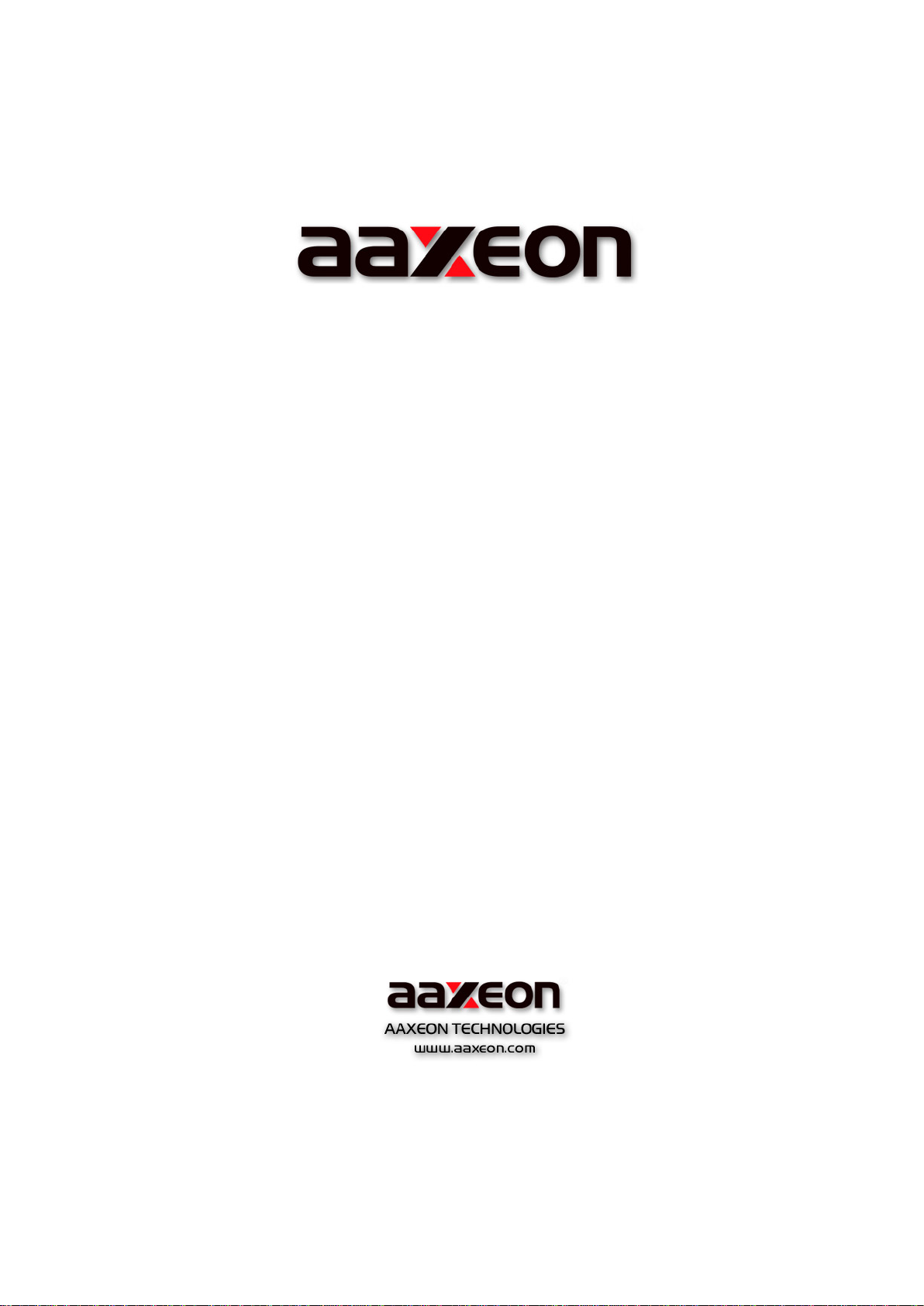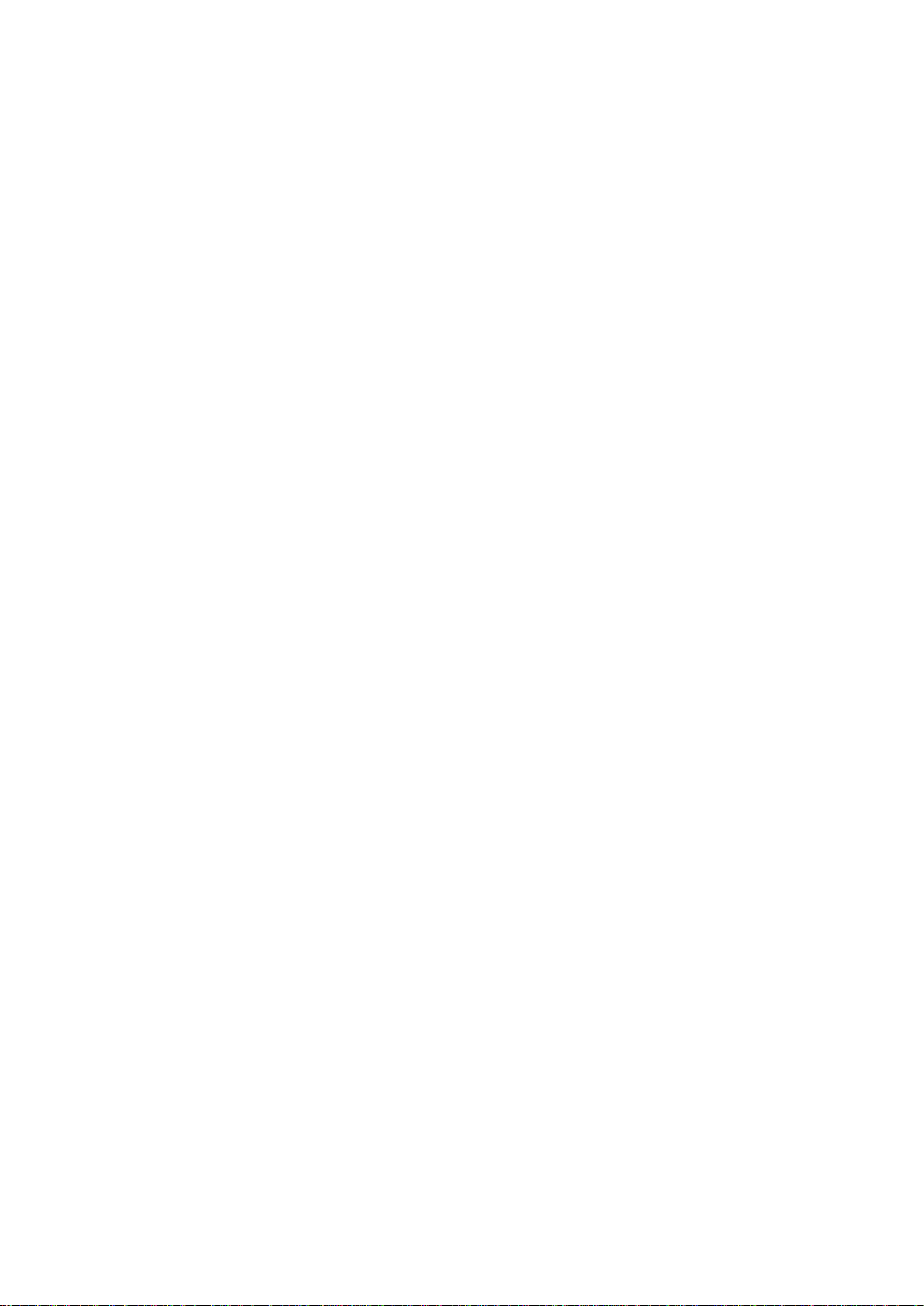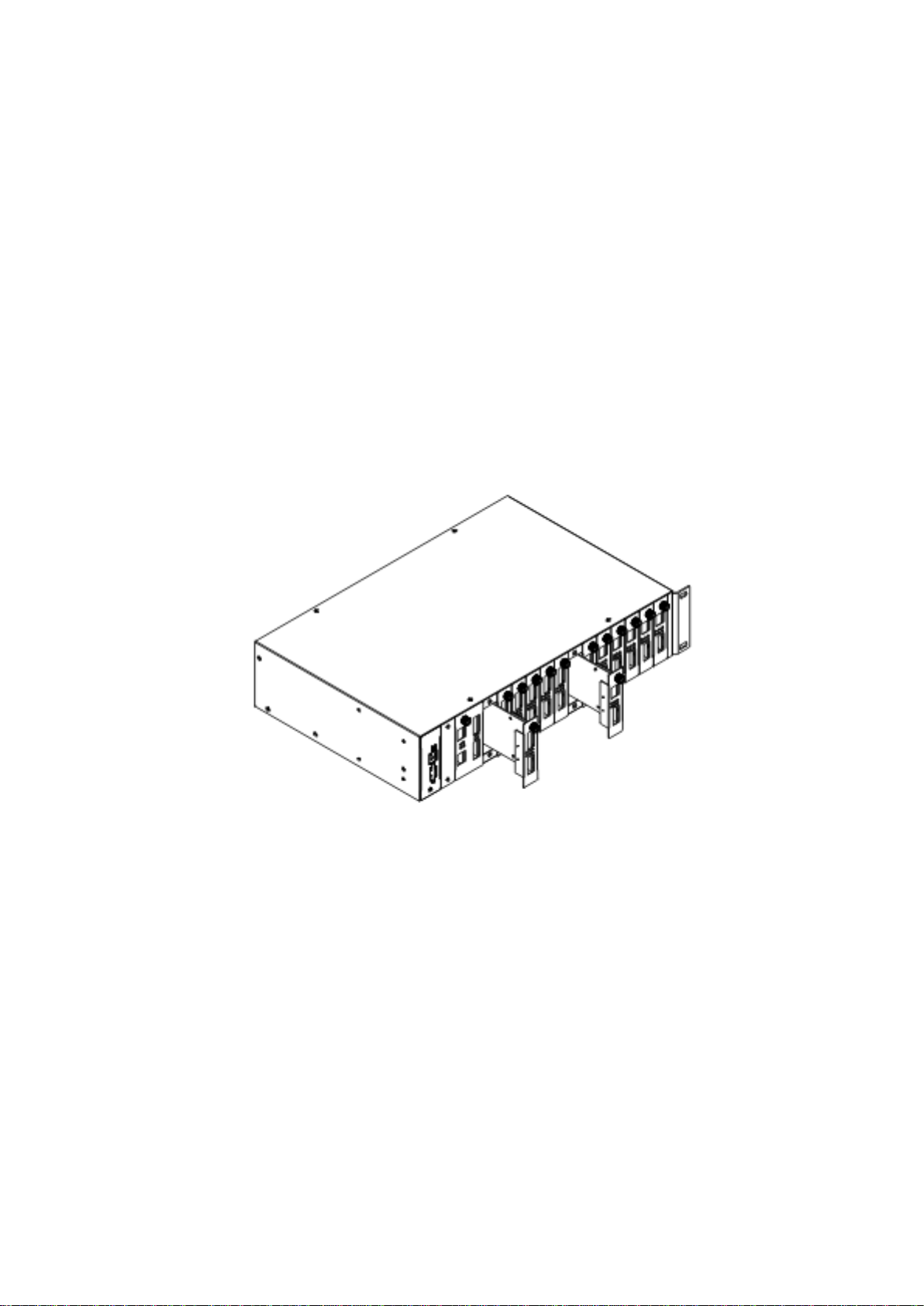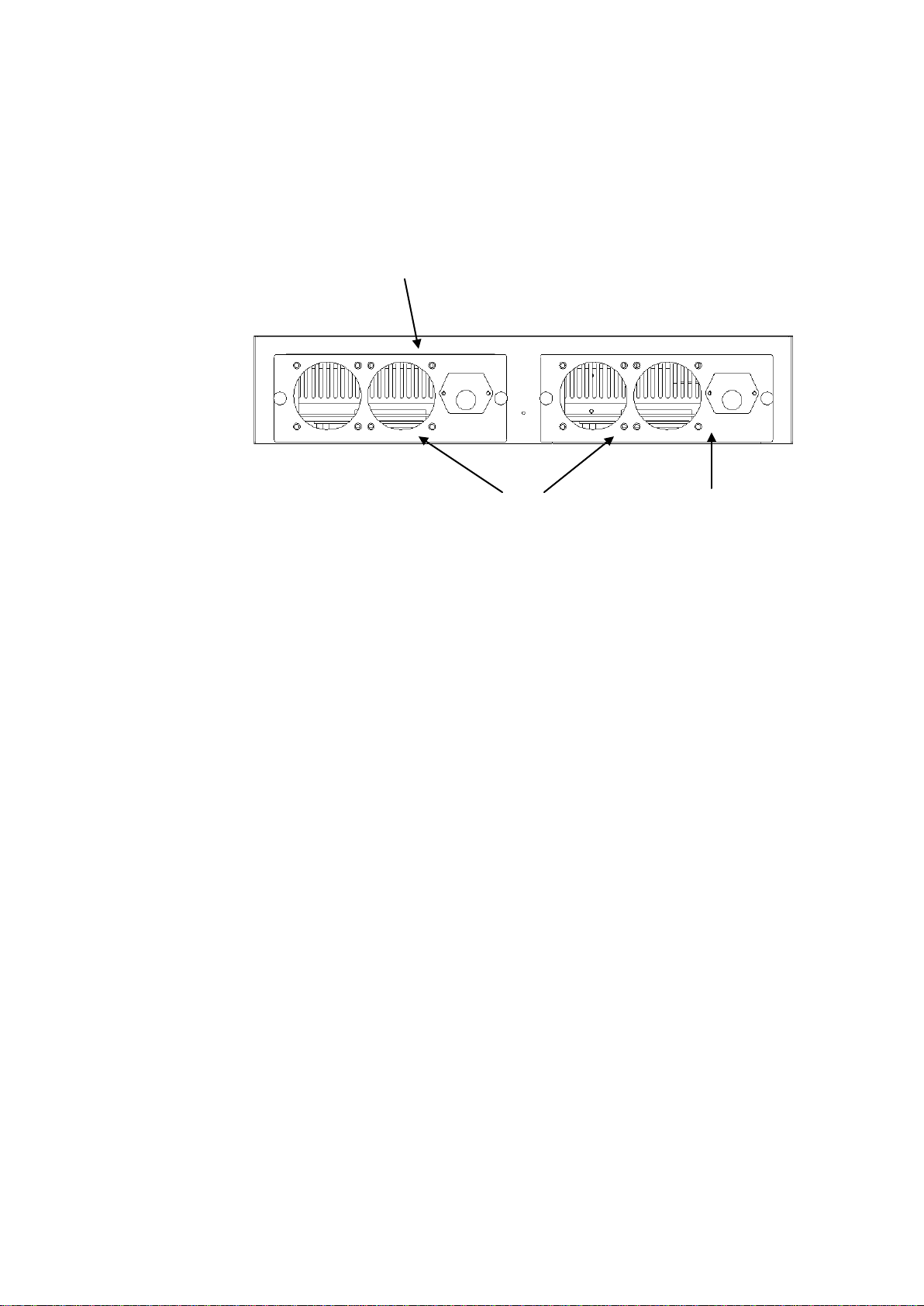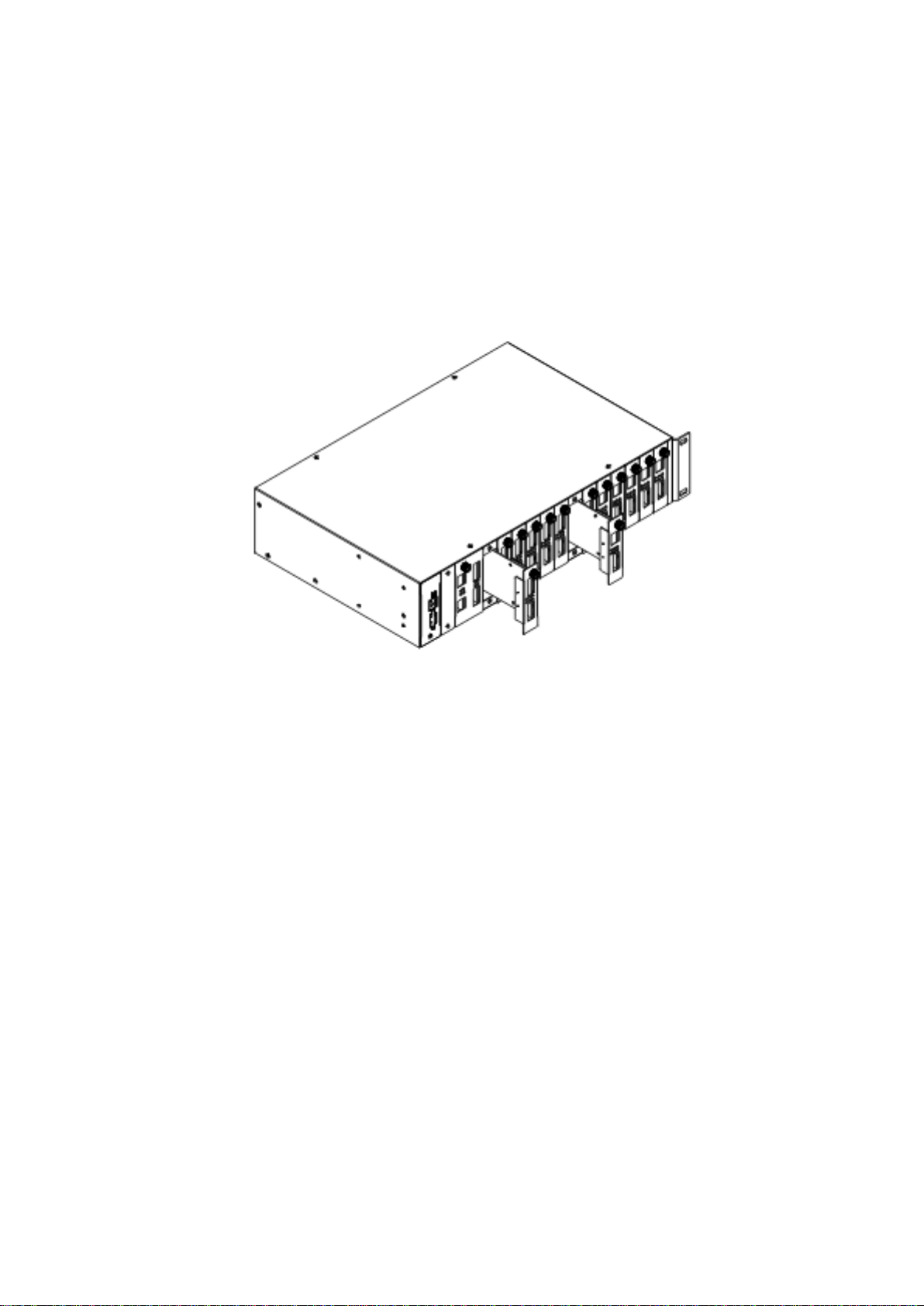2
FCC Warning
This equipment has been tested and found to comply with the limits for a ClassA
digital device, pursuant to Part 15 of the FCC Rules. These limitations are
designed to provide reasonable protection against harmful interference in a
residential installation. This equipment generates, uses, and can radiate radio
frequency energy and, if no installed and used in accordance with the
instructions, may cause harmful interference to radio communications. However,
there is no guarantee that interference will not occur in a particular installation. If
this equipment does cause harmful interference to radio or television reception,
which can be determined by turning the equipment off and on, the user is
encouraged to try to correct the interference by one or more of the following
measures:
Reorient or relocate the receiving antenna.
Increase the separation between the equipment and receiver.
Connect the equipment into a different outlet from that the receiver is
connected.
Consult your local distributors or an experienced radio/TV technician for help.
Shielded interface cables must be used in order to comply with emission
limits.
Changes or modifications to the equipment, which are not approved by the party
responsible for compliance, could affect the user’s authority to operate the
equipment.
Aaxeon Technologies, Inc. has an on-going policy of upgrading its products and it
may be possible that information in this document is not up-to-date. Please visit
our website at www.aaxeon.com for the latest information. No part of this
document can be copied or reproduced in any form without written consent from
the company.
Trademarks:
All trade names and trademarks are the properties of their respective companies.