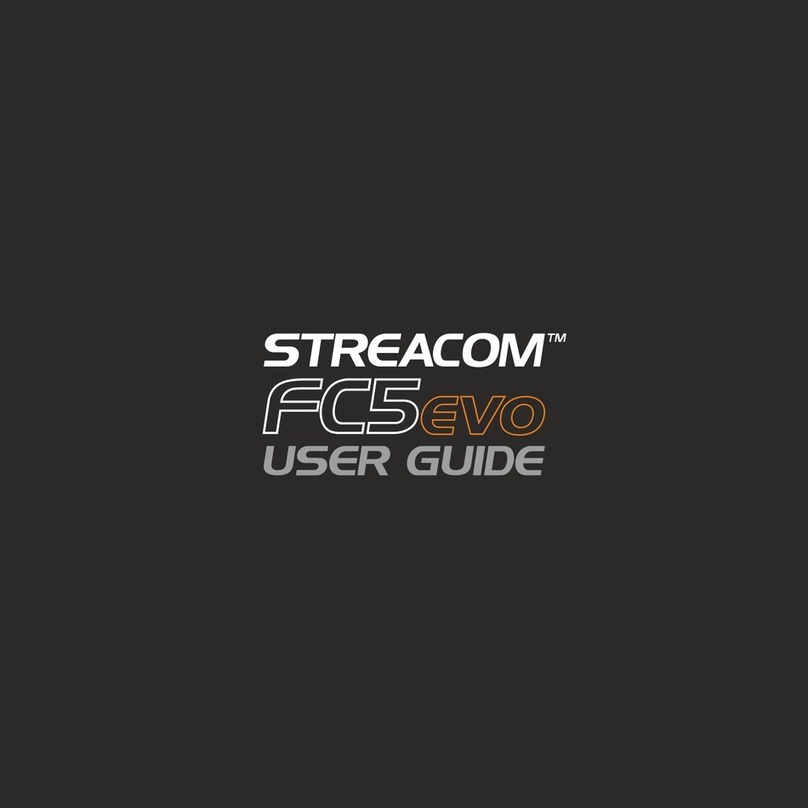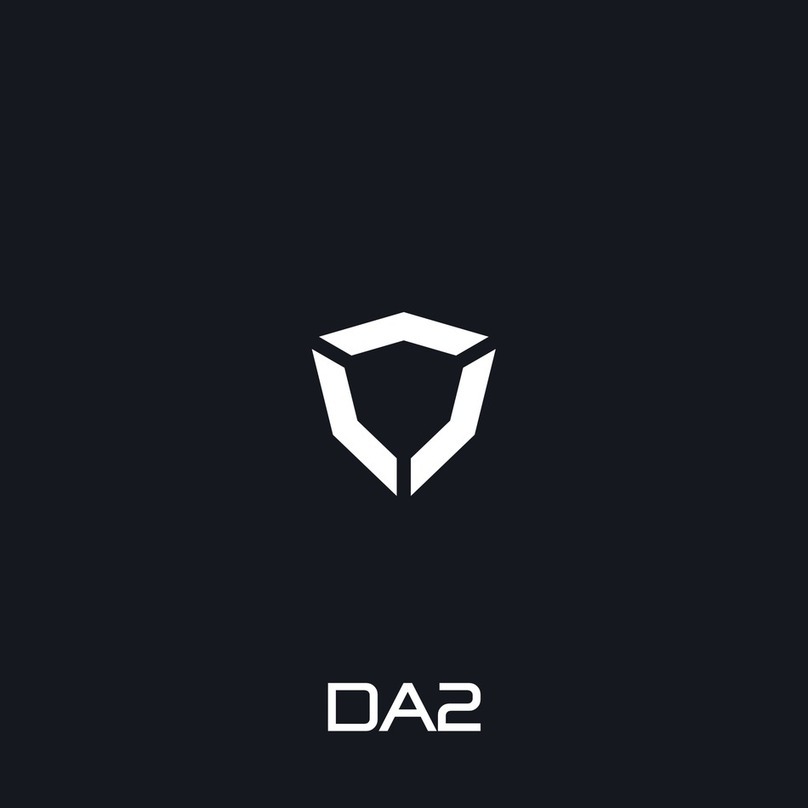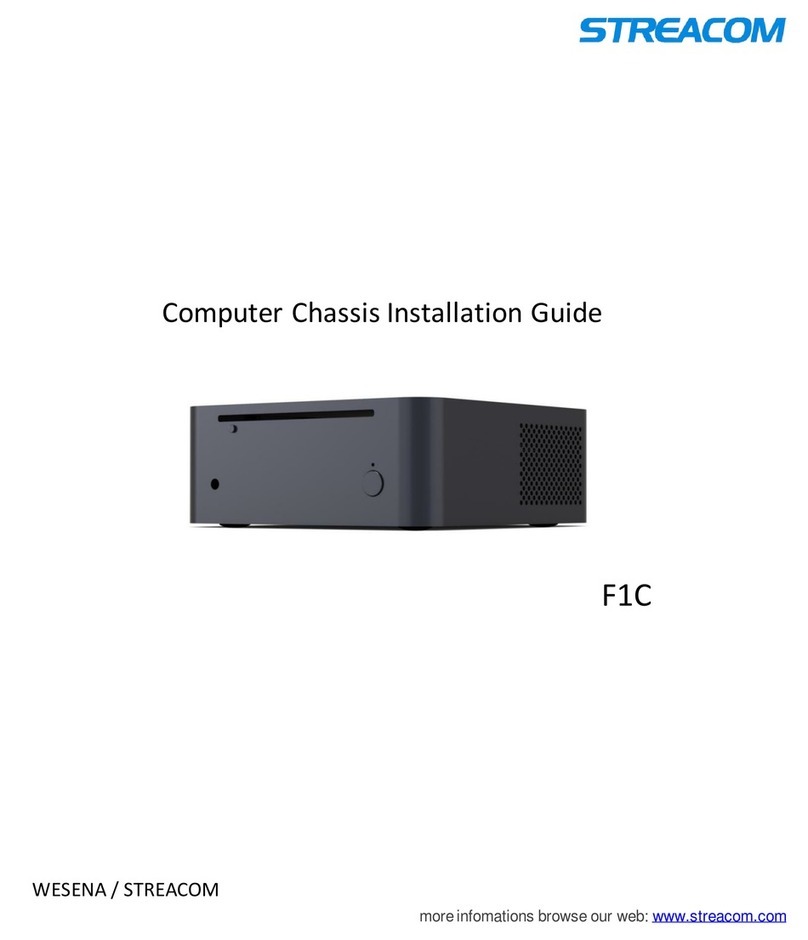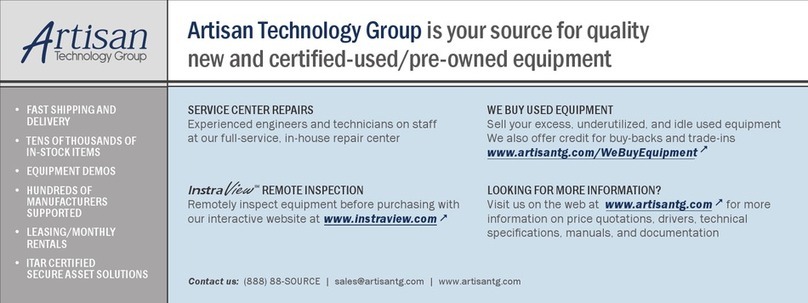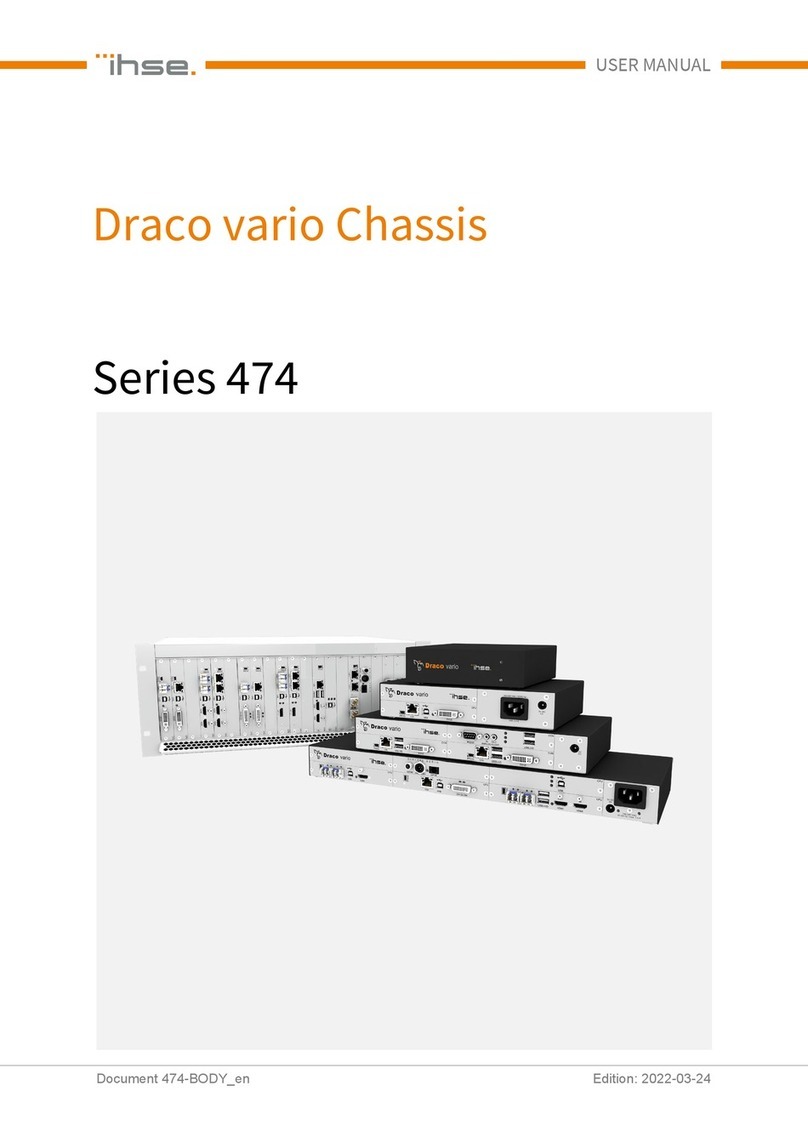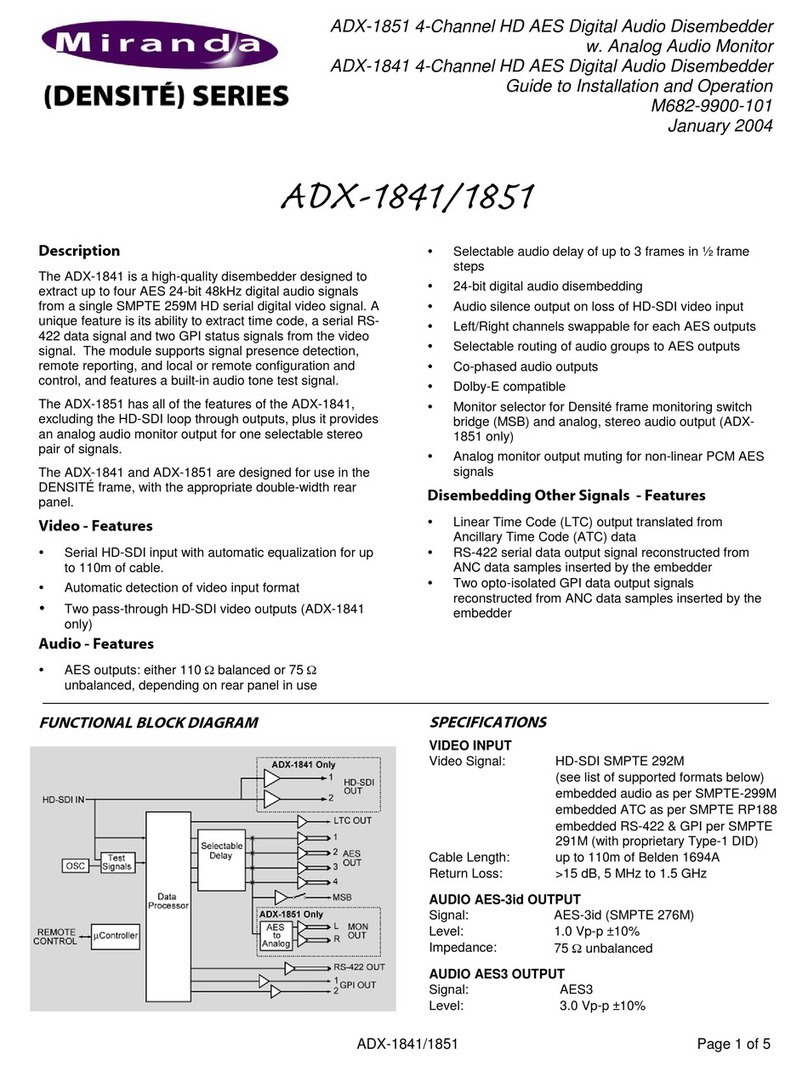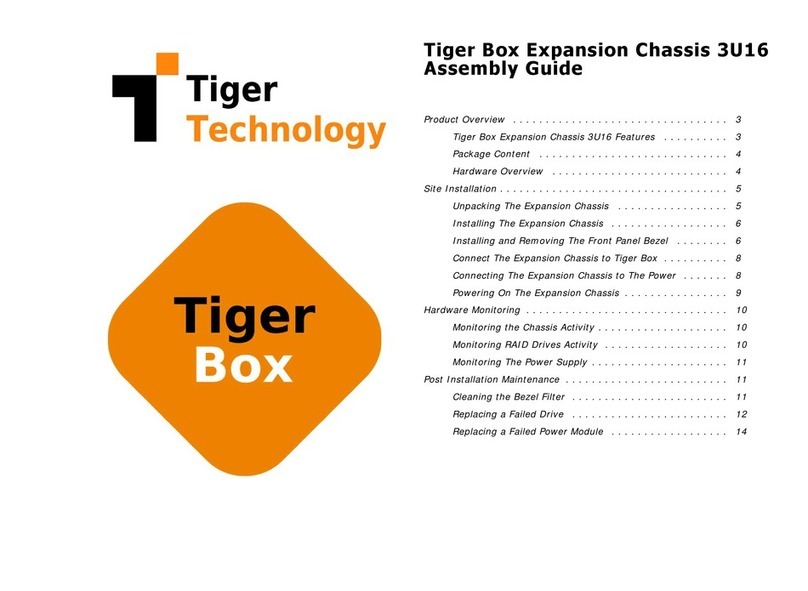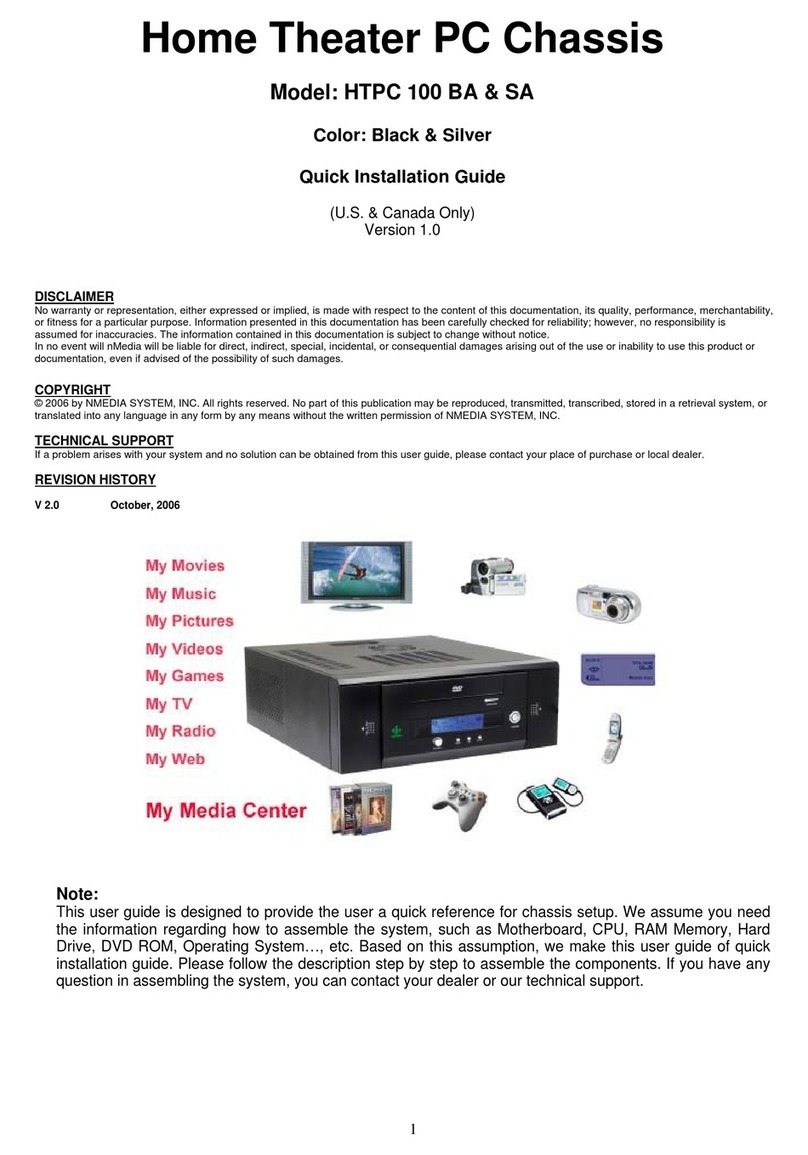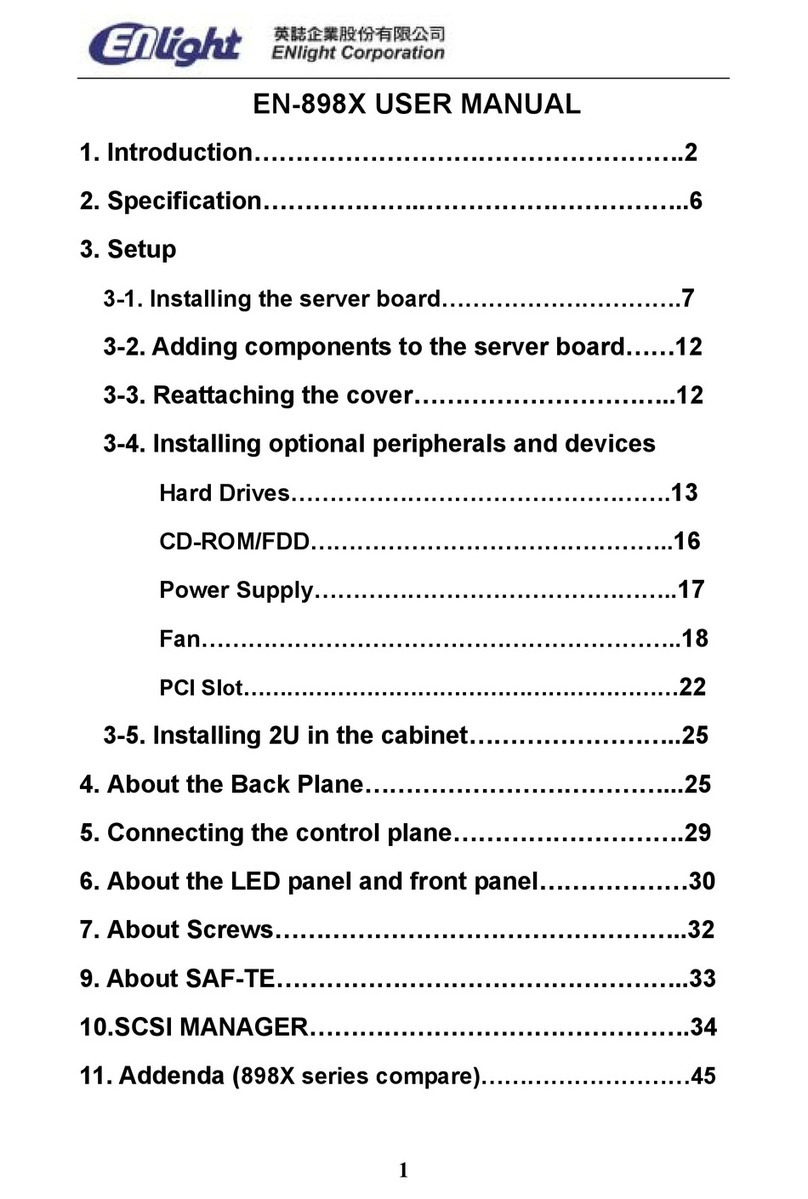Streacom FC5 evo User manual


Page
2................. Index, Foreword
3................. Product Overview
4................. Preparation & Installing the Motherboard
5................. Installing the Motherboard
6-7............. Installing the CPU Cooler & PSU
8................. Fitting the HDD’s
9................. Installing the PCI Card (Optional) & ODD
10............... Replacing the ODD Cage and Top Panel
Foreword
Thank you for your purchase of this Streacom product, every care has been taken to
ensure that it meets with the high standards that we have set for ourselves.
Should you have any questions that are not covered in this user guide, support can be
offered via email through our website at www.streacom.com
We sincerely hope that you enjoy using our product!
P2 - INDEX
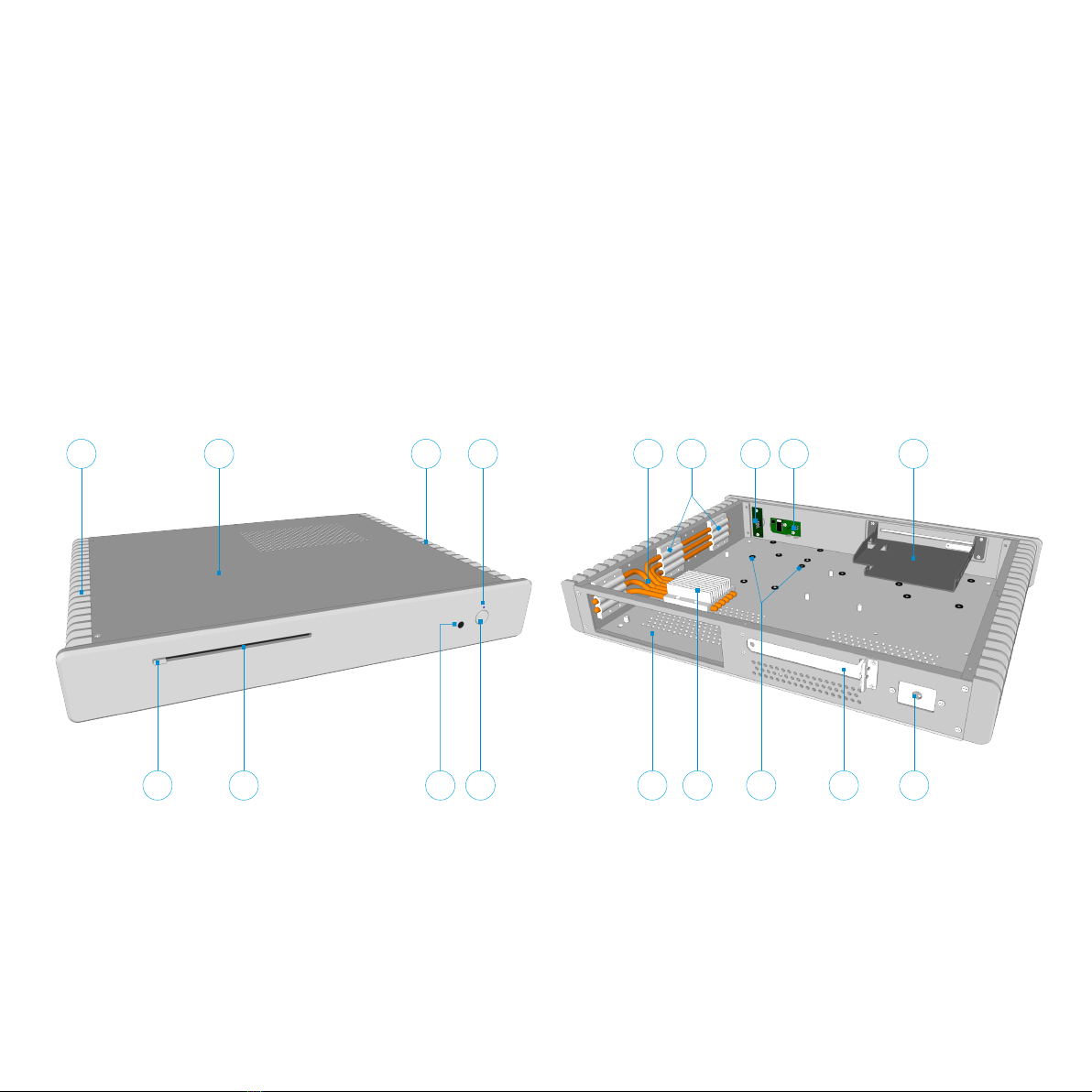
Key Features
1...... Heatsink 7...... IR Receiver Window 13.... HDD Mounting Pads
2...... ODD Eject Button 8...... Power Button 14.... Power Button PCB
3...... ODD Loading Slot 9...... CPU Cooler Heatpipe 15.... IR PCB (Optional)
4...... Top Panel 10.... Heatsink Connectors 16.... PCI Expansion Slot
5...... Heatsink 11.... IO Shield Slot 17.... ODD Cage
6...... Power LED 12.... CPU Cooler 18.... DC Power Jack Hole
145
2 3
Specification
Chassis Material Aluminum
Available Colours Silver / Black - Sandblast Finish
Motherboard Compatibility Micro ATX, Mini ITX
HDD Drive Support 2 x 2.5" + 1 Shared 3.5" or 2.5" Bay (Mini ITX Only)
ODD Drive Support Slot loading drive, left side eject button
Cooling Method Passive - Heat Pipe (65W Max TDH Recommended)
Expansion Ports 1 x Full Height (Riser Card Required)
Dimensions 435 × 325 × 60mm (W×D×H)
Power Supply Support Optional NanoPSU DC power
IR Solution Optional MCE Compatible IR Receiver & Remote
Net Weight 5.2KG
OVERVIEW - P3
7 8
6
11 12 13
10 14 15 18
9
16 17
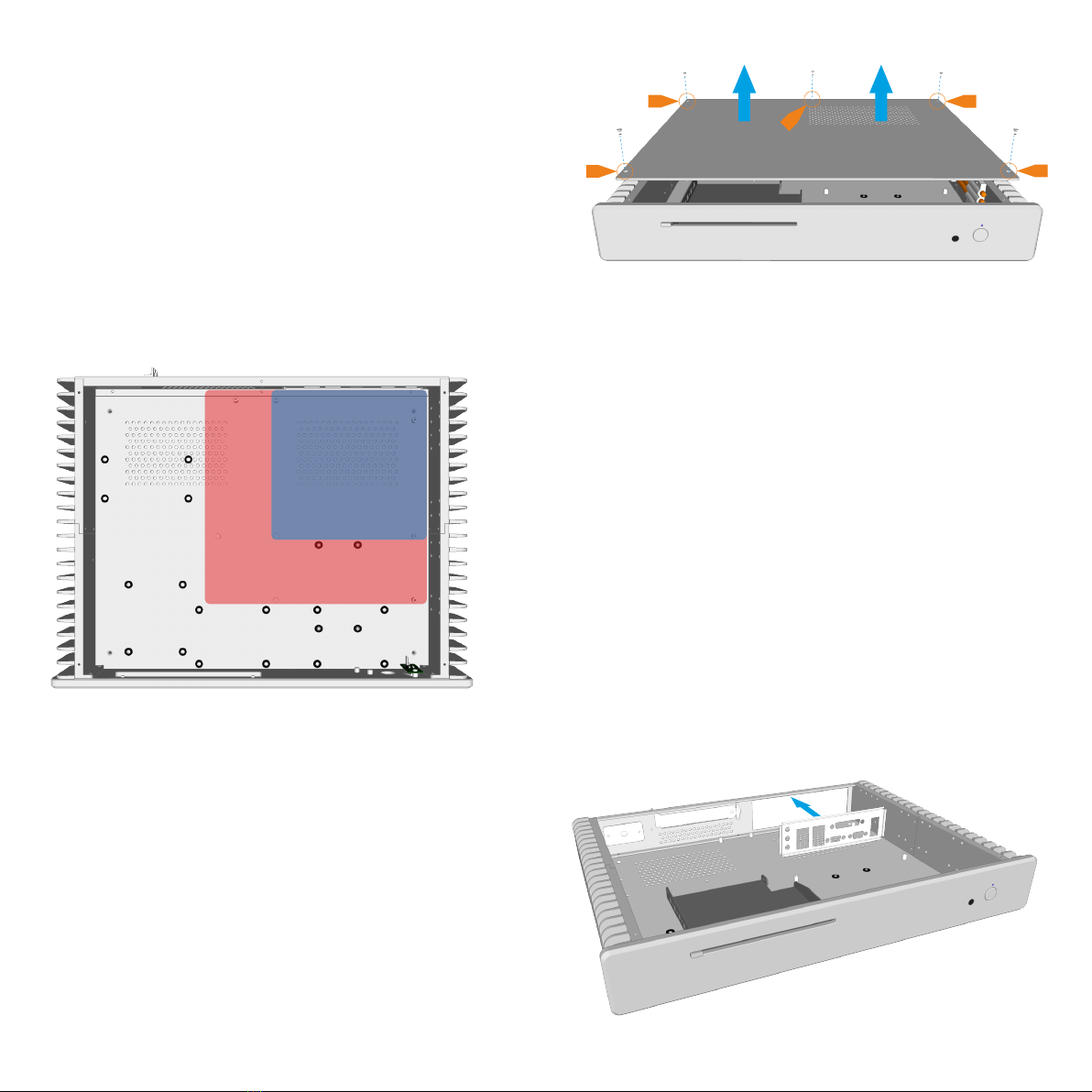
Removing the Top Panel
The top panel is held in place with 5 screws, as
shown in the diagram. Remove the screws and lift
the top panel away from the chassis
Installing the Motherboard
The FC5 can accommodate either a mini-ITX or
micro-ATX motherboard. The choice of
motherboard will determine the number of hard
drives that can be installed. With a micro-ATX
motherboard installed, only 1 x 3.5" can be fitted.
P4 - PREPARING FOR ASSEMBLY & INSTALLING THE MOTHERBOARD
Installing the I/O Shield
Locate the I/O shield that is supplied with your
motherboard and firmly push it in place. Ensure
that it clicks in place fully otherwise the
motherboard will be difficult to fit.
mITX
mATX
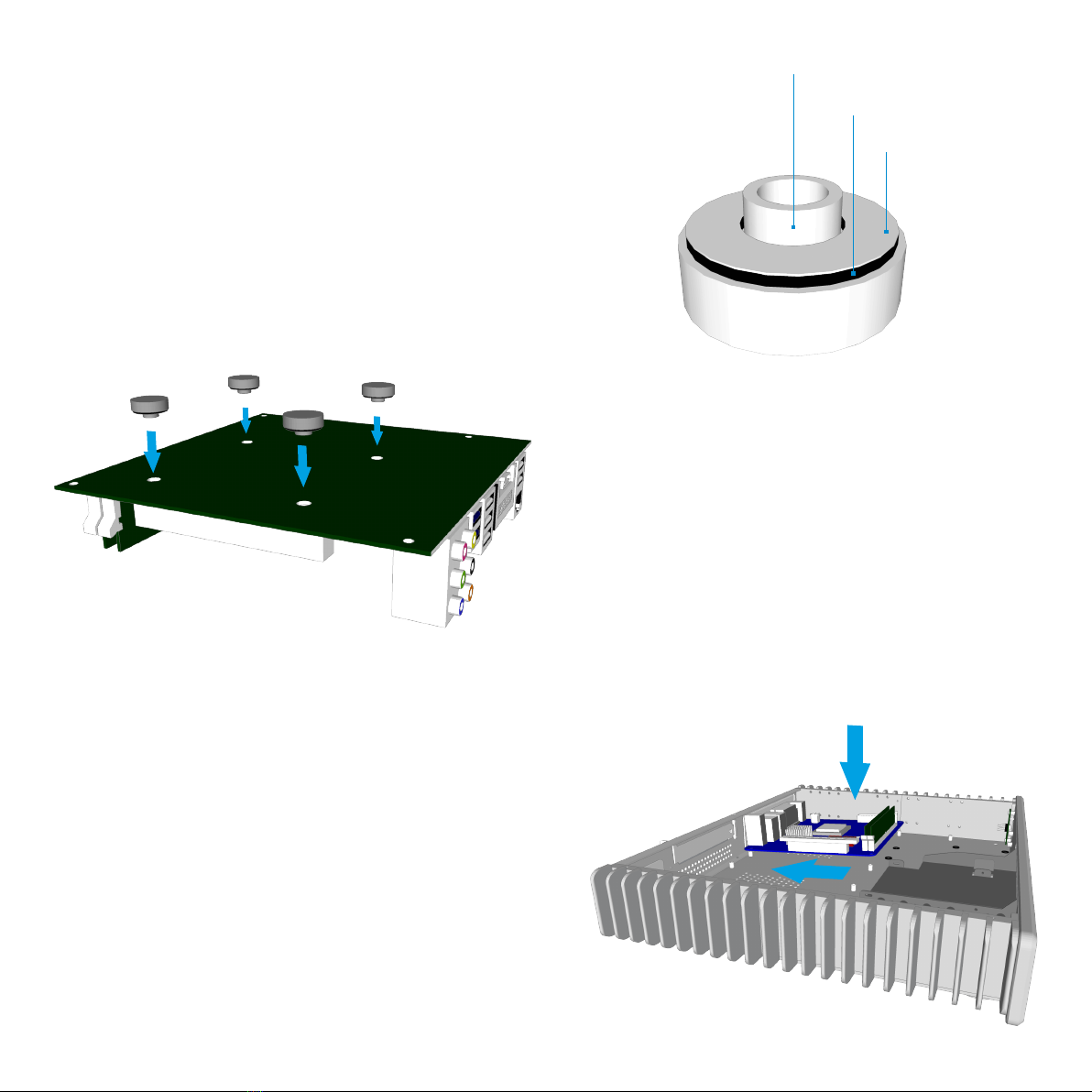
INSTALLING THE MOTHERBOARD - P5
Fit the CPU Cooler Mounting Nuts
The chassis is supplied with 4 mounting nuts
which should be fixed to the motherboard prior to
fitting it. The nuts should be fixed to the underside
of the motherboard and are held in place by
adhesive pads.
With the motherboard upside down, located
the 4 CPU cooler mounting holes. Peel the
protective label off the mounting nuts and
stick them to the underside of the
motherboard ensuring they correctly align
with the holes.
CPU Cooler Mounting Nut
Adhesive Pad
Protective Label
Installing the Motherboard
Carefully lower the motherboard into the chassis,
with the I/O port side leading so that the ports can
fit into the I/O shield.
When the motherboard is correctly in position, fix
it to the chassis stand-offs using the screws
provided. Ensure that all the holes correctly align
before fully tightening the screws.
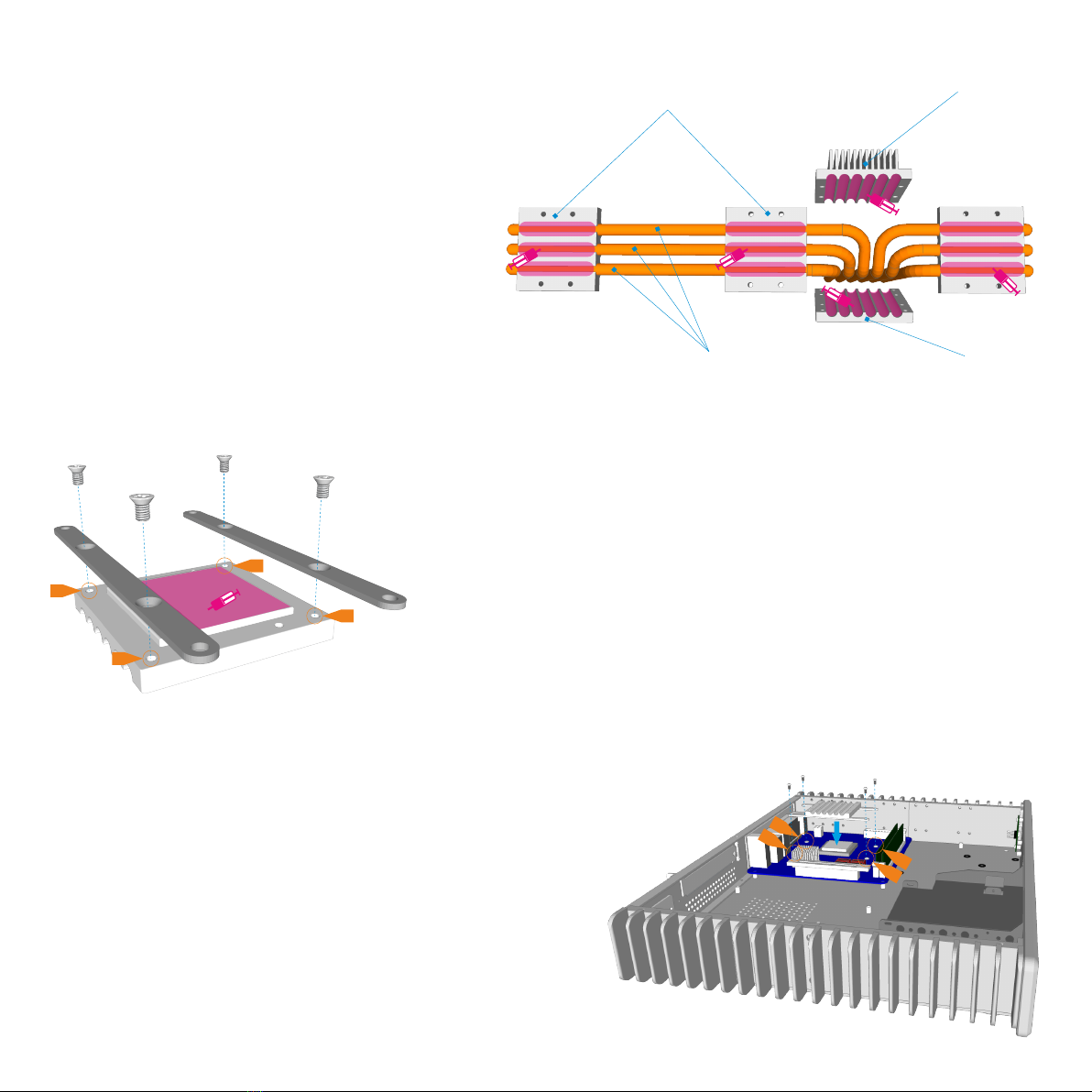
CPU Cooler Overview
The passive CPU cooler comprises of 3
main parts. The CPU cooler which fixes to
the CPU, the heat pipes that transfer the
heat, and the heatsink connector blocks
that fix the heatpipes to the chassis side
panel (heatsink). In order to ensure
efficient heat transfer, thermal paste
should be applied to the surfaces shown.
Do not apply the thermal paste until the
parts are ready to be installed.
Heatsink Connector
Blocks
Heat Pipes
Upper CPU
Cooler
Lower
CPU Cooler
P6 - INSTALLING THE CPU COOLER
Attach the CPU Cooler Retention Arms
The kit will include 2 retention arms which should be fixed
to the underside of the lower CPU cooler. These arms will
allow the cooler to be fixed to the CPU and motherboard.
Thermal paste should be applied to the surface that will
be in contact with the CPU. 2 different types of arms are
supplied which are designed for different socket types.
Fit the Lower CPU Cooler
Place the lower CPU cooler onto the CPU ensuring the
holes of the mounting arms align with the 4 mounting
nuts that were previously fixed to the motherboard.
Install all 4 screws and gradually tighten each one so
that equal pressure is applied to each corner until all 4
are fully secured.

Assemble the Heatpipes and Heatsink Connector Blocks
The CPU cooler kit comes packed and must be
assembled. Arrange the 6 heat pipes as shown
and slide on the connector blocks. The exact
position of the connector blocks will be
determined by the motherboard CPU position
and which set of mounting holes are used on
the chassis heatsink.
Remembering to first apply thermal paste, lower
and fix the heatpipe assembly to the chassis
heatsink using 4 screws per connector block.
Ensure that the six heatpipes align correctly with
the lower CPU cooler but do not fully tighten the
screws. Next fit the upper CPU cooler in place with
4 screws from above. With everything in place, you
can now tighten all the screws.
INSTALLING THE CPU COOLER & PSU - P7
Connect NanoPSU & Other Cables
With the motherboard in place, you can now
connect the PSU and any other internal
connectors such as the power button switch.
You should also connect the SATA cables in
perpetration for installing the HDD/ODD cage
assembly.

Installing the HD and OD Drives
Firstly remove the ODD cage which is secured
by 4 screws as shown.
P8 - INSTALLING HARD DRIVES
Fitting the Hard Drives
The FC5 can hold a maximum of 4 hard drives
depending on the type of motherboard installed. The
drives are all secured from below using 4 screws
per drive and are mounted on rubber pads to reduce
vibration. Position the drive over the rubber mounts,
align them with the hole and screw them in place
from under the chassis. Ensure the correct drive
orientation to allow for the cable connections.
1
1
1
1
3
3
3
3
3A
3A
3A
3A
3B
3B
3B
3B
1
2
3B
3A

Installing PCI Card (Optional)
To install an expansion card, first remove the
pre-installed PCI blanking plate by removing
the securing screw from the back.
Fit the PCI card into the opening and
secure it in place with the PCI bracket
screw. The chassis will accept a full
size PCI card but requires a flexible
riser card to connect the card to the
motherboard (the riser card is not
supplied with the chassis)
INSTALLING PCI CARD AND OPTICAL DRIVE - P9
Fitting the Optical Drive
The slot loading optical drive is mounted using 4
screws, 2 either side. The mounting holes are
rectangular which allows for small adjustments to the
position on the drive. This is useful when adjusting the
proximity to the chassis eject button. Place the drive
onto the cage, alight the screw holes, then fix the drive
in place. Note that the ODD screws are small and can
be easily damaged, so take care when installing.

Replace the ODD Drive Cage
With the ODD fixed to the cage, replace the
assembly into the chassis with the 4 screws as
shown. The optical drive may require some
small adjustments so that the eject button
operates correctly.
P10 - REPLACE ODD & FIT TOP PANEL
Replace the Top Panel
With all the components installed, all that remains is to
replace the top panel. Prior to doing this, ensure that all
cables are connected and all components are securely
fitted. Replace the top panel and secure it in place using
5 screws from the top as shown.

Melbournestraat 56,
3047 BJ Rotterdam,
The Netherlands
www.streacom.com V1.12.02
Other manuals for FC5 evo
1
Other Streacom Chassis manuals