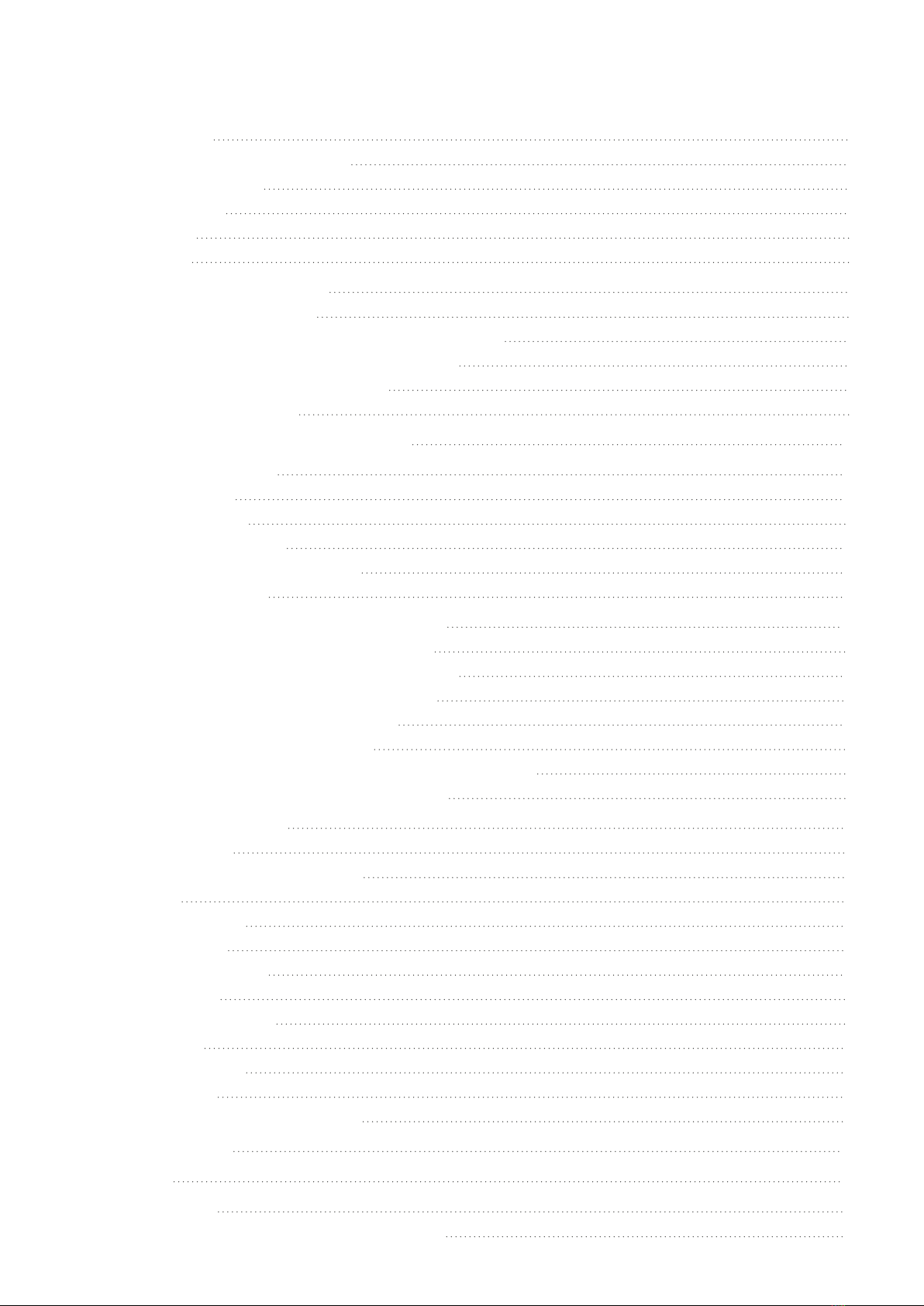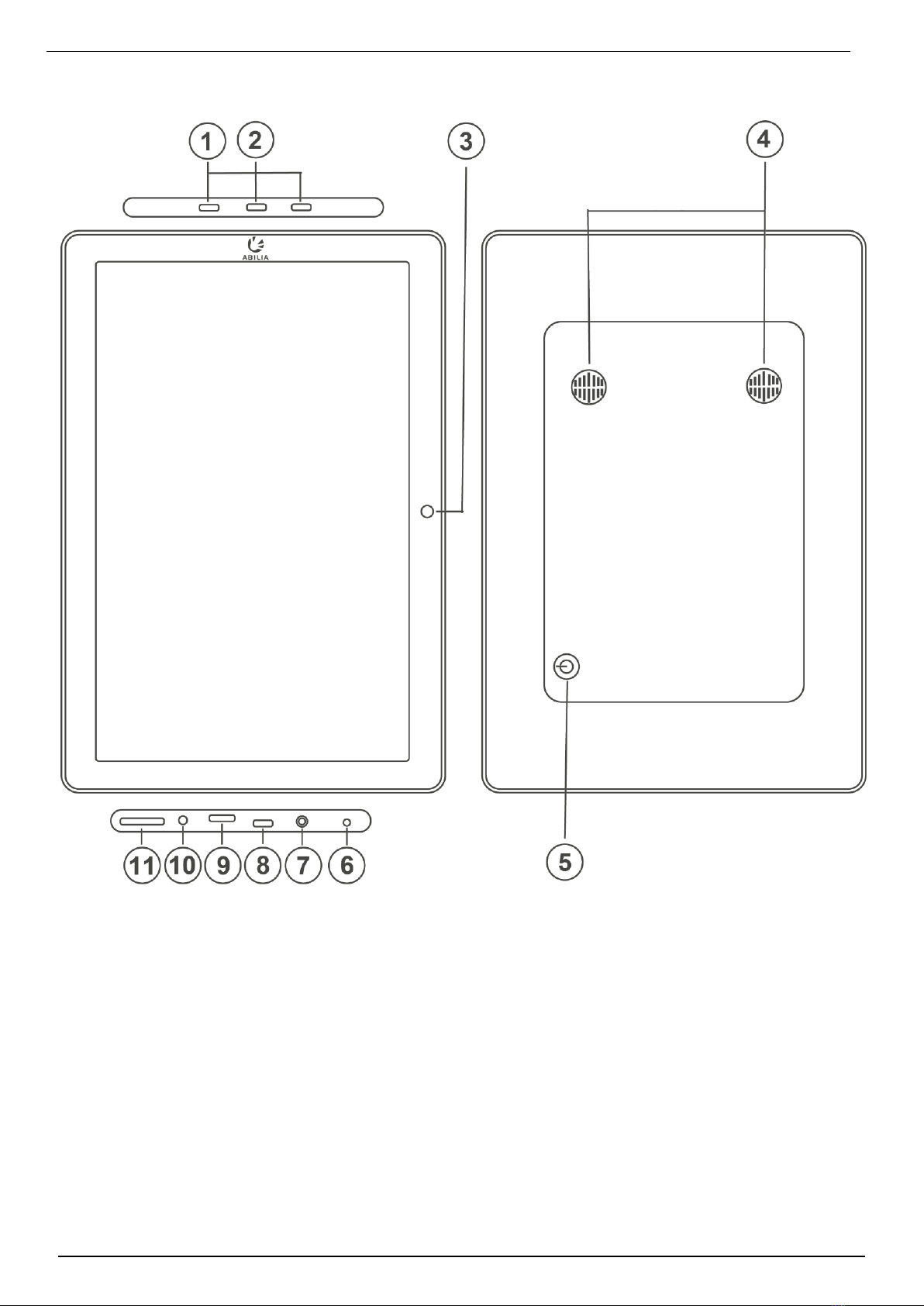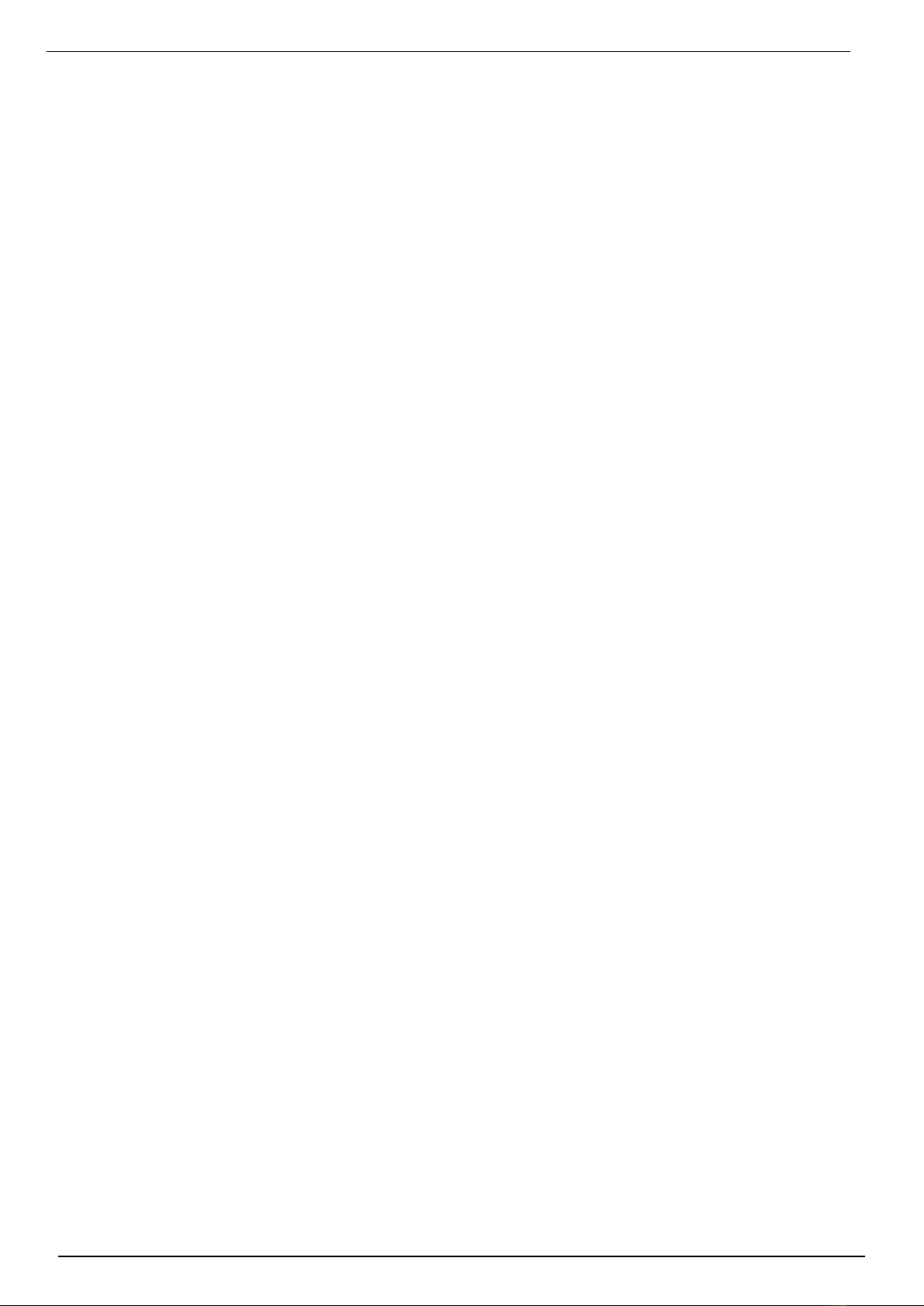1 Introduction
7
1.4 myAbilia
Abilia provides the web service myAbilia for MEMOplanner and other products.
You must have a user account on myAbilia to use MEMOplanner. However, you are not required to
use the actual web service, or to have your device connected to Internet (except during log in).
By using myAbilia, you can:
lManage the calendar, checklists, and image archive from a web browser on any smartphone,
tablet or computer.
lInvite support persons who can update MEMOplanner via Internet.
For information on how to create an account for myAbilia, see chapter User account and license on
page 8.
1.4.1 Roles in myAbilia
You can have different types of accounts in myAbilia depending on their purpose. The user, the
person using the assistive device, is always at the centre. The user may require help from a support
person to update MEMOplanner with relevant information. Depending on the operation, an
administrator may be required. This is a person who manages the account and licenses without
having access to the user’s personal data.
Depending on your role, you will receive different login details for myAbilia, and you will be able to
perform different tasks on the web service.
Role Description Functions
User The person using the assistive device. Does
not need use myAbilia web service actively
but must have an account that is connected to
the assistive device.
Calendar, Activity templates, Timer
templates, Image Archive, Checklist,
Profile, Licenses, Support Persons,
Administrators
Support
Person
One or more persons who help the user with
the assistive device.
Same as above
Administrator The person who creates and/or manages the
user account and licenses. May also be a
support person.
User accounts: Profile, Support
Persons, Administrators
1.4.2 Customise myAbilia
In myAbilia, on My profile page, on the Modules tab, you can select which modules should be
displayed in myAbilia.
If you use the same myAbilia account for different devices (for example both MEMOplanner and
Handi), you can select which calendar should be displayed.
► Navigation path: www.myabilia.com | My profile | Modules
1.4.3 Share myAbilia calendar
By creating a subscription link (ICS) for the myAbilia calendar, it can be displayed in other calendar
applications such as Outlook and Google. Instructions are available on myAbilia.
1.5 Support
Abilia provides support on MEMOplanner, myAbilia web service and the app MEMOplanner Go.
If you need support, see Contact Information on the last page in this document.