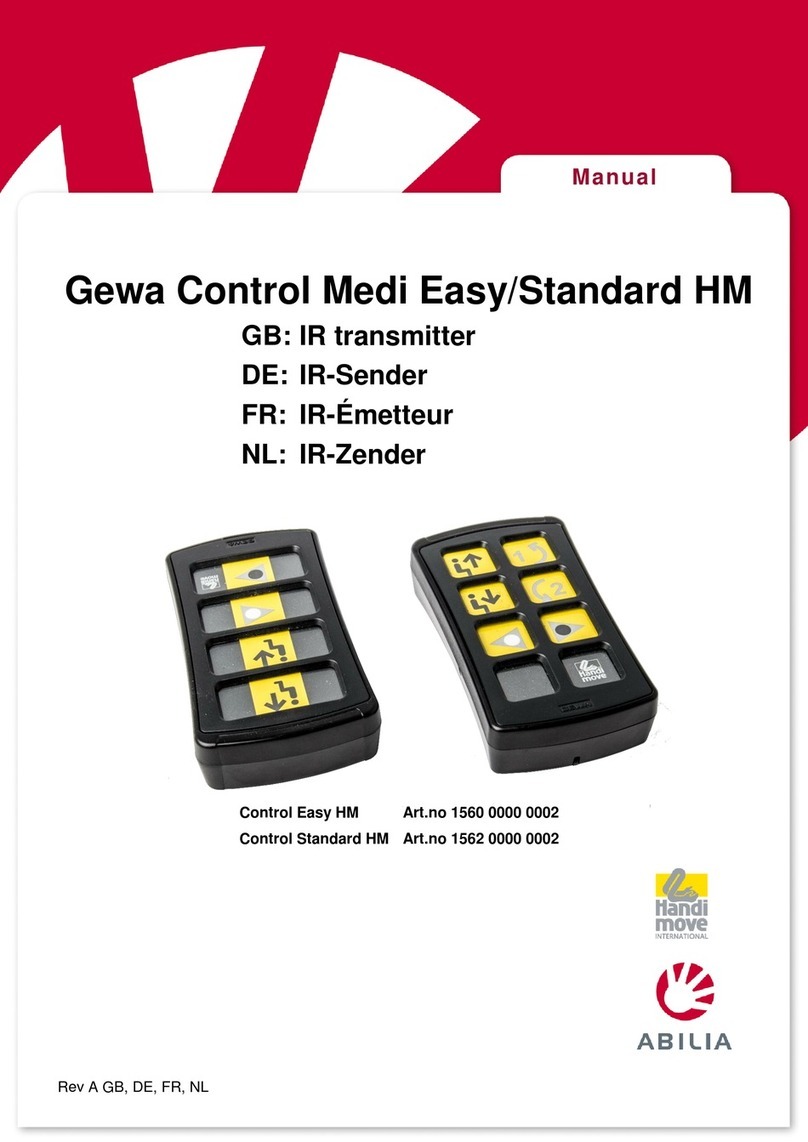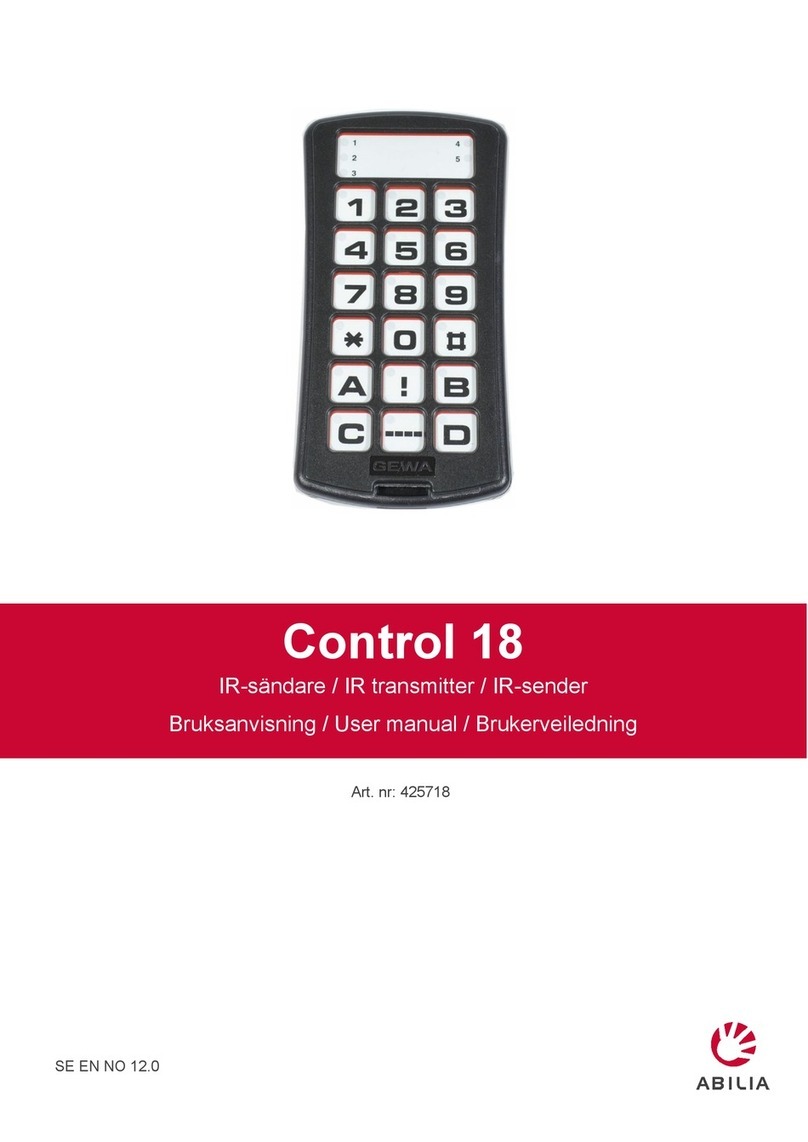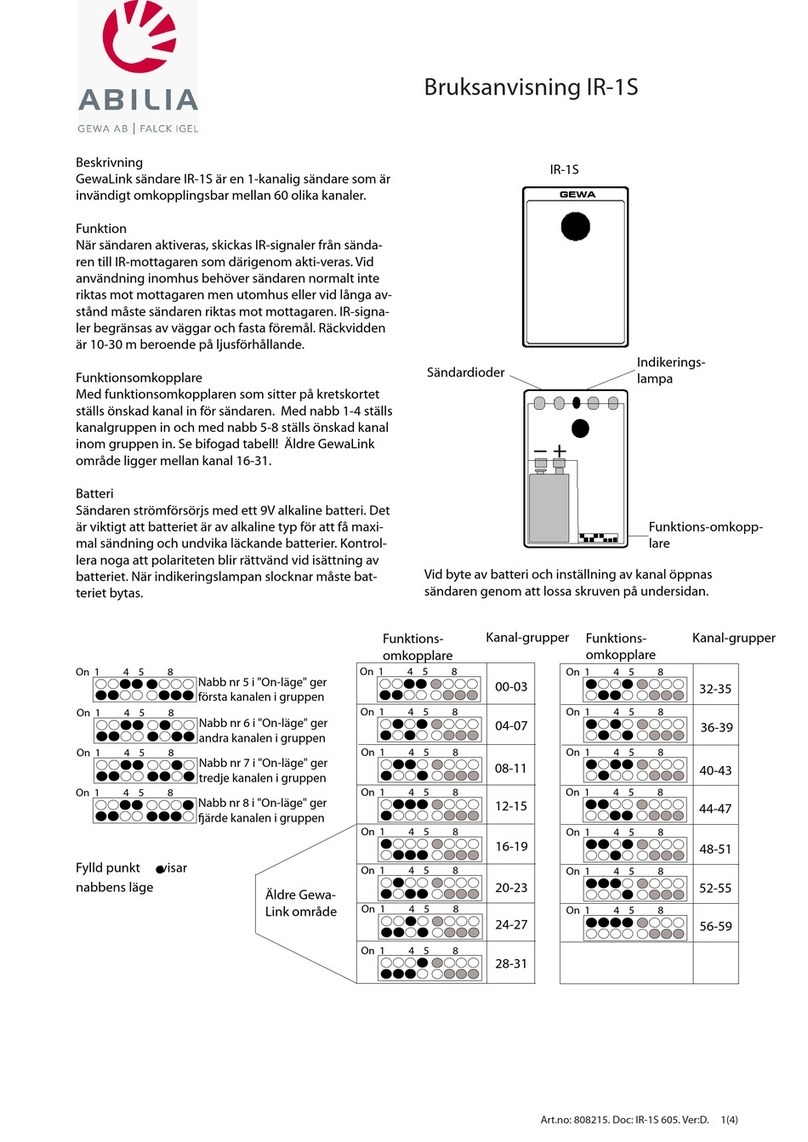2
Table of Contents
Introduction....................................................................................................... 4
Advantages of Progress PC............................................................................ 4
Description of Progress Star USB and Progress Micro USB.......................... 5
Install Progress PC........................................................................................... 6
Symbols........................................................................................................... 7
Brief Demonstration......................................................................................... 7
Settings ............................................................................................................. 9
Language Selection......................................................................................... 9
Managing the window...................................................................................... 9
Scanning Settings.......................................................................................... 10
Scanning Methods...................................................................................... 10
Control Switches......................................................................................... 12
Scanning Speed......................................................................................... 12
Number of scans ........................................................................................ 12
Acceptance Delay....................................................................................... 12
Sound Settings.............................................................................................. 13
Sound Volume............................................................................................ 13
Auditory Feedback...................................................................................... 13
Auditory Scanning ...................................................................................... 13
Making a Back-up and Default Settings ........................................................ 14
Making a Back-up....................................................................................... 14
Restoring a Back-up................................................................................... 14
Default Setting............................................................................................ 14
Managing Pages............................................................................................ 15
Adding a Completed Page.......................................................................... 15
Creating a New Page ................................................................................. 15
Removing a Page....................................................................................... 16
Adding or Removing a Row or Column...................................................... 16
Changing a Page Name............................................................................. 17
Exporting Pages......................................................................................... 17
Managing Buttons.......................................................................................... 17
Recording IR codes.................................................................................... 17
Testing the Distance................................................................................ 18
Recording IR Codes................................................................................ 19
Inserting GewaLink channels ..................................................................... 20
Inserting 4096-Codes................................................................................. 20
Creating IR Macros..................................................................................... 21
Creating the “Go to Page” function............................................................. 21
Recording Sound........................................................................................ 22
The Alarm Function.................................................................................... 22