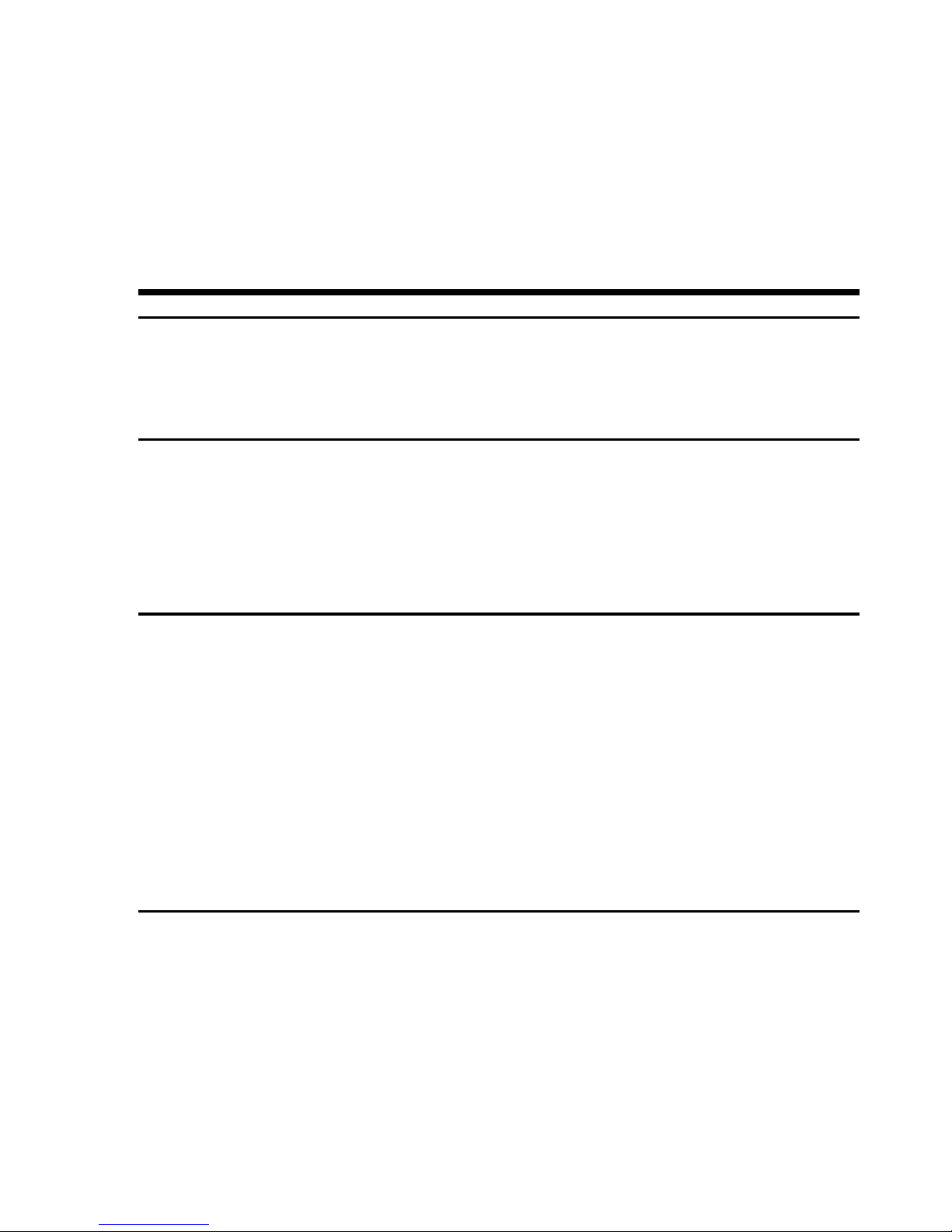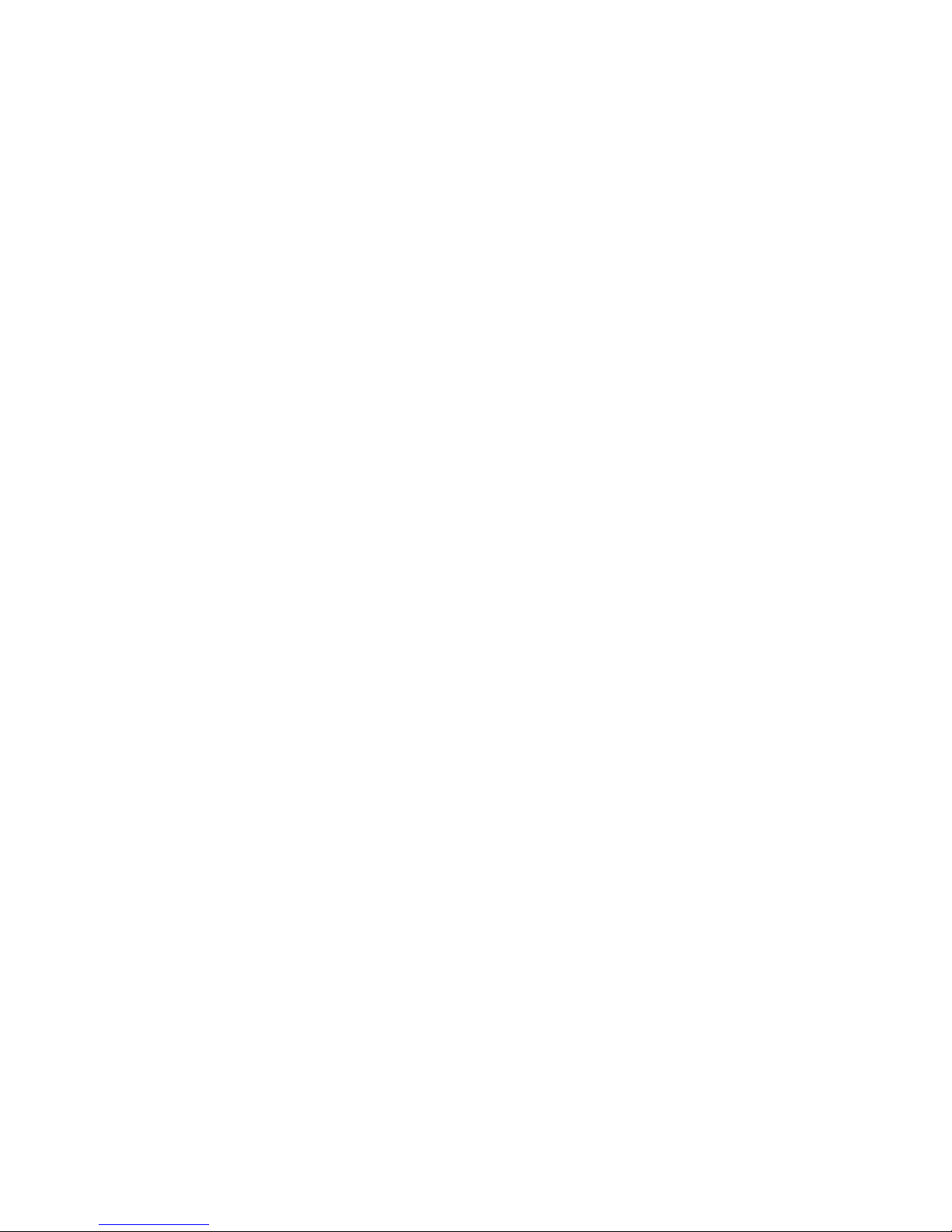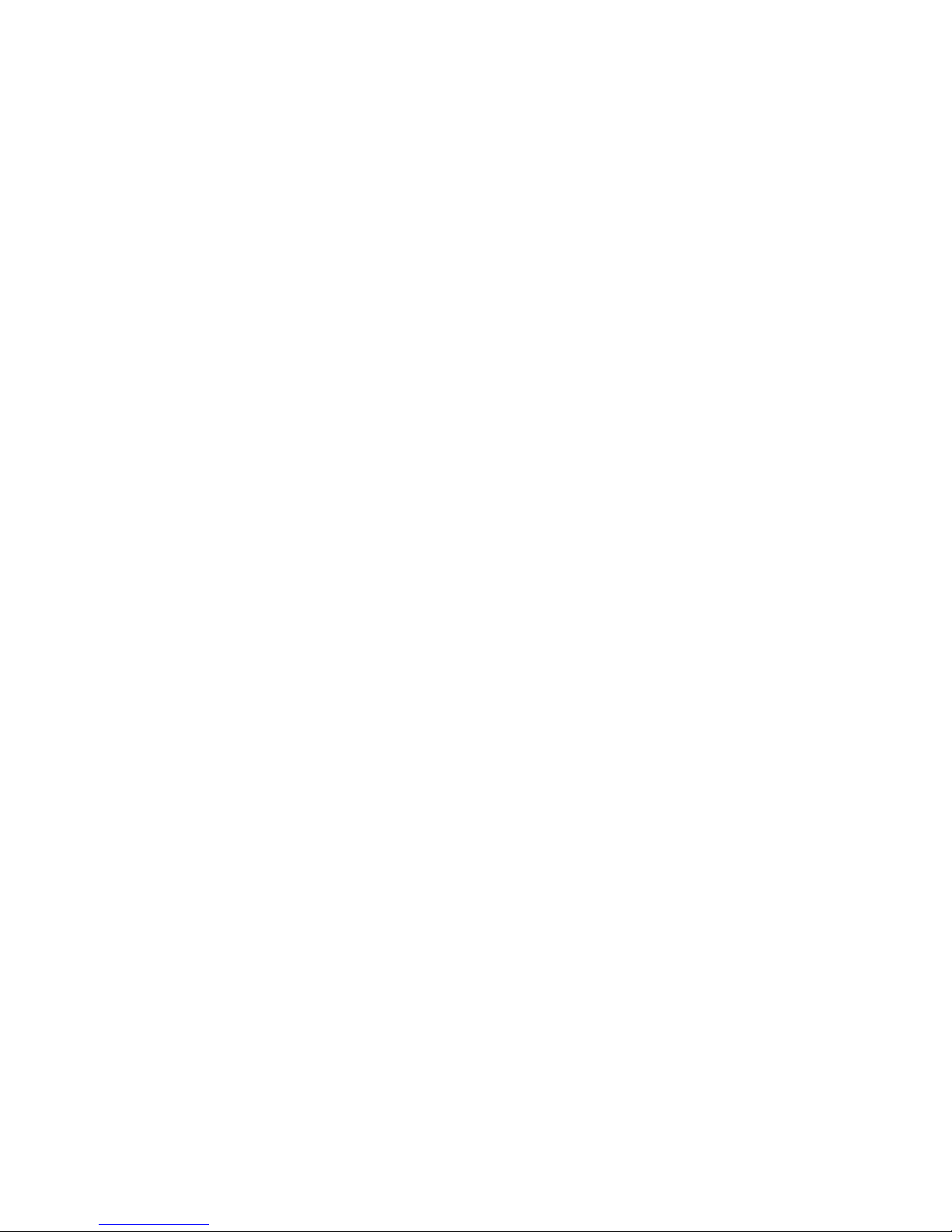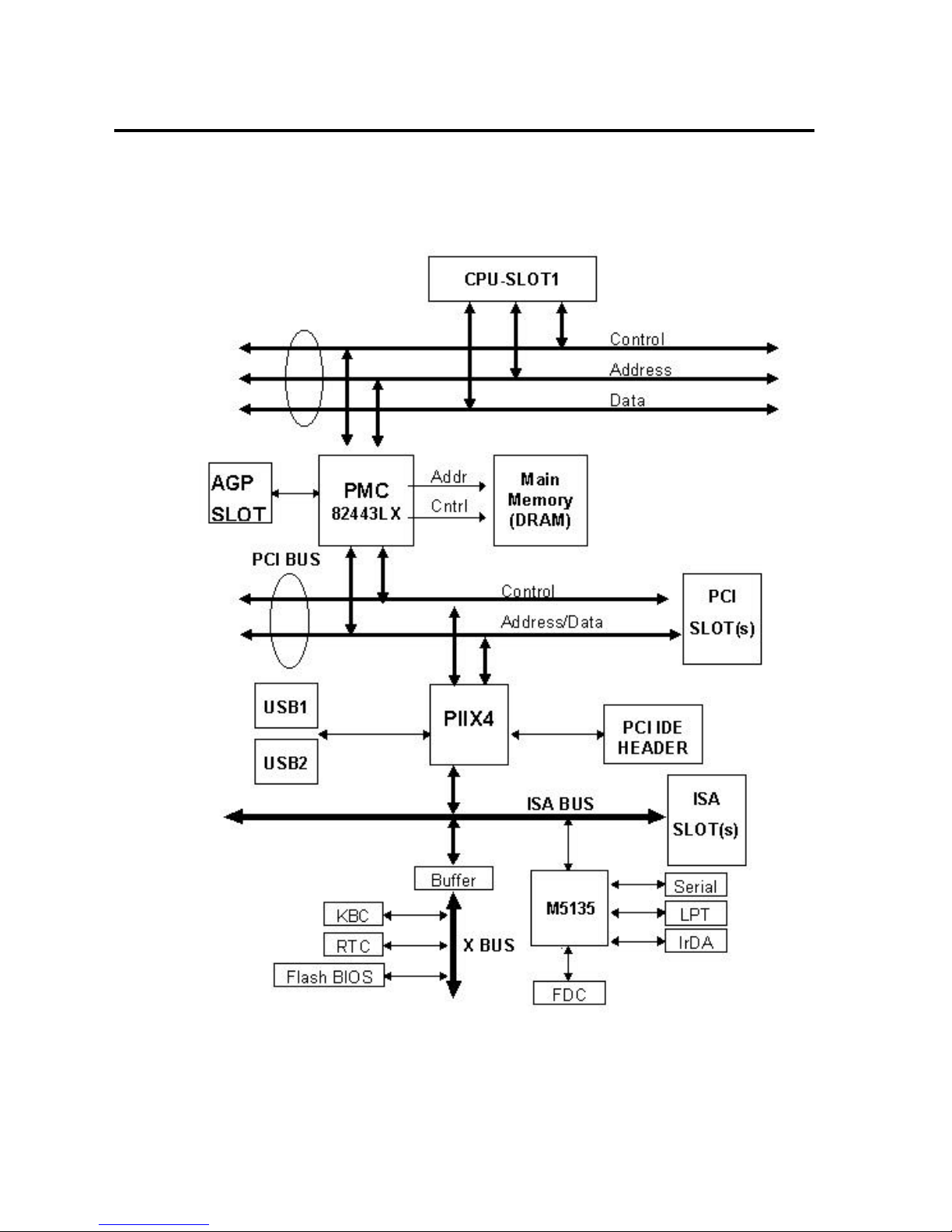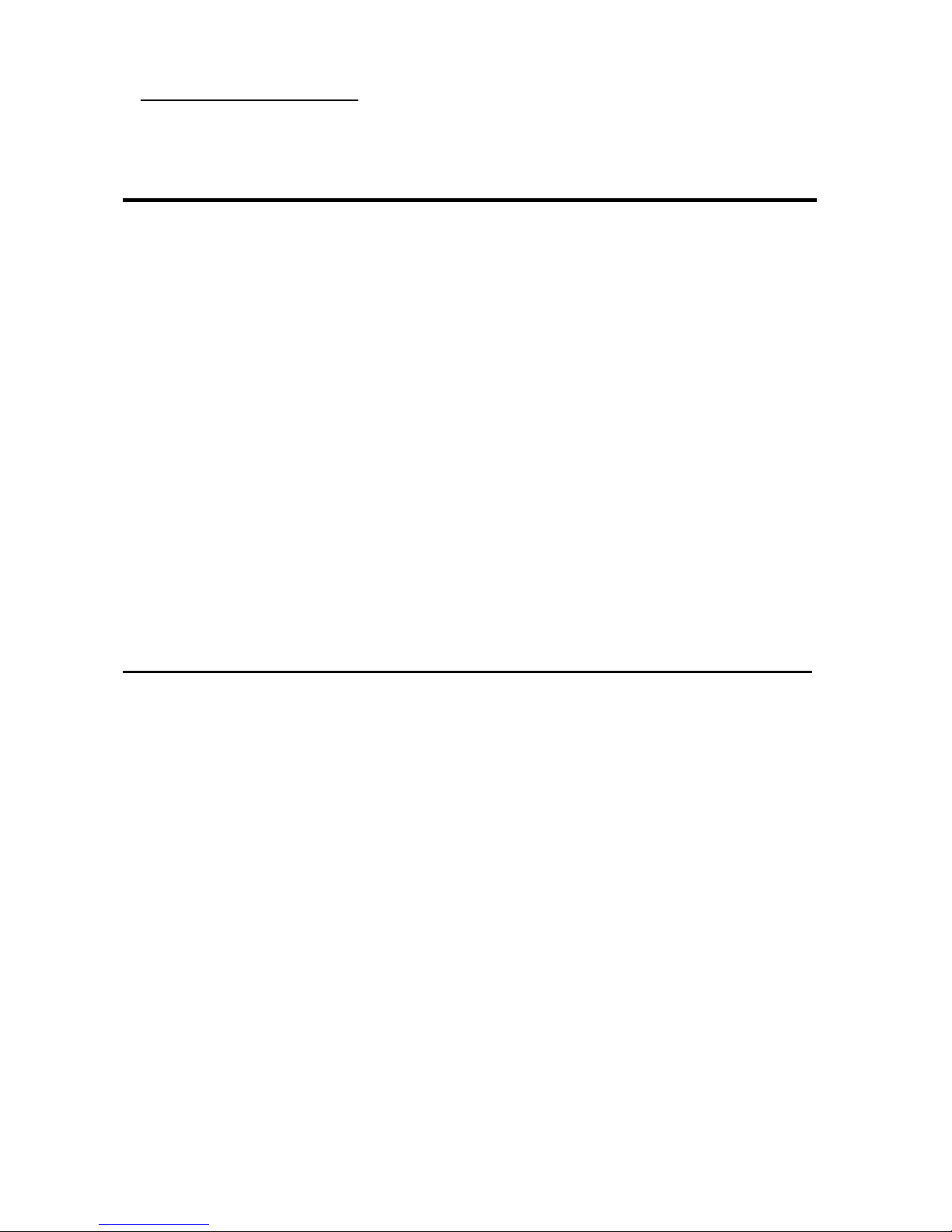InstallingtheMainboard2-3
¬
InstallingtheMainboardtotheCasing
Mostcomputercaseswill haveabaseonwhichtherewill bemanymounting
holesthatallowsthemainboardtobesecurelyattachedandatthesametime,
preventsshortcircuits.
Therearetwowaystoattachthemainboardtothebase.
lwithspacers
lorwithbolts
Inprinciple,thebestwaytoattachthemotherboardiswithbolts,andonlyif
youareunabletodothisshouldyouattachtheboardwithspacers.Takea
carefullookatthemainboardandyouwill see manymountingholesonit.Line
theseholesup withthemountingholesonthebase.Iftheholeslineup,and
therearescrewholesthismeansyoucanattachthemainboardwithbolts.Ifthe
holeslineup andthereareonlyslots,thismeansyoucanonlyattachthe
mainboardwithspacers.Takethetipofthespacersandinsertitintotheslots.
Afterdoingthistoall theslots,youcanslidethemainboardintopositionaligned
withtheslots.Afterthemainboardhasbeenpositioned,checktomakesure
everythingisOKbeforeputtingthecasingbackon.
Note:Ifthemainboardhasmountingholes,butdon’tlineup withtheholes
onthebaseandtheirarenoslotstoattachthespacers,don’tpanic,
youcanstill attachthespacerstothemountingholes.Justcutthe
spacers(alongthedottedline)(thespacermaybealittlehardso
becarefulofourhands).Inthiswayyoucanstill attachthe
mainboardtothebasewithoutworryingaboutshortcircuits.