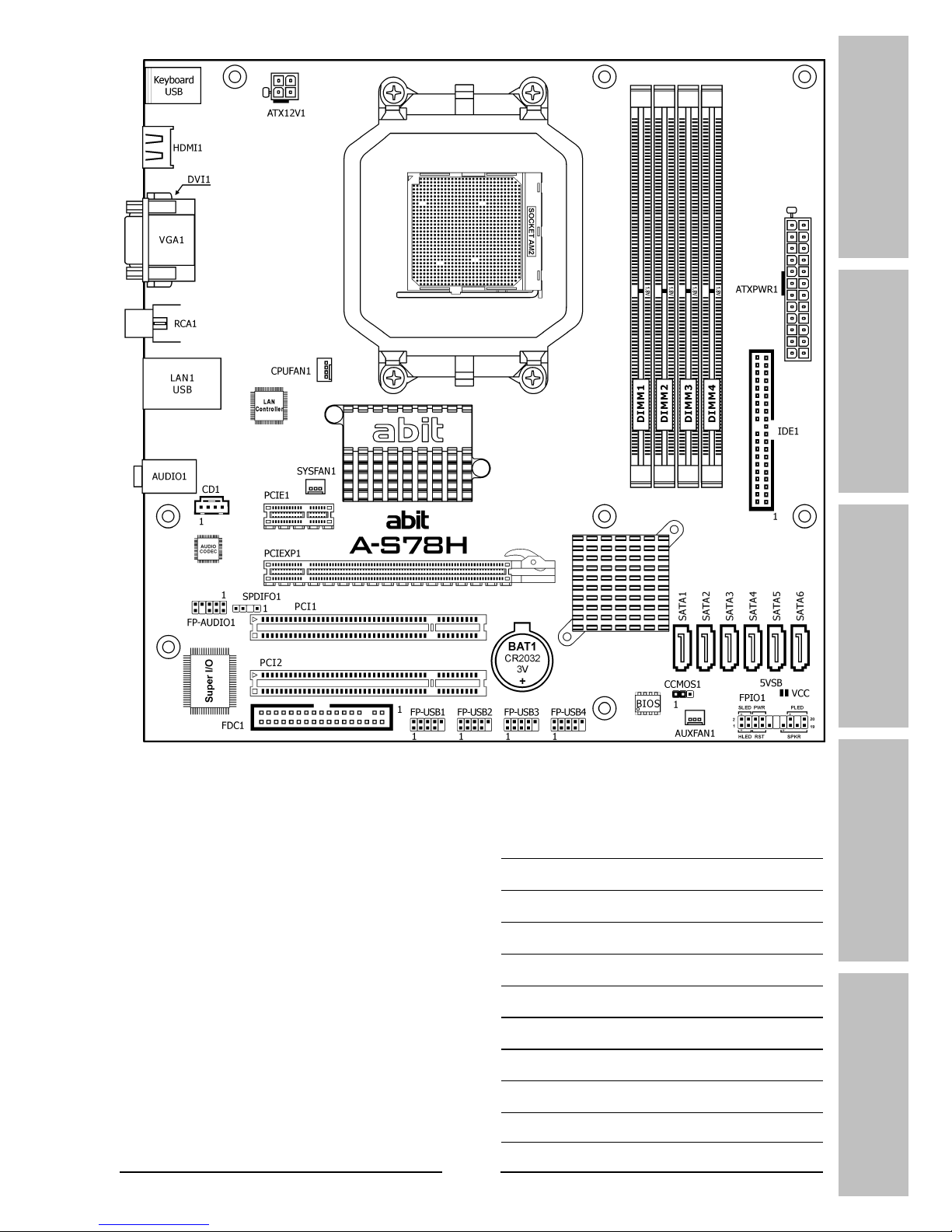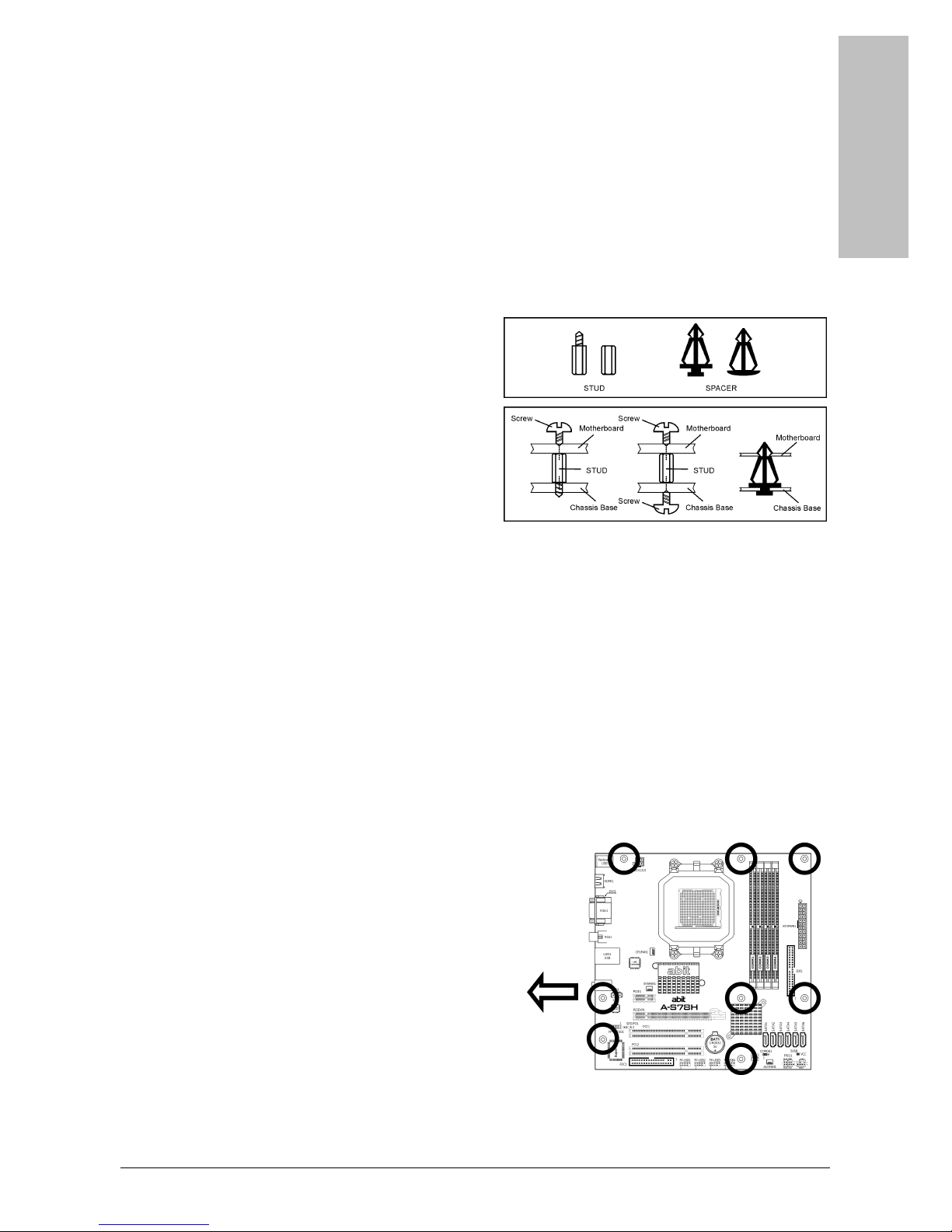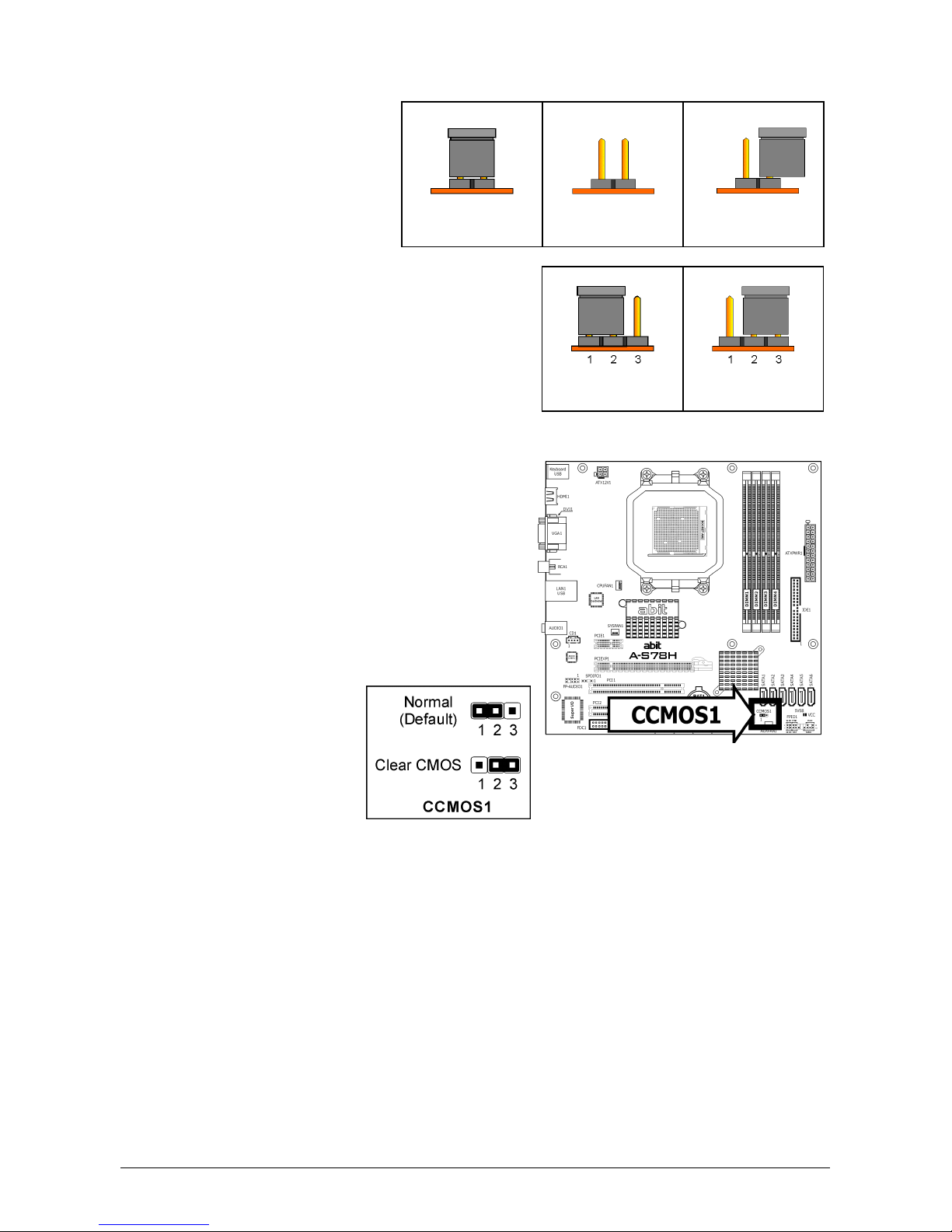Hardware Setup BIOS Setup Driver & Utility Multilingual QIG Appendix
A-S78H iii
Contents
1. Hardware Setup ............................................................... 1-1
1.1 Specifications............................................................................... 1-1
1.2 Motherboard Layout ..................................................................... 1-2
1.3 Choosing a Computer Chassis ....................................................... 1-3
1.4 Installing Motherboard ................................................................. 1-3
1.5 Checking Jumper Settings............................................................. 1-4
1.5.1 CMOS Memory Clearing Header and Backup Battery .............. 1-4
1.6 Connecting Chassis Components ................................................... 1-6
1.6.1 Power Connectors ............................................................... 1-6
1.6.2 Front Panel Switches & Indicators Headers ........................... 1-7
1.6.3 FAN Power Connectors ........................................................ 1-8
1.7 Installing Hardware...................................................................... 1-9
1.7.1 CPU Socket ......................................................................... 1-9
1.7.2 DDR2 Memory Slots........................................................... 1-11
1.8 Connecting Peripheral Devices .................................................... 1-12
1.8.1 Floppy and IDE Disk Drive Connectors ................................ 1-12
1.8.2 Serial ATA Connectors ....................................................... 1-13
1.8.3 Additional USB 2.0 Port Headers......................................... 1-14
1.8.4 Internal Audio Connectors.................................................. 1-14
1.8.5 Front Panel Audio Connection Header ................................. 1-15
1.8.6 S/PDIF Output Connection Header...................................... 1-15
1.8.7 PCI and PCI Express X16, X1 Slots ..................................... 1-16
1.9 Onboard Indicators .................................................................... 1-17
1.9.1 Power Source Indicators .................................................... 1-17
1.10 Connecting Rear Panel I/O Devices ........................................... 1-18
2. BIOS Setup....................................................................... 2-1
2.1 SoftMenu Setup ........................................................................... 2-2
2.2 Standard CMOS Features.............................................................. 2-3
2.3 Advanced BIOS Features .............................................................. 2-6
2.4 Advanced Chipset Features........................................................... 2-8
2.5 Integrated Peripherals................................................................ 2-11
2.6 Power Management Setup .......................................................... 2-14
2.7 PnP/PCI Configurations .............................................................. 2-16
2.8 PC Health Status ........................................................................ 2-17
2.9 Load Fail-Safe Defaults............................................................... 2-18
2.10 Load Optimized Defaults........................................................... 2-18
2.11 Set Password ........................................................................... 2-18
2.12 Save & Exit Setup..................................................................... 2-18
2.13 Exit Without Saving .................................................................. 2-18
3. Driver & Utility ................................................................. 3-1
3.1 CD-ROM AUTORUN ...................................................................... 3-1
3.2 Q-Install ...................................................................................... 3-2
3.3 Microsoft.NET Framework............................................................. 3-2
3.4 AMD South Bridge Driver .............................................................. 3-3
3.5 AMD VGA Driver........................................................................... 3-3