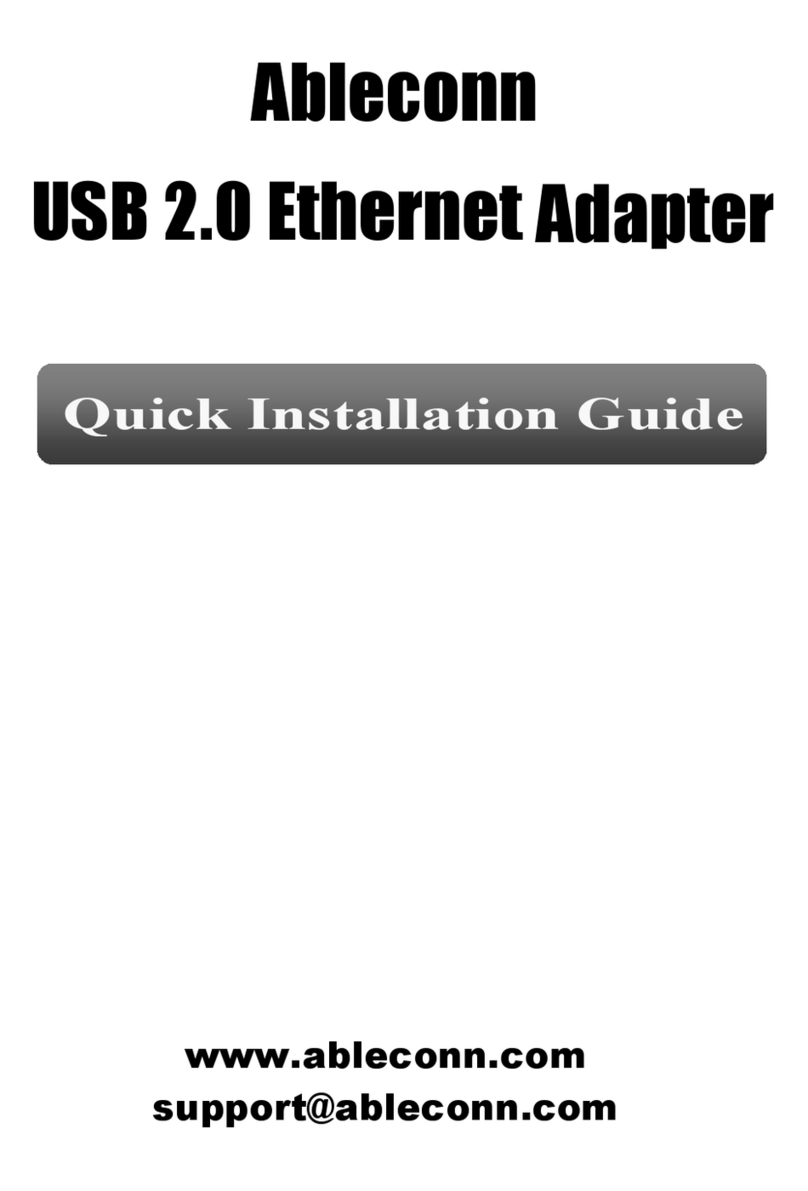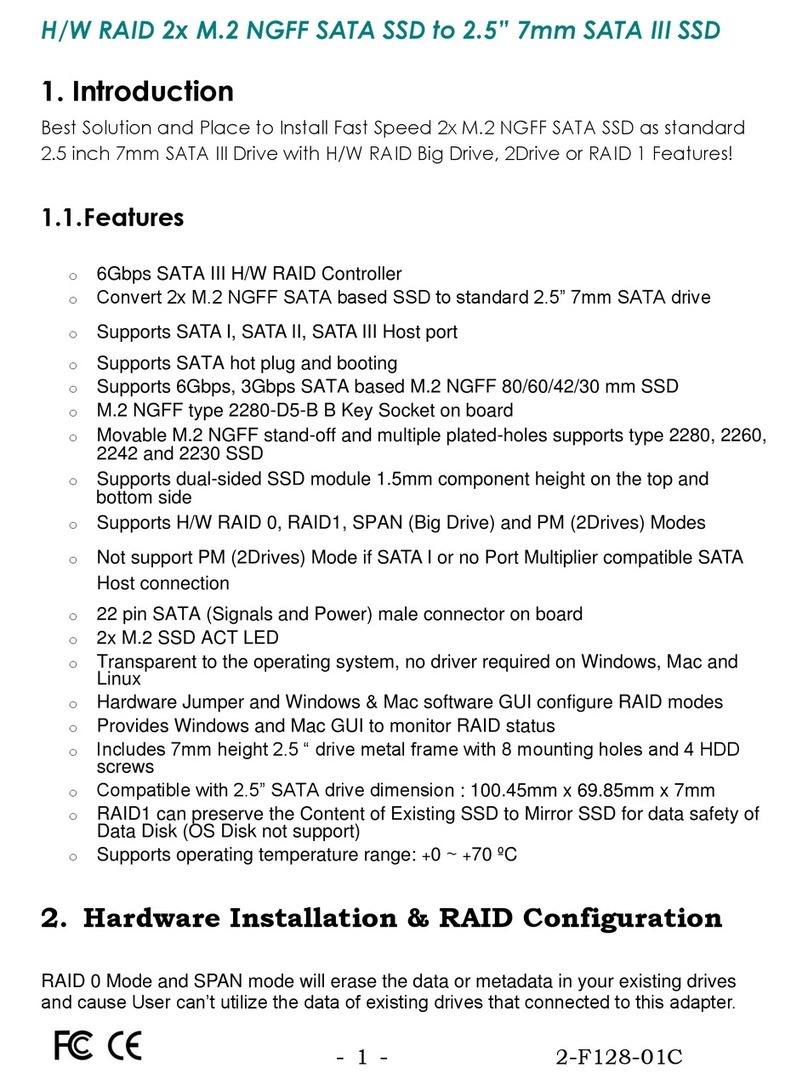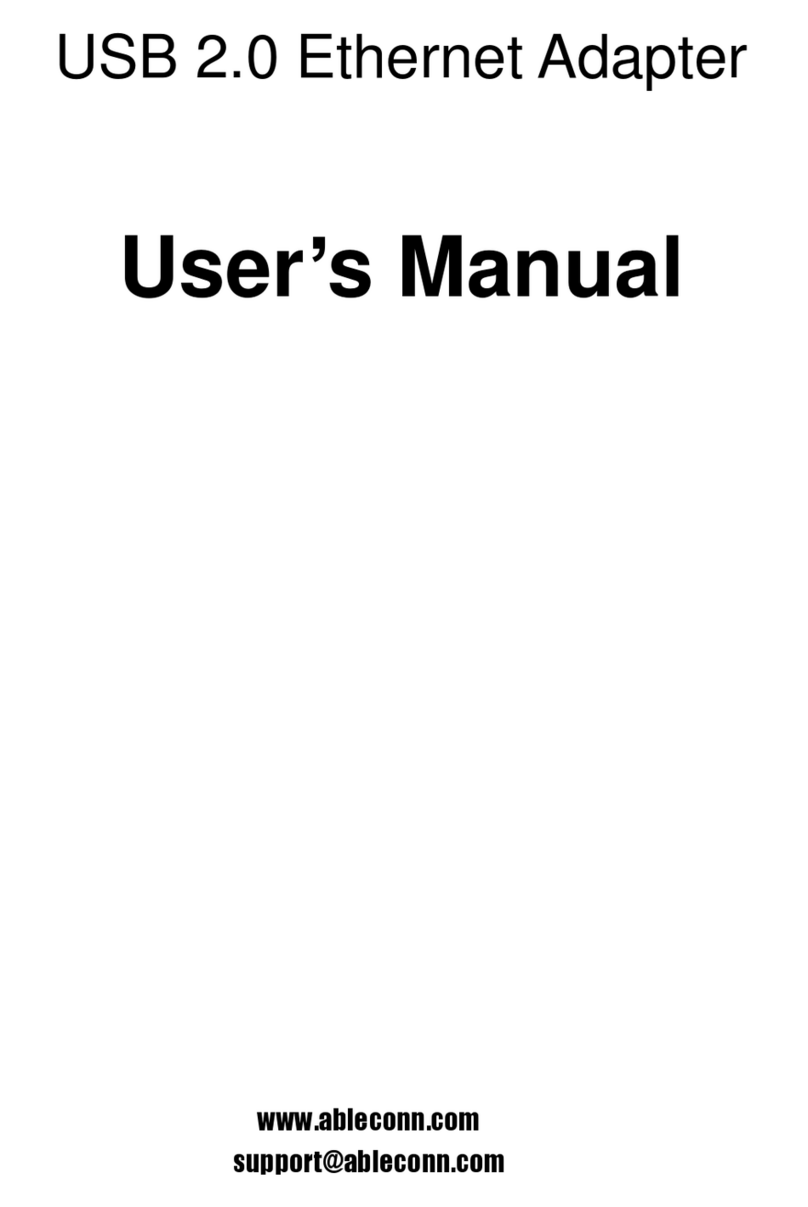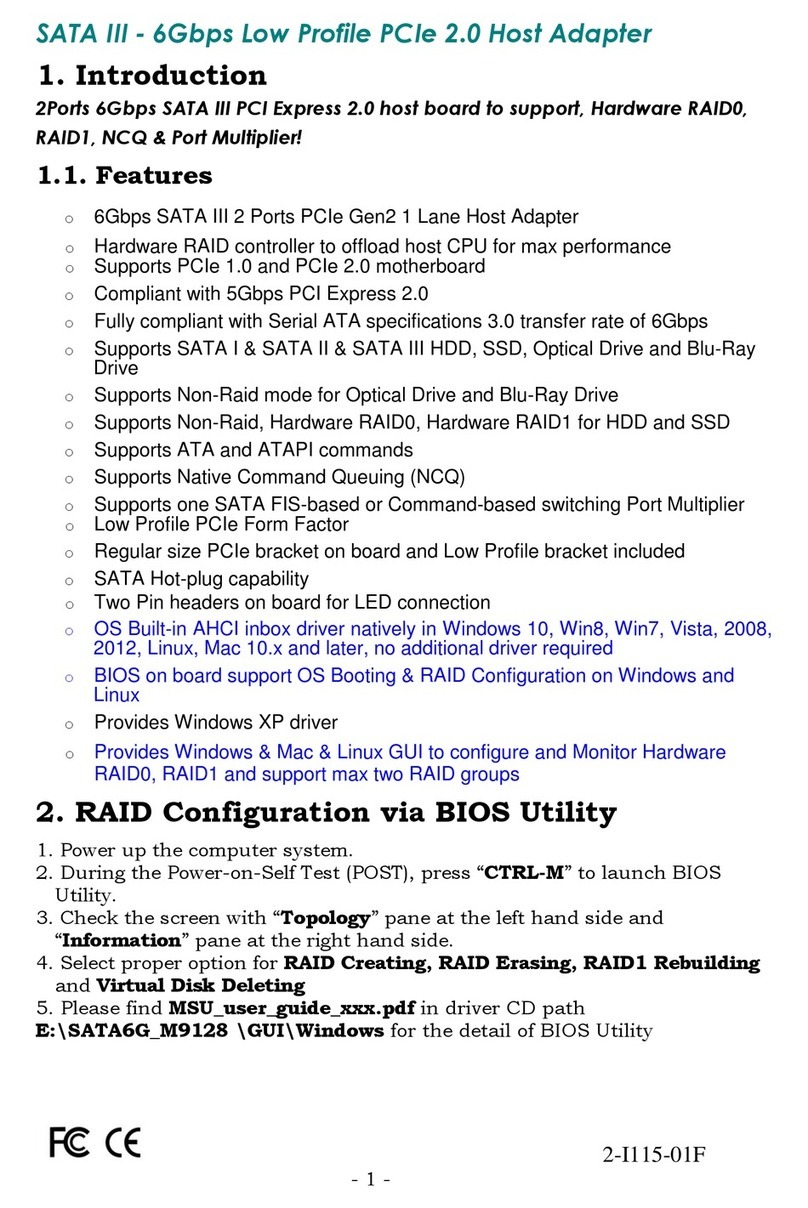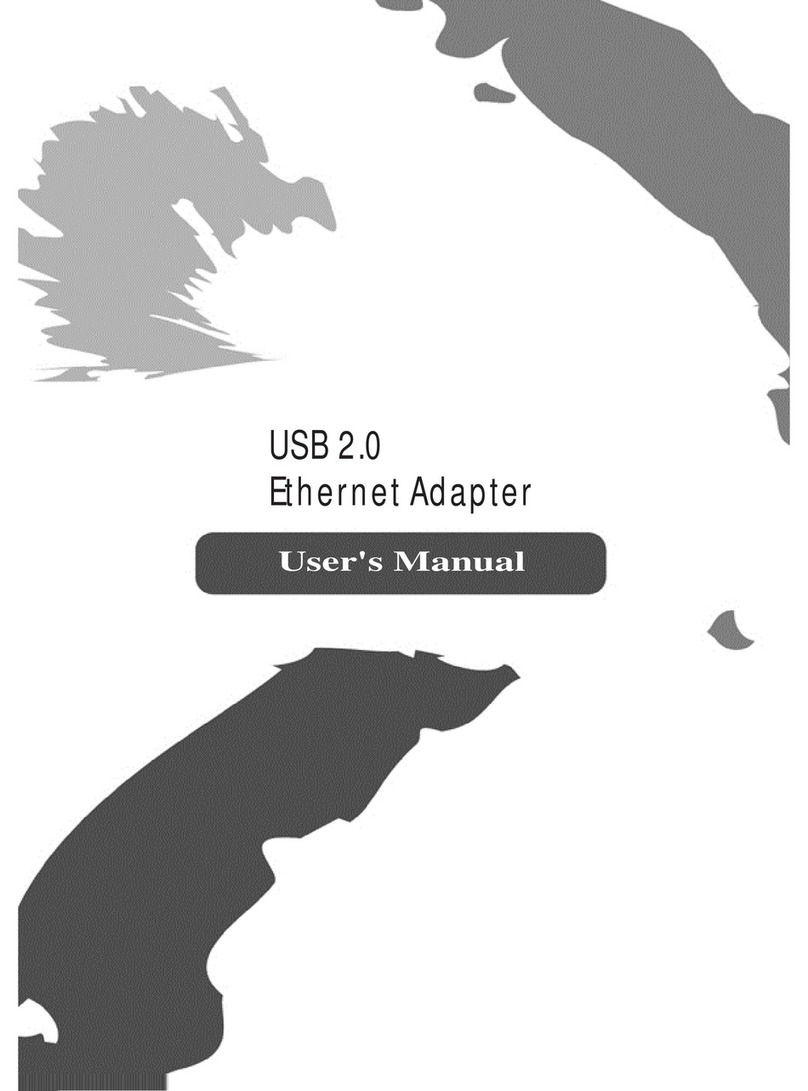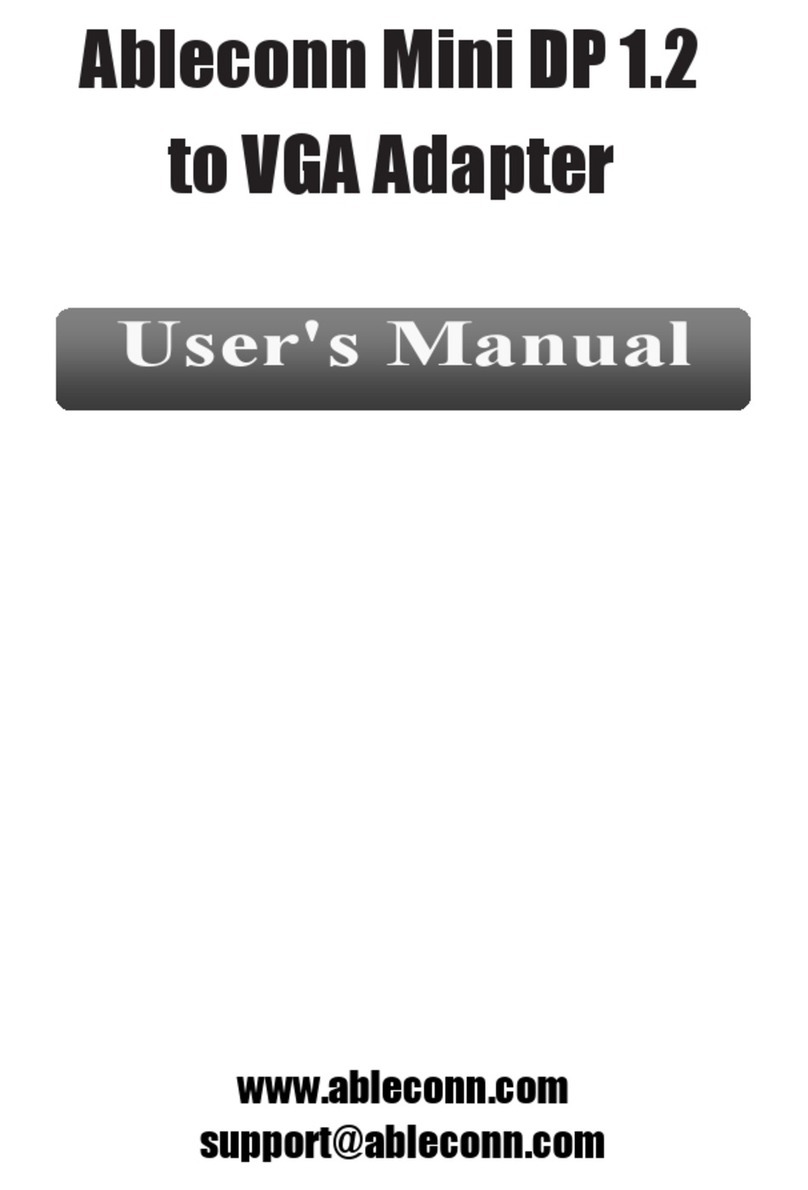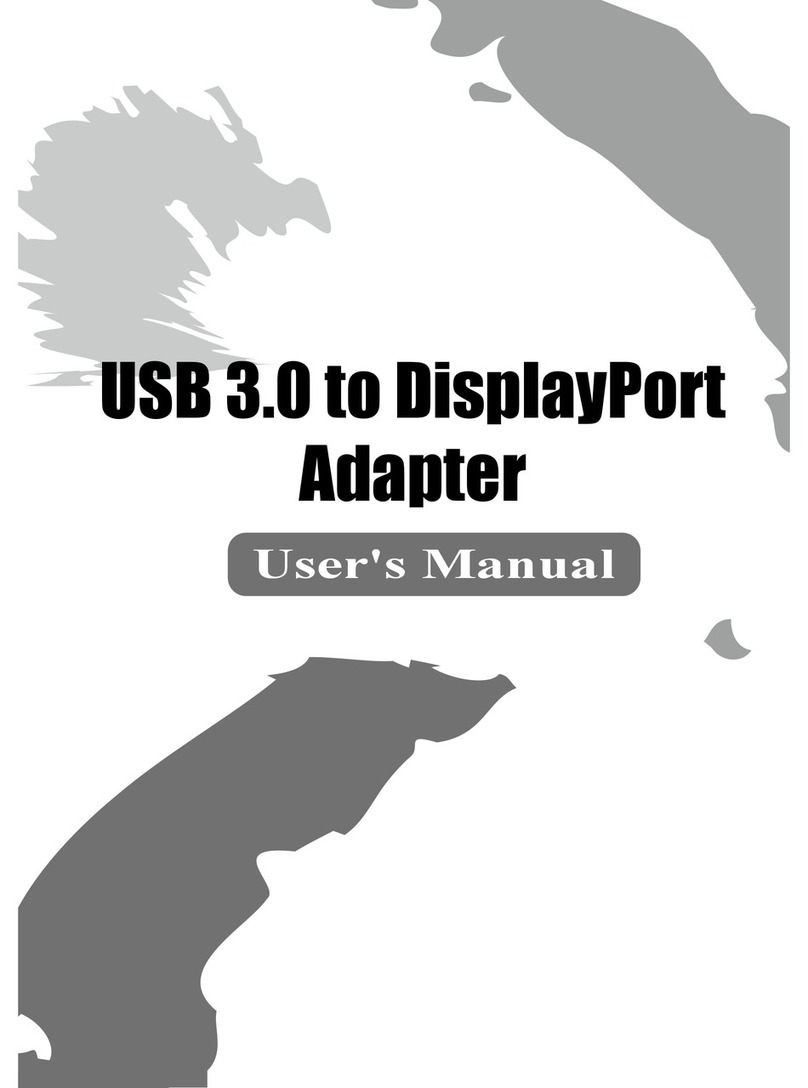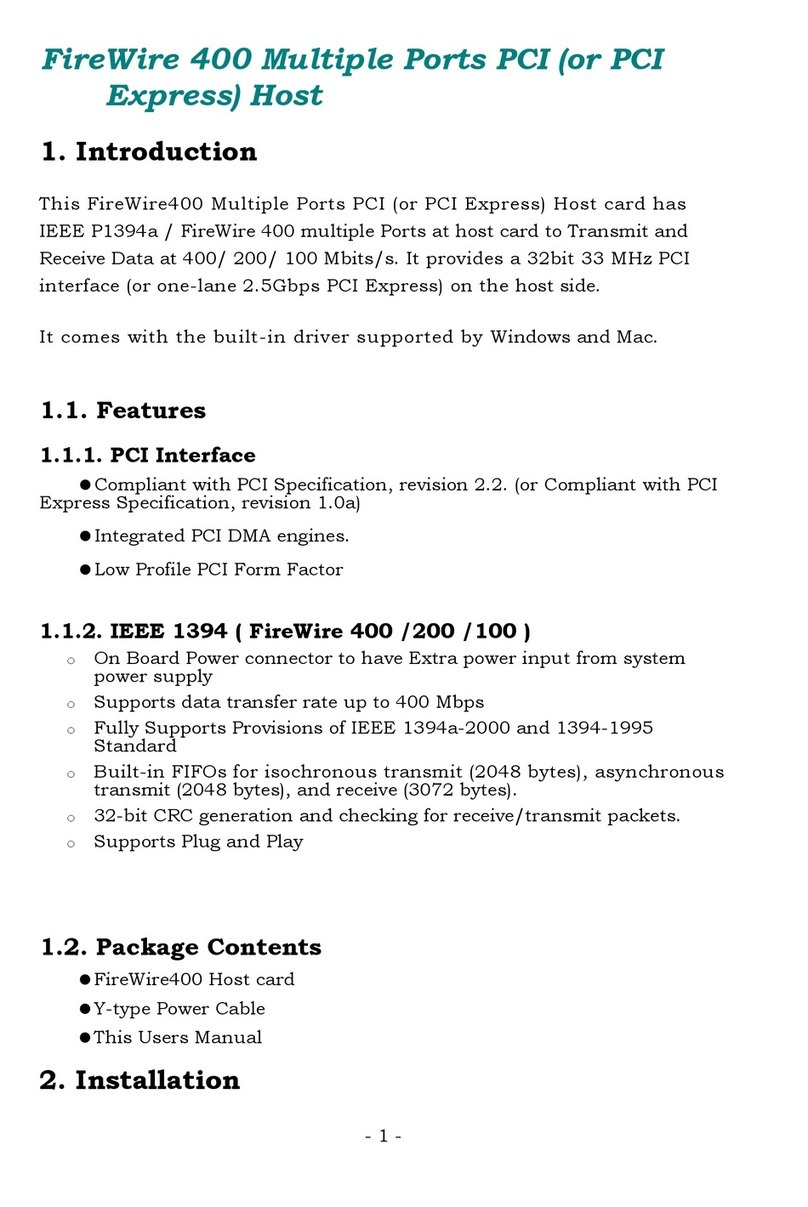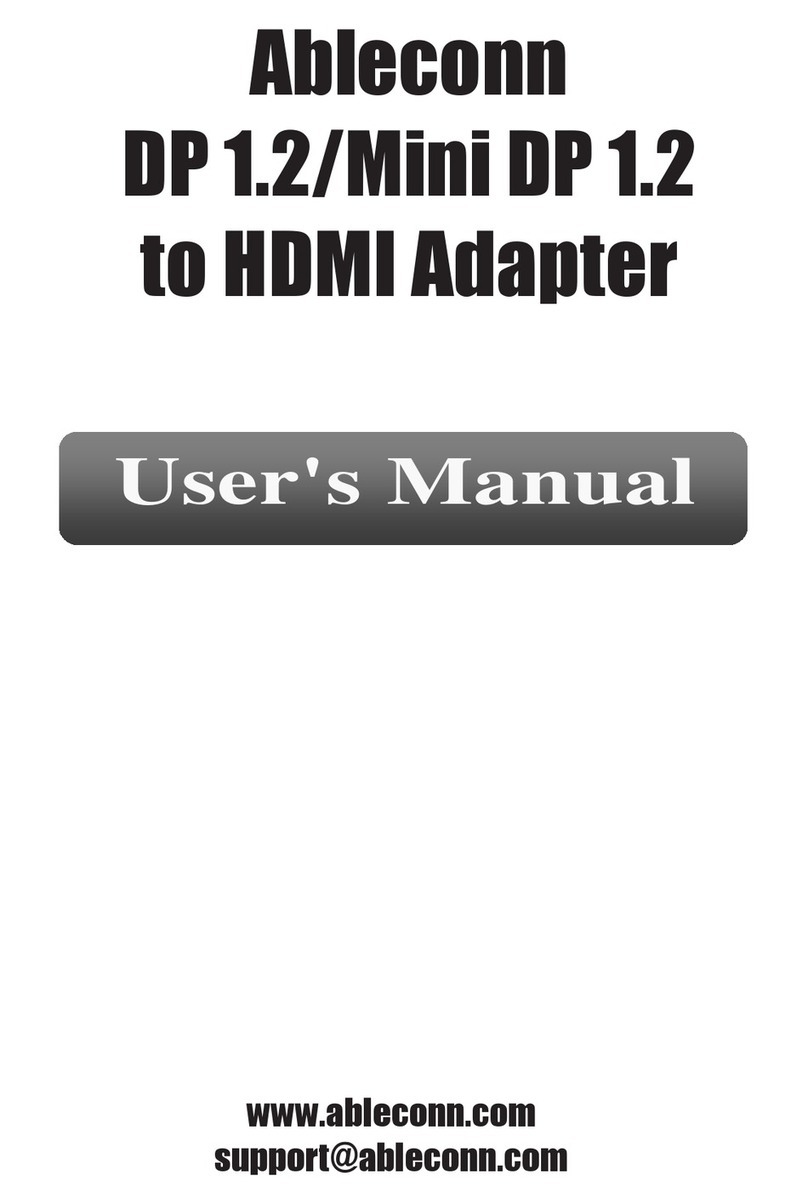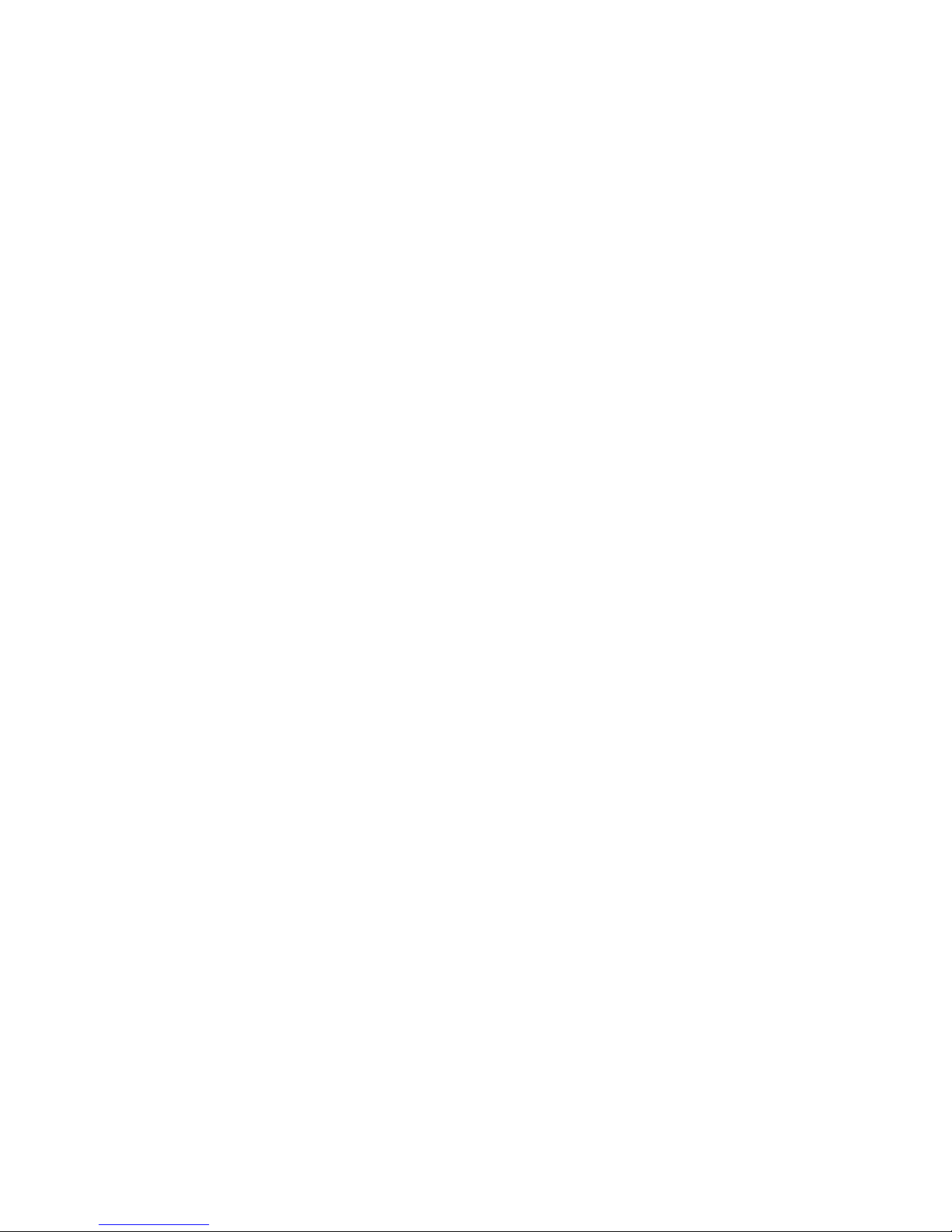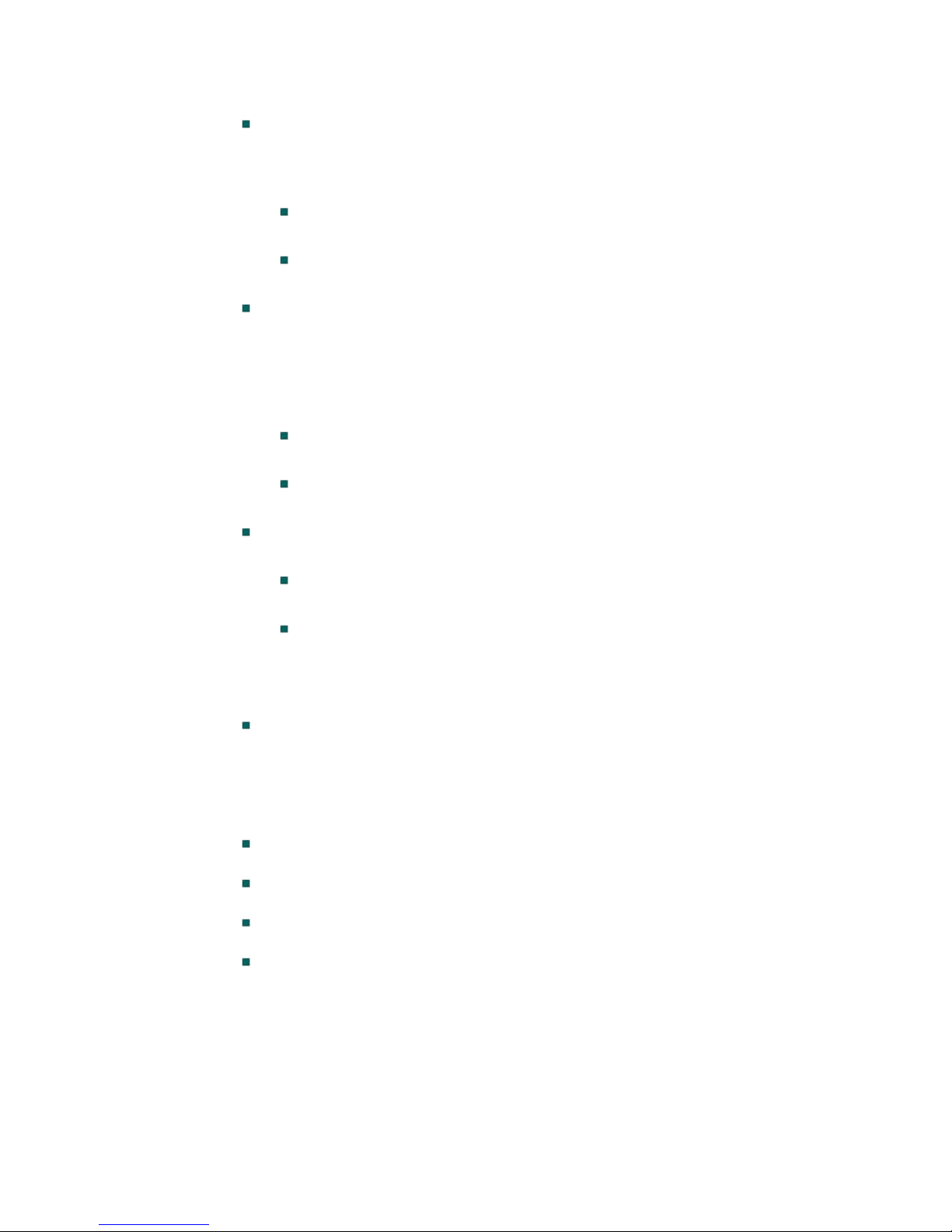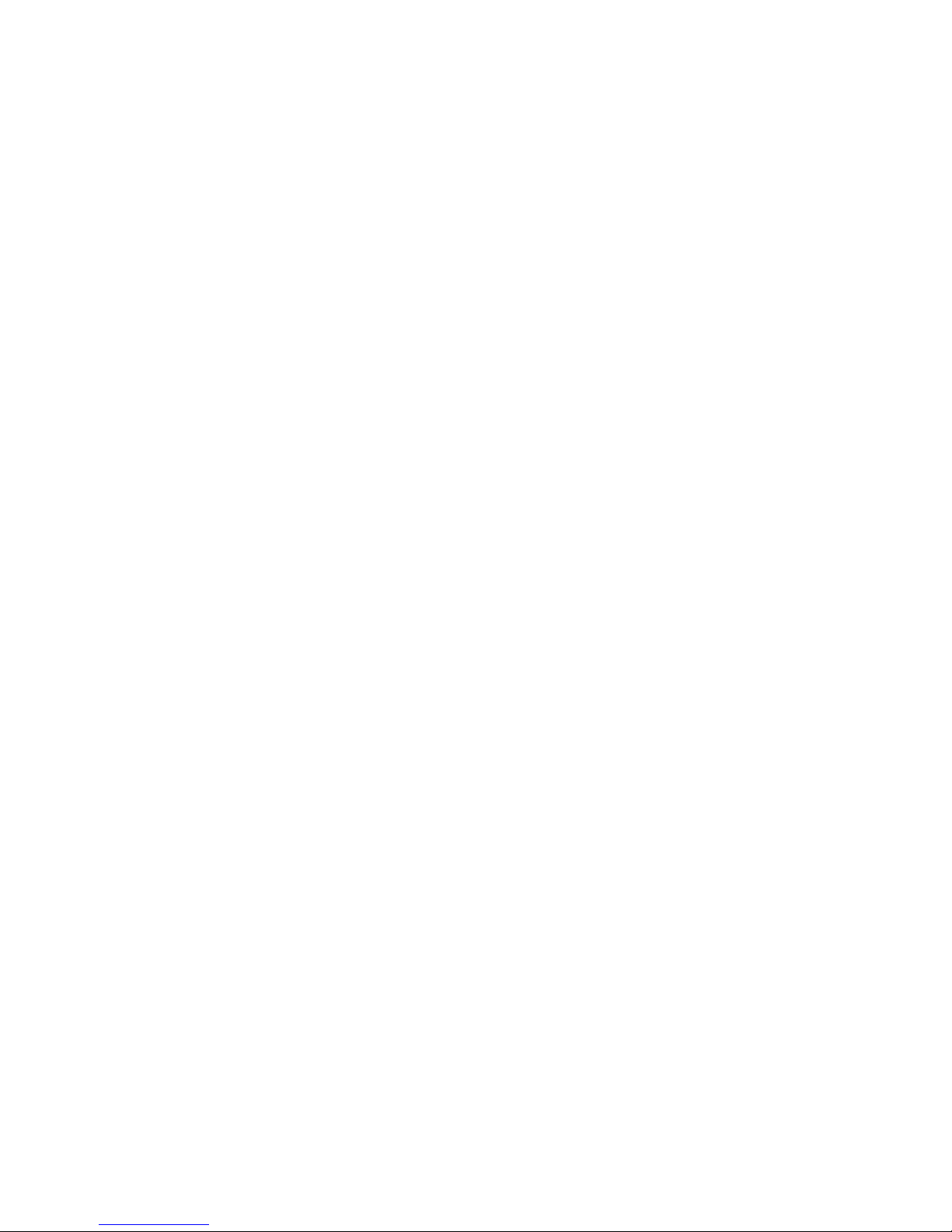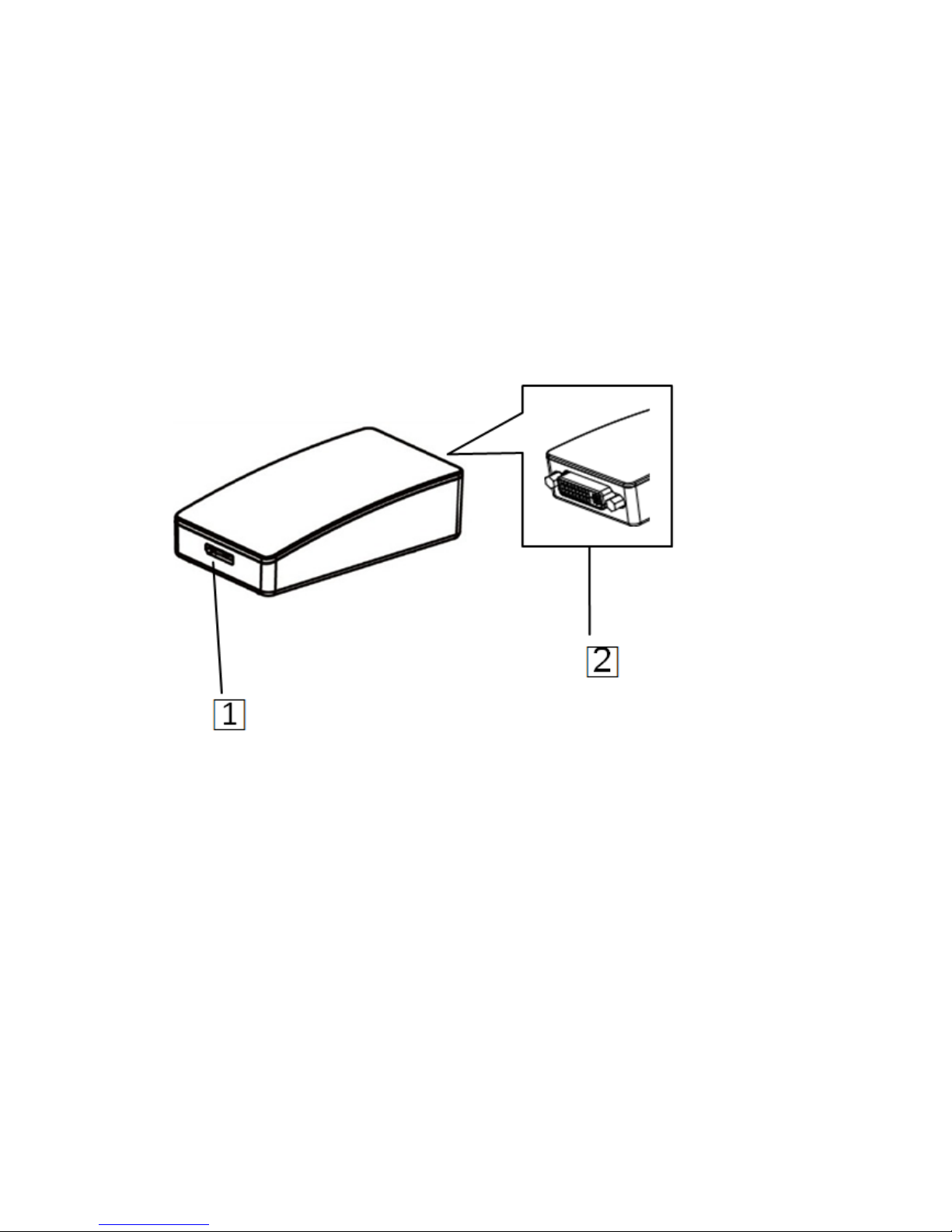Table of Contents
1. Introduction........................................................................................5
Features.......................................................................................................5
Package Contents........................................................................................6
System Requirements..................................................................................7
2. Installation........................................................................................10
Parts and connection .................................................................................10
Driver Installation.....................................................................................12
On Windows®XP/ Windows®Vista/ Windows®7/ Windows®8 .........12
On Mac......................................................................................................14
On Windows®XP/ Windows®Vista/ Windows®7 / Windows®8............19
On Mac......................................................................................................20
Using the adapter ......................................................................................22
Utility settings...........................................................................................22
Description of the settings ........................................................................23
Windows system configuration.................................................................24
Extend mode .............................................................................................25
Mirror mode..............................................................................................26
Be the primary monitor.............................................................................27
Windows shortcut .....................................................................................27
On Mac......................................................................................................28
Managing Multiple Displays.....................................................................28
Setting the Display Resolutions and Rotation ..........................................28
Setting the Position of Displays................................................................29
Display Positions ......................................................................................29
Setting the Display to Mirror / Extend mode............................................30
Changing the Main Display......................................................................31
3. Advanced operations.......................................................................32
Advanced settings.....................................................................................32
Adjust the resolution.................................................................................32
Extended monitor......................................................................................32
Mirror monitor..........................................................................................32
Supported resolution.................................................................................33