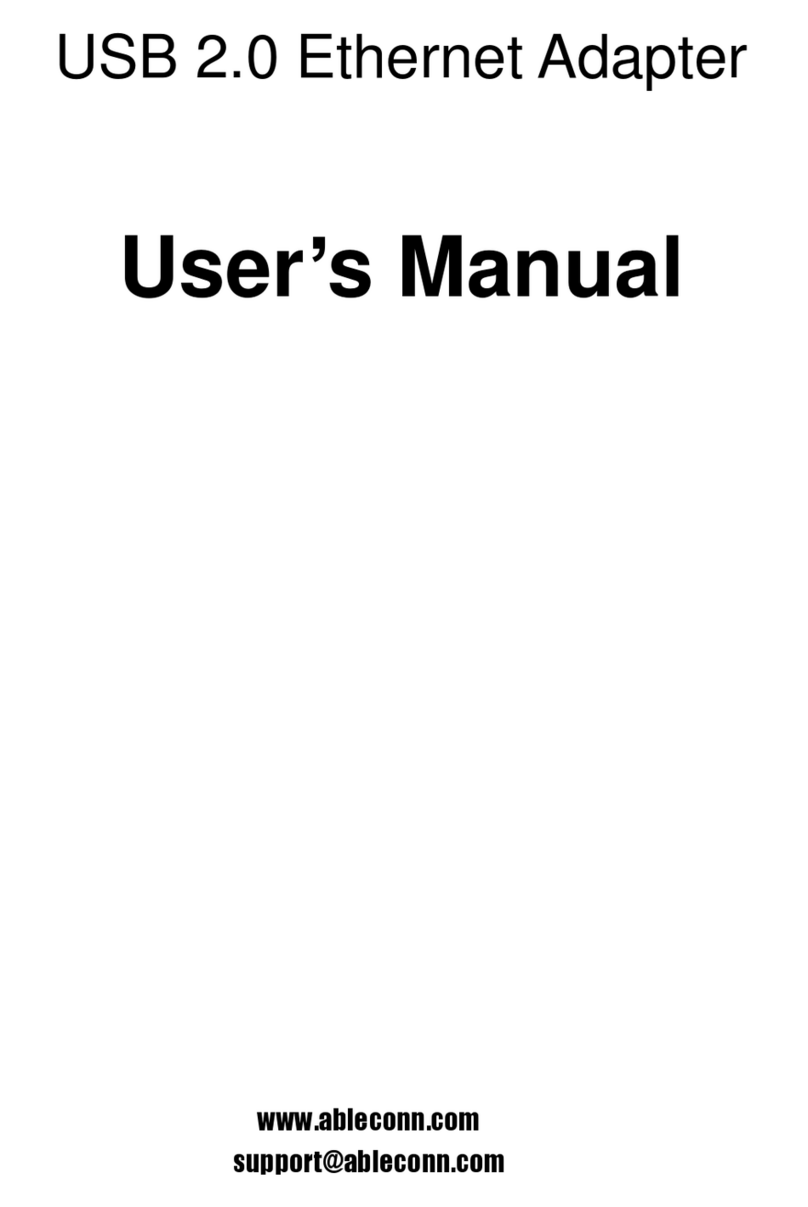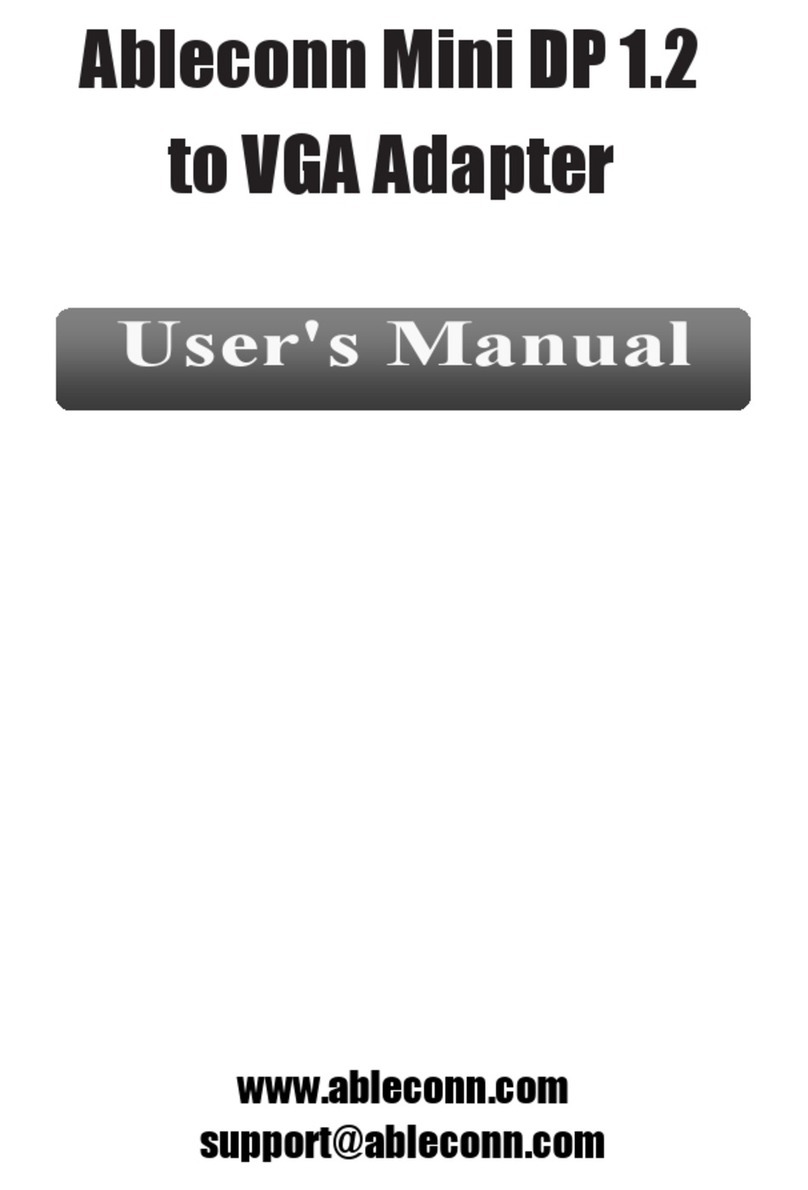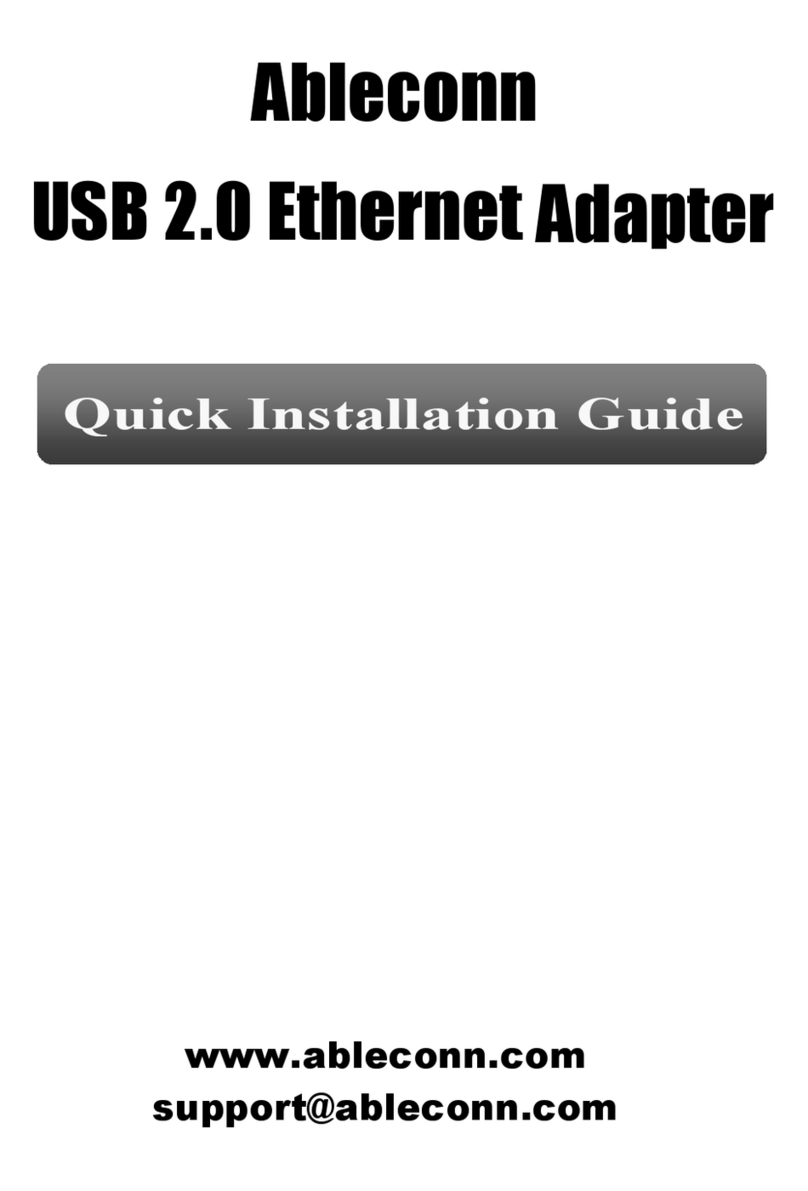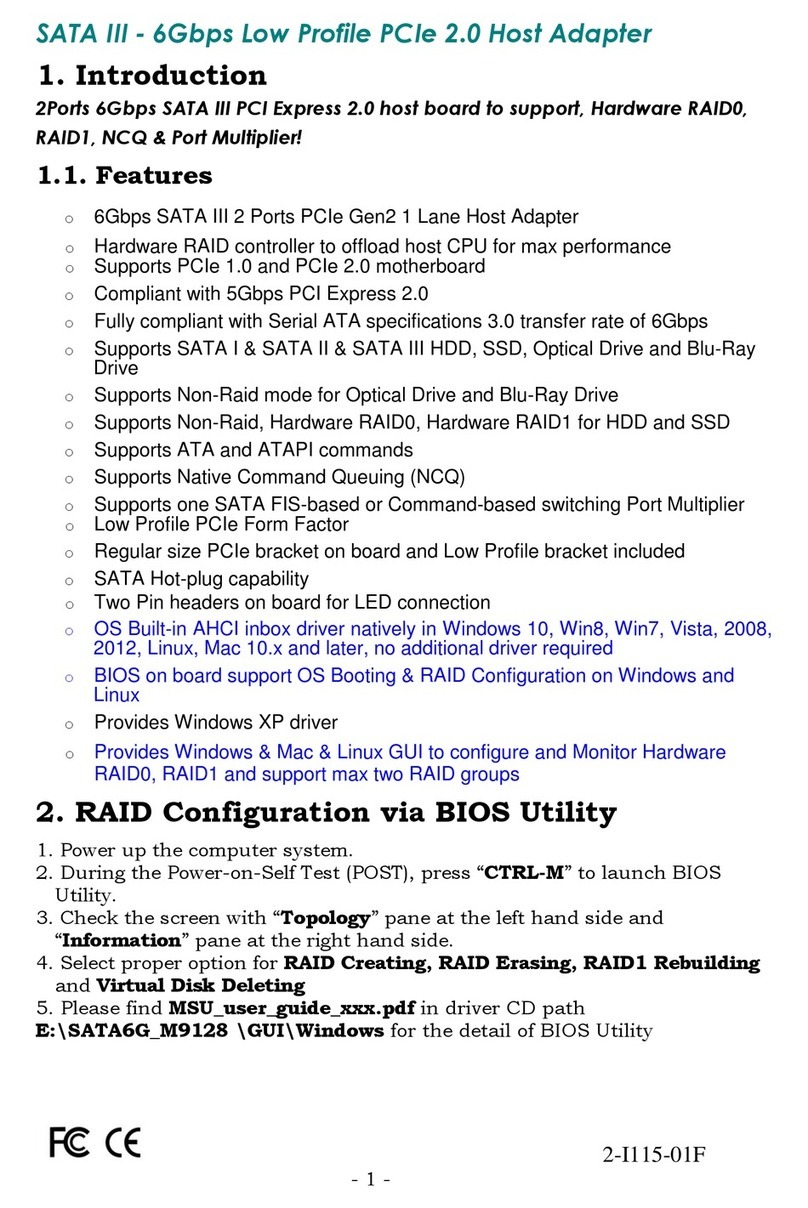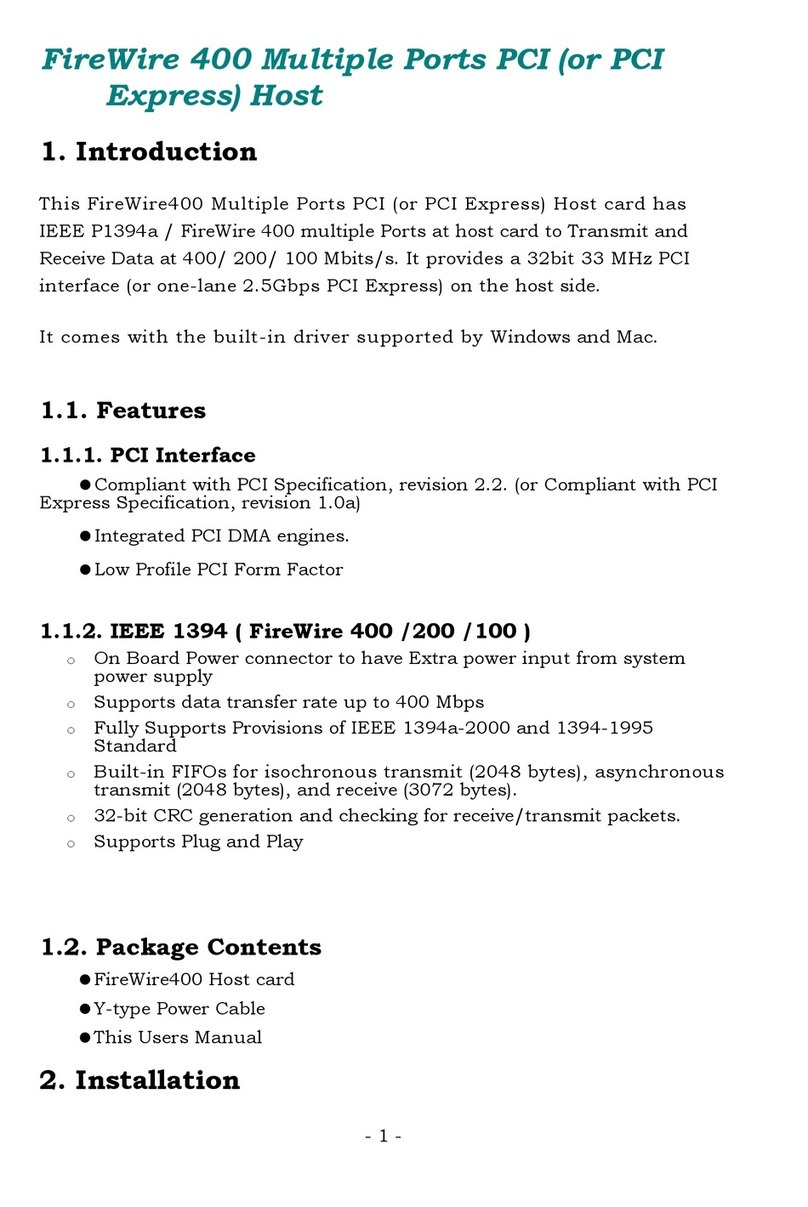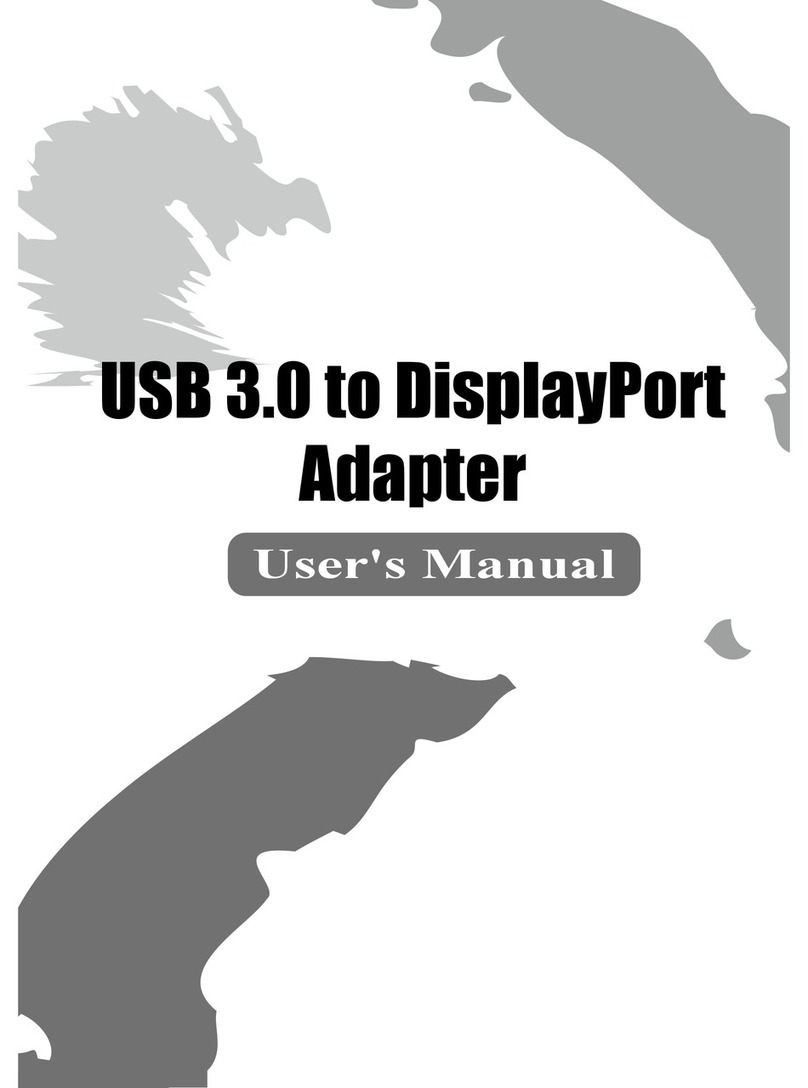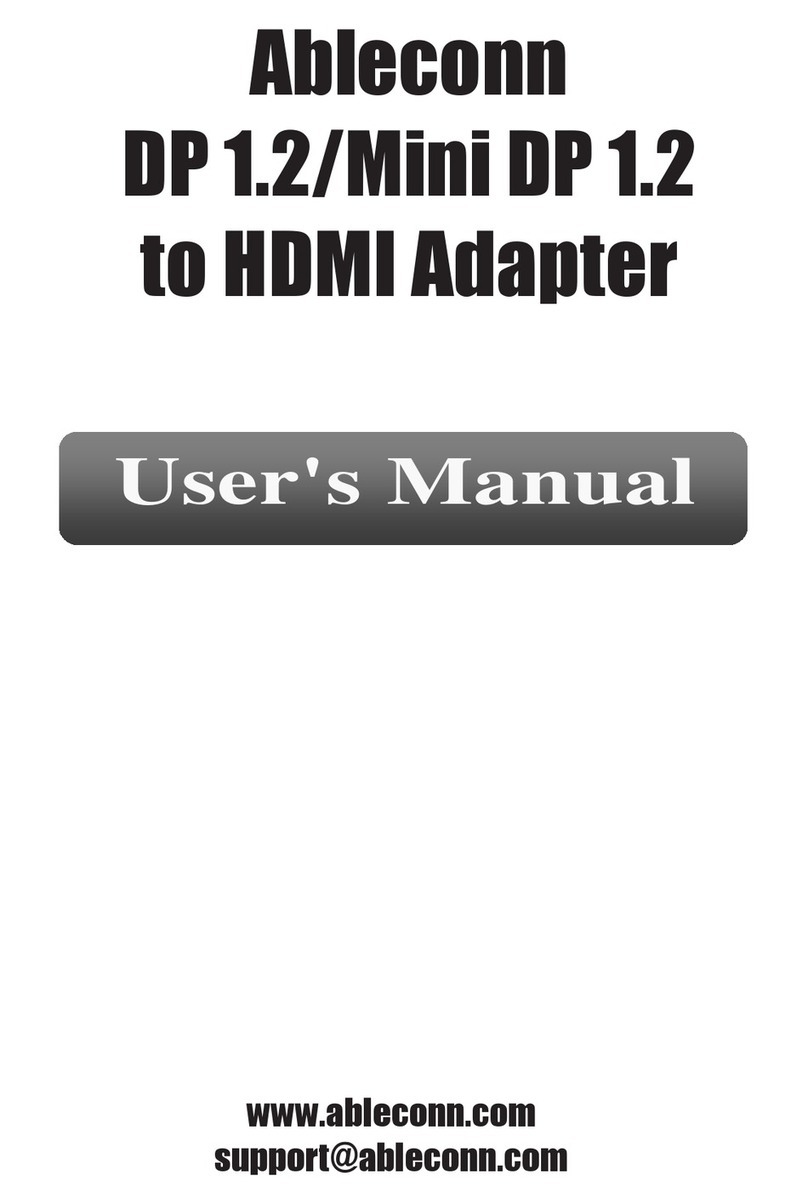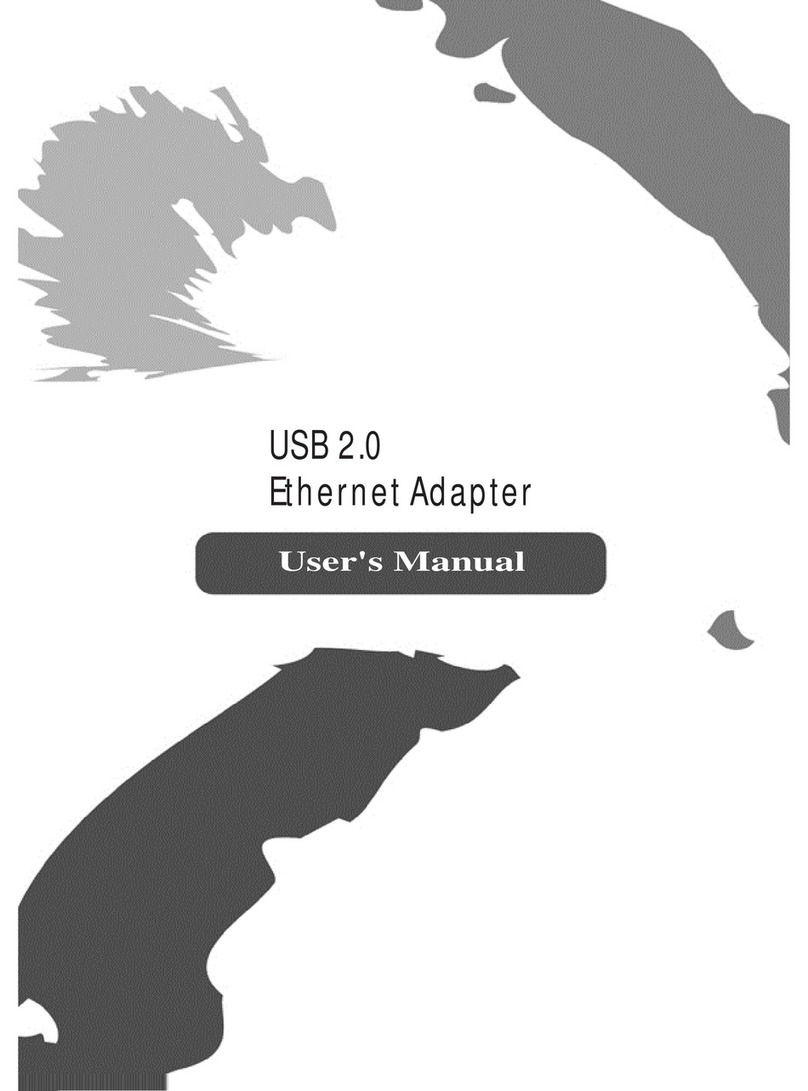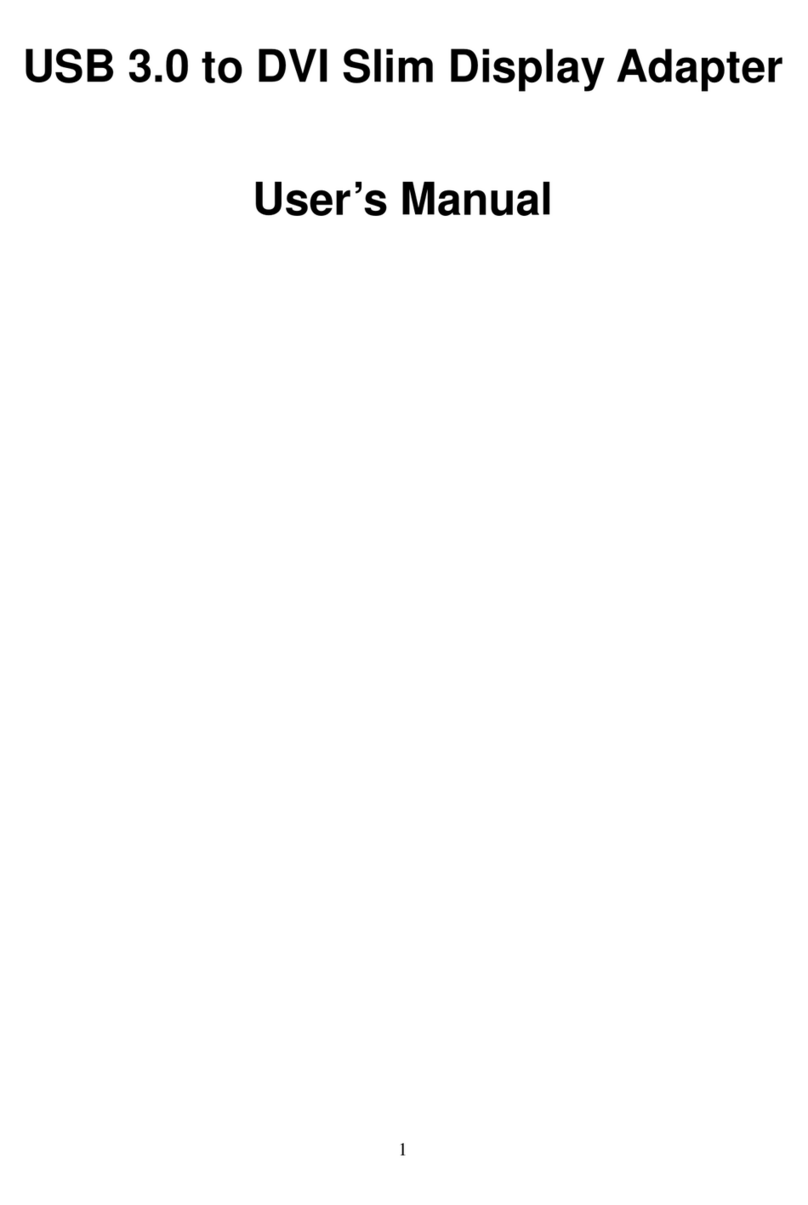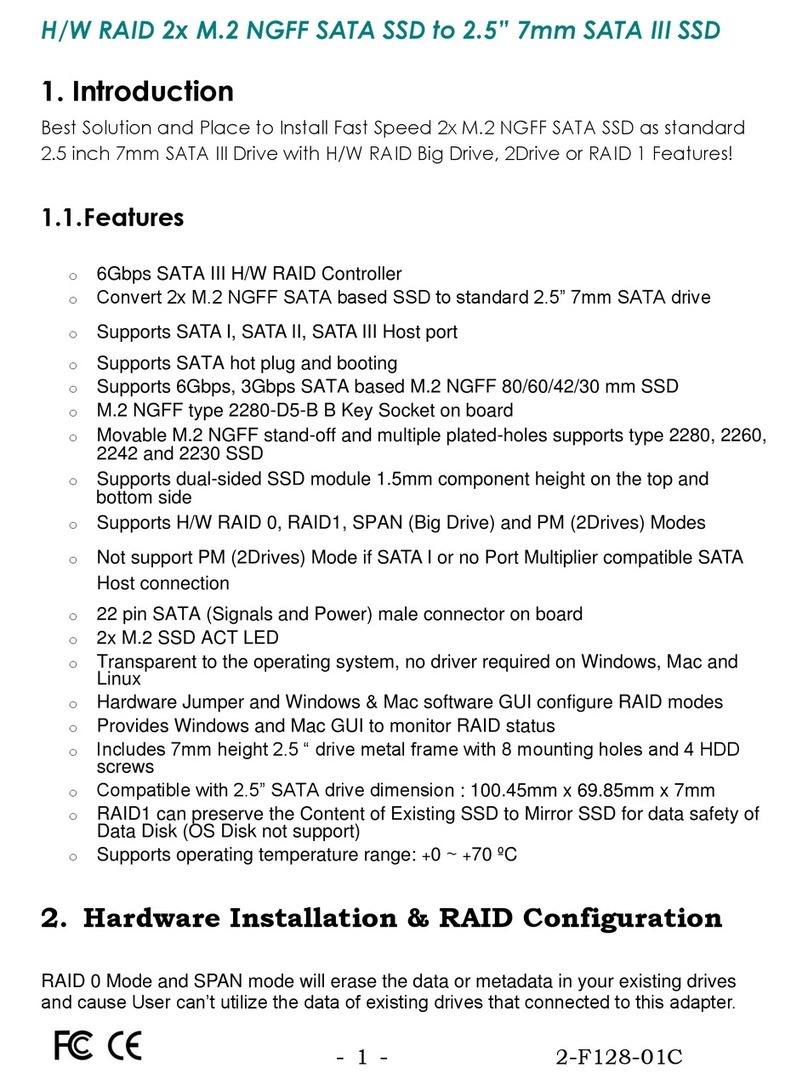1
Beforeattemptingtoconnect,operateoradjustthisproduct,
pleasesaveandreadtheUser'sManualcompletely.Thestyle
oftheproductshowninthisUser'sManualmaybedifferent
fromtheactualunitduetovariousmodels.
Safety Instructions
Alwaysreadthesafetyinstructionscarefully:
KeepthisUser’sManualforfuturereference
Keepthisequipmentawayfromhumidity
Ifanyofthefollowingsituationarises,getthe
equipmentcheckedbyaservicetechnician:
- Theequipmenthasbeenexposedtomoisture.
- Theequipmenthasbeendroppedanddamaged.
- Theequipmenthasobvioussignofbreakage.
- Theequipmenthasnotbeenworkingwellor
cannotgetittoworkaccordingtotheUser’s
Manual.
Copyright
Thisdocumentcontainsproprietaryinformation
protectedbycopyright.Allrightarereserved.Nopartof
thismanualmaybereproducedbyanymechanical,
electronicorothermeans,inanyform,withoutprior
writtenpermissionofthemanufacturer.
Trademarks
Alltrademarksandregisteredtrademarksarethe
propertyoftheirrespectiveownersorcompanies.