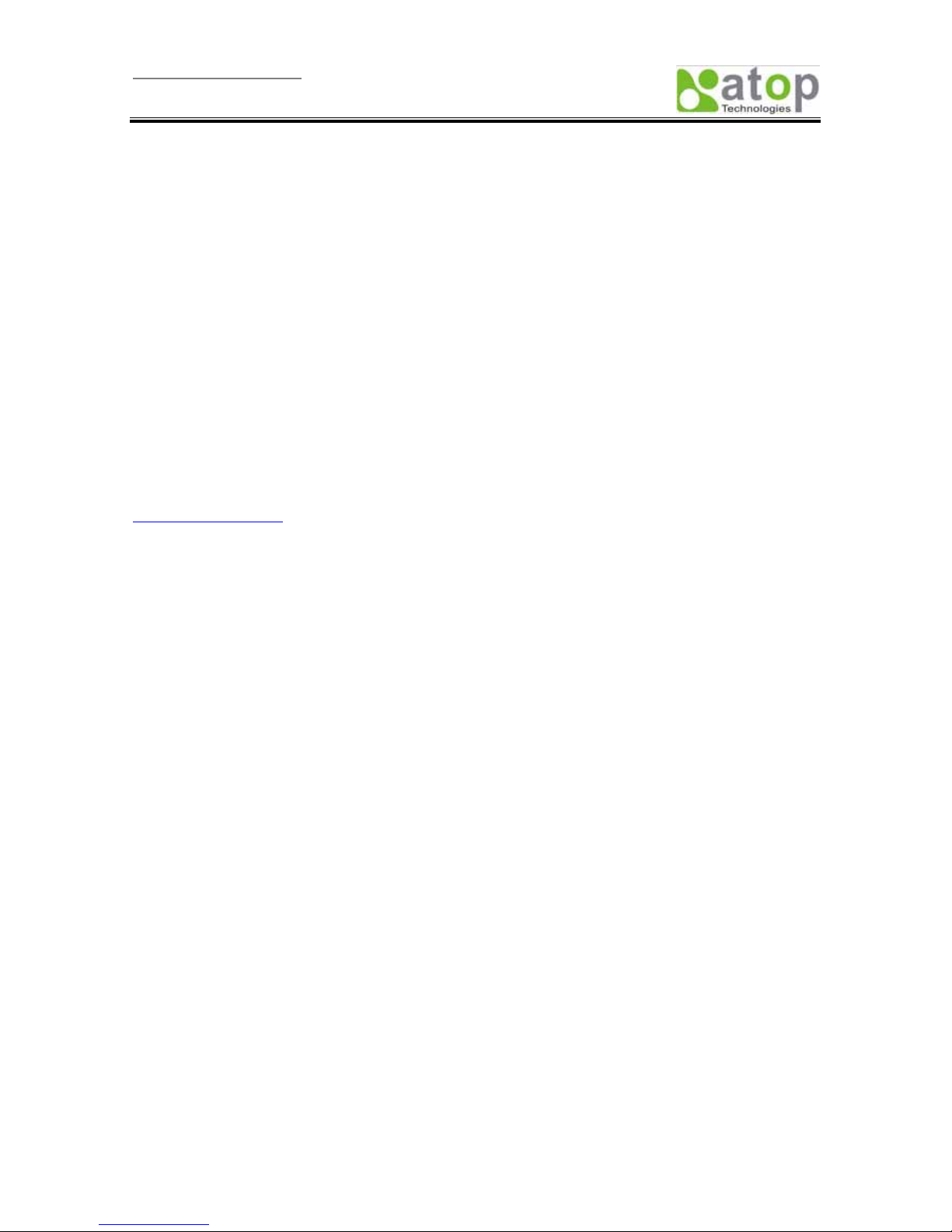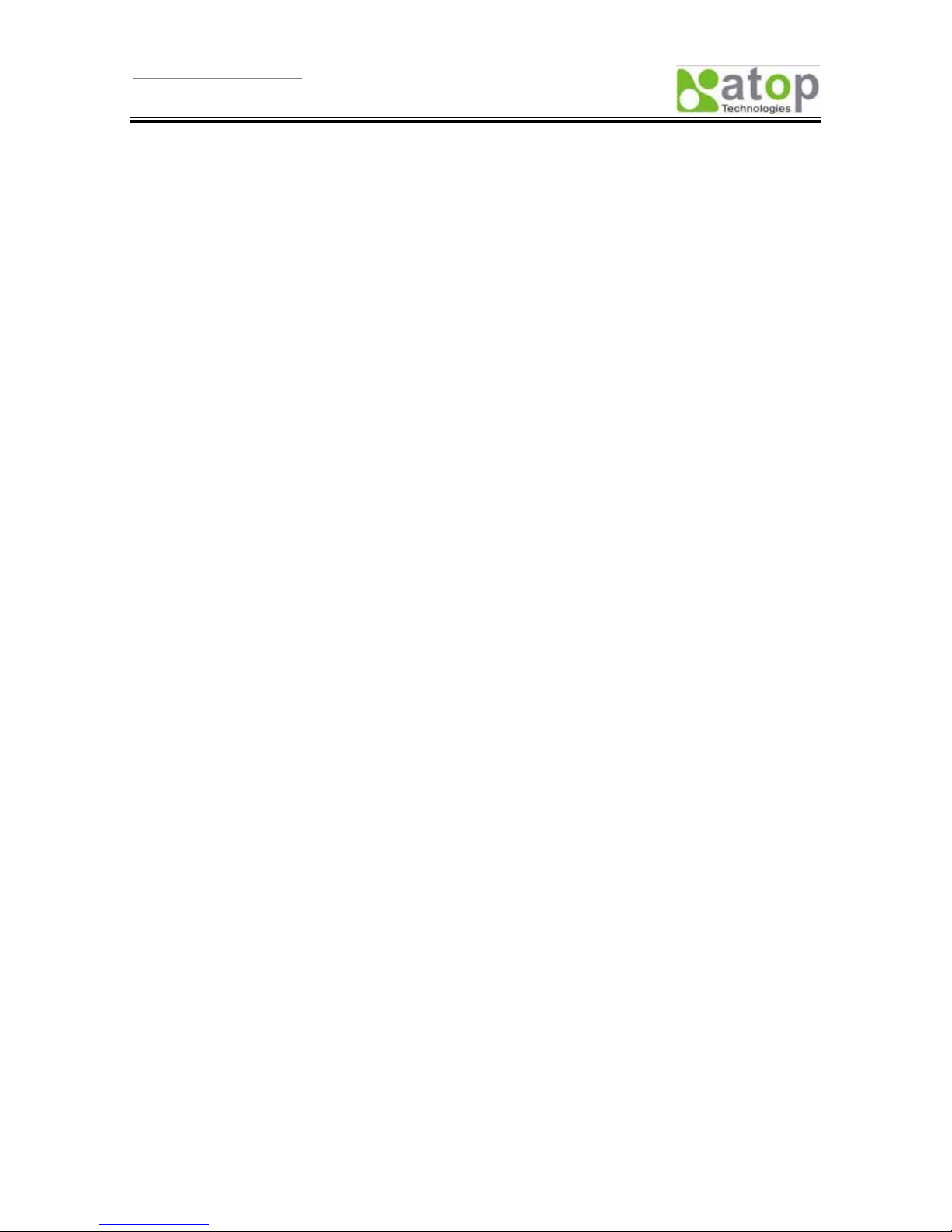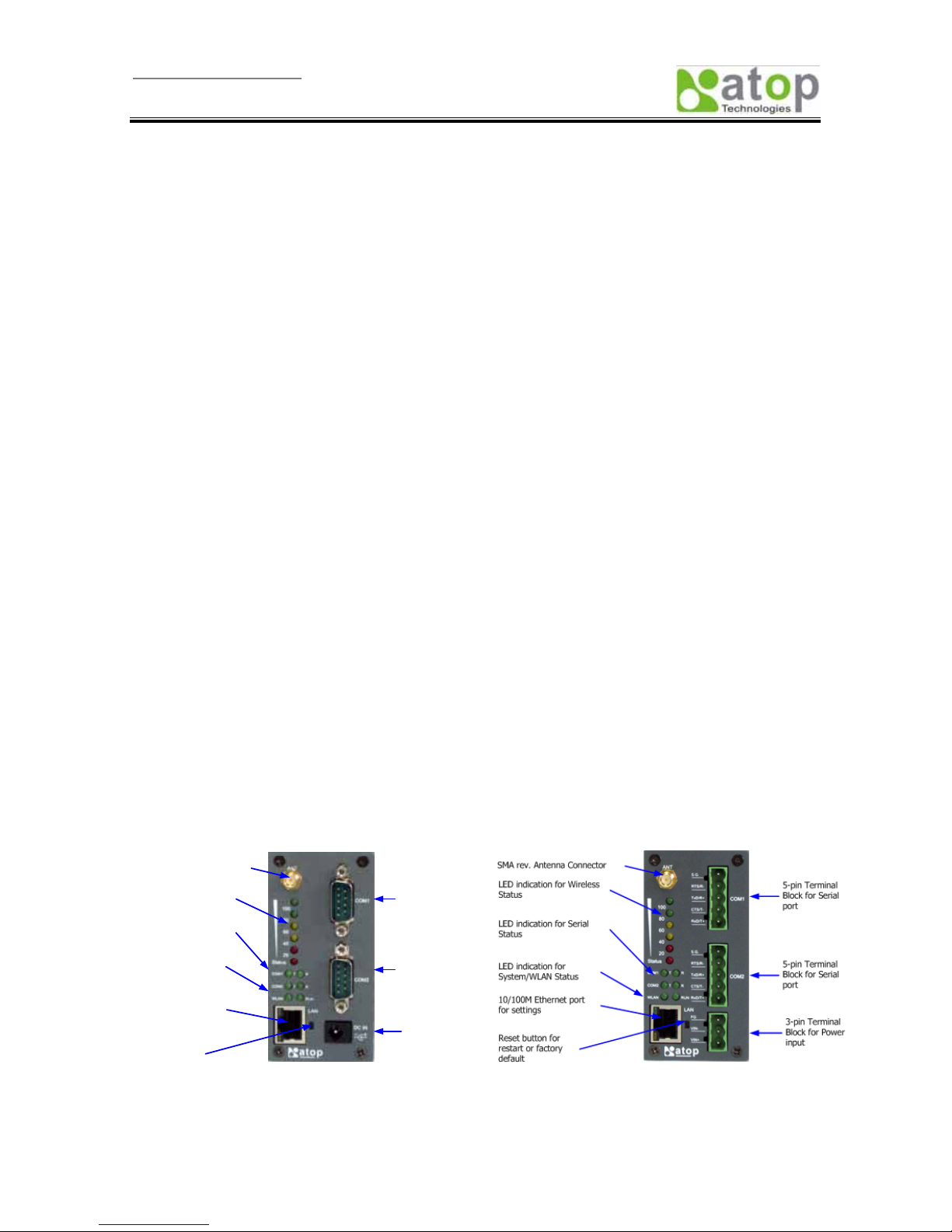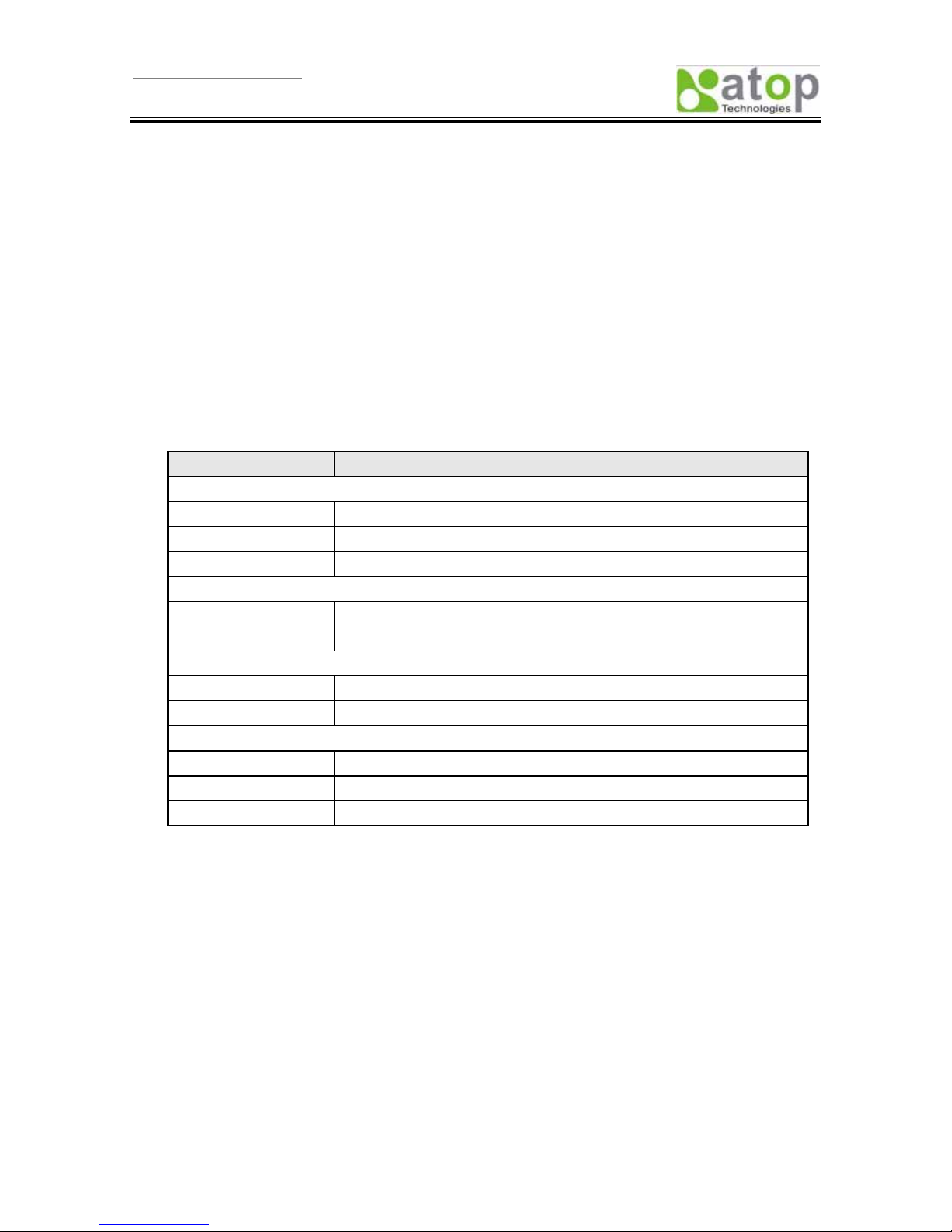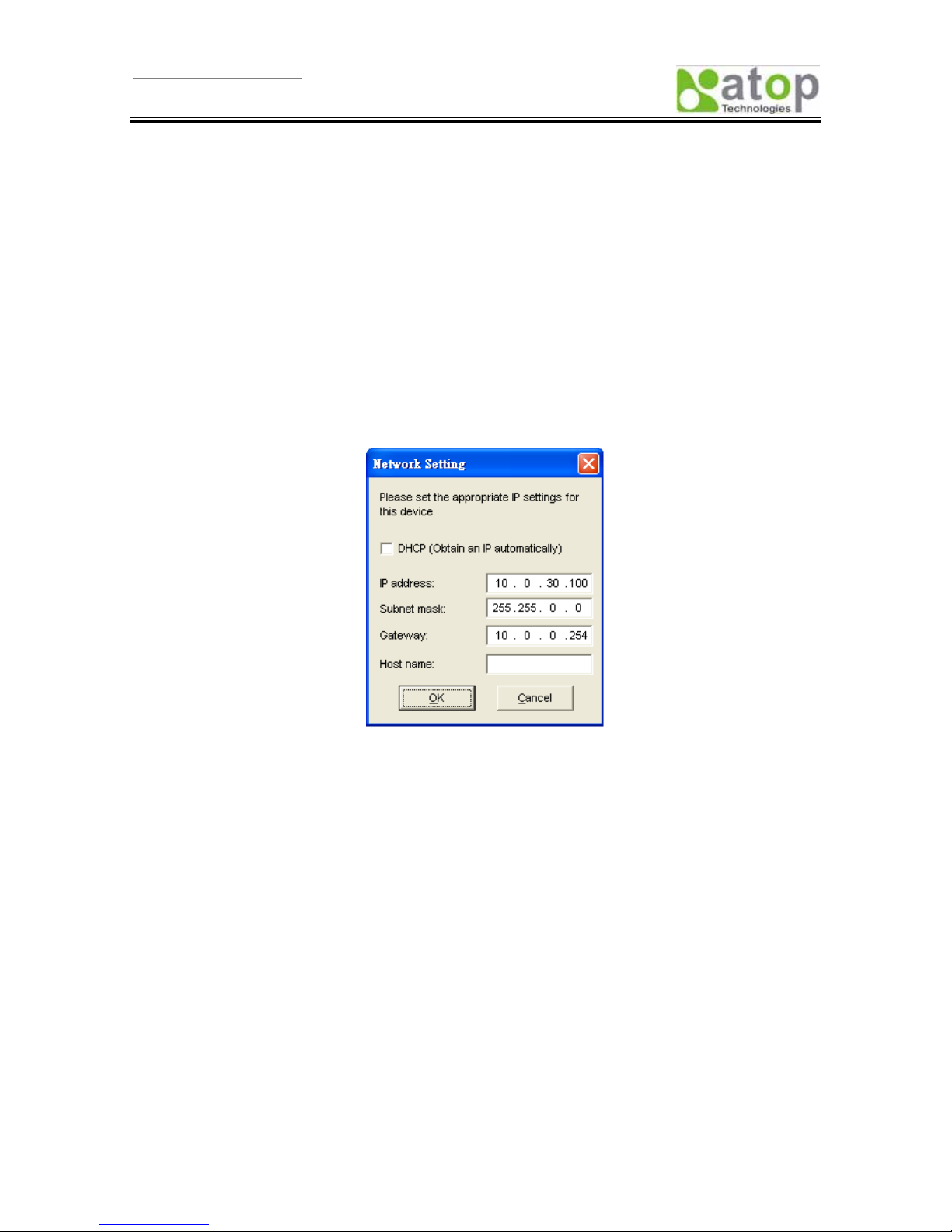User manual Version 1.0
EW5302 Wireless Serial Server
Copyright © 2007 Atop Technologies, Inc.
5.4.2. Sample Wireless Application Cases......................................................................................18
5.5. COM PORT CONFIGURATION ........................................................................................................................20
5.5.1. TCP Server Mode..................................................................................................................20
5.5.2. TCP Client Mode....................................................................................................................20
5.5.3. UDP Mode .............................................................................................................................22
5.5.4. Serial Settings........................................................................................................................22
5.5.5. Packet delimiter.....................................................................................................................23
5.6. CONFIGURE SYSTEM .....................................................................................................................................23
5.6.1. Configure Time by NTP Service ............................................................................................23
5.6.2. WLAN Region........................................................................................................................24
5.6.3. Security (Password Change).................................................................................................24
5.6.4. Restoring Factory Default Configurations..............................................................................25
5.6.5. Restart System......................................................................................................................25
APPENDIX A. USINGVIRTUAL COM............................................................................................................26
A.1. PRE-INSTALLATION REQUIREMENTS..............................................................................................................26
A.2. LIMITATION AND INSTALLATION....................................................................................................................26
A.3. VIRTUAL COM COMMUNICATION.................................................................................................................27
APPENDIX B. CONFIGURATION UTILITY..................................................................................................30
B.1. SERIALMANAGER UTILITY INTRODUCTION ...................................................................................................30
B.2. INTERFACE ....................................................................................................................................................30
B.3. FUNCTIONS ...................................................................................................................................................30
B.3.1. Device Search .......................................................................................................................30
B.3.2. Firmware................................................................................................................................33
B.3.3. Configuration .........................................................................................................................35
B.3.4. Security..................................................................................................................................41
B.3.5. View .......................................................................................................................................43
B.3.6. About......................................................................................................................................43
APPENDIX C. UPGRADING SYSTEM SOFTWARE.....................................................................................44
C.1. SYSTEM UPGRADING PROCEDURES...............................................................................................................44
C.2. CRITICAL ISSUES IN UPGRADING PROCESS....................................................................................................44
APPENDIX D. SPECIFICATIONS ....................................................................................................................45
D.1. HARDWARE SPECIFICATIONS .........................................................................................................................45
D.2. SOFTWARE SPECIFICATIONS ..........................................................................................................................46
D.3. PIN ASSIGNMENTS.........................................................................................................................................46
D.3.1. DB9 male connector pin assignments for Serial port............................................................46
D.3.2. Terminal block pin assignments for Serial and Power...........................................................47
D.4. BEEP & LED STATUS ....................................................................................................................................47
D.4.1. Startup status.........................................................................................................................47
D.4.2. Wireless Signal Strength status.............................................................................................47
D.4.3. WLAN LED Message.............................................................................................................48
D.4.4. COM Port LED Message.......................................................................................................48
D.4.5. RUN LED Message...............................................................................................................48
All rights reserved. Designed in Taiwan
- IV -