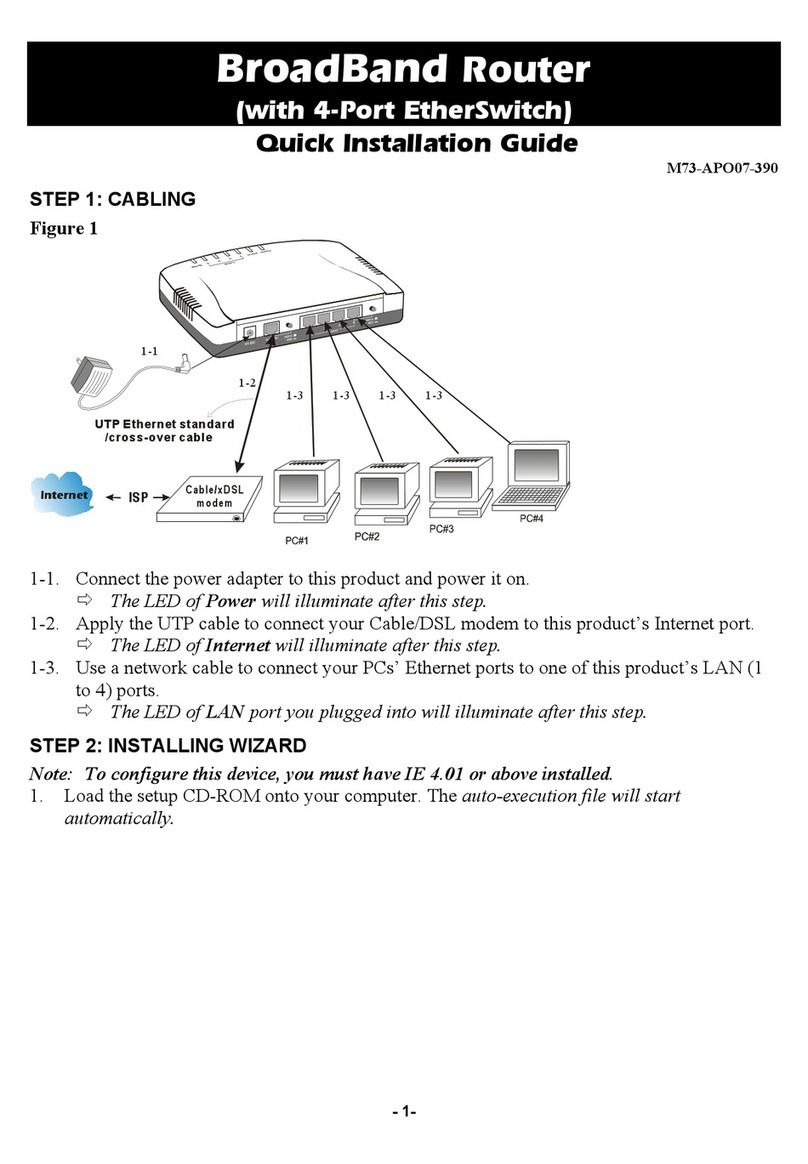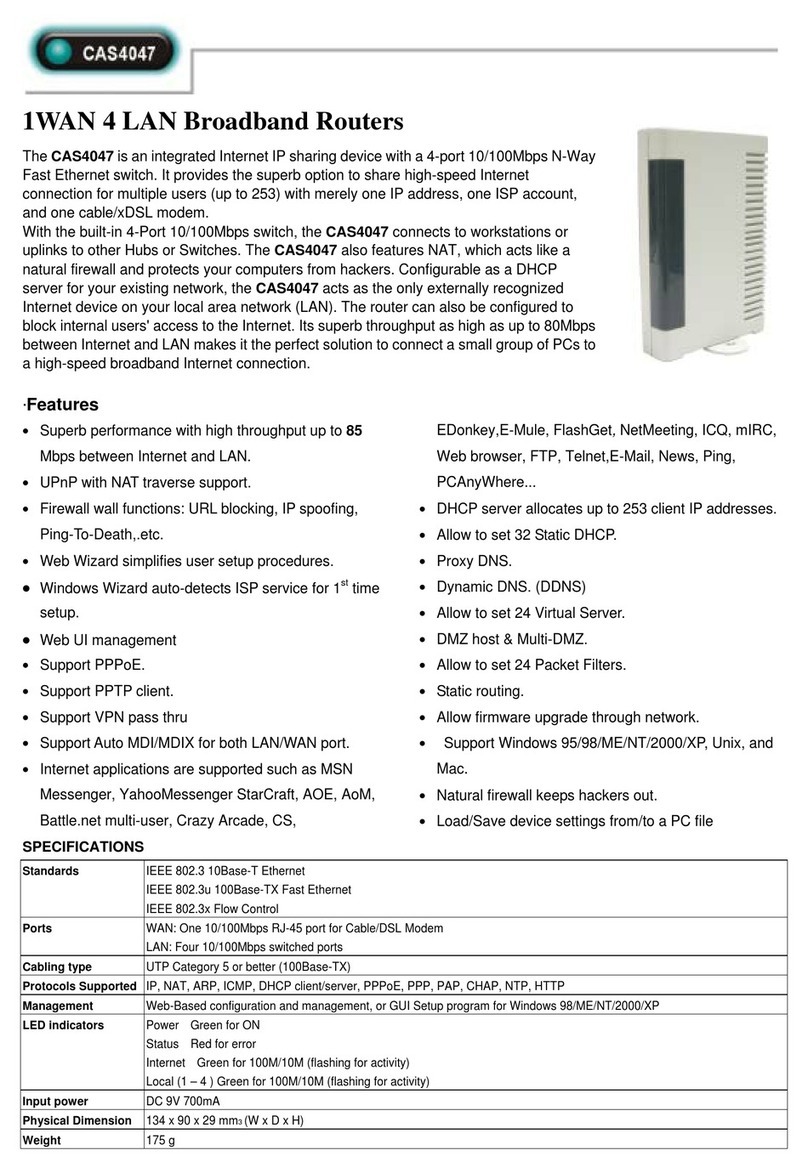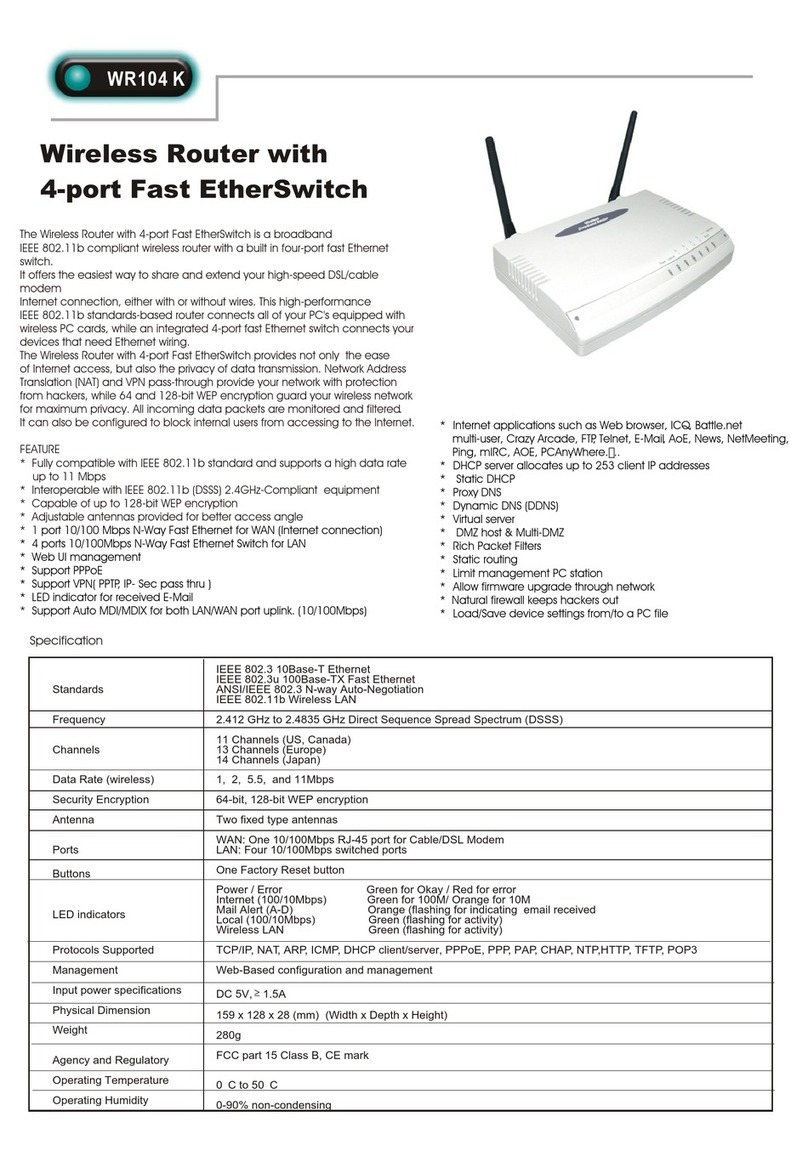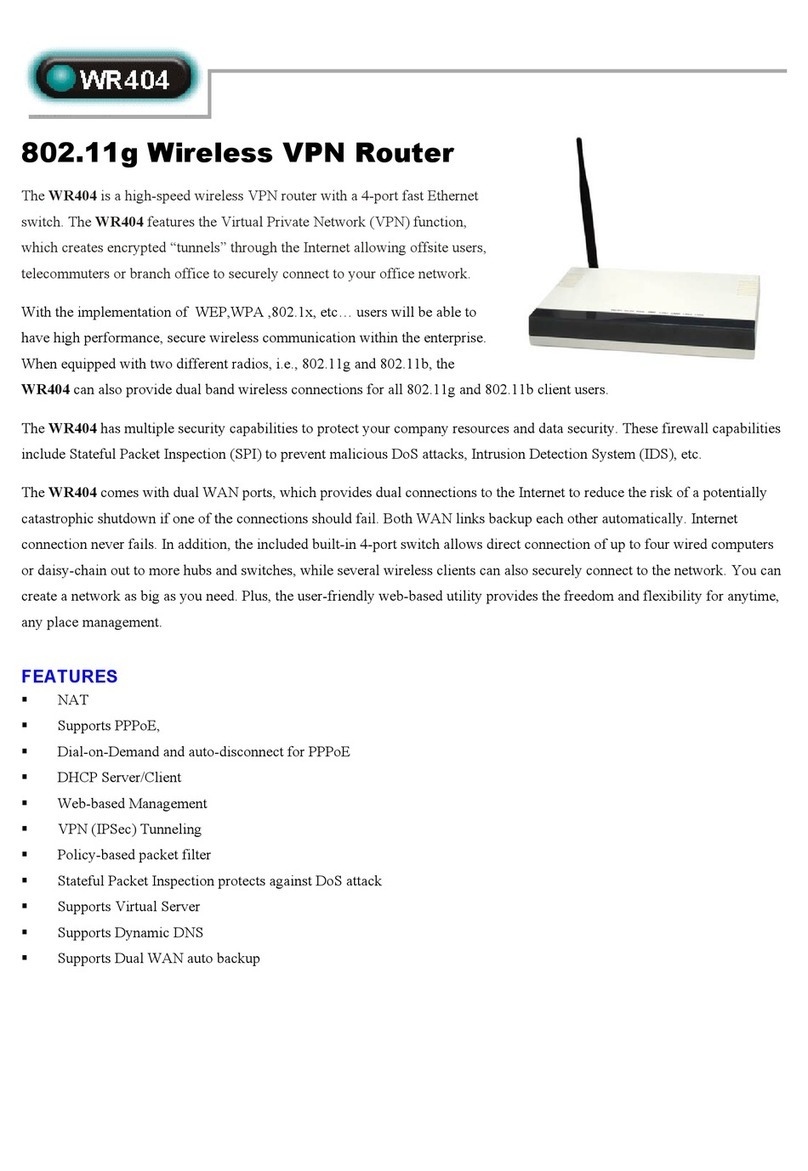Abocom SDW11G Instructions for use
Other Abocom Wireless Router manuals
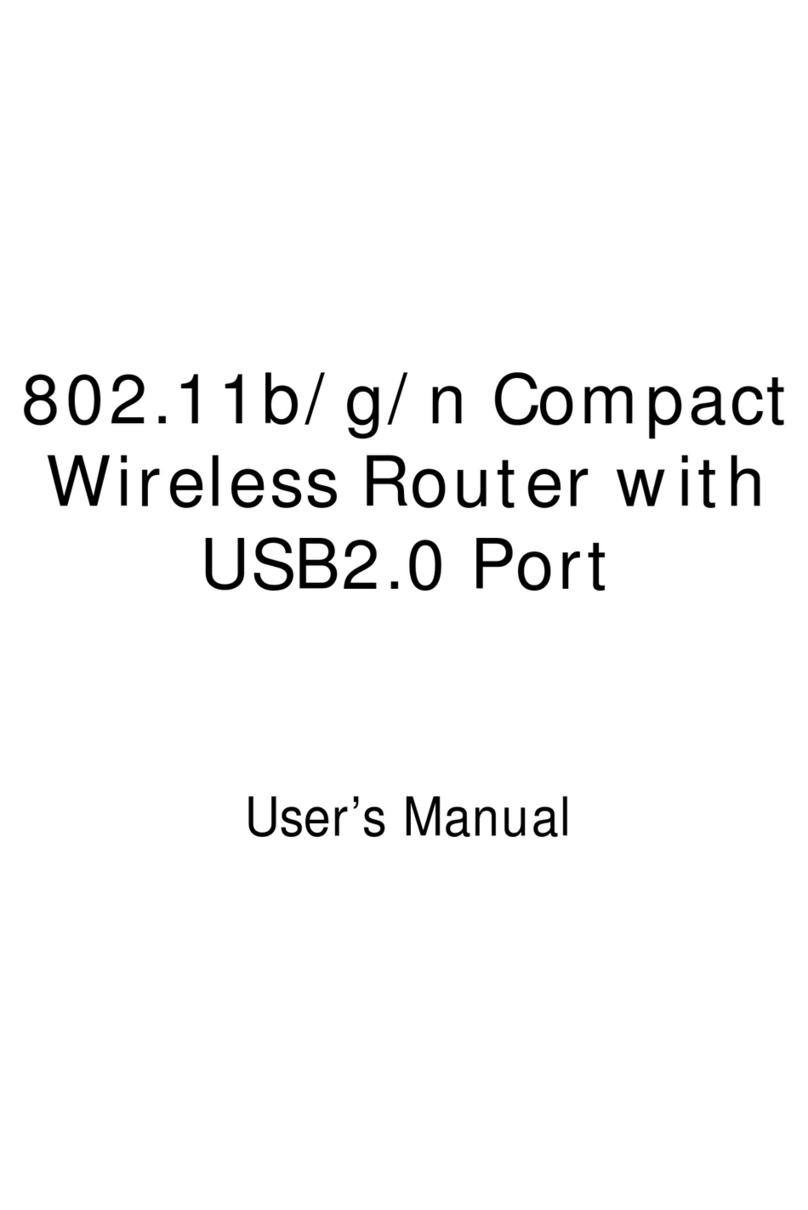
Abocom
Abocom WR5204U User manual

Abocom
Abocom WR5560 User manual
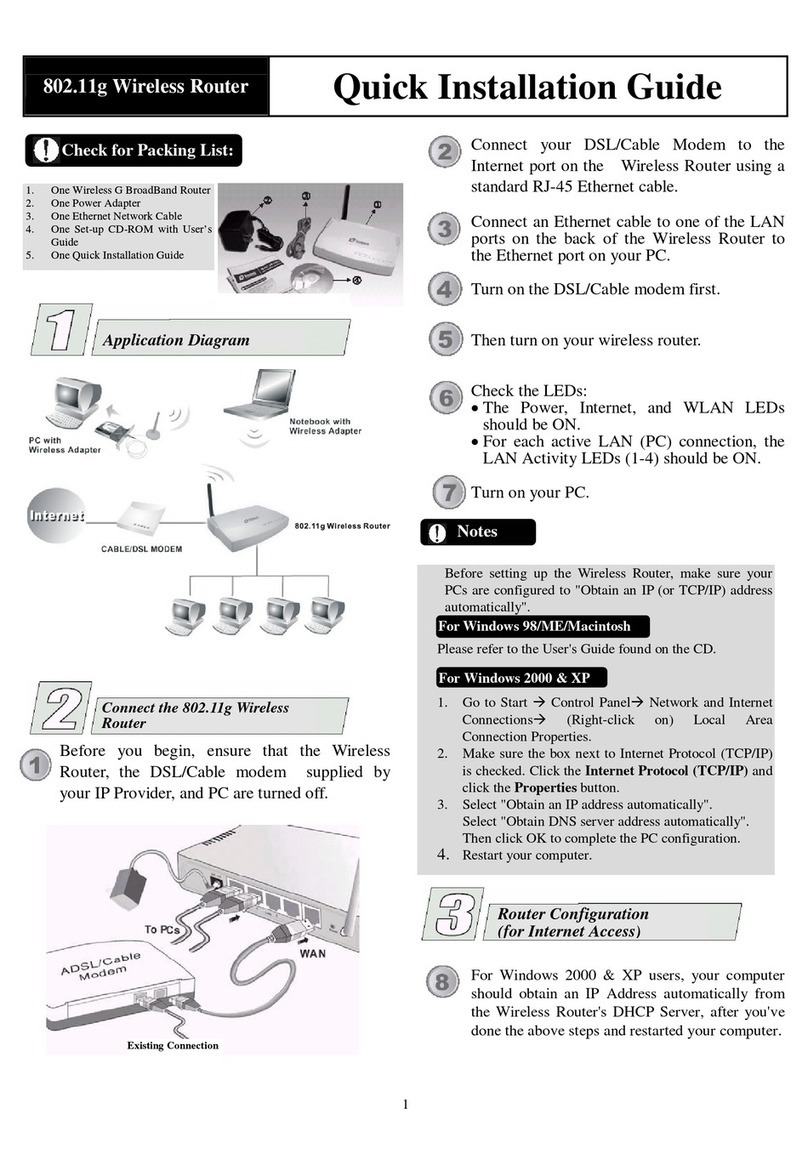
Abocom
Abocom ARM914 User manual

Abocom
Abocom ET-UW100 User manual
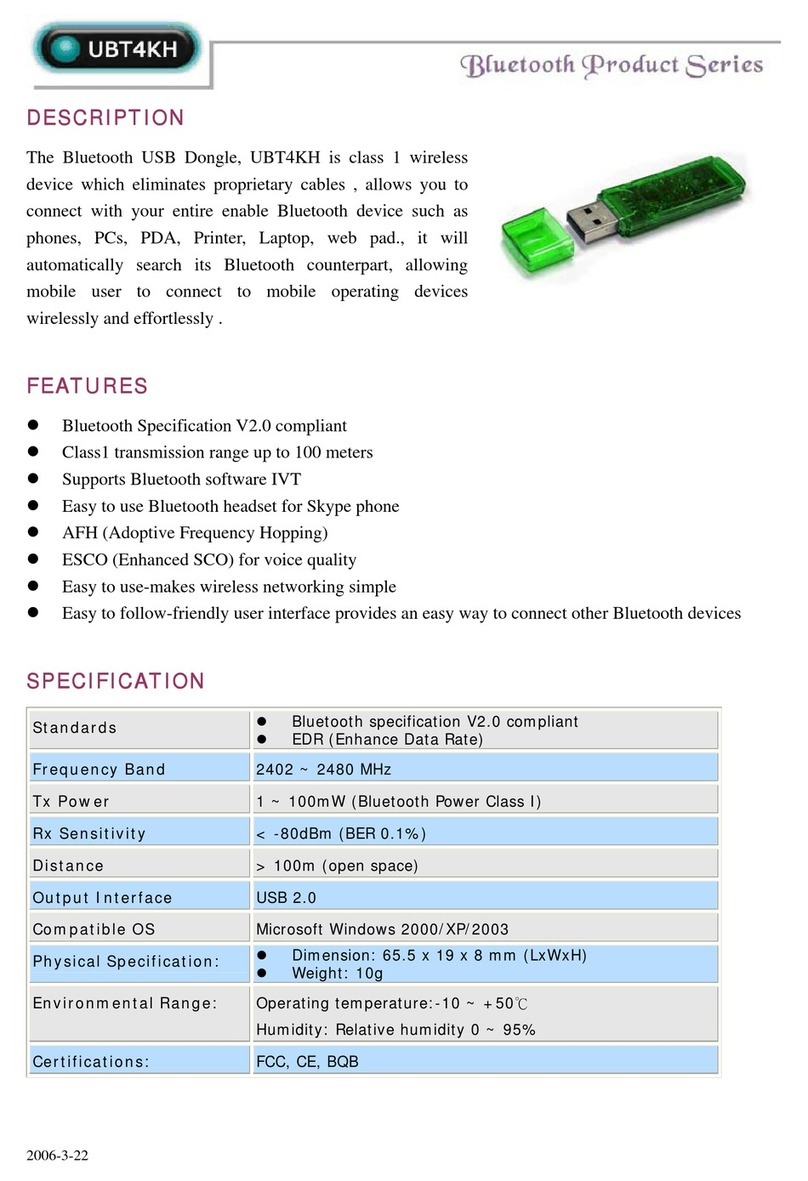
Abocom
Abocom UBT4KH User manual

Abocom
Abocom WR5201 User manual
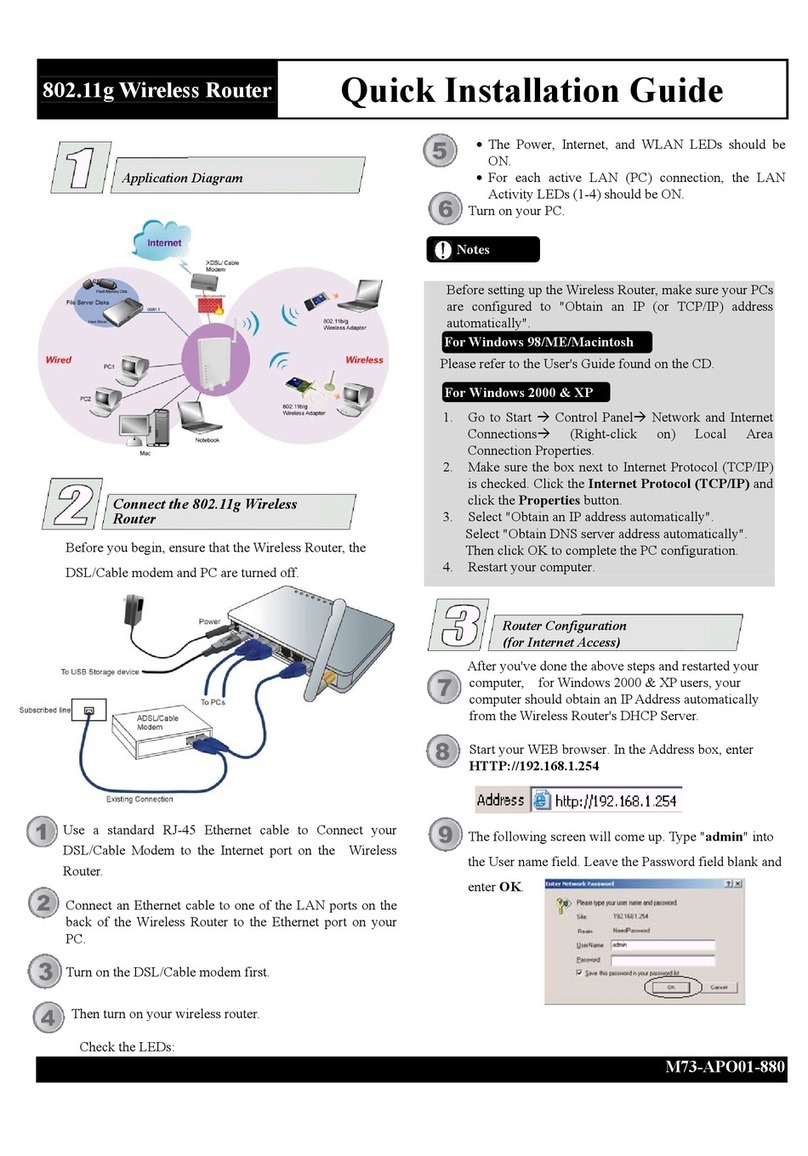
Abocom
Abocom Wireless Router FSW410 User manual

Abocom
Abocom WR5210 User manual
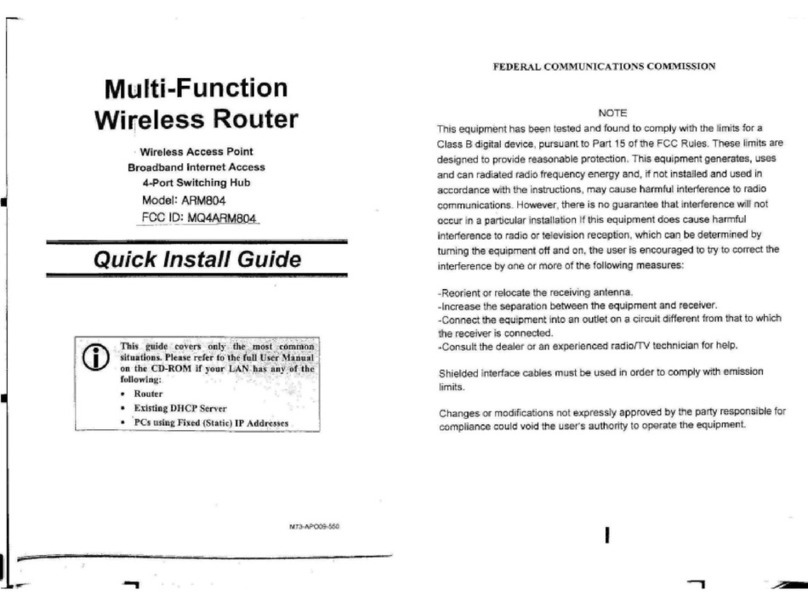
Abocom
Abocom ARM804 User manual

Abocom
Abocom WAP2101 User manual

Abocom
Abocom 802.11b/g Portable Router WAP2102 User manual

Abocom
Abocom WR254 User manual

Abocom
Abocom WR5201 User manual

Abocom
Abocom WR5503 User manual
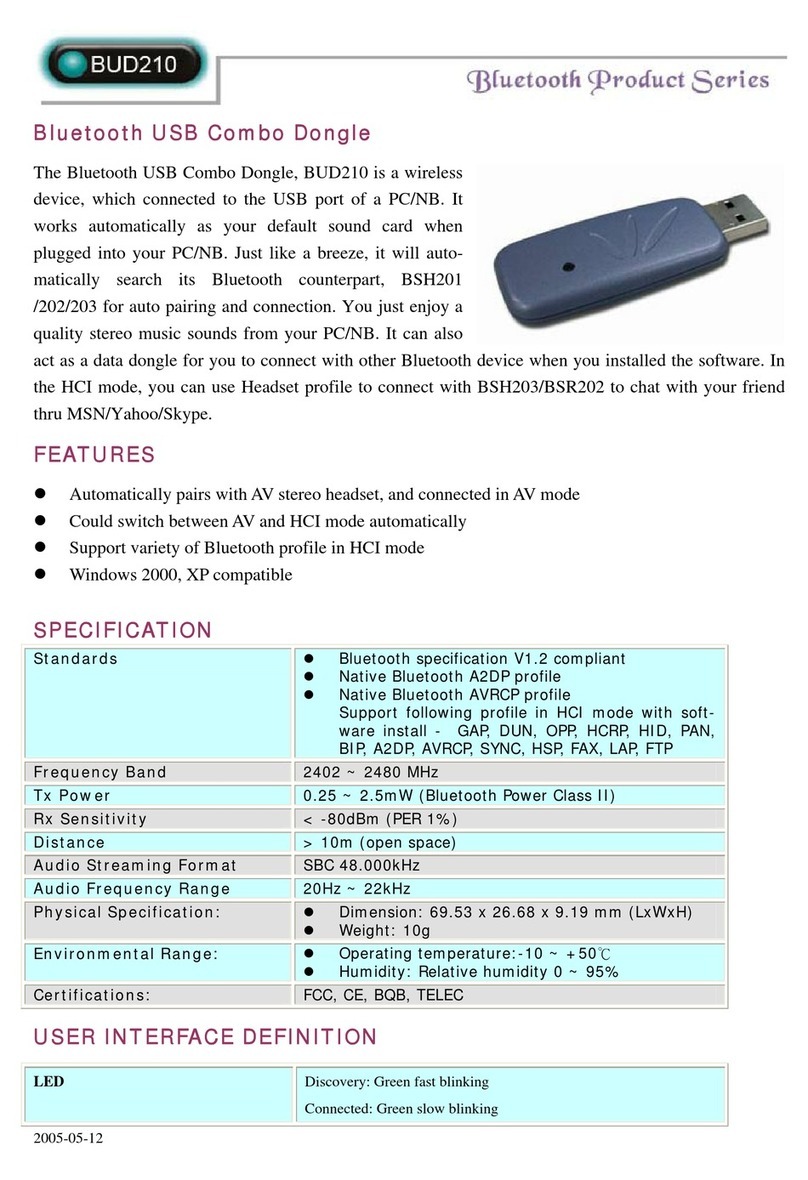
Abocom
Abocom BUD210 User manual
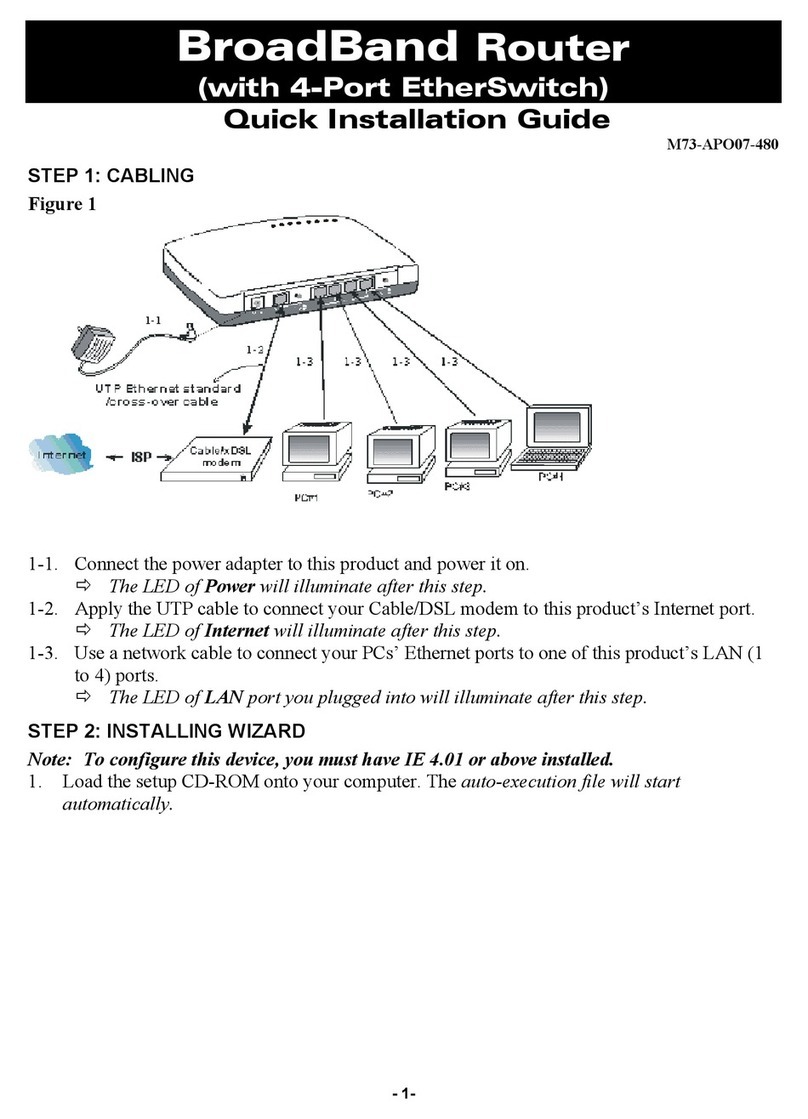
Abocom
Abocom CAS3047 User manual
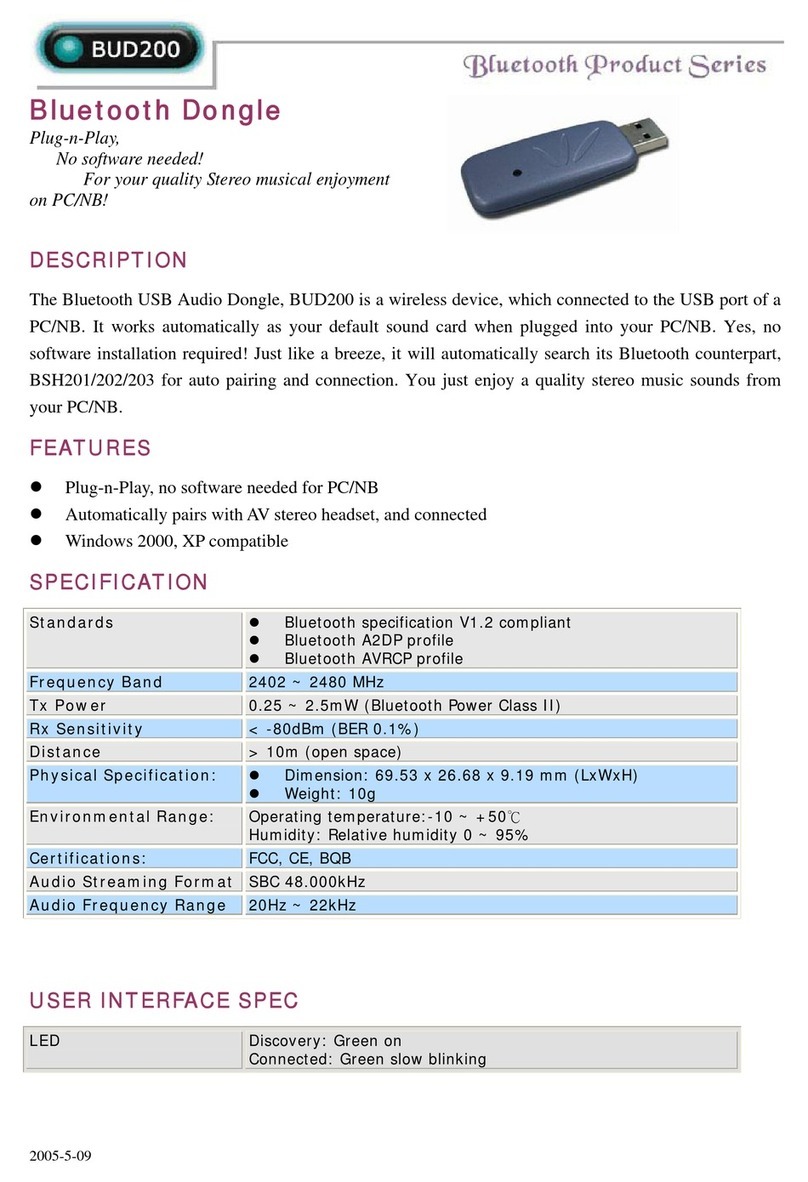
Abocom
Abocom BUD200 User manual
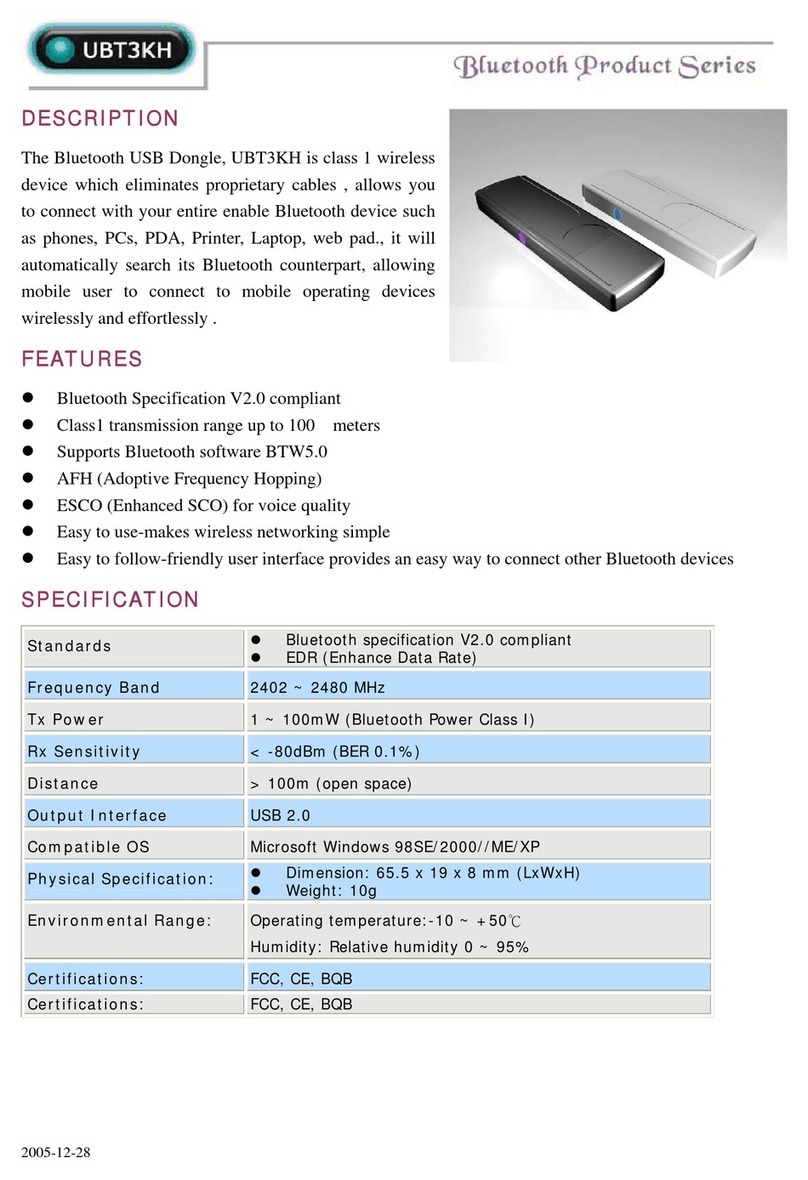
Abocom
Abocom Bluetooth USB Dongle UBT3KH User manual

Abocom
Abocom WAP5502 User manual
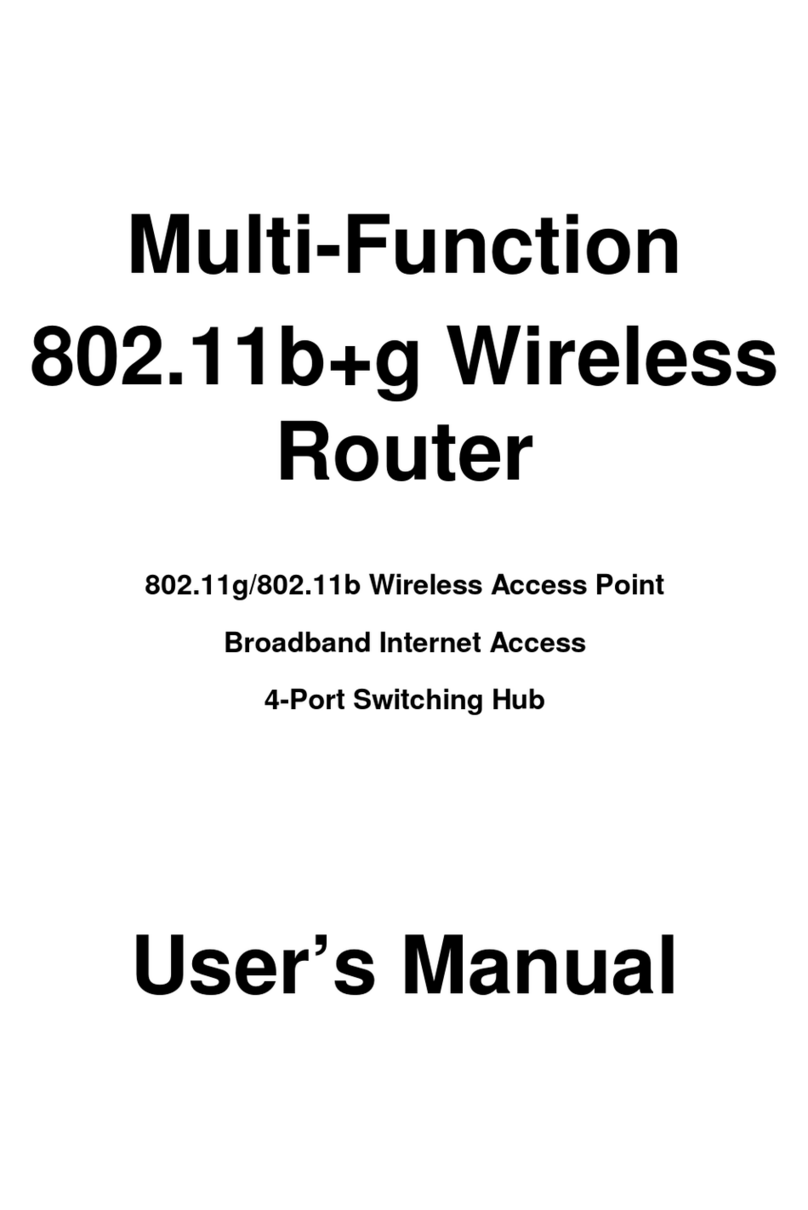
Abocom
Abocom WR254E User manual