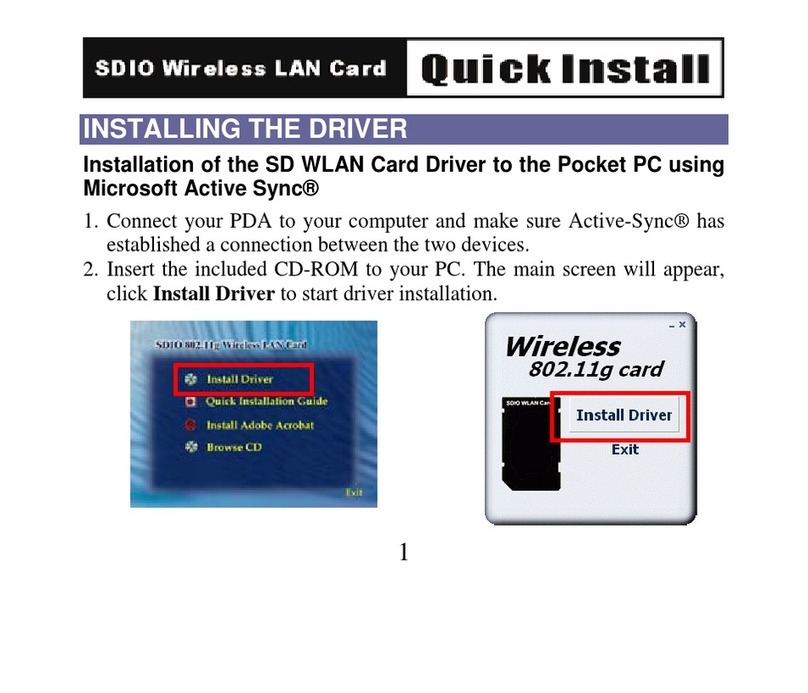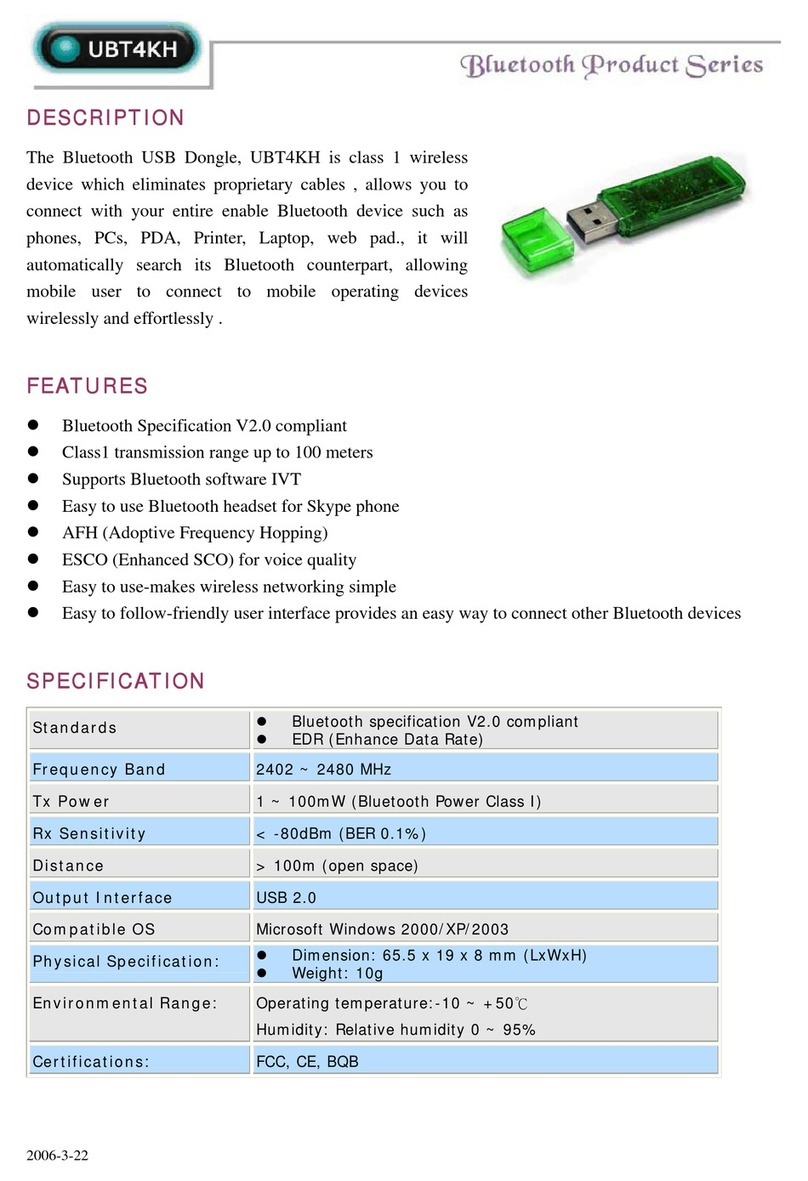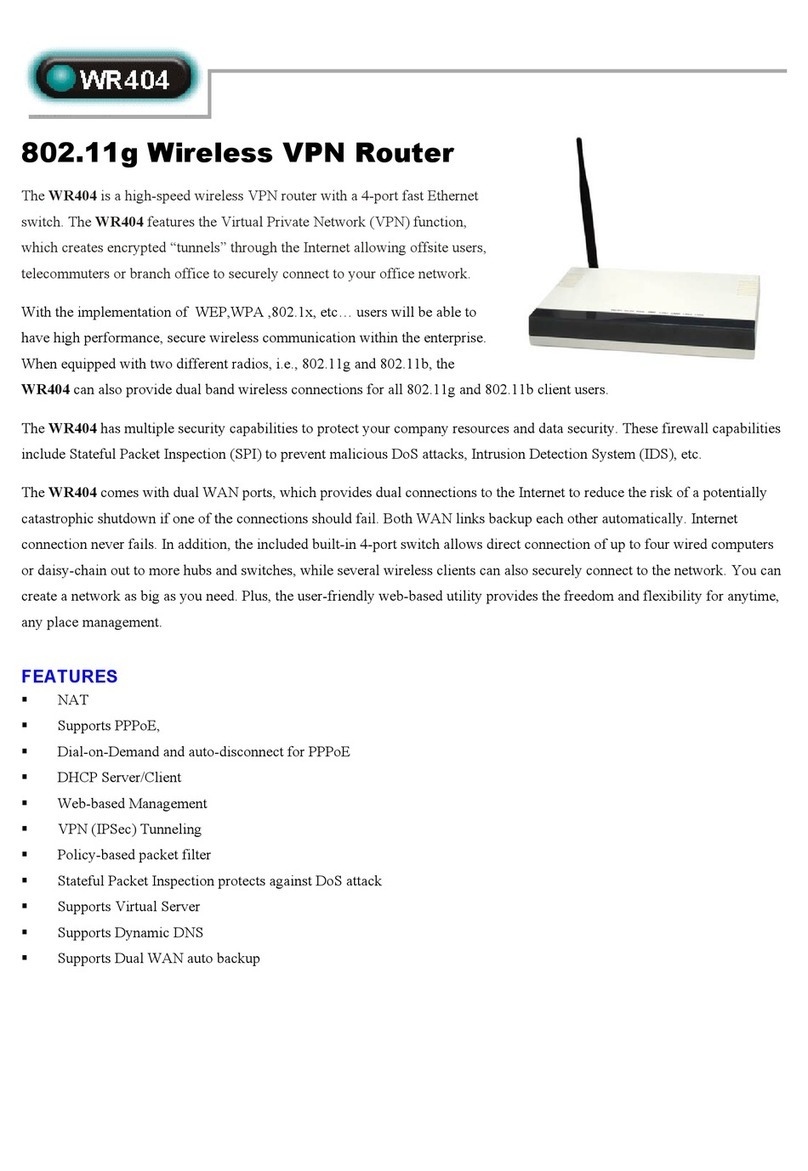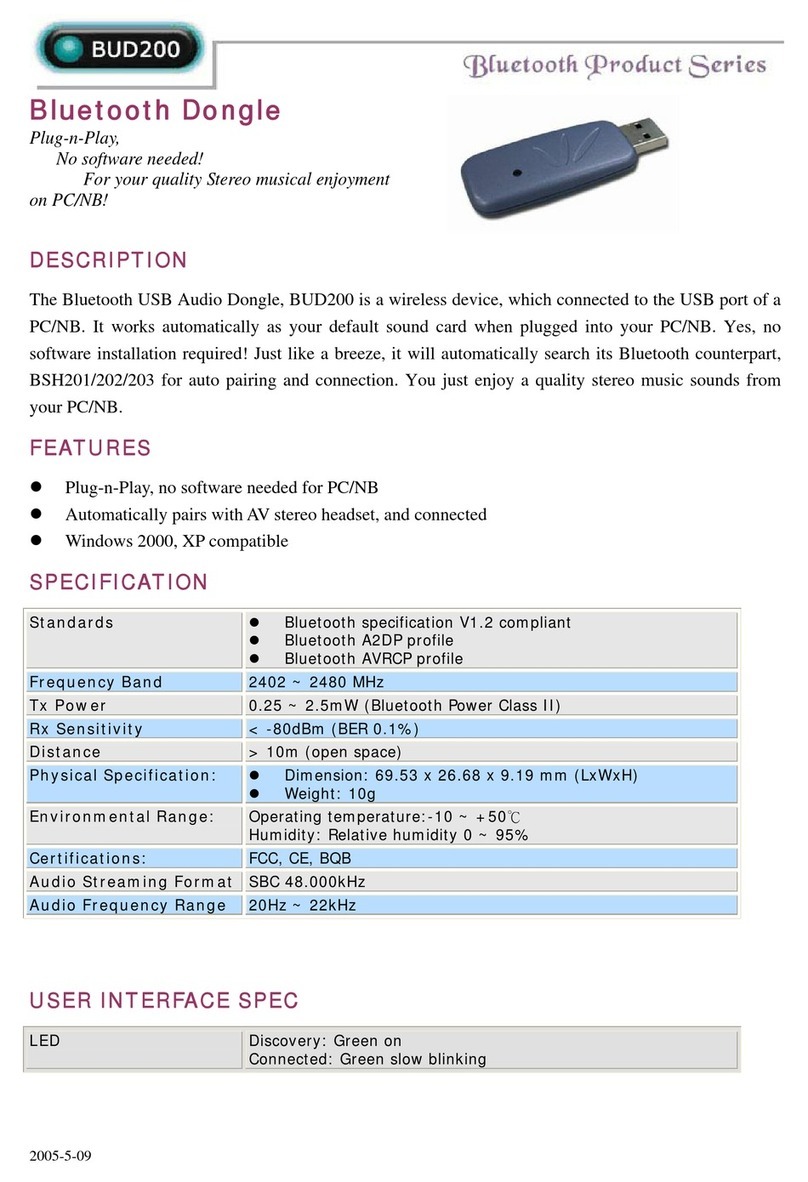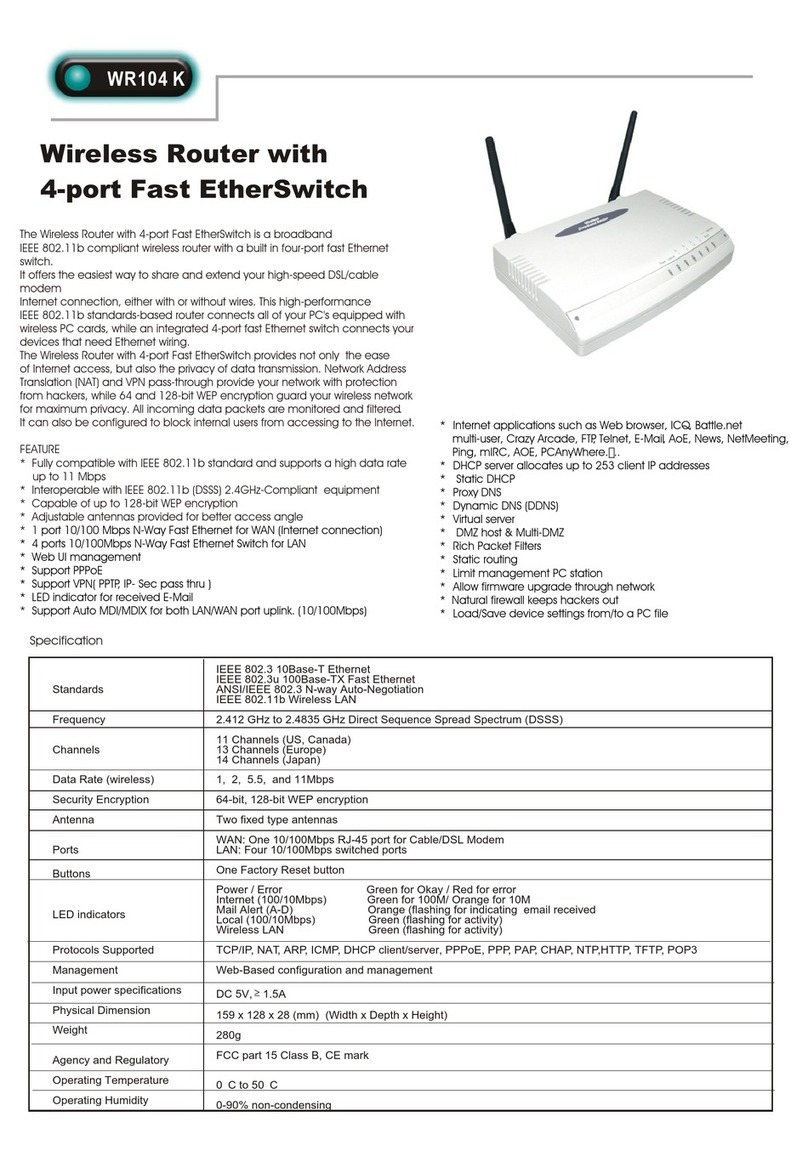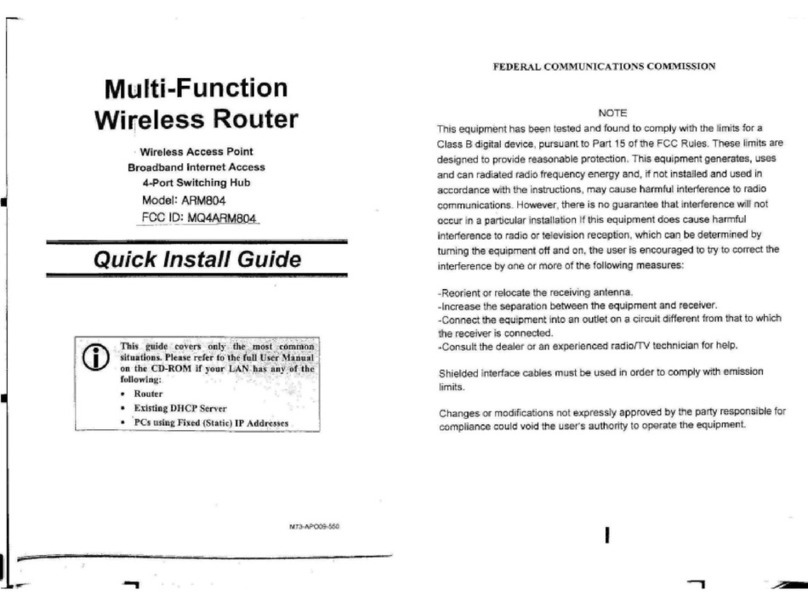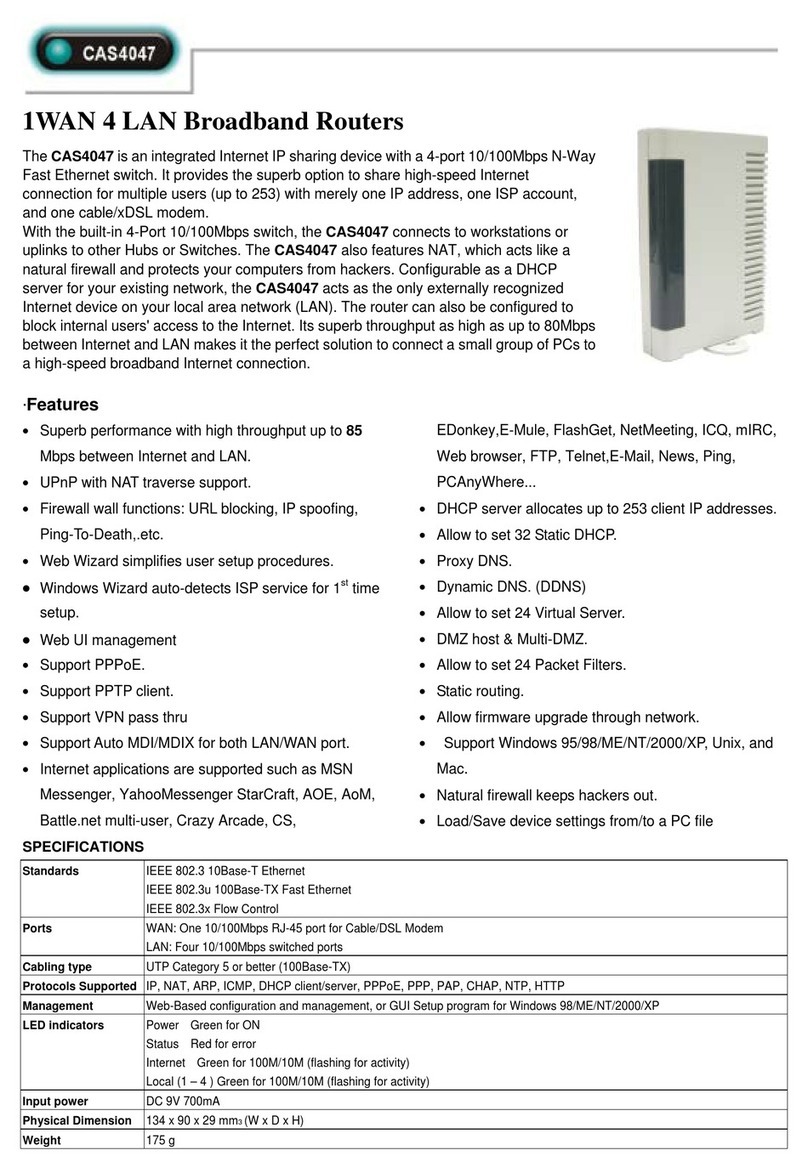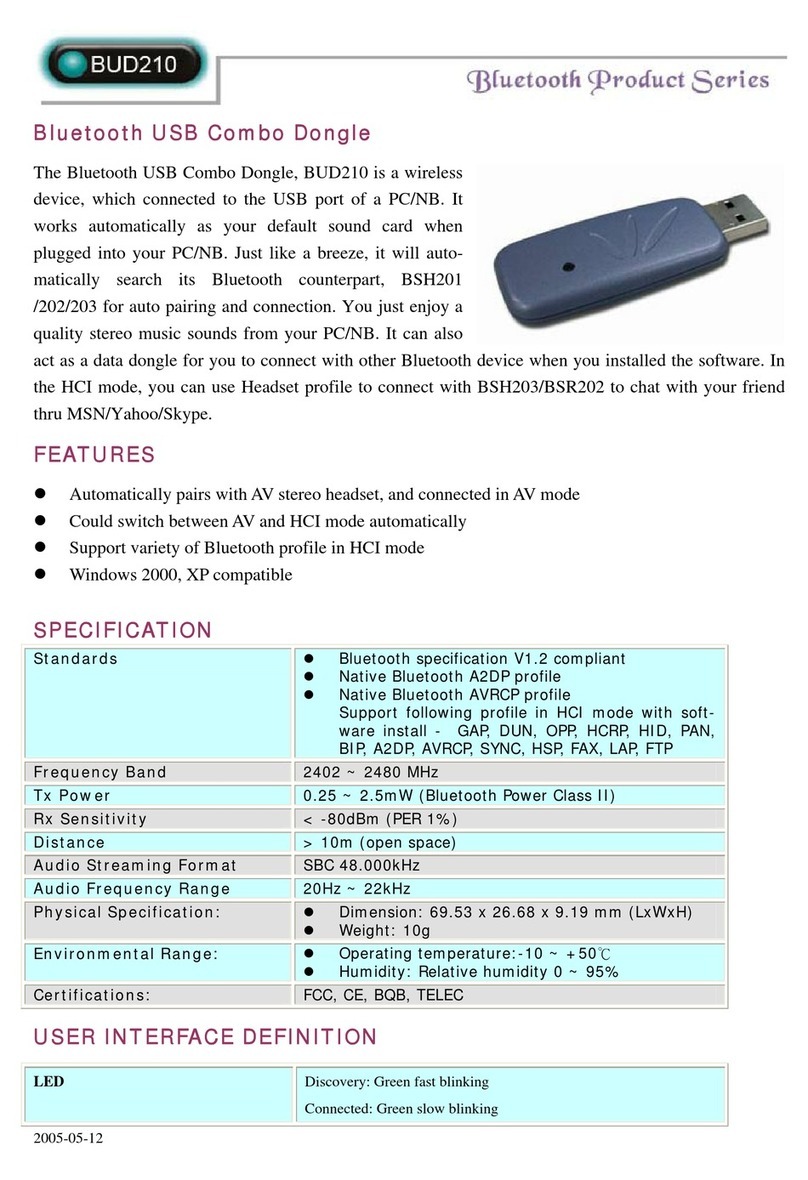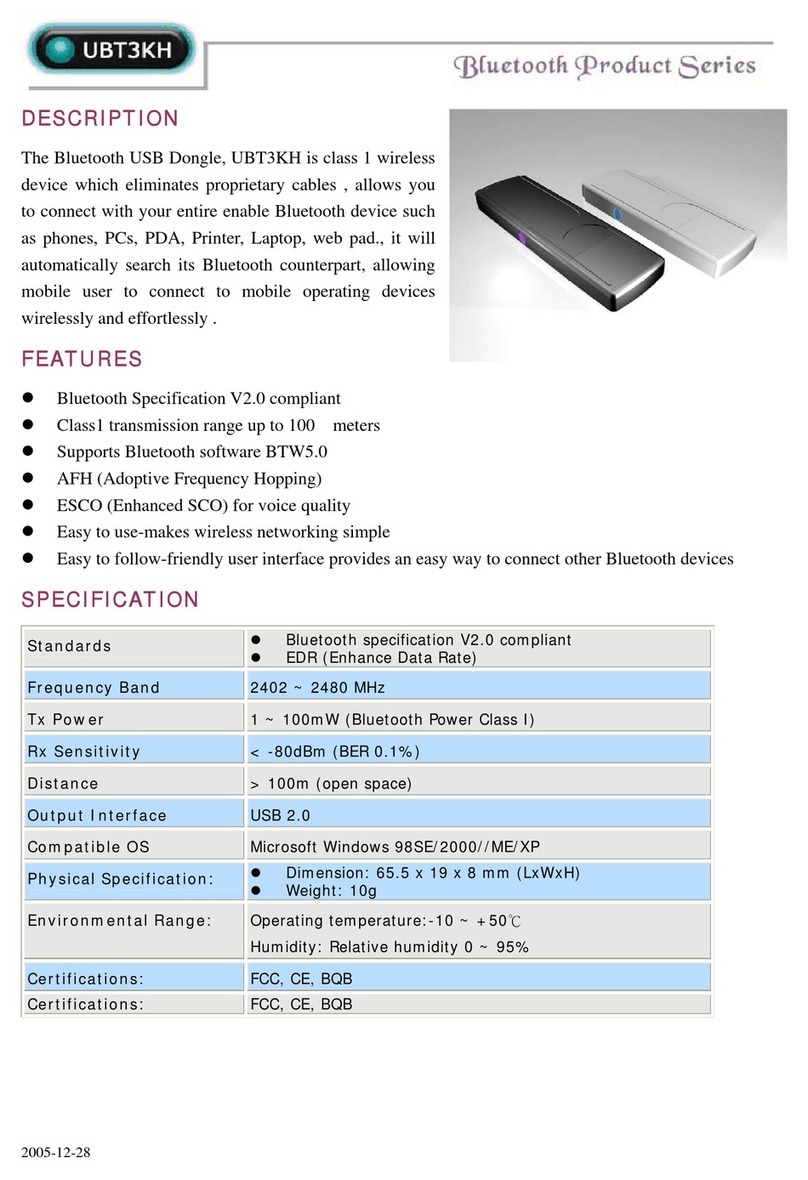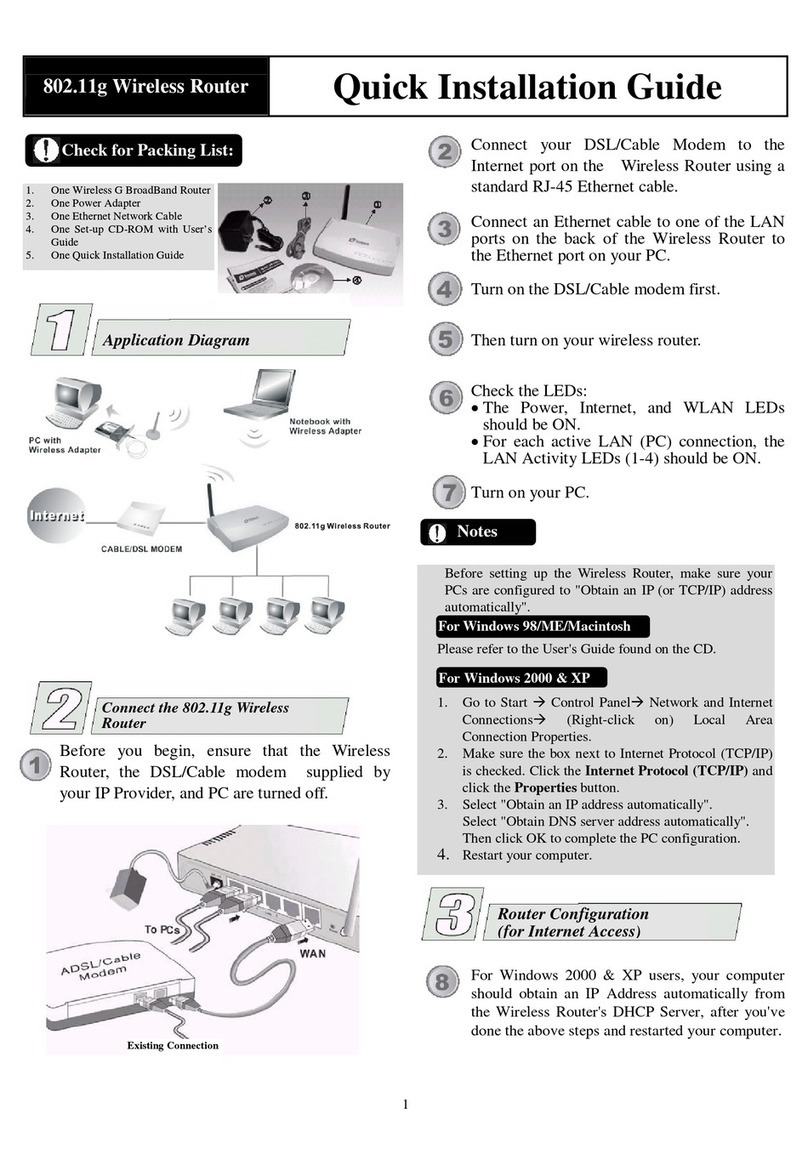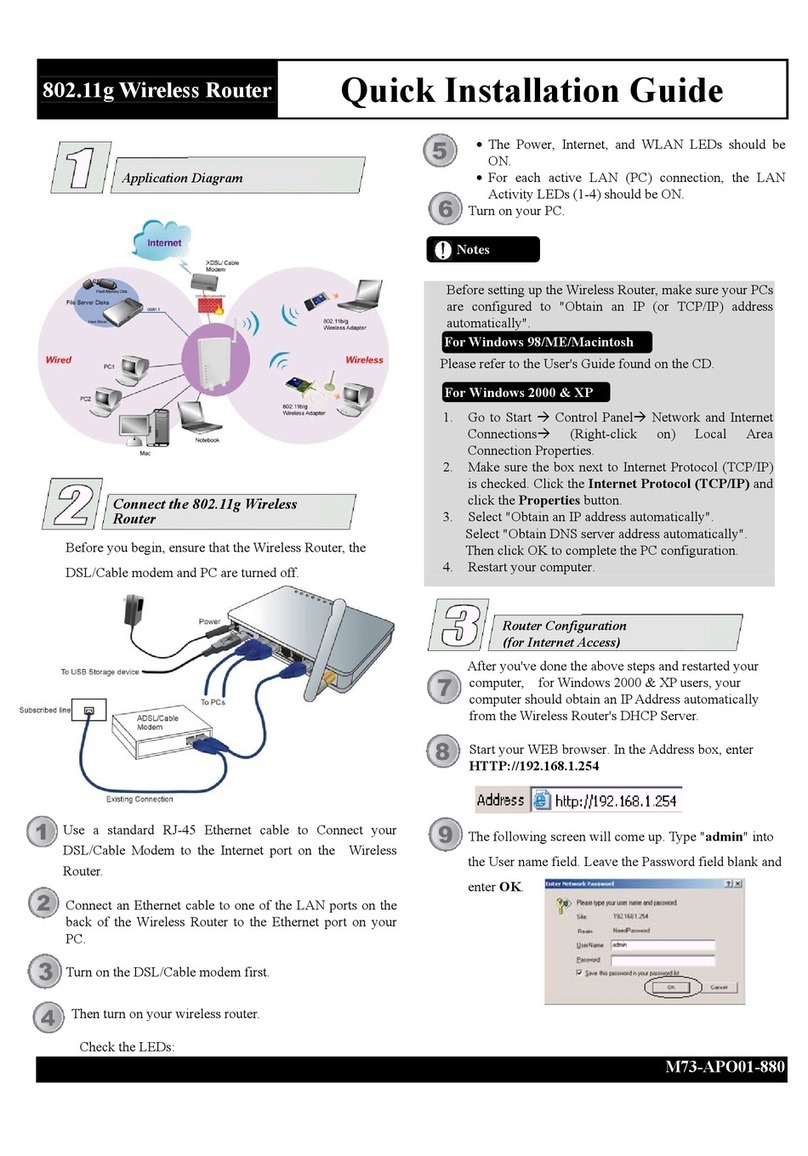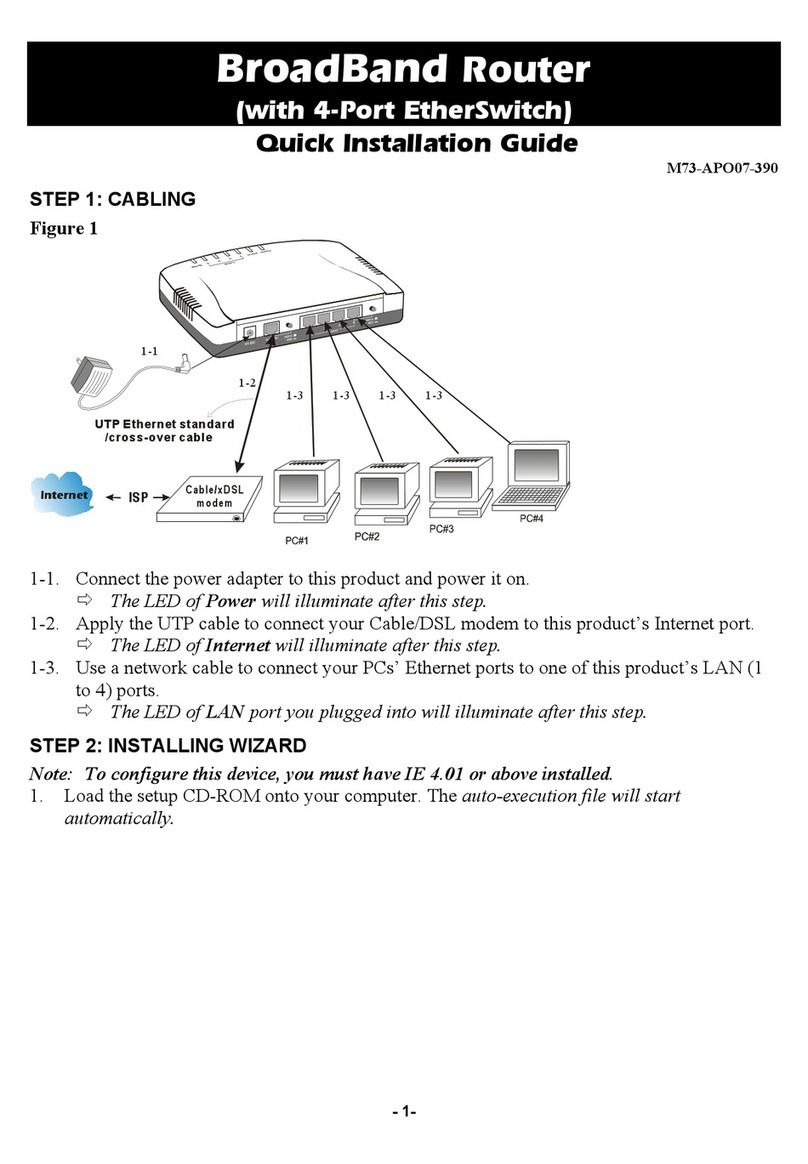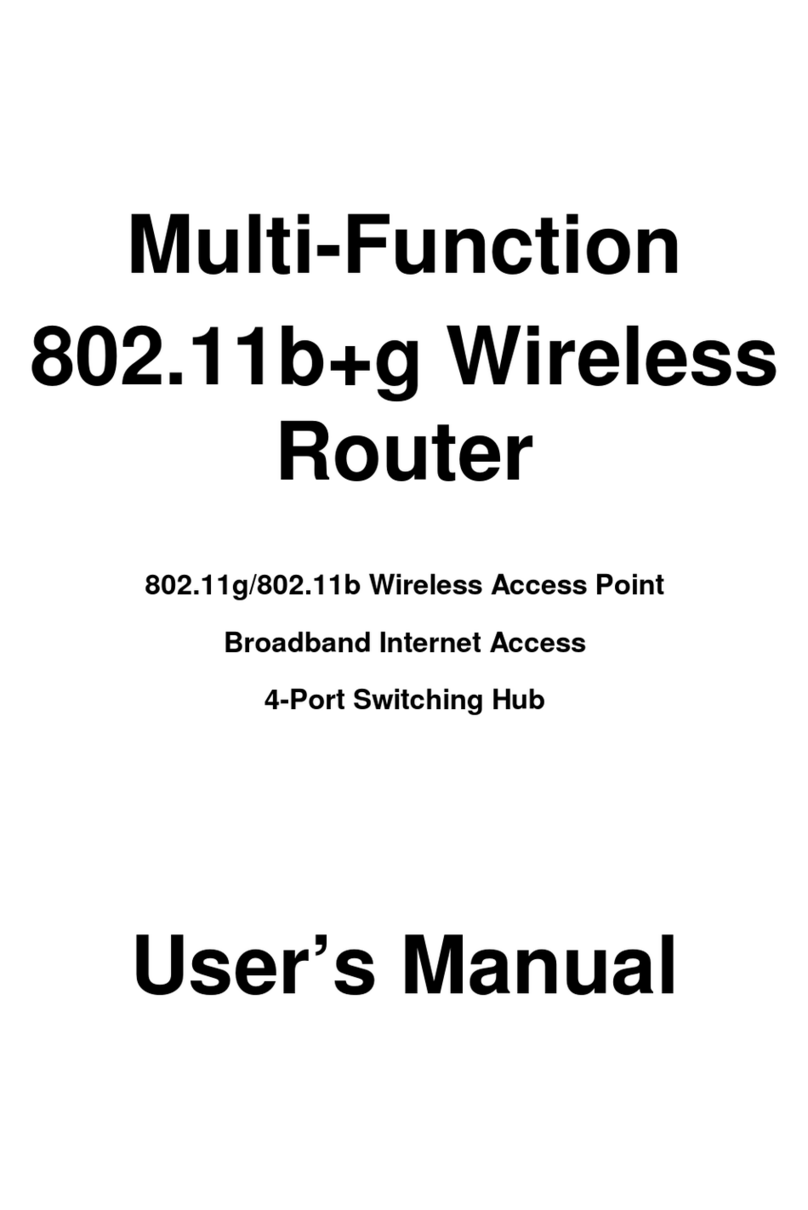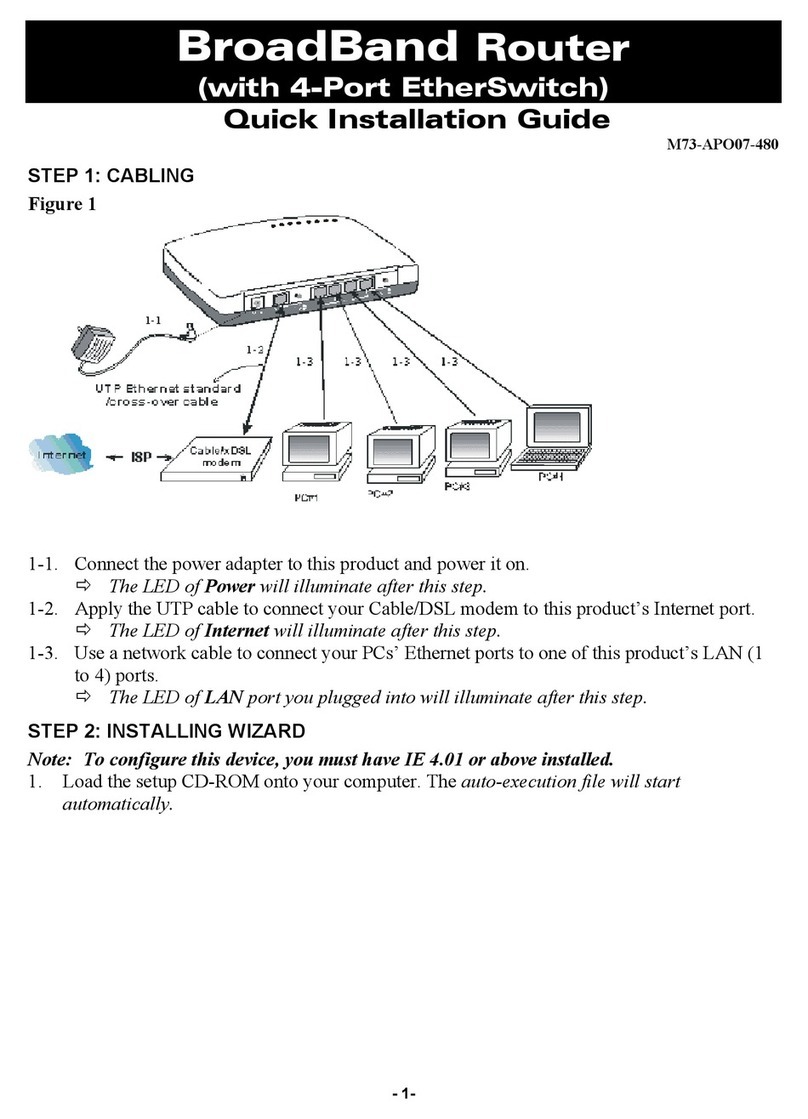Table of Content
CHAPTER 1: INTRODUCTION..............................................................................1
Features.........................................................................................................................................1
Physical Details...........................................................................................................................2
CHAPTER 2: ABOUT OPERATION MODES.......................................................4
Access Point Mode.....................................................................................................................4
Gateway Mode ............................................................................................................................5
CHAPTER 3: CONFIGURATION...........................................................................6
Hardware Connection...............................................................................................................6
Login...............................................................................................................................................7
Wizard..........................................................................................................................................10
Operation Mode........................................................................................................................15
Internet Settings......................................................................................................................16
Wireless Settings .....................................................................................................................24
Firewall........................................................................................................................................40
Administrator ............................................................................................................................47
CHAPTER 4: PC CONFIGURATION .................................................................51
Overview.....................................................................................................................................51
Windows Clients.......................................................................................................................51
Macintosh Clients.....................................................................................................................57
Linux Clients..............................................................................................................................57
Other Unix Systems.................................................................................................................57
Wireless Station Configuration...........................................................................................58
APPENDIX A: TROUBLESHOOTING.................................................................59
Overview.....................................................................................................................................59
General Problems.....................................................................................................................59
Internet Access.........................................................................................................................59
Wireless Access ........................................................................................................................60
APPENDIX B: ABOUT WIRELESS LANS..........................................................62
BSS................................................................................................................................................62
Channels......................................................................................................................................62
Security........................................................................................................................................62
Wireless LAN Configuration.................................................................................................63