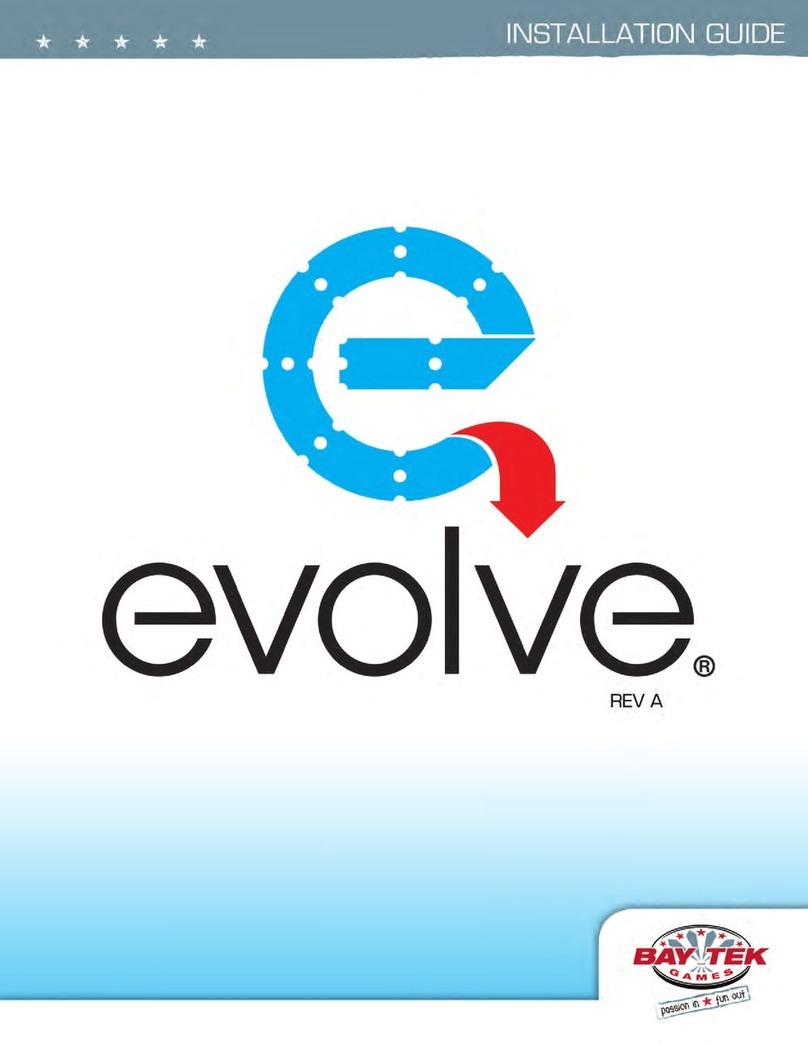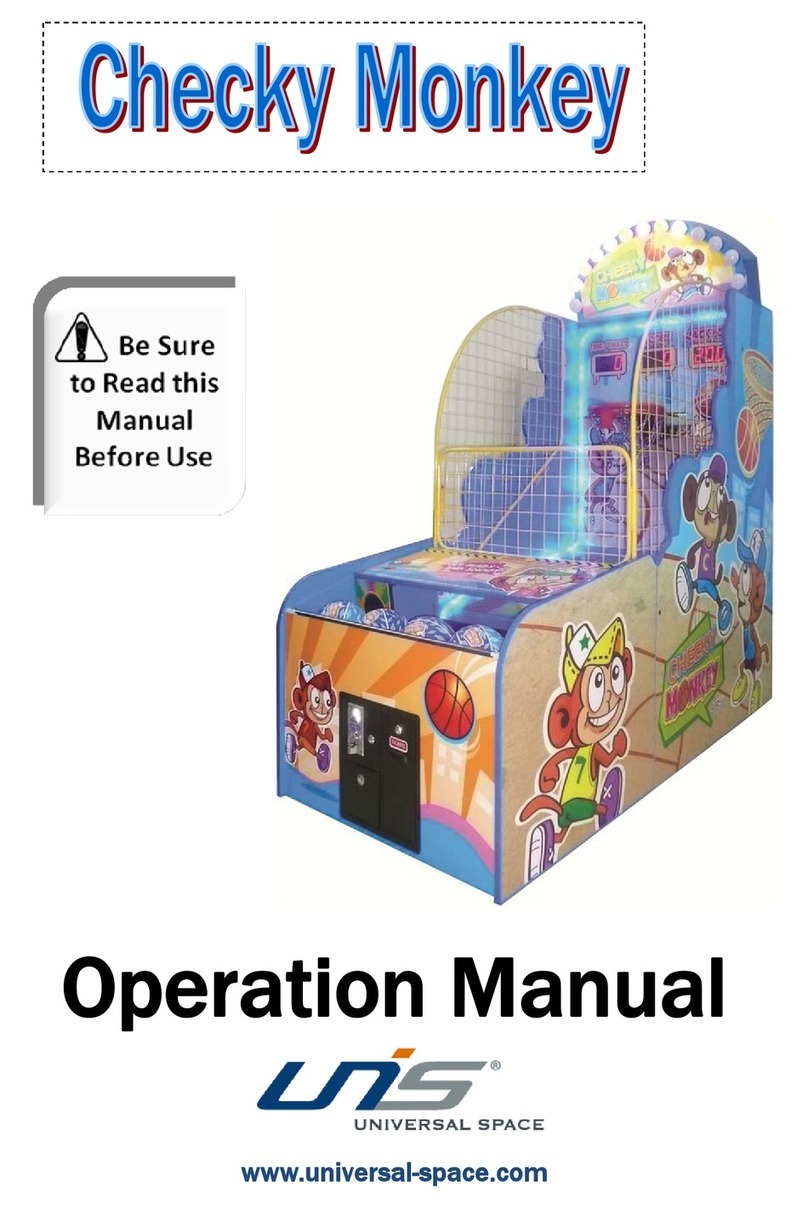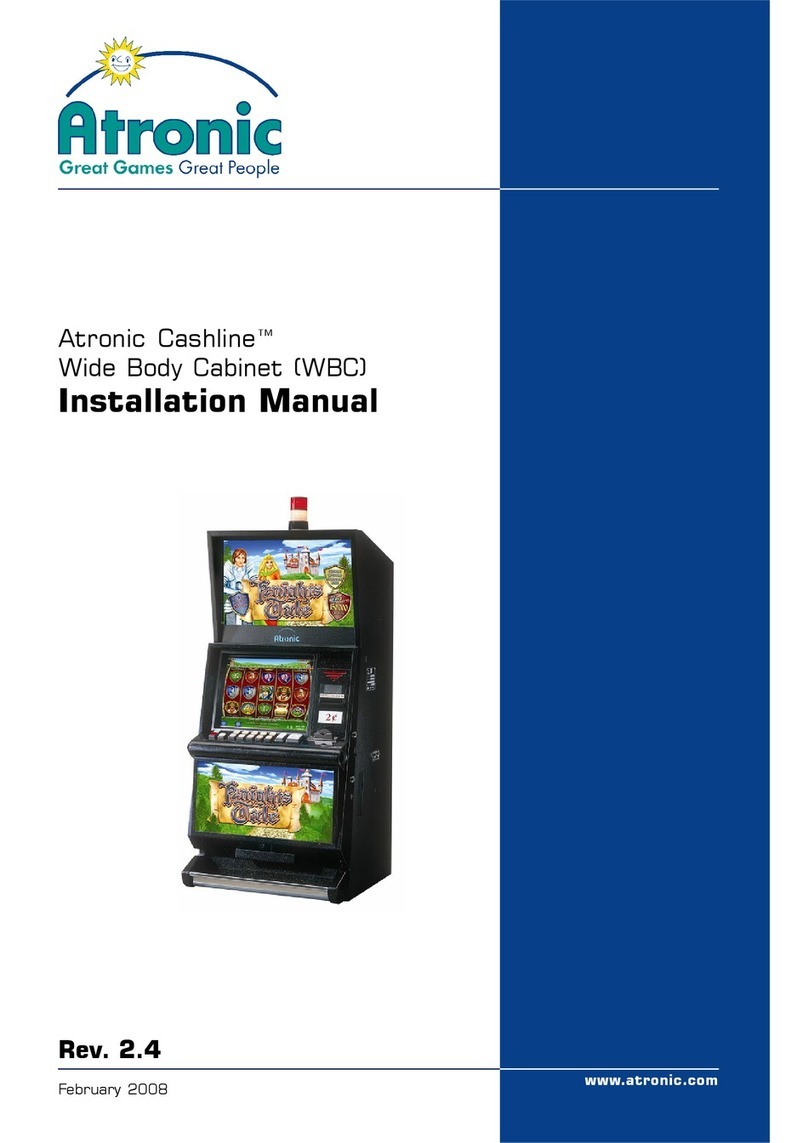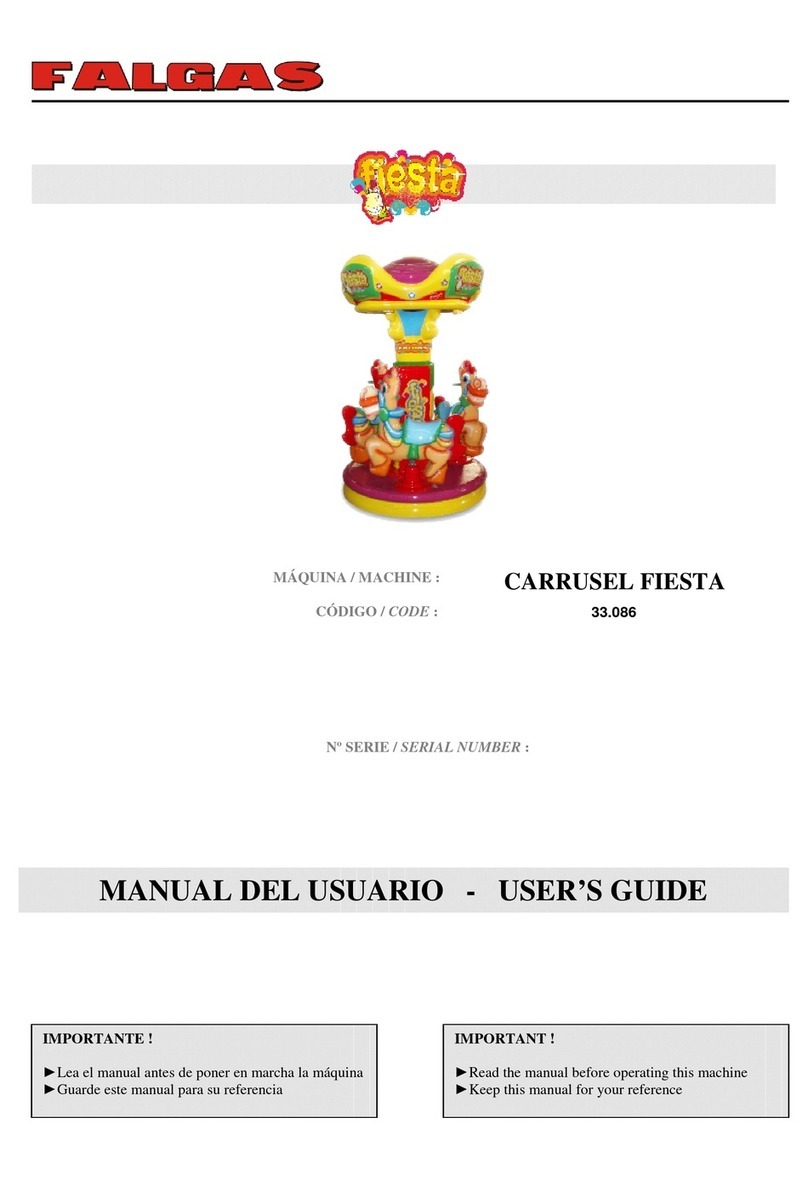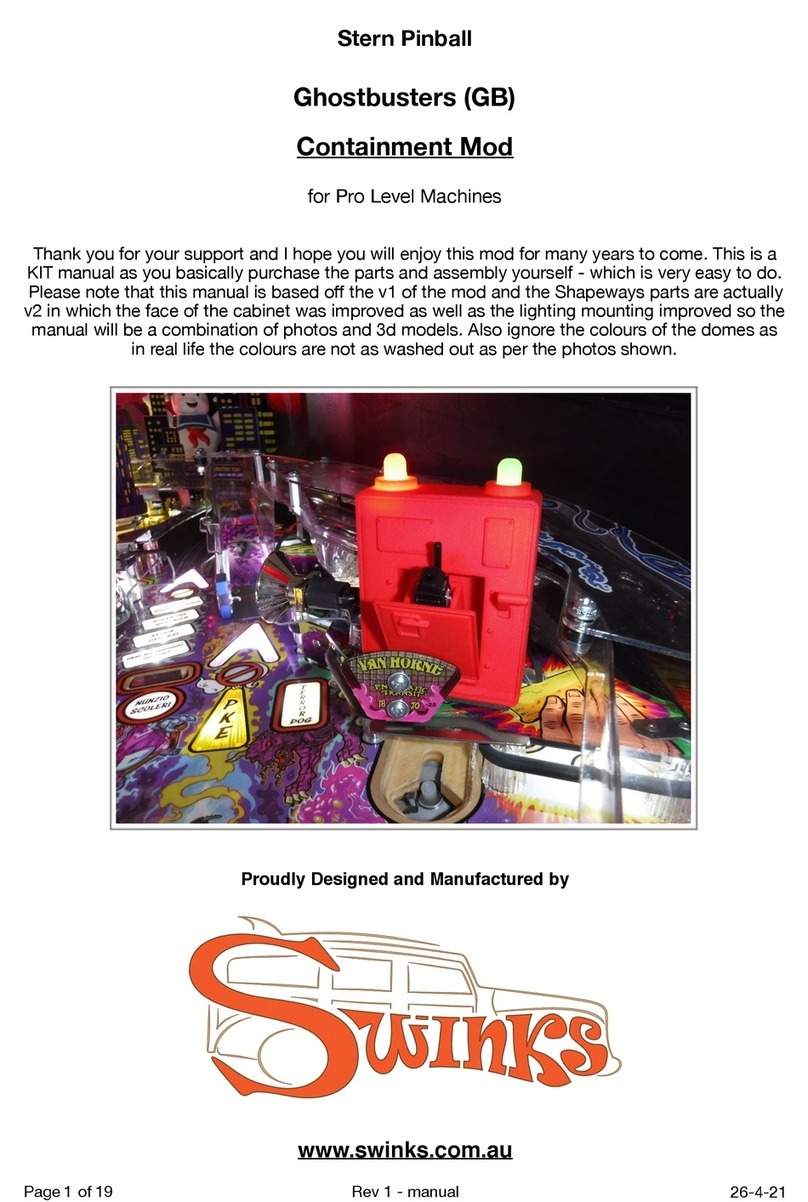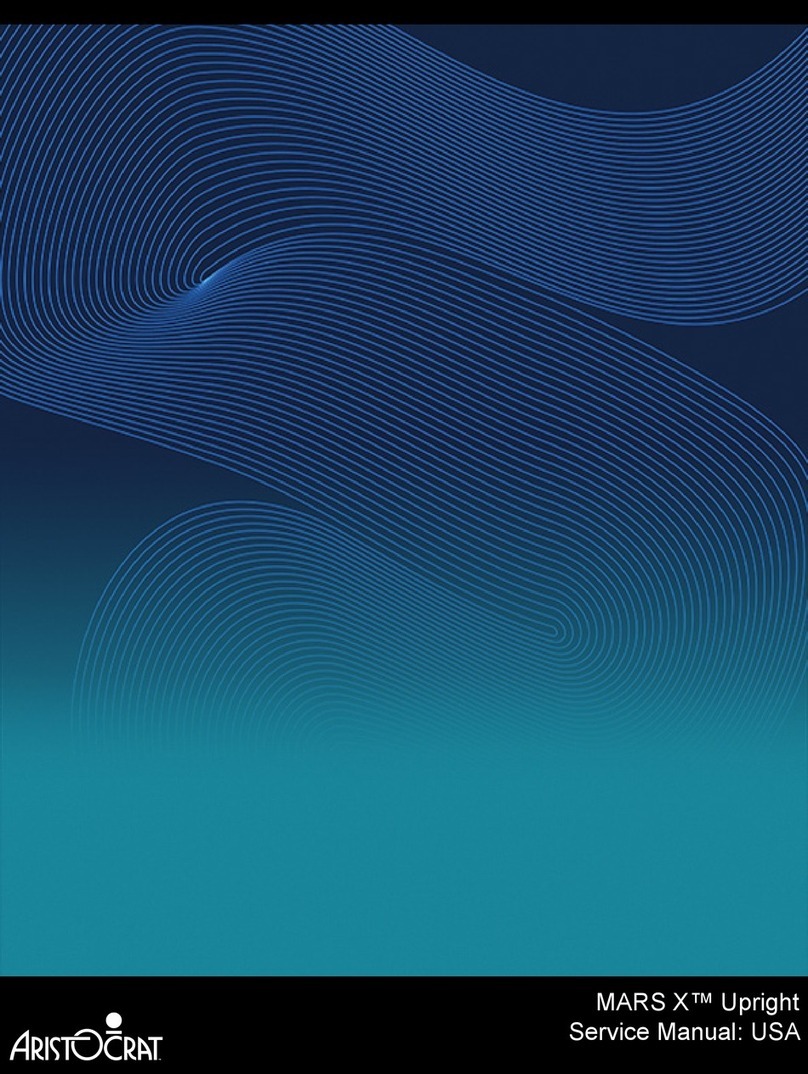3
TABLE OF FIGURES
Figure 1- Box Template ................................................................................................................................. 5
Figure 2 - Signal Wire .................................................................................................................................... 5
Figure 3 - Button Ground Wire ..................................................................................................................... 6
Figure 4 - Joystick Ground Wire .................................................................................................................... 6
Figure 5 - Button Ground Connection........................................................................................................... 7
Figure 6 - Button Signal Connection ............................................................................................................. 7
Figure 7 - Joystick Signal Connection ............................................................................................................ 8
Figure 8 - Joystick Ground Connection ......................................................................................................... 8
Figure 9 - Box Wiring..................................................................................................................................... 8
Figure 10 - SD Card Slot................................................................................................................................. 9
Figure 11 - Power, HDMI, Ethernet Ports ..................................................................................................... 9
Figure 12- Raspberry Pi Ports........................................................................................................................ 9
Figure 13 - Raspberry-Pi Pinout .................................................................................................................. 10
Figure 14 - Power, HDMI, Ethernet Connection ......................................................................................... 10
Figure 15 - Raspberry-Pi Connection .......................................................................................................... 10
Figure 16- Controller Template................................................................................................................... 13
Figure 17 - Retro Pi Configuration .............................................................................................................. 13
Figure 18 - Controller Configuration........................................................................................................... 14
Figure 19 - Software Updates ..................................................................................................................... 15
Figure 20 - Emulators.................................................................................................................................. 16
INTRODUCTION
Feeling retro? Well so do we! This ABRA Arcade Kit will blast you back to the past all within the
comforts of your own gaming station. The added bonus is no tokens required to play!
This guide will show you how to connect the buttons and joystick and turn this simple cardboard
box into a realistic game station emulator.
The kit is driven by a Raspberry Pi microprocessor (Version 2 or 3) running Port Pi Arcade
operating system. Port Pi equips the Retro Pie, Emulation Station, RetroArch and Retrogame
emulators. You can also re-image the SD card to run similar operating systems such as PiPlay,
Lakka and Recalbox. Follow these instructions for connecting the pins, screens, power and ethernet
and you’ll be playing your old favorite games in no time.
The emulator supports multiple gaming platforms (Sega, Atari, NES, N64, NDS, Macintosh) and
will run any legally obtained ROMs (a computer file which contains a copy of the data from a
read-only memory chip, often from a video game cartridge)
The emulator allows you to configure the buttons in any order and adjust settings like screen
resolution and audio. The Raspberry-Pi connects to any HDMI screen.