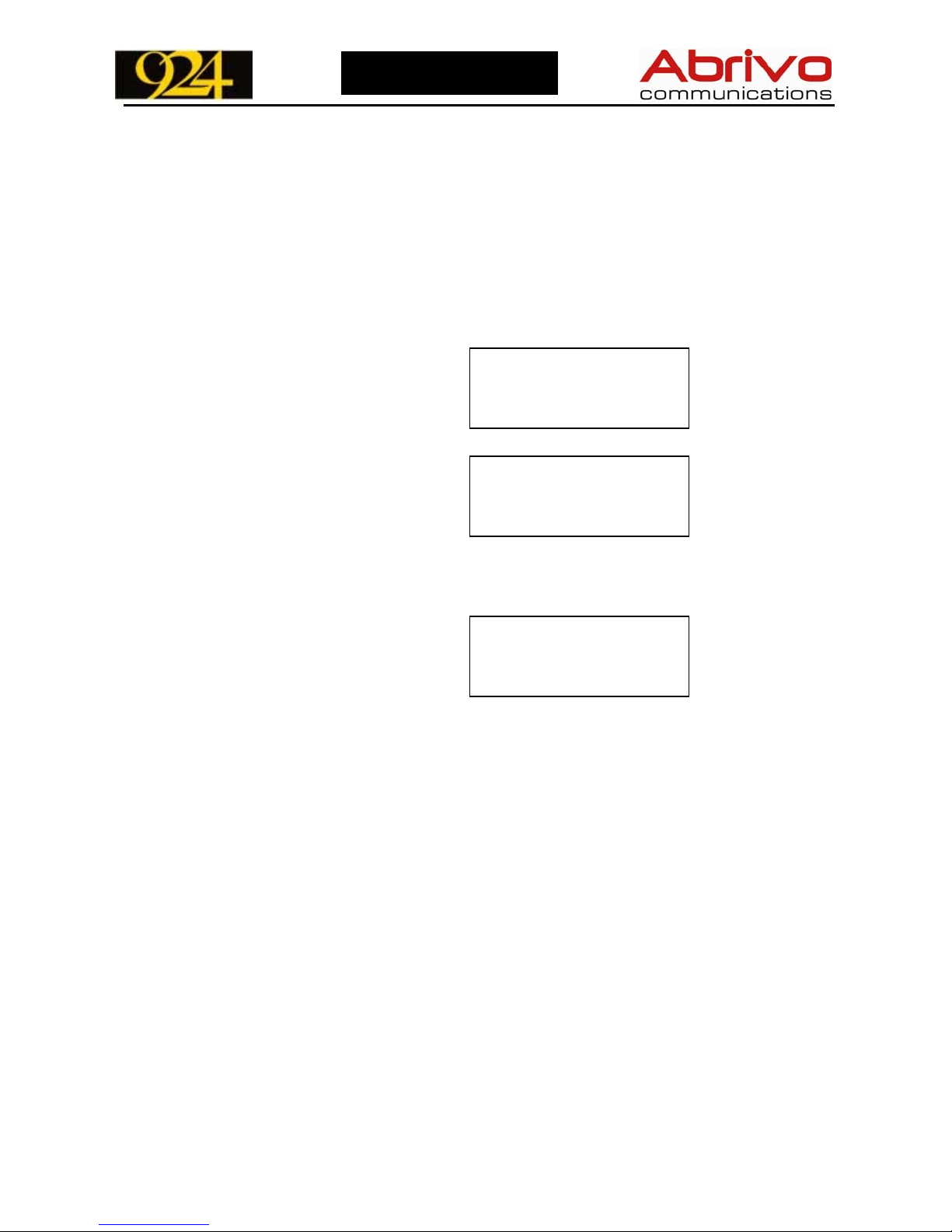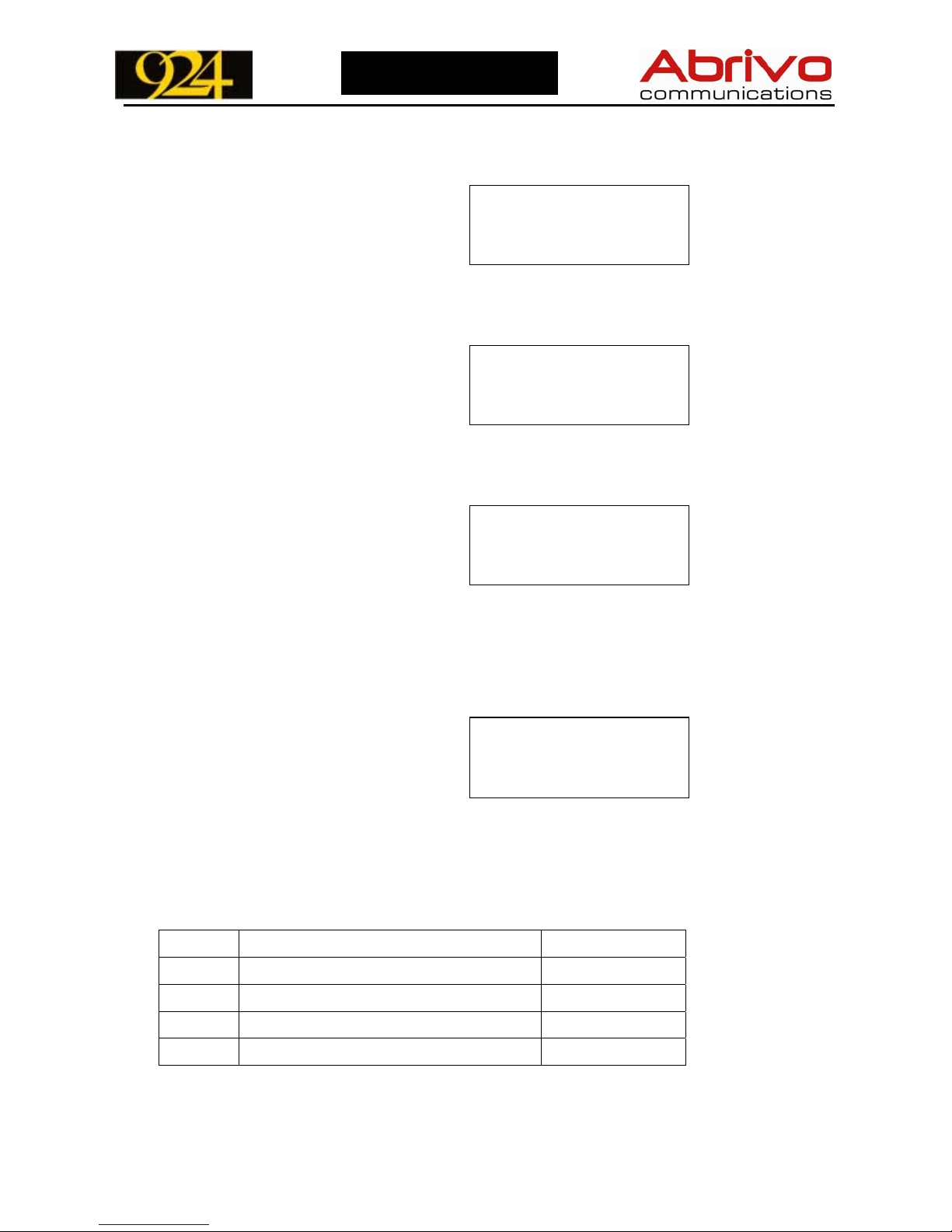Reproduction, publication, or duplication of this manual, or any part thereof, in any manner, mechanically, electronically, or
photographically, is strictly prohibited. @Copyright 2005 by Abrivo Communications. All rights reserved
10
10
Station User Guide
Placing a Call on System Hold
•While talking on a line, press the HOLD key. The Line key will flash Green steadily.
To retrieve the Line, depress the held Line key, or press HOLD again.
•When a Line is holding, it will flash Red on other extensions. Those extensions can
pick up the held call by pressing the held Line key.
Placing a Call on Exclusive Hold
•While talking on a Line, you can put the call on Exclusive hold at your extension by
pressing the [Feature] key followed by the HOLD key.
•The Line will flash Green quickly. On all other extensions, the Line will be let solid
Red, and those extensions can not pick up the exclusive Hold.
•To retrieve the Line from Exclusive Hold, press the held Line, or press the HOLD key
again.
Note:
When the system Exclusive Hold timer expires, the Line will be placed in System Hold
status where any other extension can then access the held Line.
This value can be set for “0” which means that the Line will stay in the Exclusive Hold
status indefinitely.
Switching Calls on Hold
•You can switch between calls that are on hold at your extension by pressing the HOLD
key.