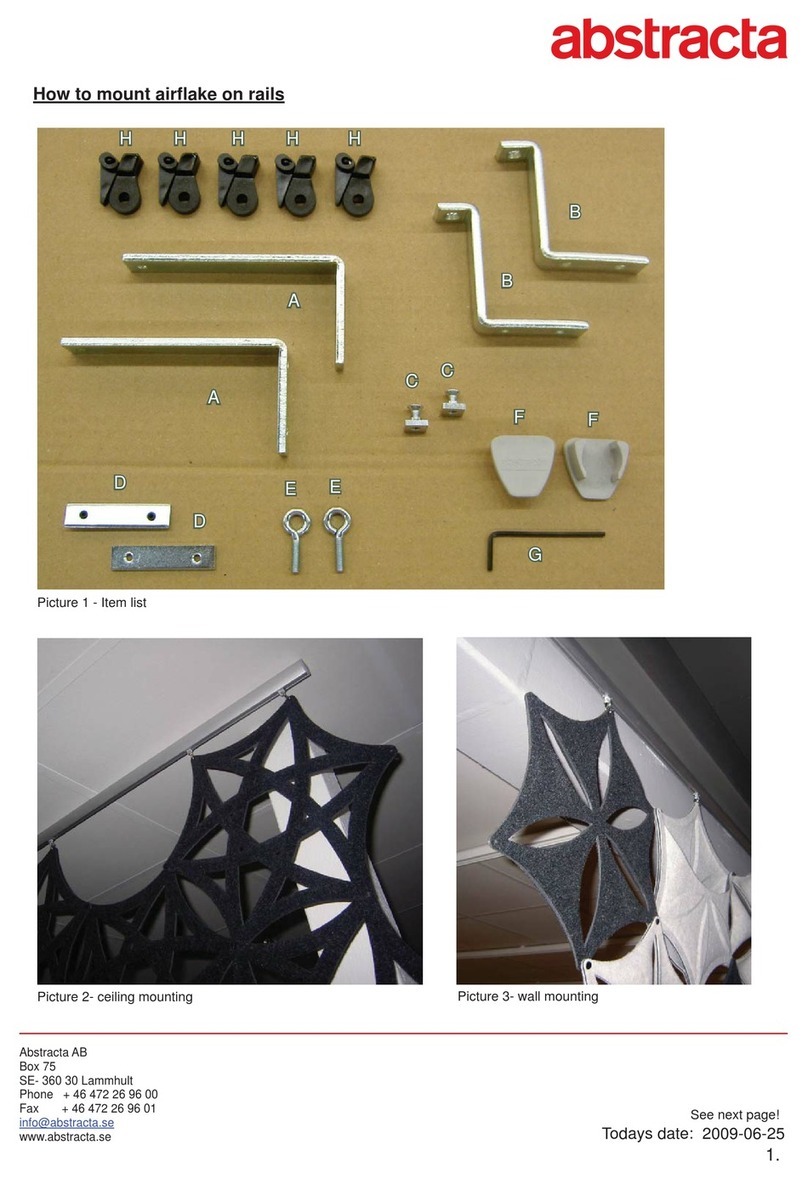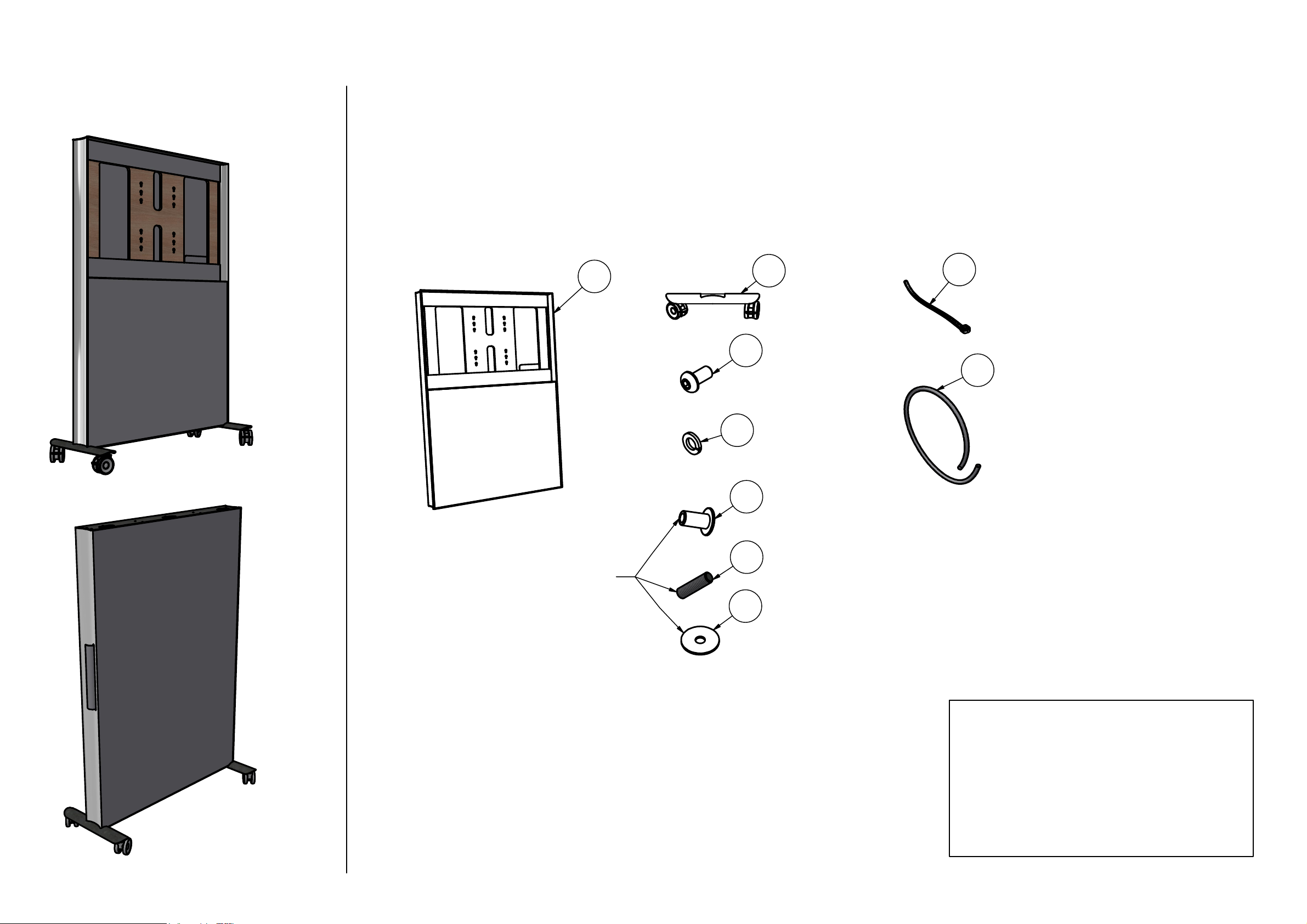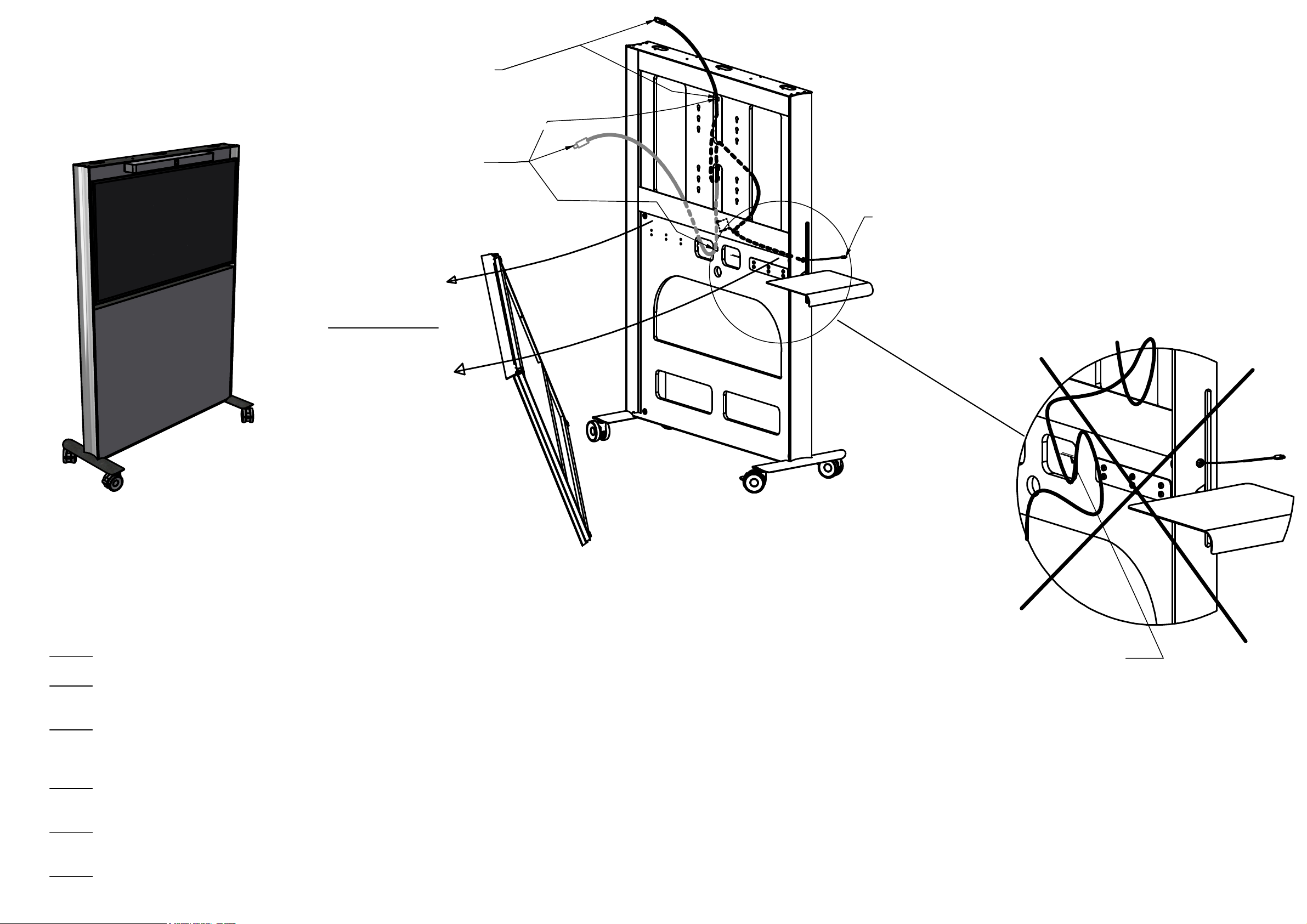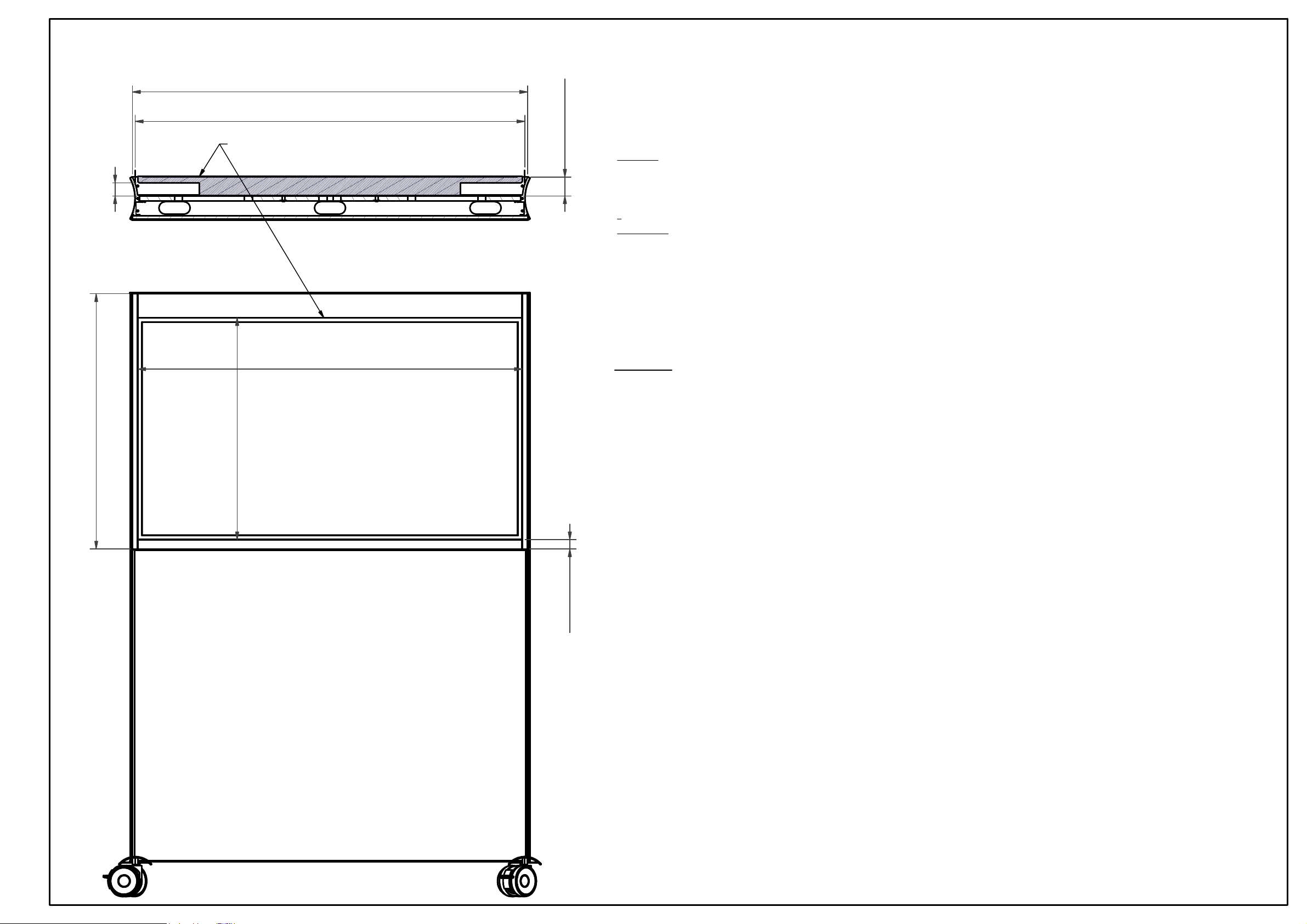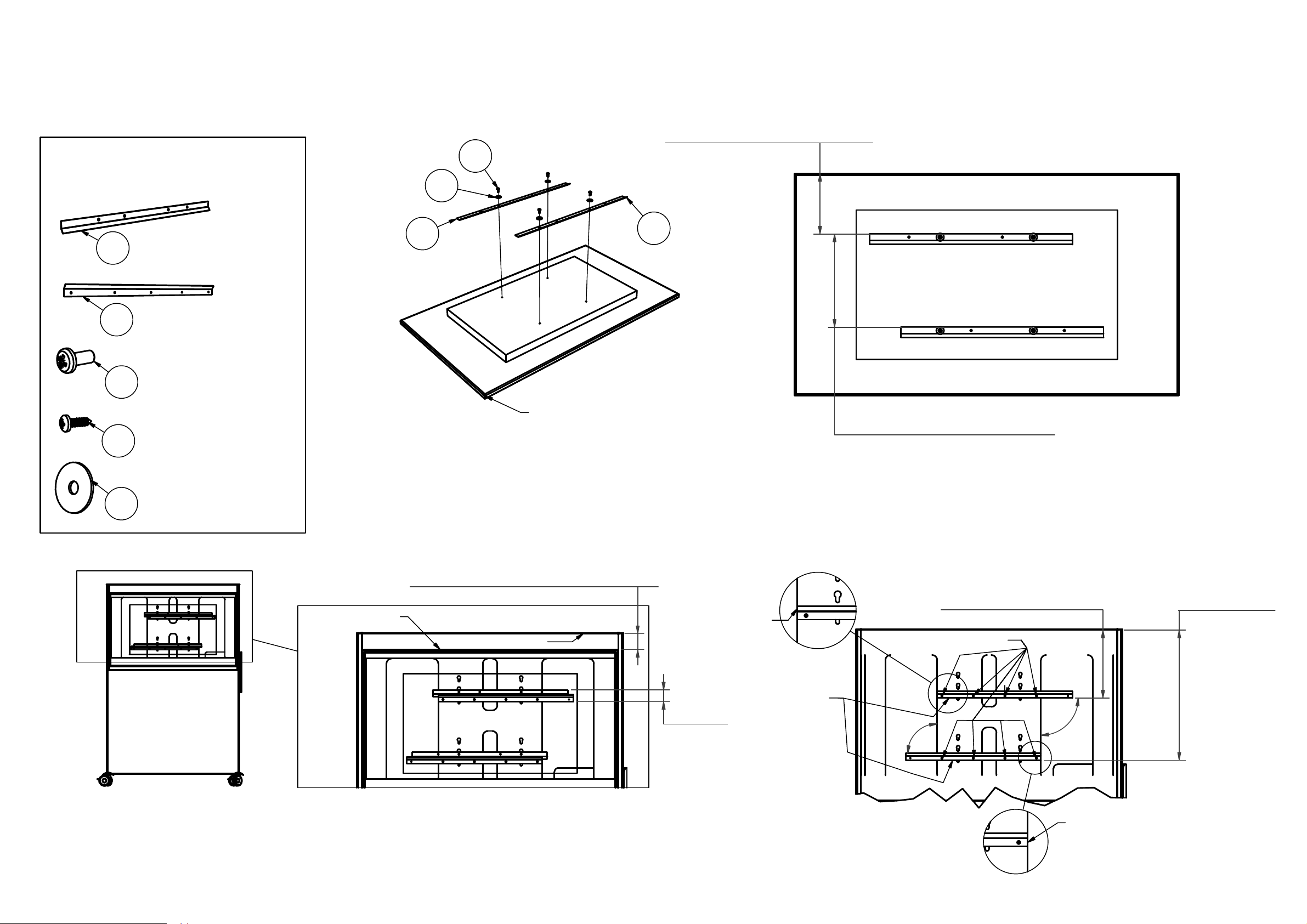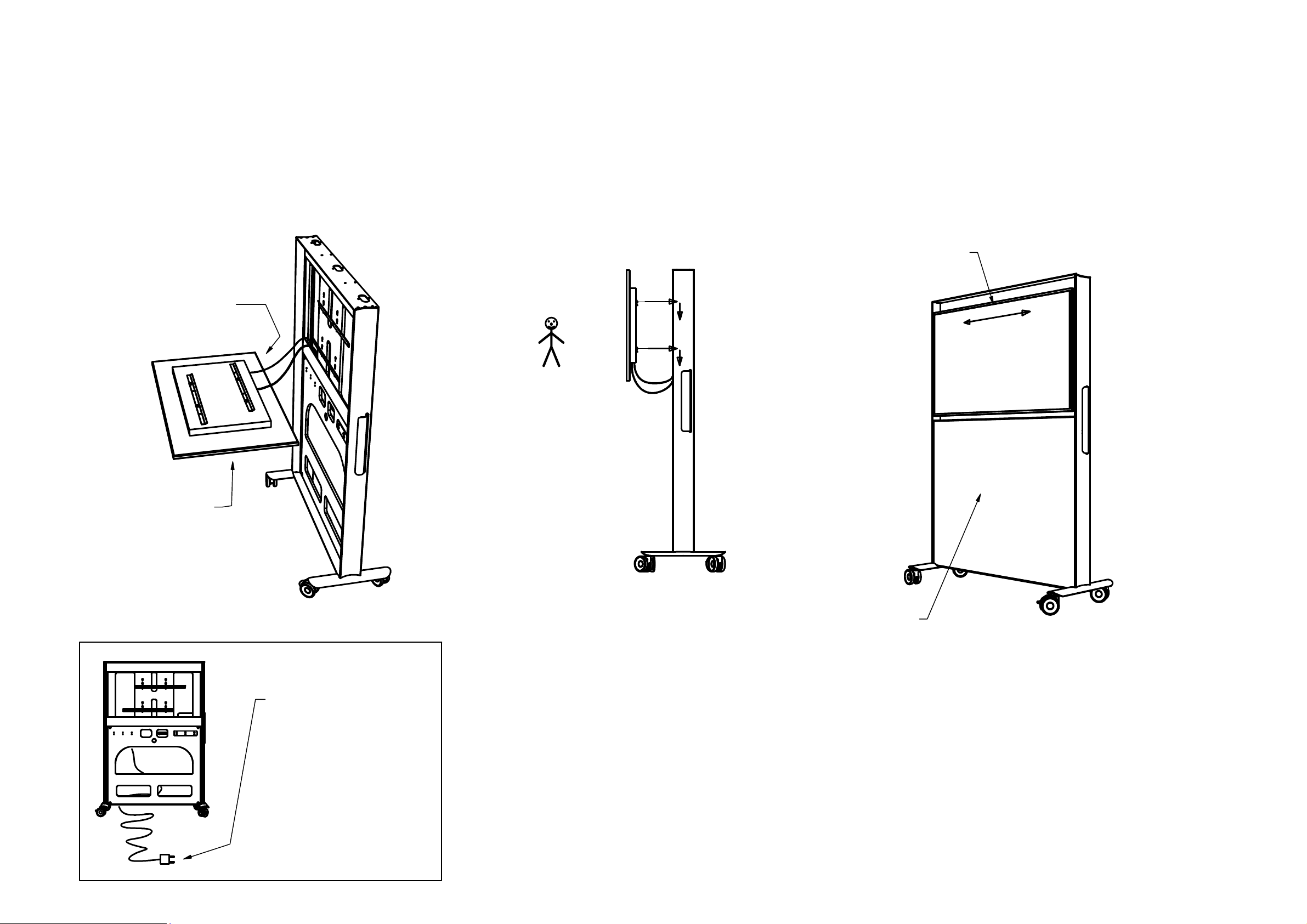Wereserveallrightsinthisdocumentandintheinformationtherein.
Reproduction,useordisclosuretothirdpartieswithoutexpress
authorityisstrictlyforbidden.CopyrightAbstractaAB
821
F.mm
1270E. mm (Not recommended!)
1237A. mm
714
B.mm
Measures
A. 1237 mm = width (approx.) of Abstracta's recommended screen. Less or equal than this width will always fit
Agile.
B. 714 mm = height (approx.)of Abstracta's recommended screen.
C. 1253 mm = Max. recommended screen width. (Screen backside minimum 42 mm from Agile's mounting
board.
D. 42 mm = Distance for our recommended screen (backside of display screen to mounting board).
Increasing this measure allows 0,9 mm wider display screen, for every 1 mm added. Calculation example. D =
50 mm gives: (50-42) x 0,9 + 1253 = 1260 mm width.
In any case you shall not use screens wider than 1270 mm.
If instead going closer to the mounting board see first that
the screen will fit. This may happen if using a thinner screen. See that the bracket and screen together, can
bring the depth needed.
E. 1270 mm = Max. inside width of frame. Abstracta don't recommend to use display screens wider than the
inside of the frame, due to decreased balance and looks.
F. 821 mm = Max. height of mounting area.
Attention! If using e.g. added soundbar or camera, make sure there is space enough above for e.g. lifting onto
hooking brackets.
G. 30 mm = Recommended gap between display screen and panel top. Absolute min. gap is 18 mm. If closer
gap you can hurt or lock your fingers while putting the screen onto the bracket, or be difficult to remove the
screen later.
H. 61 mm = Depth of Agile's framing. A screen assembly may be 10 -15 mm thicker than this without
decreasing the looks. A very thin display geometry may not look good, if the backside of the display is visible
outside the framing.
1253C. mm
30
G.mm
42
D.mm
60,6
H.mm
Abstracta's recommended display screen.
Guidelines for display screens for Agile.
If not using Abstracta's recommended display screen that we supply, please go through these guidelines
before choosing and mounting the display screen to assure a good design. The premade mounting holes may
not be usable. Measure out and mount onto the board. Make sure if drilling, that inside equipment will not be
damaged. Do not use too long screws, they shall not go through the 16 mm mounting board!
USB-C
You will need a screen with a USB-C 3.1 or 2.0 connector to use the included retracting cable connection.
Some USB-C don´t access charging! USB-C 2.0 works, but doesn't allow charging the connected device. In
some cases an adapter to USB-C can be used. Ask the display screen supplier!
Brackets
If using an alternative standard screen bracket, Abstracta recommend as thin as possible (about 10-20 mm
thickness). Screen and bracket together should not exceed a thickness of 75 mm, for good design. Best design
is no more than 65 mm.
Max. recommended screen
weight 30 kg.
Page 6 of 6