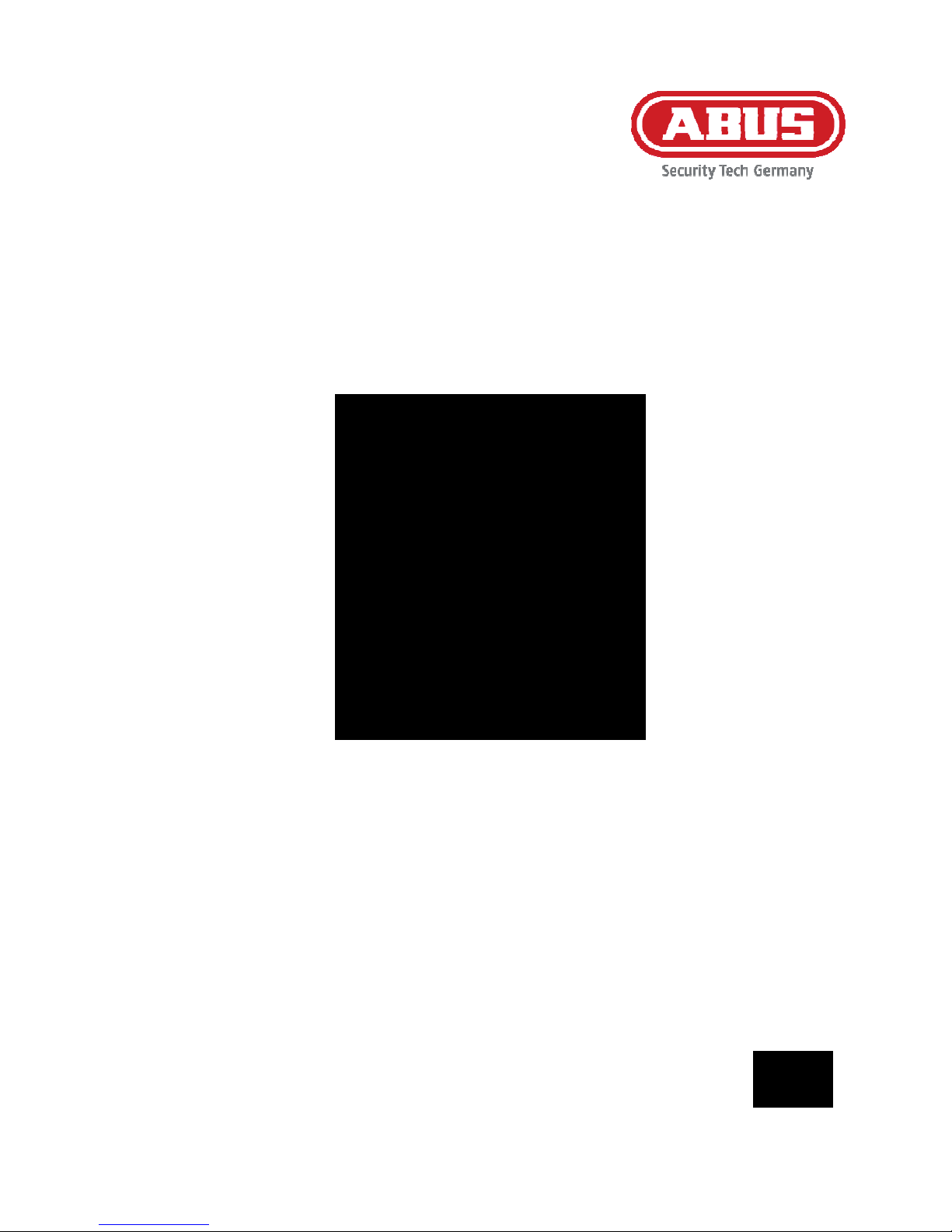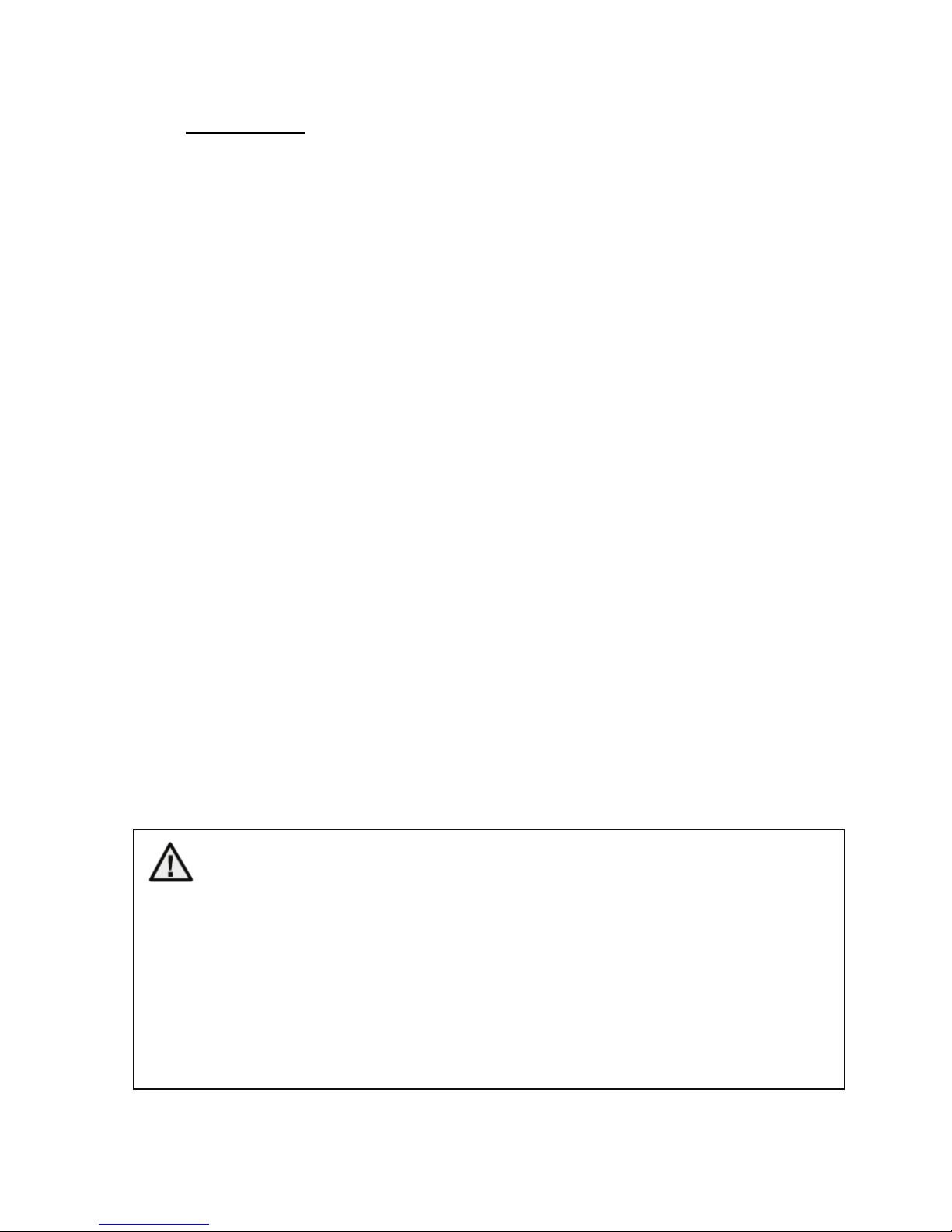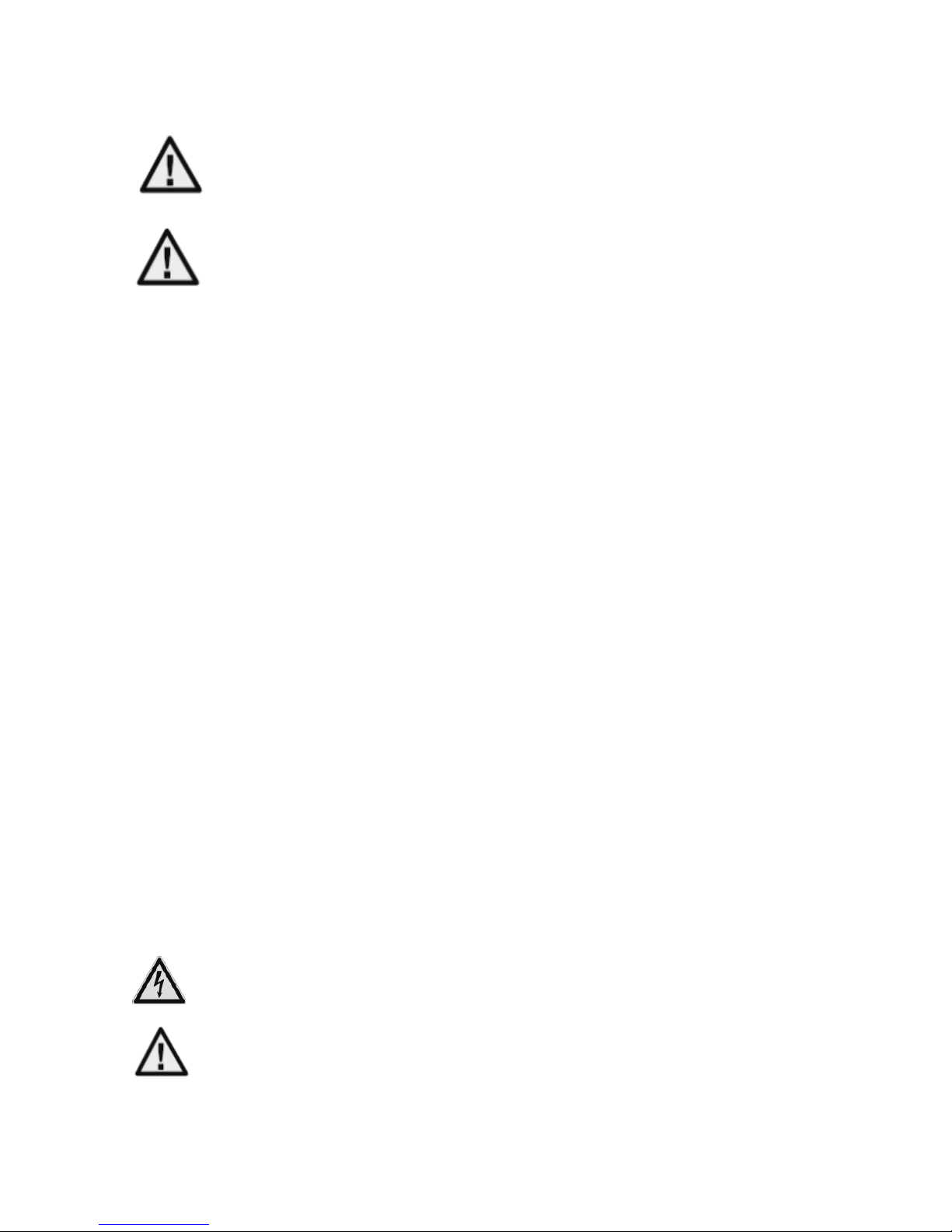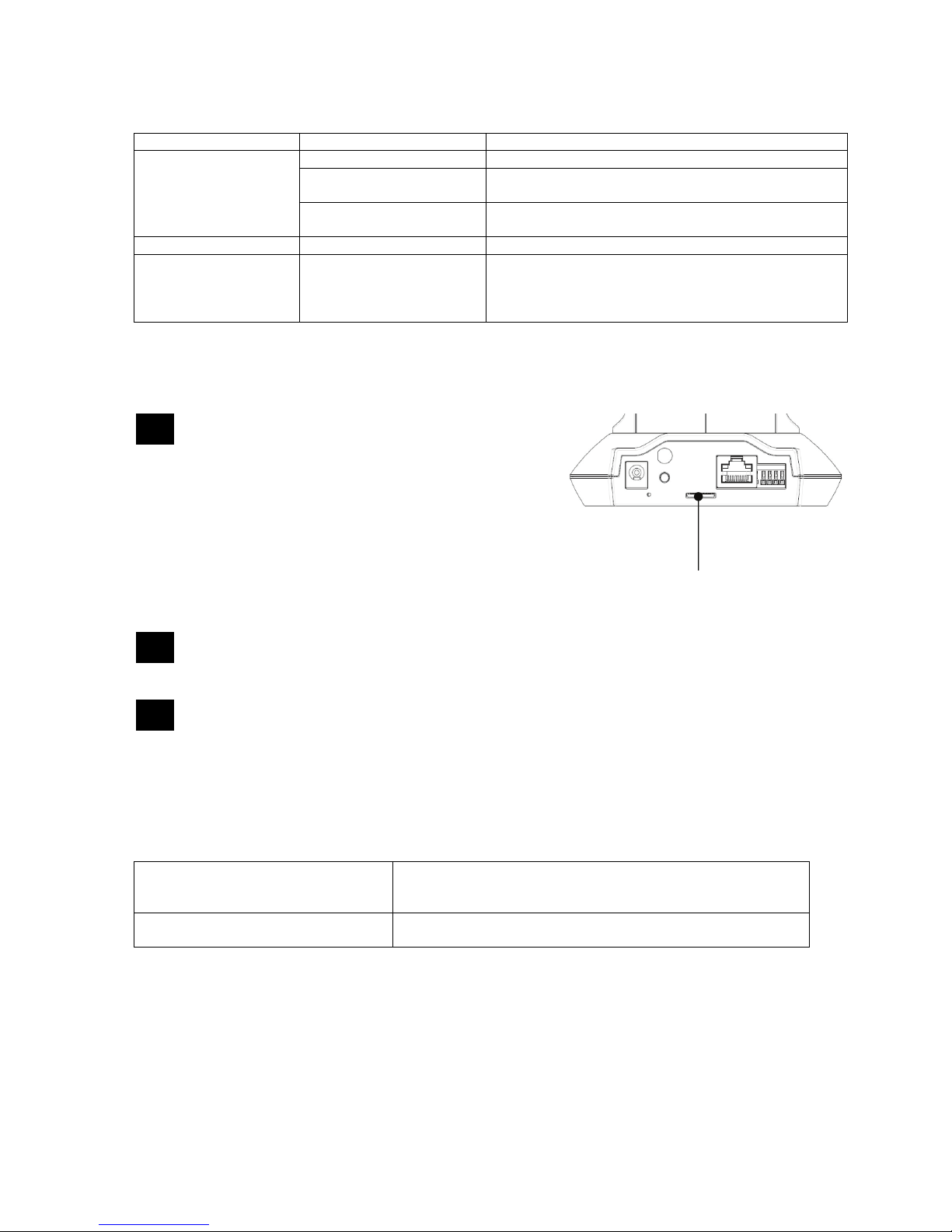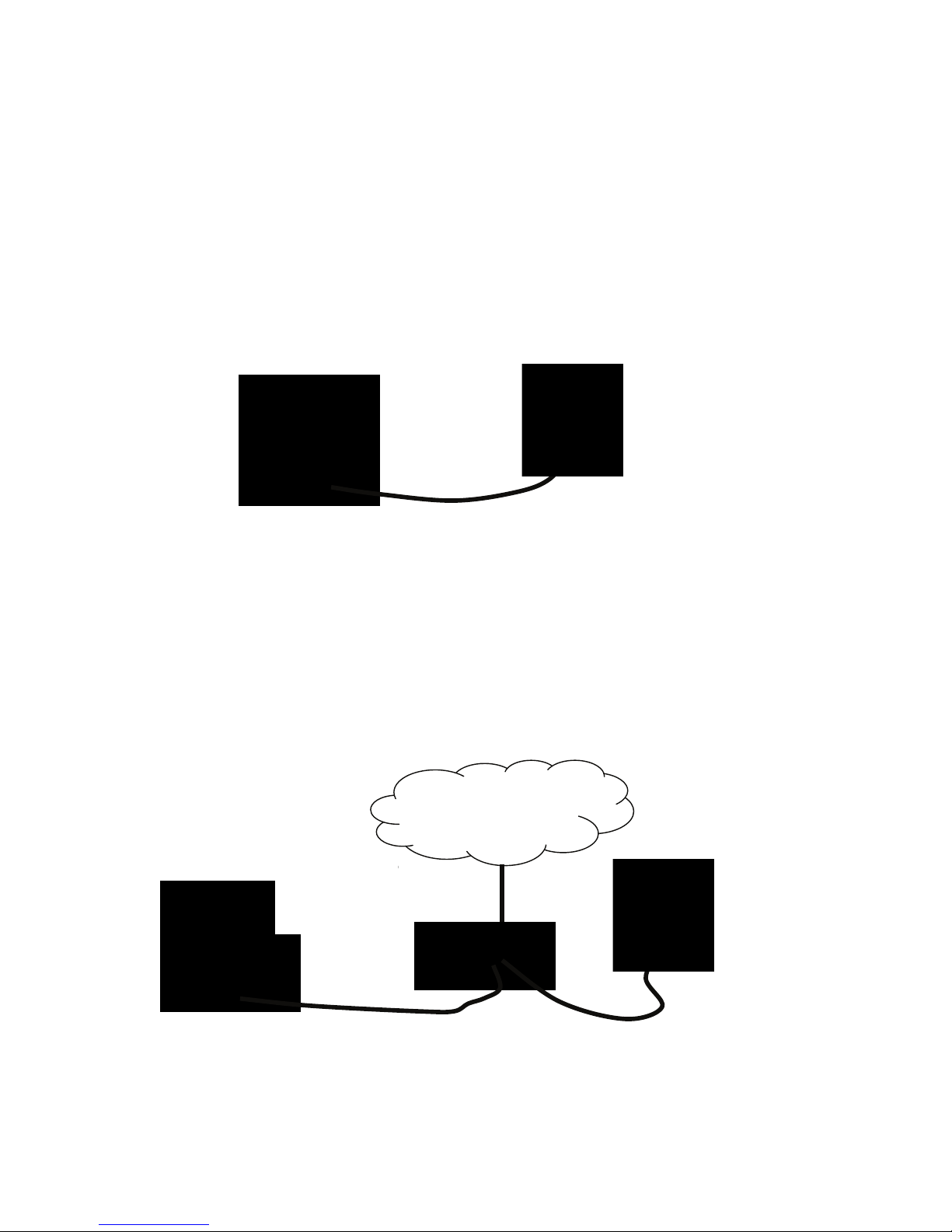67
Contents
1. Usage in accordance with regulations ...............................................................................69
2. Scope of delivery..................................................................................................................69
3. Installation.............................................................................................................................70
3.1 Power supply ........................................................................................................................70
3.2 Installing the camera............................................................................................................70
4. Camera description ..............................................................................................................70
4.1 Description of connectors ...................................................................................................70
4.2 Status LEDs...........................................................................................................................71
4.3 Using the microSD slot ........................................................................................................71
4.4 Restoring the factory settings.............................................................................................71
4.5 Alarm input and output ........................................................................................................72
4.6 Putting into operation ..........................................................................................................73
4.7 Accessing the network camera for the first time...............................................................74
4.8 Accessing the network camera over a web browser.........................................................75
4.9 Installing the ActiveX plug-in ..............................................................................................75
4.10 Adjusting the security settings ...........................................................................................75
4.11 Password prompt .................................................................................................................76
4.12 Accessing the network camera over an RTSP player.......................................................76
4.13 Accessing the network camera over a mobile phone.......................................................77
4.14 Accessing the network camera over ABUS VMS...............................................................78
5. User functions.......................................................................................................................79
Video control.................................................................................................................................82
6. Camera settings (configuration) .........................................................................................84
6.1 System...................................................................................................................................85
6.2 Camera...................................................................................................................................88
6.3 Playback ................................................................................................................................92
6.4 Network..................................................................................................................................94
6.5 Security................................................................................................................................102
6.6 PT (Pan/Tilt).........................................................................................................................104
6.7 Event....................................................................................................................................107
6.6.1 Event server..........................................................................................................107
6.6.2 Event recording.....................................................................................................110
6.6.3 Continuous Recording...........................................................................................112
5.1 Switching input and switching output..............................................................................113
6.8 Motion detection.................................................................................................................113