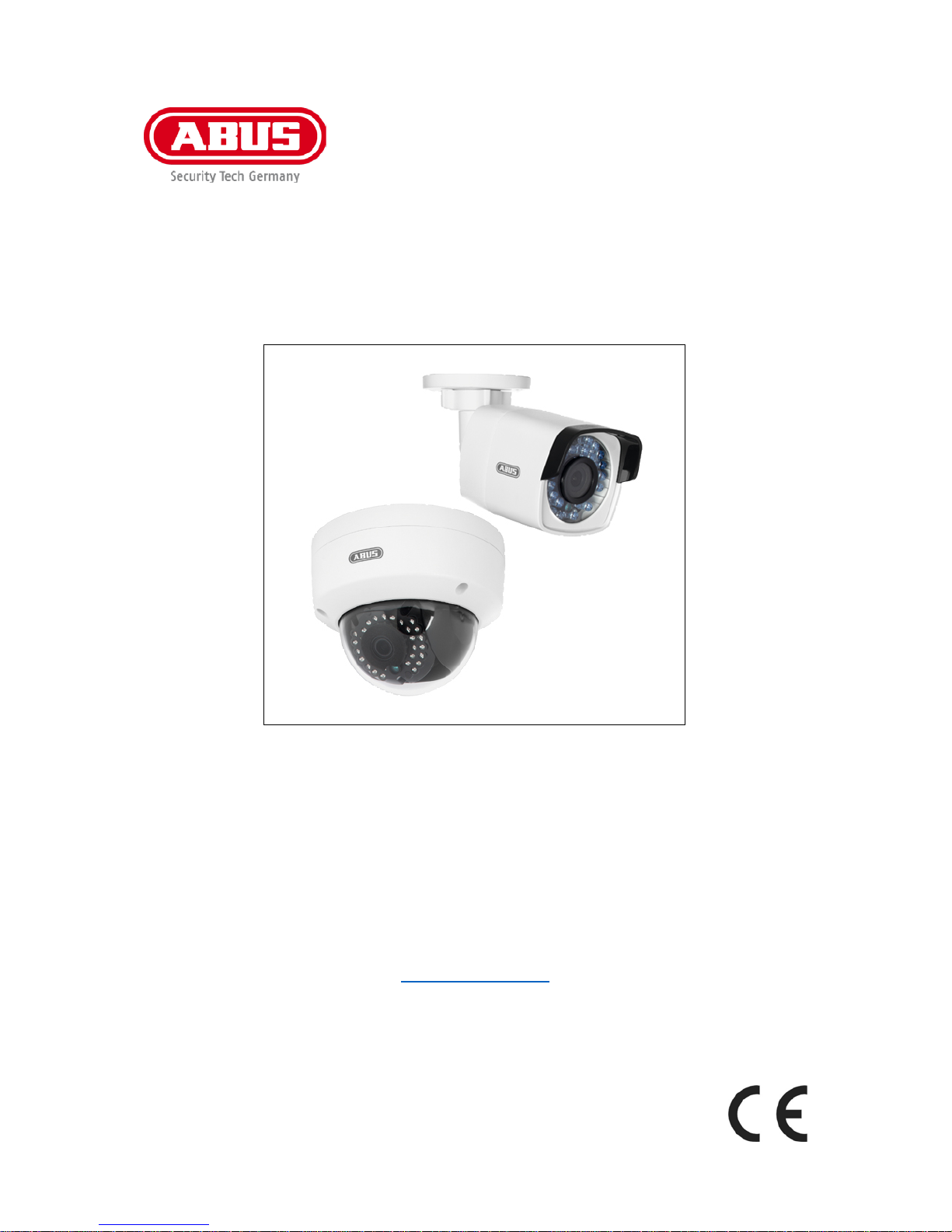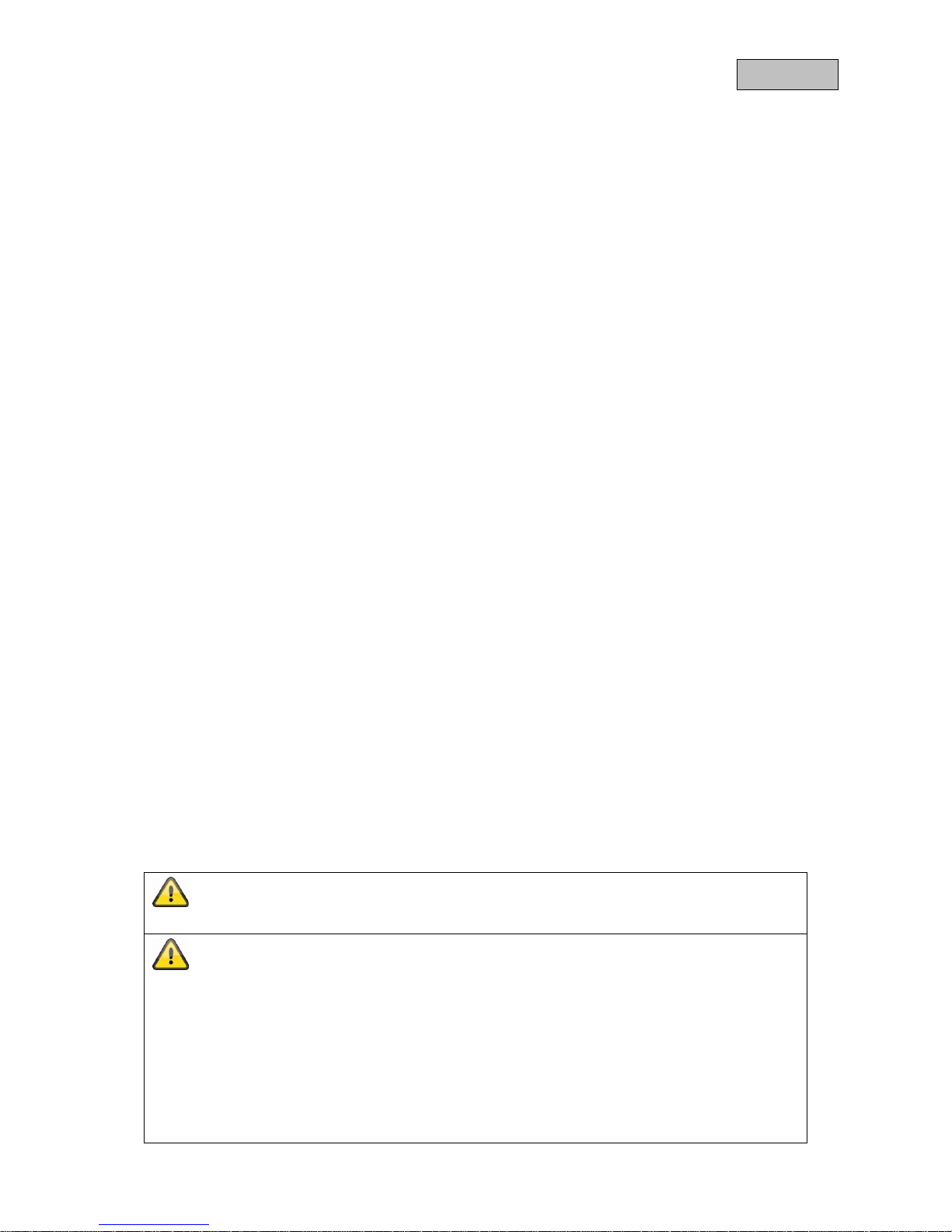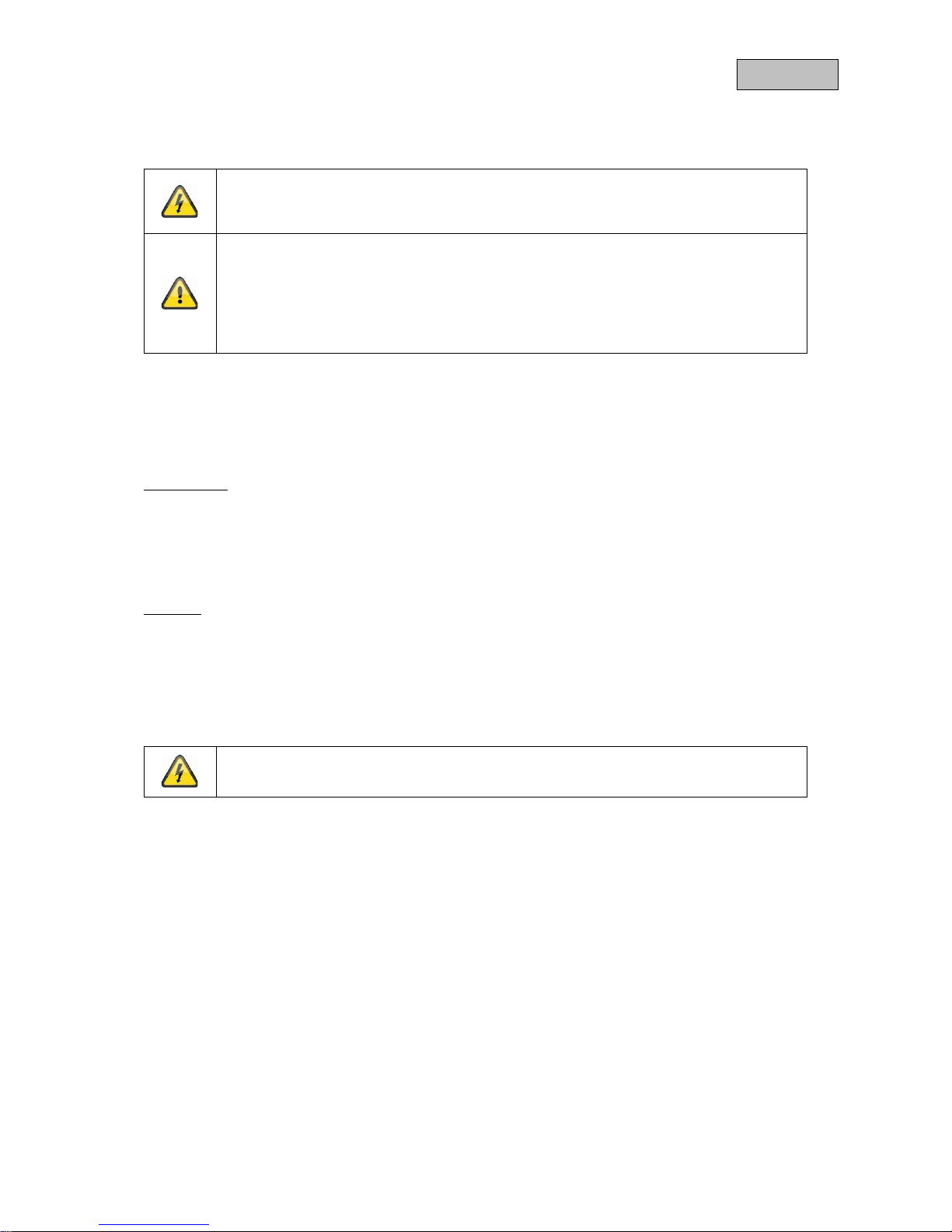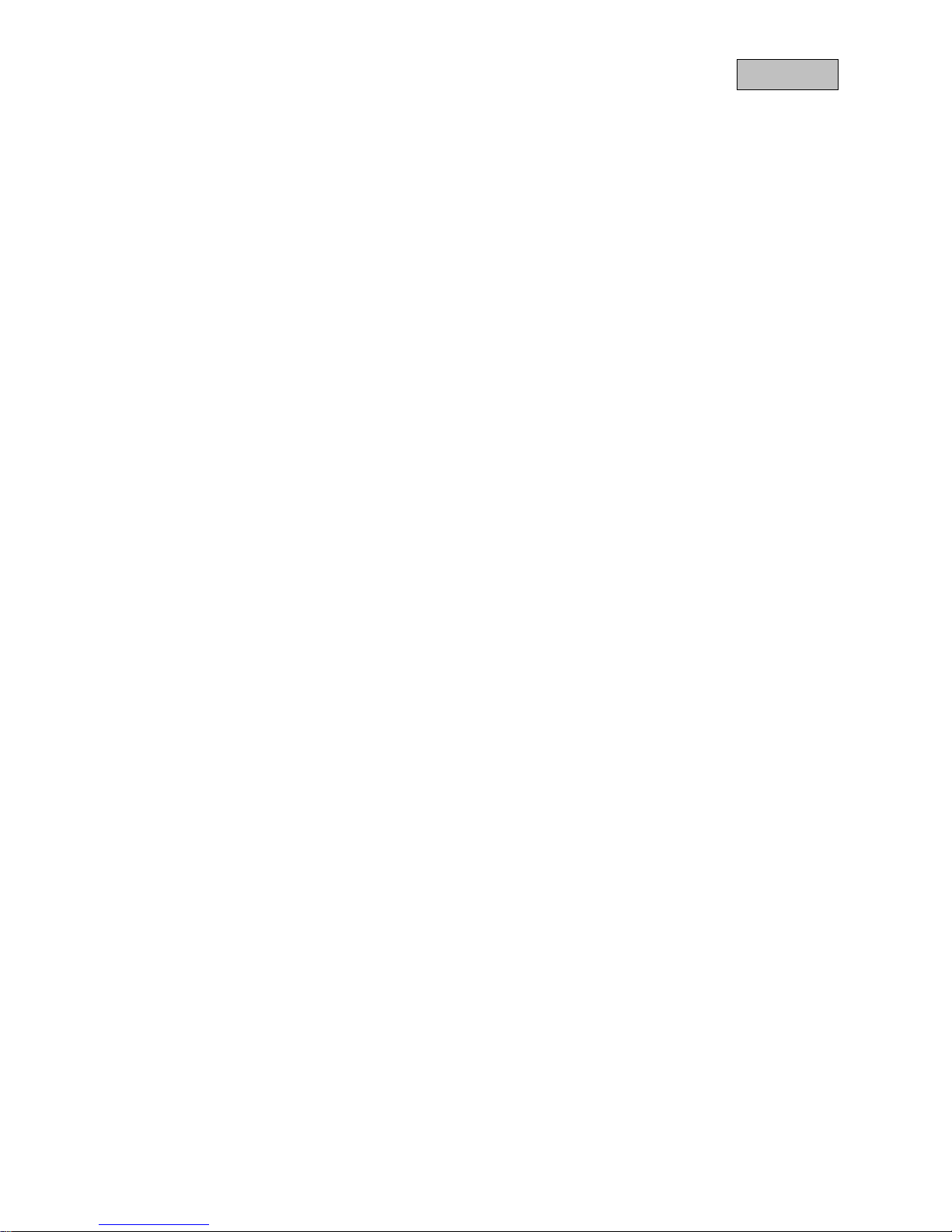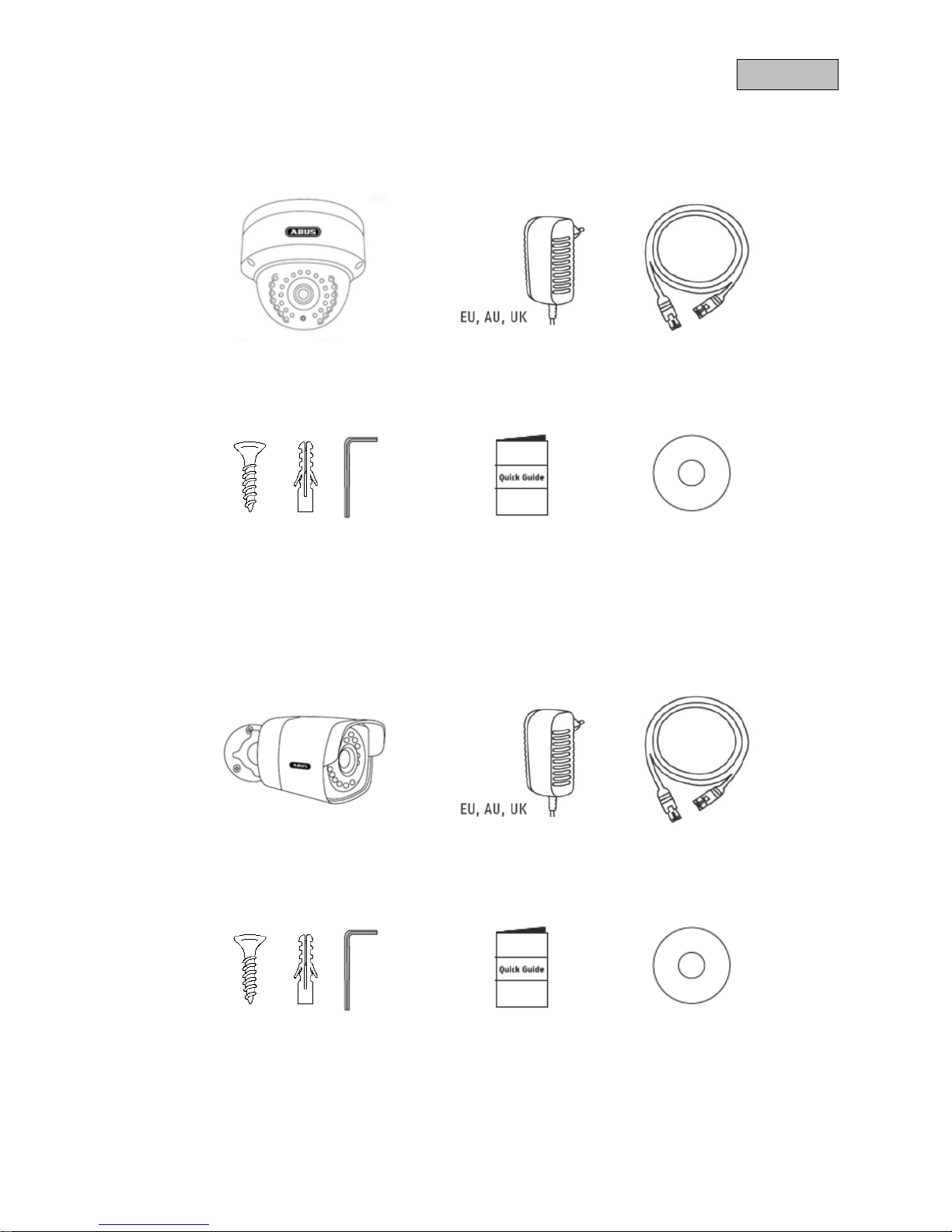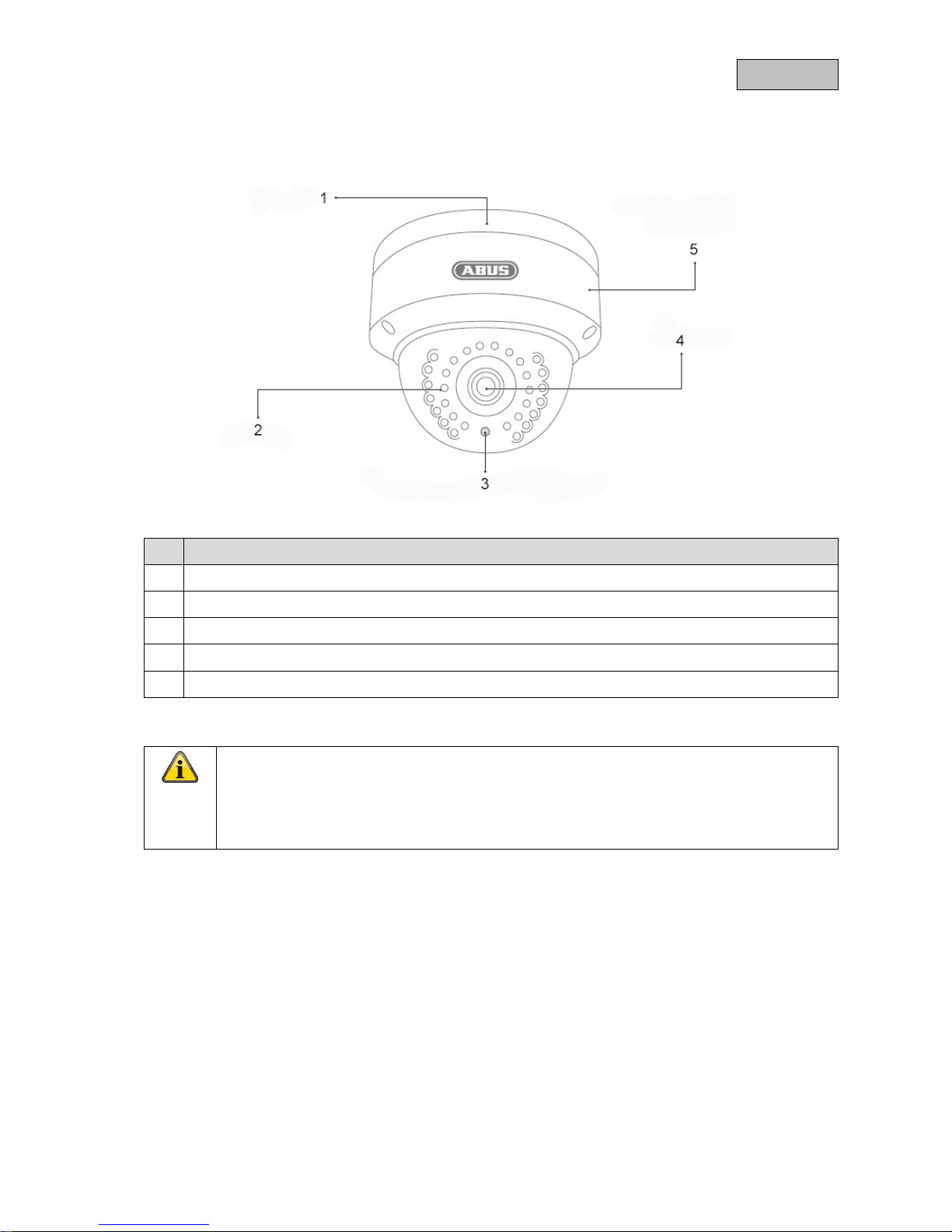Contents
1. Scope of delivery............................................................................................................................... 79
1.1. TVIP41560............................................................................................................................. 79
1.2. TVIP61560............................................................................................................................. 79
2. Camera description ........................................................................................................................... 80
2.1. TVIP41560............................................................................................................................. 80
2.2. TVIP61560............................................................................................................................. 81
3. Description of the connections .......................................................................................................... 81
4. Mounting/installation.......................................................................................................................... 82
4.1. TVIP41560............................................................................................................................. 82
4.1.1. Mounting the camera..................................................................................................... 82
4.1.2. Orientation of the camera.............................................................................................. 83
4.2. TVIP61560............................................................................................................................. 83
4.2.1. Mounting the camera..................................................................................................... 83
4.2.2. Orientation of the camera.............................................................................................. 84
5. Initial start-up..................................................................................................................................... 85
6. Accessing the network camera for the first time................................................................................ 86
7. Password prompt............................................................................................................................... 87
8. User functions.................................................................................................................................... 88
8.1. Menu bar................................................................................................................................ 88
8.2. Live image display................................................................................................................. 89
8.3. Video control.......................................................................................................................... 89
9. Playback............................................................................................................................................ 90
10. Configuration ................................................................................................................................... 91
10.1. Local Configuration............................................................................................................ 91
10.2. Basic Configuration............................................................................................................ 93
10.3. Advanced configuration..................................................................................................... 94
10.3.1. System........................................................................................................................... 94
10.3.1.1. Device Information....................................................................................................... 95
10.3.1.2. Time Settings............................................................................................................... 96
10.3.1.3. Maintenance................................................................................................................ 97
10.3.1.4. DST.............................................................................................................................. 98
10.3.2. Network.......................................................................................................................... 99
10.3.2.1. TCP/IP....................................................................................................................... 100
10.3.2.2. Port ............................................................................................................................ 102
10.3.2.3. DDNS......................................................................................................................... 103
10.3.2.4. FTP............................................................................................................................ 105
10.3.2.5. Wi-Fi .......................................................................................................................... 106
10.3.2.6. UPnP™...................................................................................................................... 108
10.3.2.7. Email.......................................................................................................................... 109
10.3.2.8. NAT............................................................................................................................ 111
10.3.3. Video/Audio ................................................................................................................. 112
77