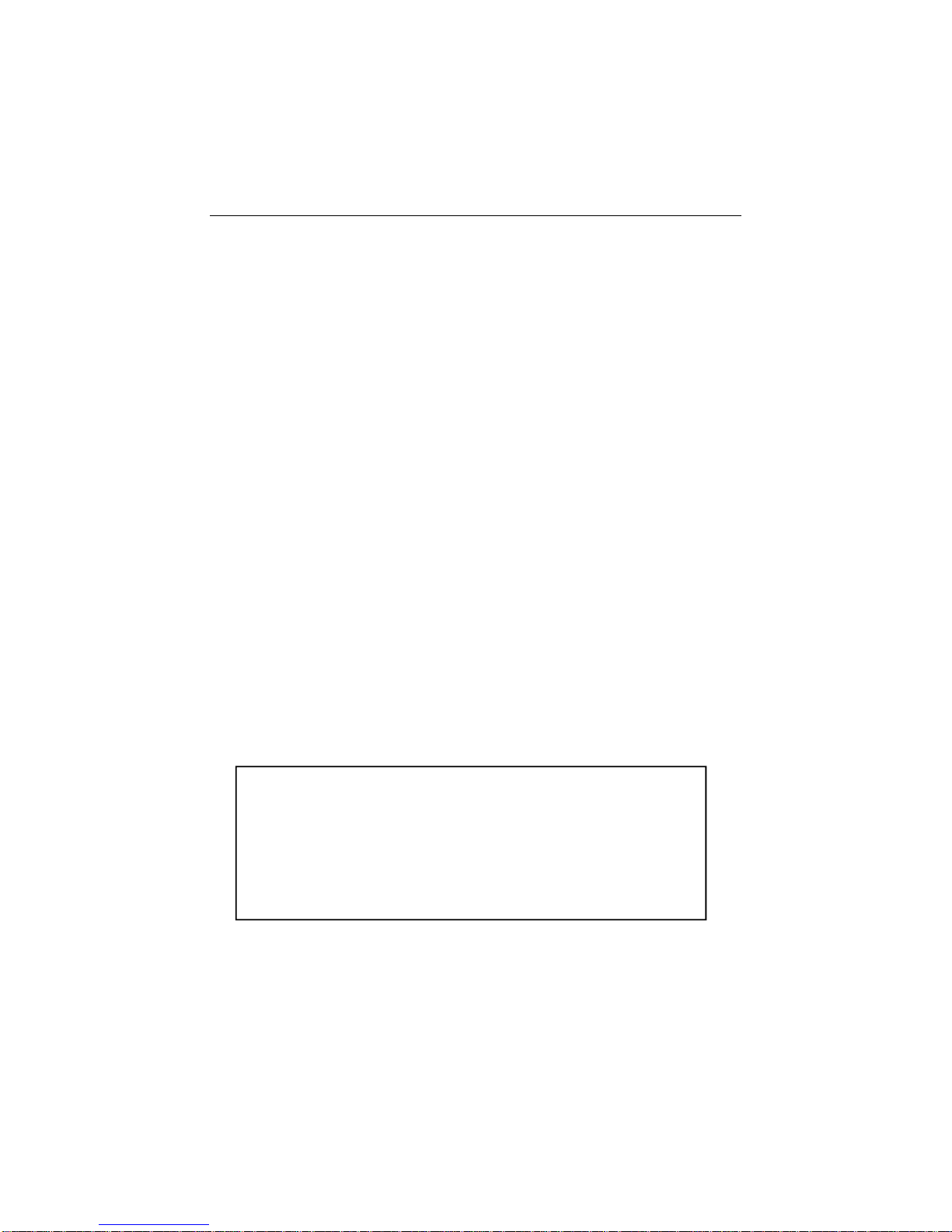Table of Contents
Chapter 1 Introduction....................................... 4
1.1 Overview ................................................................4
1.2 Features................................................................4
1.3 Specifications.......................................................4
1.4 Package ................................................................5
1.5 Quick Start............................................................5
1.6 HDD Compatibility................................................7
Chapter 2 Installation......................................... 8
2.1 Install HDD into ARS-2018................................. 10
2.2 Install HDD into ARS-2018E ..............................11
2.3 DIP Switch Setting ............................................. 13
2.3.1 ARS-2018 ....................................................................... 13
2.3.2 ARS-2018E..................................................................... 14
2.4 Connect ARS-2018 to PC.................................. 15
2.5 Connect ARS-2018E to PC ................................ 16
Chapter 3 The Control Panel........................... 19
3.1 LCD Panel ........................................................... 19
3.2 LCD Operation....................................................19
3.3 The LEDs ............................................................25
Chapter 4 Troubleshooting ............................. 26
Appendix 1 Migrate Existing HDD to Mirror .. 32
Appendix 2 Mirror Smart Utility ...................... 34
Appendix 3 About RAID................................... 50
Appendix 4 SCSI Adapter Compatibility........ 53
Technical Support Form................................... 54