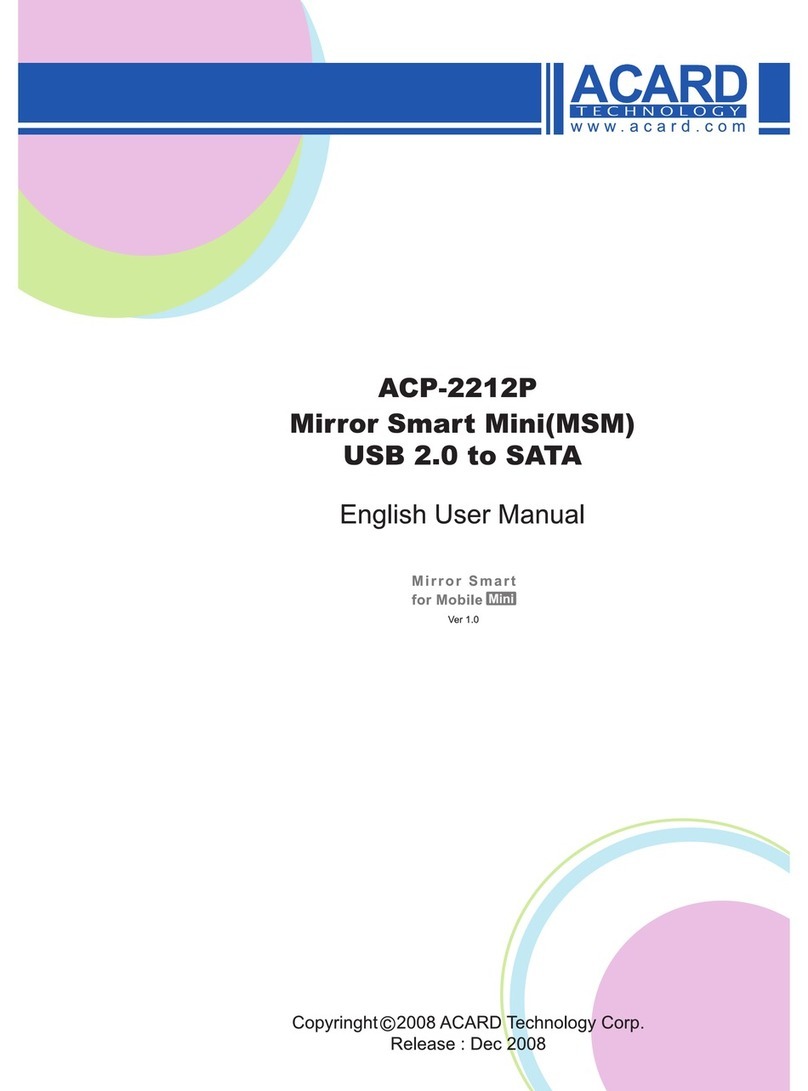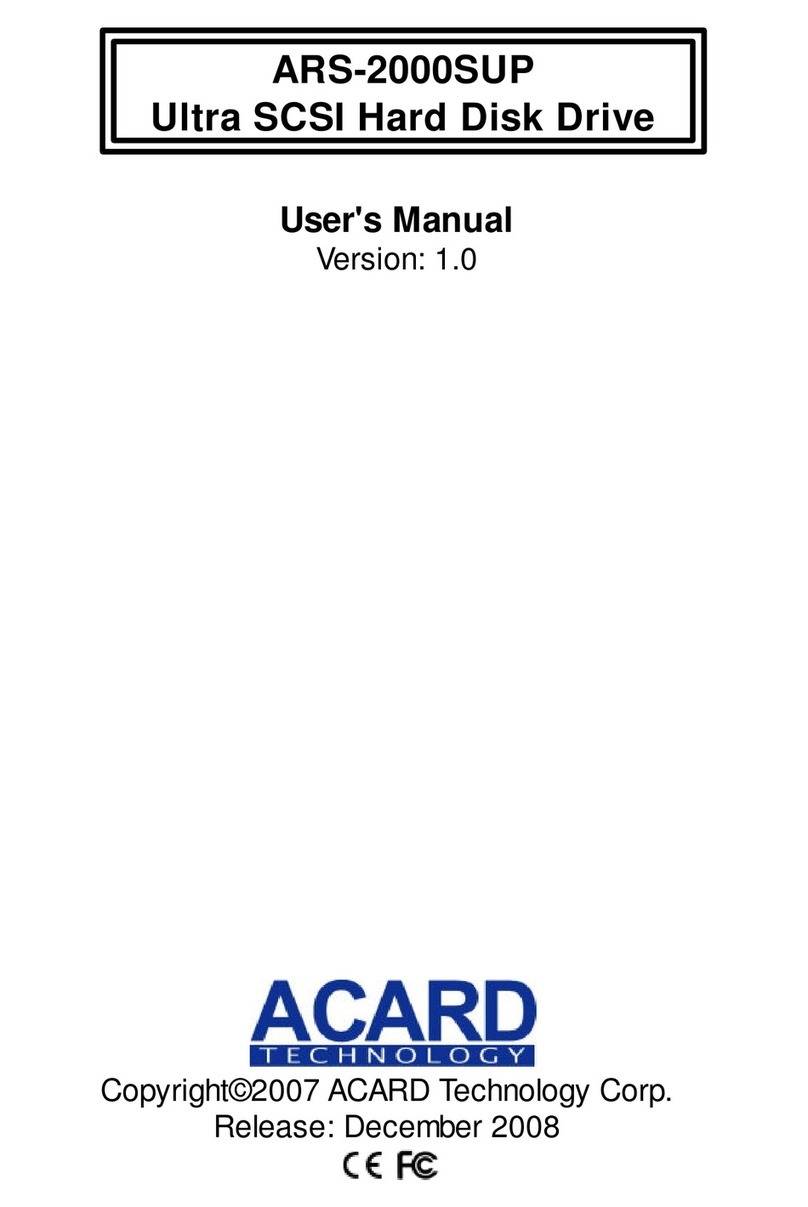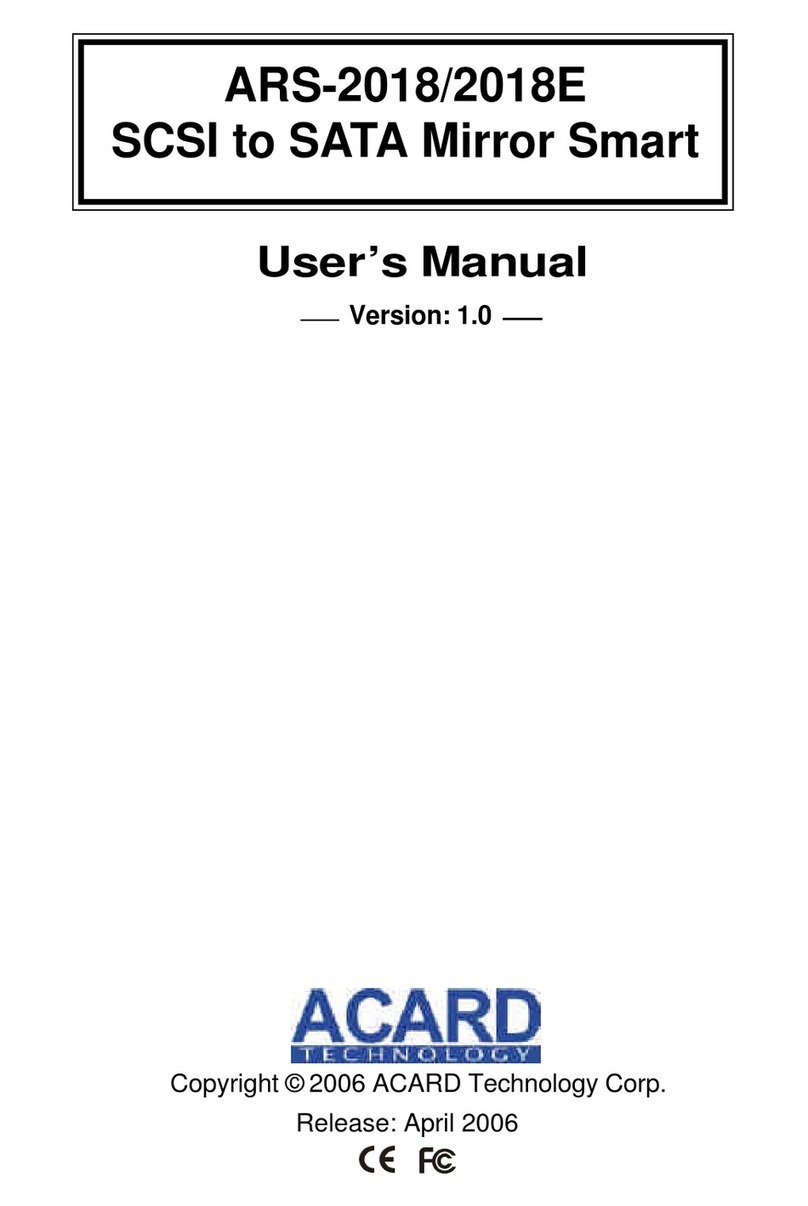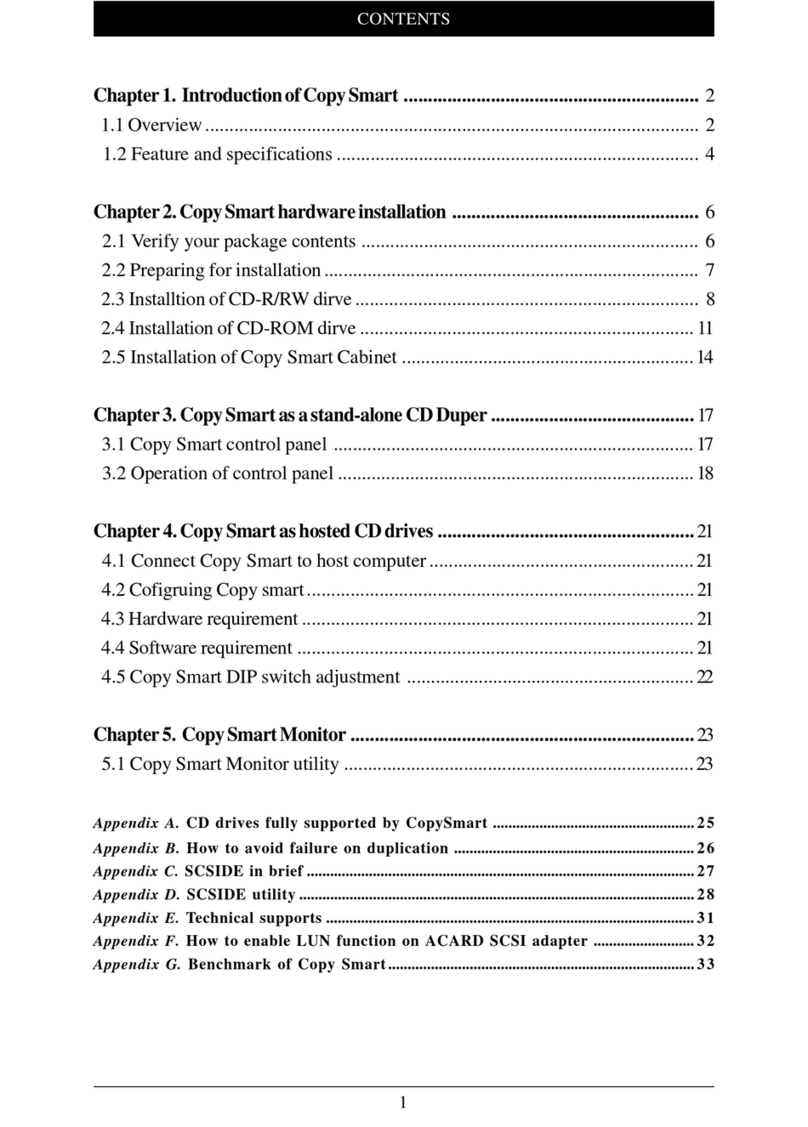Acard AEC-6896S User manual

PCI-to-SATA RAID
Controller AEC-6896S/6896
User’s Manual
Copyright © 2003 ACARD Technology Corp.
Release: April 2003
Version 1.0

Copyright and Trademarks
The information of the product in this manual is subject to change without prior
notice and does not represent a commitment on the part of the vendor, who as-
sumes no liability or responsibility for any errors that may appear in this manual.
ACARD and SCSIDE are the trademarks of ACARD Technology Corp. Microsoft
and the Windows Logo are the registered trademarks, and Windows is the trade-
mark of Microsoft Corporation. All brands and trademarks are the properties of their
respective owners.
This manual contains materials protected under International Copyright Laws. All
rights reserved. No part of this manual may be reproduced in any form or by any
means, electronic or mechanical, including photocopying, without the written per-
mission of the manufacturer and the author. All inquires should be addressed to
ACARD Technology Corp.

Table of Contents
Chapter 1 Introduction .......................................5
1.1 Overview ................................................................ 5
1.2 Features ................................................................. 5
1.3 Specifications........................................................ 5
1.4 Package.................................................................. 6
Chapter 2 Hardware Installation........................7
2.1 Quick Installation .................................................. 7
2.2 The Board Layout.................................................. 7
2.3 Connection of Cable and Power Cord ................ 8
2.4 Compatibility ......................................................... 9
Chapter 3 BIOS Setup ......................................10
3.1 Description of Functions.....................................11
3.1.1 Set RAID Modes............................................................. 11
3.1.2 Build Mirror Disk ........................................................... 12
3.1.3 Quick Erase Disk ........................................................... 12
3.1.4 RAID Mode Help ............................................................ 12
3.1.5 Card Information ........................................................... 12
3.1.6 Set Boot Disk ................................................................. 12
3.2 Setting of RAID Mode ......................................... 12
3.2.1 Stripe Mode.................................................................... 13
3.2.2 Mirror Mode.................................................................... 14
3.2.3 Stripe + Mirror Mode ..................................................... 15
3.2.4 JBOD Mode .................................................................... 15
Chapter 4 System & Driver Installation ..........16
4.1 In Win 2000/XP..................................................... 16
4.1.1 Install the Driver ............................................................ 16
4.1.2 Boot from AEC-6896 ..................................................... 21
4.2 In Win NT.............................................................. 21
4.2.1 Install the Driver ............................................................ 21
4.2.2 Boot from AEC-6896 ..................................................... 22
4.3 In Win 9X/ME........................................................ 22

4.3.1 Install the Driver ............................................................ 22
4.3.2 Boot from AEC-6896 ..................................................... 22
4.4 In Linux ................................................................ 22
Chapter 5 The AEC-68X5 Utility ......................25
5.1 Install the Utility .................................................. 25
5.2 Operate the Utility ............................................... 25
5.2.1 File .................................................................................. 26
5.2.2 Action ............................................................................. 26
5.2.3 Option ............................................................................. 26
5.2.4 About .............................................................................. 26
5.2.5 System Info .................................................................... 27
5.2.6 Event Log ....................................................................... 27
5.2.7 Array Management ........................................................ 27
Chapter 6 Troubleshooting..............................28
Appendix A About RAID...................................29
A-1 RAID 0 (Striping) ................................................ 29
A-2 RAID 1 (Mirroring) .............................................. 29
A-3 RAID 0+1 (Striping/Mirroring) ........................... 30
A-4 JBOD (Just a Bunch of Disks) .......................... 30
Appendix B Make An Installation Disk ...........31
Appendix C ASPITool32 Manager ...................34

AEC-6896S/6896 Manual
5
Chapter 1 Introduction
1.1 Overview
AEC-6896S is a 64-bit, 33MHz PCI-to-SATA RAID controller while AEC-6896 a
66MHz one. They all have 4 Serial ATA channels, and support RAID 0, 1, 0+1,
JBOD and Normal modes. Their high performance and scalability are fit for servers
and workstations.
1.2 Features
nAn add-on PCI-to-SATA controller
nData transfer rate up to 266MB/s
nSupports up to 4 Serial ATA hard drives
nSupports a large hard drive over 137GB
nHardware RAID 0, 1, 0+1, and JBOD
nWide OS support (Windows, Linux, etc.)
1.3 Specifications
nPower requirement --- Voltage: 3.3V +/–2%
5V +/–2%
Current: 0.5A Max.
nEnvironment --- Operating temperature: 0oC to 70oC
Storage temperature: –20oC to 85oC
nHumidity --- 15% to 90%
nDimensions --- Width: 17.5cm
Height: 8.1cm
nConnectors --- Four 7-pin SATA connectors

AEC-6896S/6896 Manual
6
1.4 Package
When you open the package, please examine the following items.
nAEC-6896S or AEC-6896 × 1
nSerial ATA Cable ×4
nUser’s Manual
nACARD Support CD × 1
nPower Cord for Serial ATA hard drive (optional)

AEC-6896S/6896 Manual
7
Chapter 2 Hardware Installation
2.1 Quick Installation
2.2 The Board Layout
The layout of AEC-6896 board is shown as follows.
From this chapter on we simply take AEC-6896 to explain installation, etc.
(1). Be sure that the system power has been off.
(2). Open the housing of PC.
(3). Insert AEC-6896 into an available PCI slot firmly.
(4). Screw AEC-6896 onto the housing.
(5). Connect AEC-6896 to the Serial hard drive with a Serial ATA cable (and an IDE-
to-SATA converter if the hard drive is an IDE one).
(6). Screw the housing and power on the system.
NOTICE: If you use a converter, please connect the large 4-pin power
cord to the hard drive, and the small 4-pin one to the converter.
Figure 2-1

AEC-6896S/6896 Manual
8
2.3 Connection of Cable and Power Cord
Connect the Serial ATA cable and the power cord to an IDE hard drive as follows.
(1). Connect AEC-6896 and an IDE-to-SATA converter with the Serial ATA cable.
(2). Connect the converter to the IDE hard drive.
(3). Connect the large 4-pin power cord to the hard drive, and the small 4-pin one to
the converter.
However, if your hard drive is a Serial one, please connect it directly as follows.
(1). Connect AEC-6896 and the Serial hard drive with the Serial ATA cable.
(2). Connect the power cord to the hard drive.
Figure 2-2
SATA Cable
Y-splitter power cord
Converter

AEC-6896S/6896 Manual
9
Figure 2-3
NOTICE: The serial ATA cable is used to transfer data of very high
frequency. It is suggested not to connect and disconnect it too often,
because the connectors are easily damaged.
2.4 Compatibility
AEC-6896 is particularly designed for DMA hard drive, and has been fully tested
with the hard drives available in laboratory. It supports various ATA 66/100/133 hard
drives and SATA ones as listed below.
CSeagate
CIBM
CMaxtor
CWestern Digital
For the newest compatibility, please visit http://www.acard.com
SATA Cable
Power Cord

AEC-6896S/6896 Manual
10
Chapter 3 BIOS Setup
After installing AEC-6896 and booting the system, you will see the following figure
appear immediately behind the figure of motherboard. The figure indicates your
BIOS version, hard drive information, RAID status, etc.
Figure 3-1
Please press Ctrl + <F1> or <F10> simultaneously to enter BIOS Setup Utility.
Figure 3-2
NOTICE: If a hard drive or array has been set as boot disk, there will be
a * appearing before its model number or its first disk.
This manual suits for next models
1
Table of contents
Other Acard Storage manuals