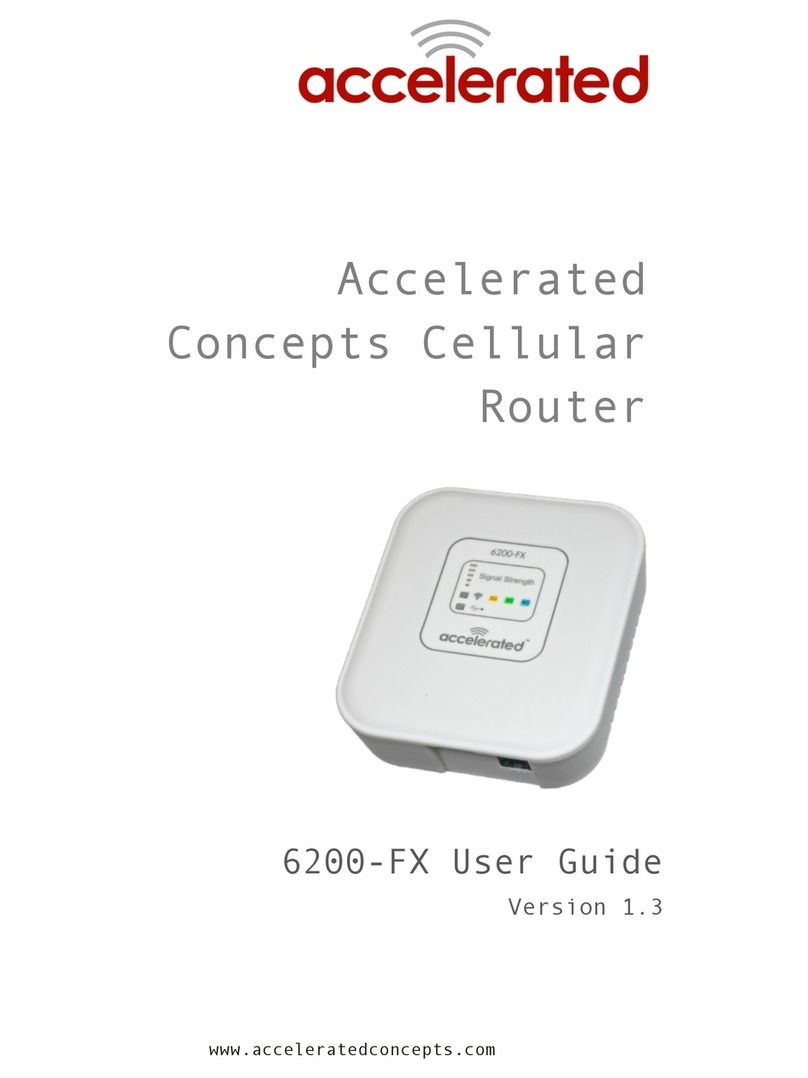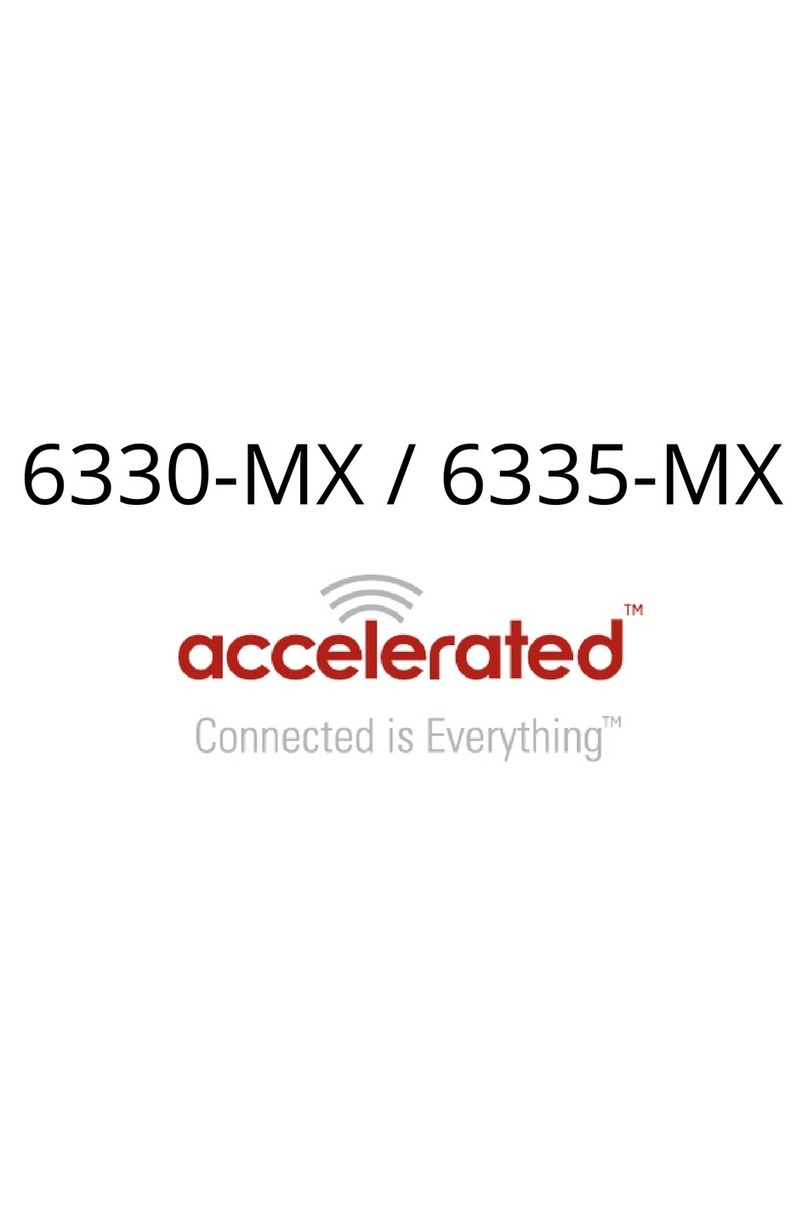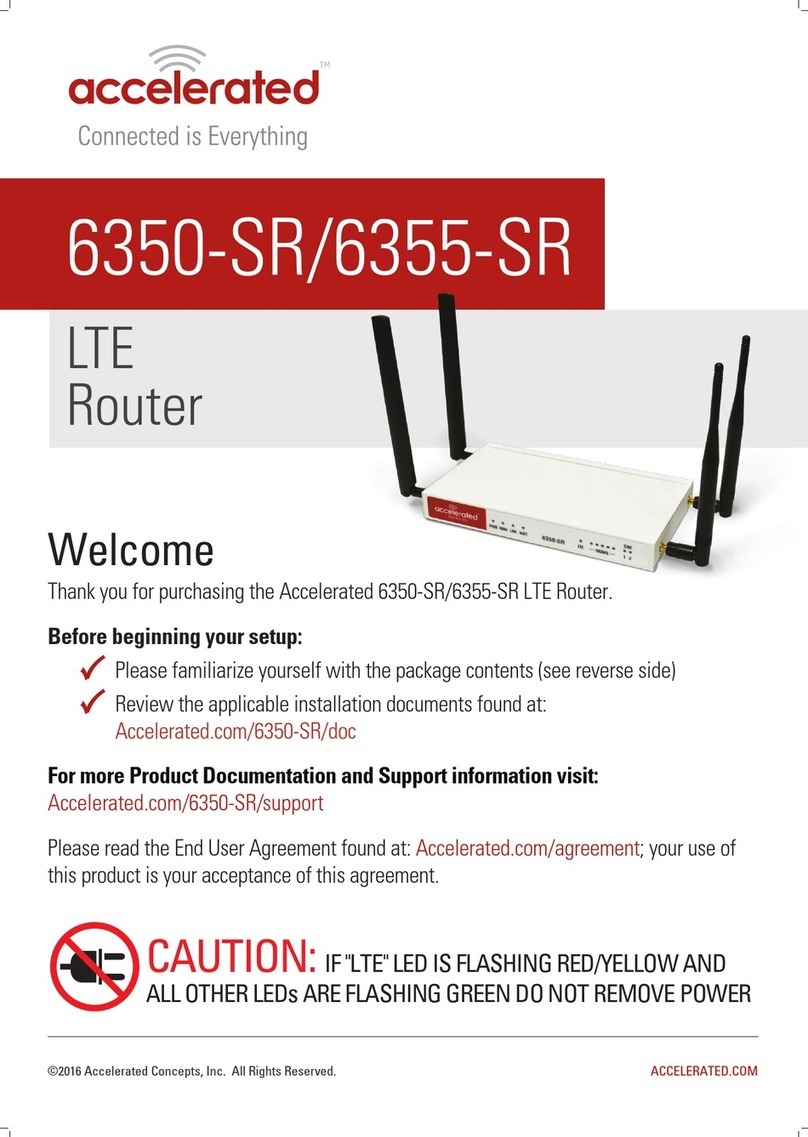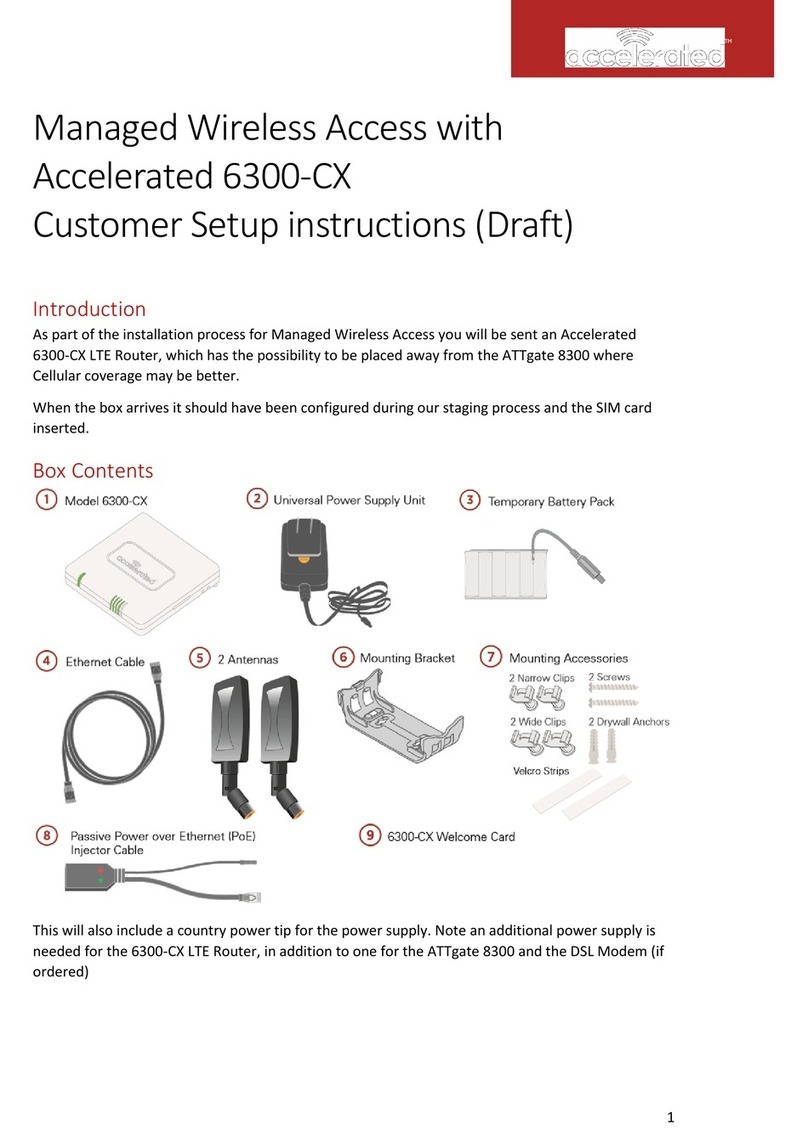Copyright Accelerated Concepts, Inc © 2008, 2009, 2010, 2011
NetBridge Trouble Shooting Guide
Start-up
The NetBridge device is configured to go through a specific start-up sequence, as detailed
below.
1. Immediately upon powering on, the USB LED will illuminate YELLOW, verifying that
power is being delivered to the NetBridge. The USB LED should immediately turn BLUE
for two seconds, YELLOW for one second, GREEN for one second, and settle on RED.
This indicates that the NetBridge successfully booted up and is waiting for the USB
modem to be initialized (if connected).
2. Approximately 10 seconds after power up, the USB, Wireless, and signal strength LEDs
will illuminate in a pattern corresponding to the LEDs section of this Troubleshooting
Guide.
LEDs
The NetBridge has lights on the front panel that help an installer or end user to discern the
current status. The USB and Wireless LEDs are labeled; the bars outlined in orange are the
signal strength indicator. These lights usually indicate the state of their respective
subsystems. Some light patterns represent the whole system state instead of a subsystem.
The icons in the chart represent the state of the lights. Black ( ) indicates an off light.
White ( ) indicates that the light is irrelevant in a pattern –these continue to show their
own subsystem status. Multicolored symbols indicate a changing light.
Examples:
The Wireless light blinks red/off/green/off. The other lights can be any
color.
The Wireless light flashes amber twice. The other lights can be any
color.
The USB and Wireless lights are blinking red/green in opposite order.