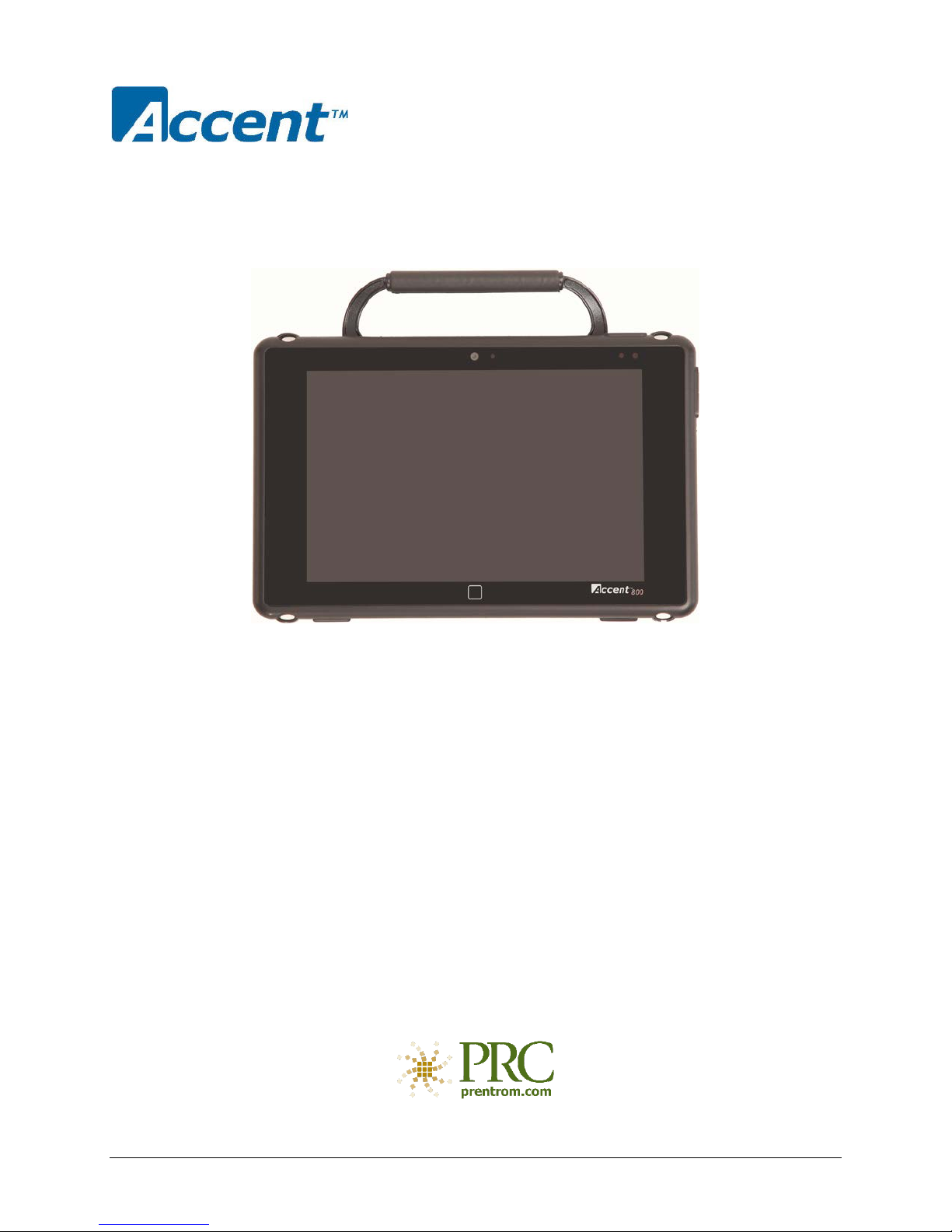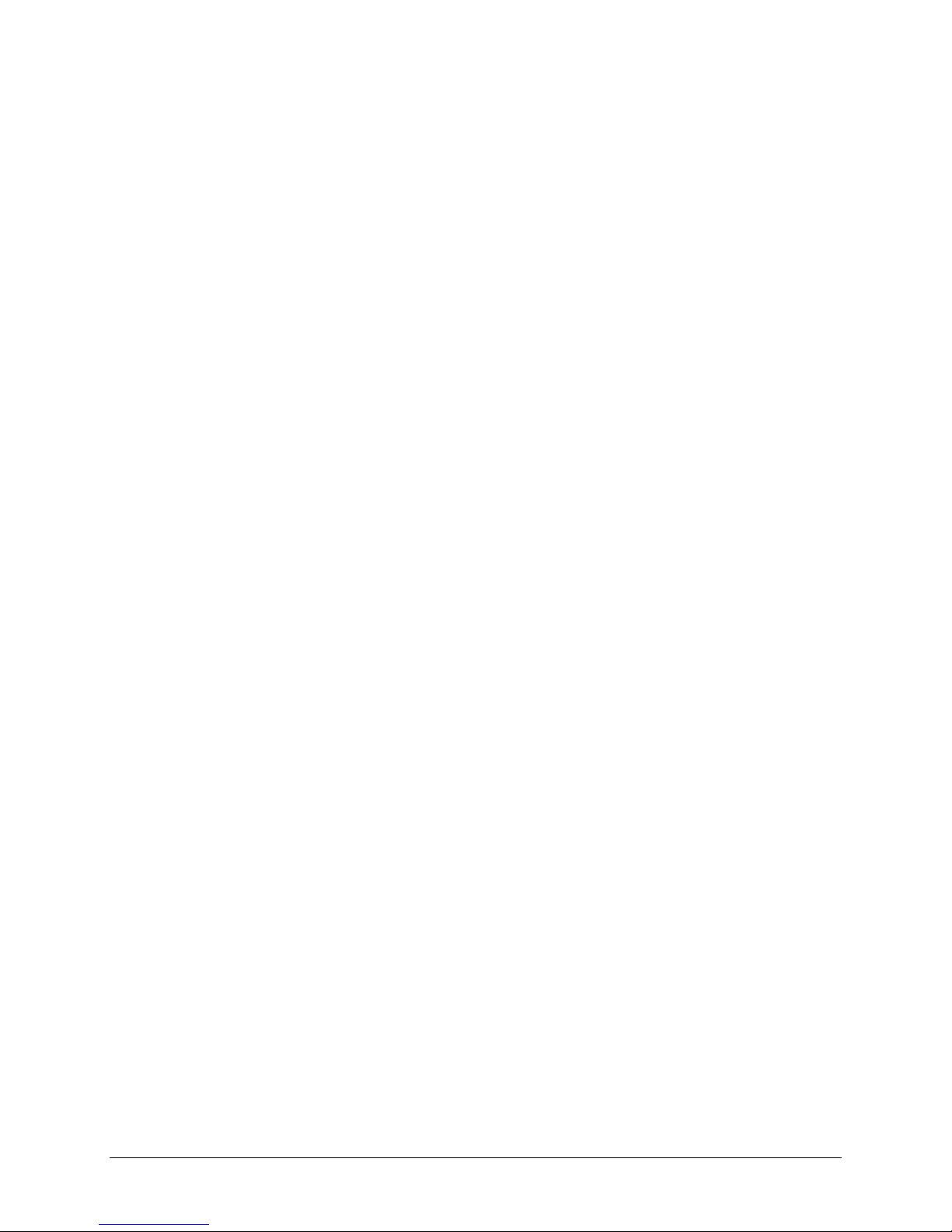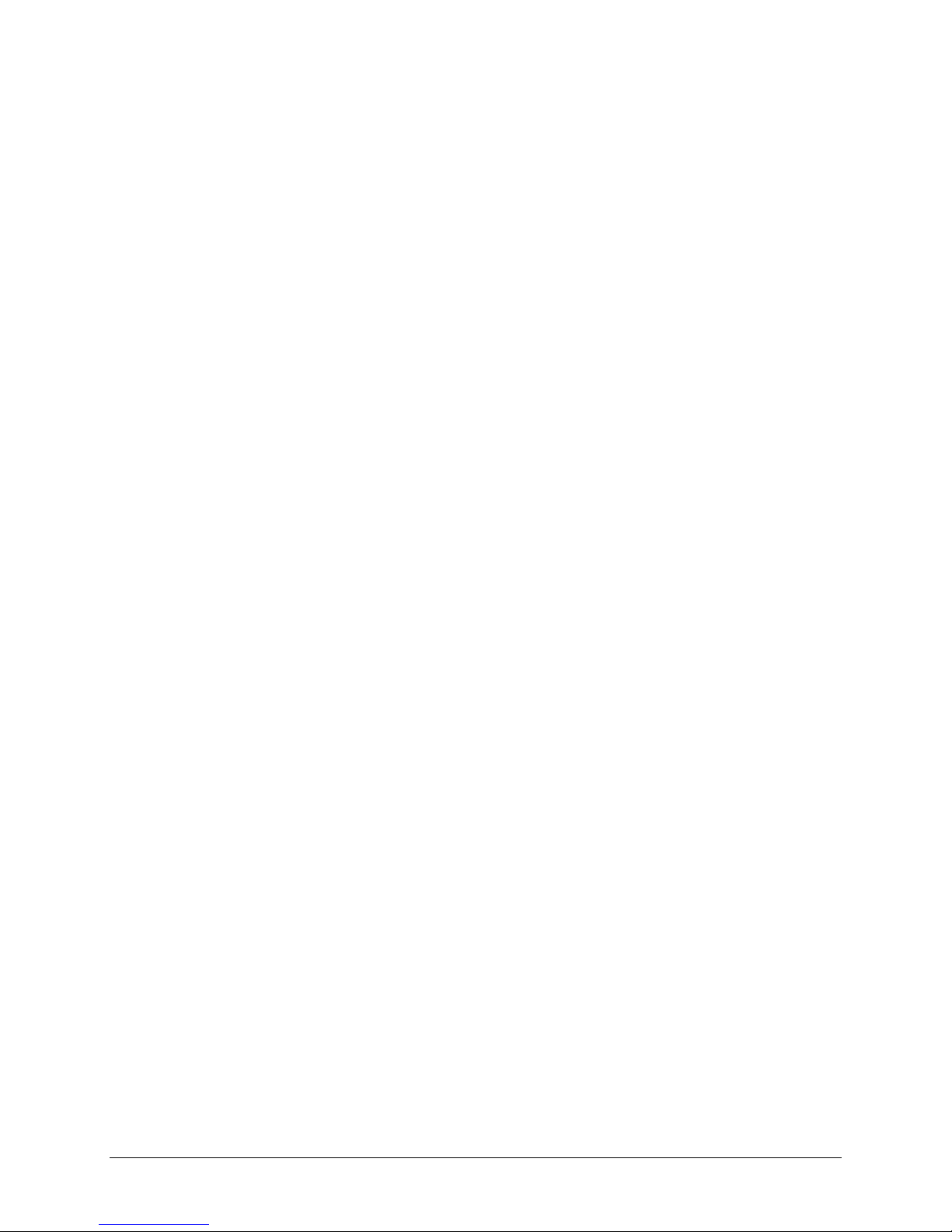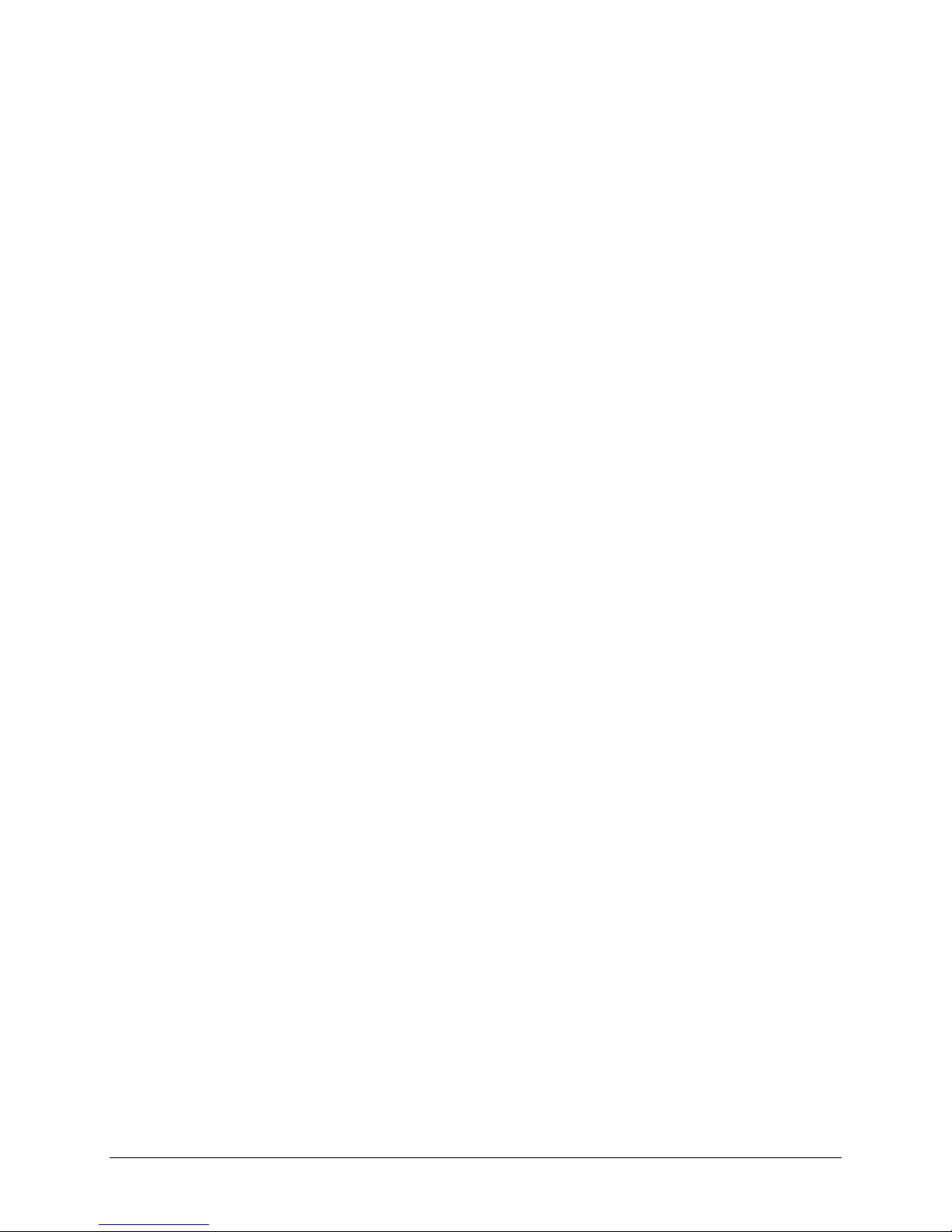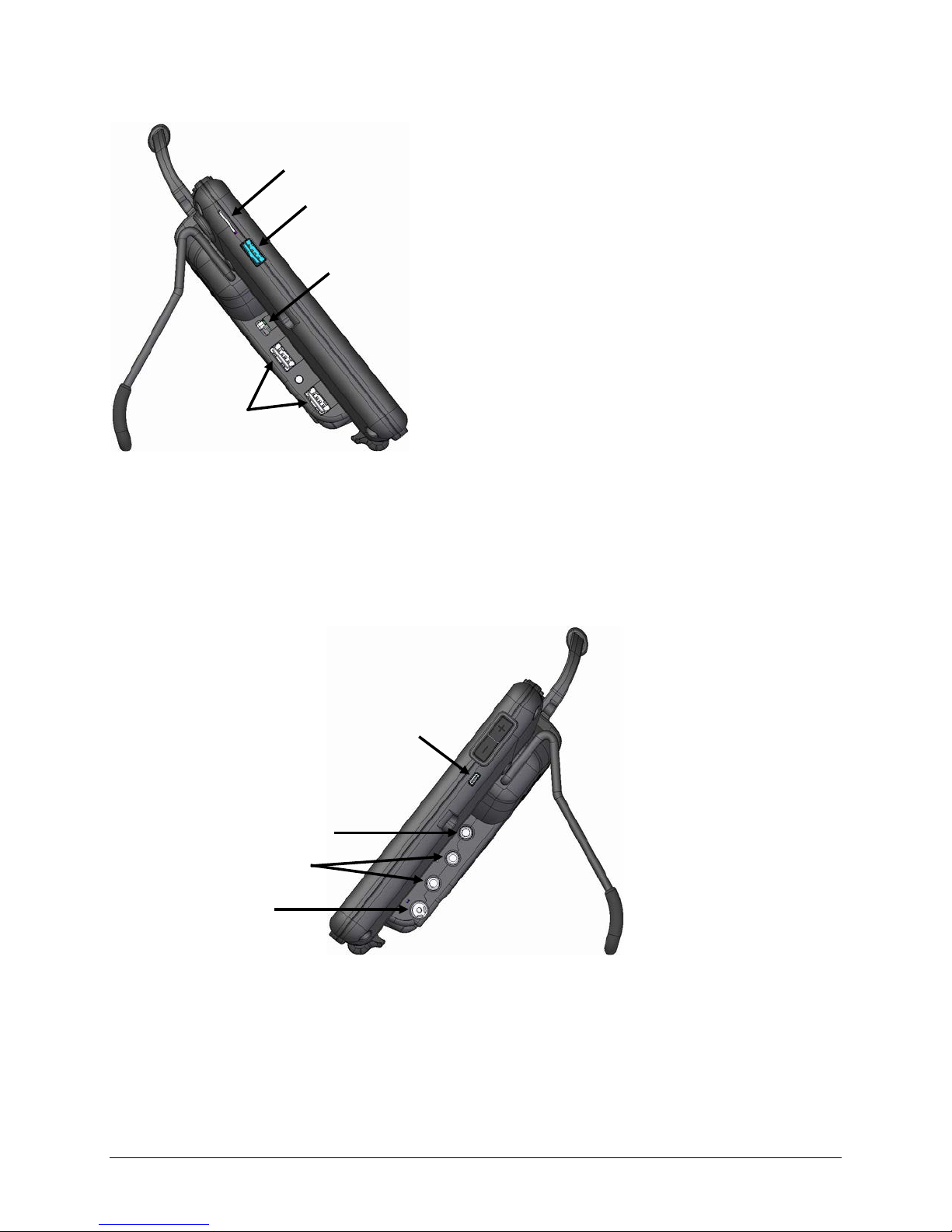Accent 800 Hardware Manual Page 2
Acknowledgements
Copyright/Trademark Information
© 2015-2017 Prentke Romich Company. All rights reserved. Under copyright laws this document may not be copied, in whole or in part, without the written consent
of the Prentke Romich Company.
Accent, Freedom Switch, NuEye, NuPoint, and NuVoice are trademarks of Prentke Romich Company.
MINSPEAK®, SEMANTIC COMPACTION®, and UNITY®are trademarks under license from Semantic Compaction Systems, Inc. in the United States and/or other countries.
The UNIDAD™bilingual system is a trademark under license from Semantic Compaction Systems, Inc. in the United States and/or other countries.
Microsoft and Windows are registered trademarks of Microsoft Corporation in the United States and/or other countries.
The Skype name, associated trademarks and logos and the “S” logo are trademarks of Skype or related entities.
Bluetooth Wireless Technology is a registered trademark. The Bluetooth word mark and logos are owned by the Bluetooth SIG, Inc. and any use of such marks by
PRC is under license. Other trademarks and trade names are those of their respective owners.
17420v1.5 ∙ 05/22/2017
Electronic Interference Information
This device complies with Part 15 of the FCC Rules. Operation is subject to two conditions: (1) this device may not cause harmful interference, and (2) this device
must accept any interference received, including interference that may cause undesired operation.
Warning! Changes or modifications to this product which are not authorized by Prentke Romich Company could exceed FCC limits and negate your authority to use
this product.
This equipment has been tested and found to comply with the limits for a Class B digital device, pursuant to Part 15 of the FCC Rules. These limits are designed to
provide reasonable protection against harmful interference in a residential installation. This equipment generates, uses and can radiate radio frequency energy and,
if not installed and used in accordance with the instructions, may cause harmful interference to radio communications. However, there is no guarantee that
interference will not occur in a particular installation. You can determine whether this product is causing interference in your radio or television by turning this
product off. If the interference stops, it was probably caused by this product or one of its accessories. You can attempt to correct the interference by using one or
more of the following measures:
•Turn the television or radio antenna until the interference stops.
•Move this product to one side or the other of the television or radio.
•Move this product farther away from the television or radio.
•Plug this product into an outlet that is on a different circuit from the television or radio; that is, this product should be controlled by different circuit
breakers/fuses from the television or radio.
•If necessary, contact a Prentke Romich Company service technician for assistance.
This Class B digital apparatus meets all requirements of the Canadian Interference-Causing Equipment Regulations. Cet appareil numérique de la classe B respect
toutes les exigences du Règlement sur le matériel brouiller du Canada.
Warnings
This device is not intended to be an emergency call device or sole communication aid.
When operating this device in a medical environment, do not use with any product that is not medically approved. Follow all rules for appropriate cell phone and
wireless device use.
Do not use this device close to sources of RF radiation or you may encounter interference. Move away, if possible, from the source of the interference.
Any mounts used should be fitted by a qualified person. Failure to install the mounting system according to the manufacturer's instructions may result in an injury
to the user. Be certain that the user's view is not obstructed by the mounting.
Analysis of positioning by a qualified person is required to prevent repetitive stress injuries to the user.
Cords and straps are potential entanglement/strangulation hazards. Please consider this prior to placing these items with device users.
Small parts could present a choking or other hazard.
Do not use the device if the screen is cracked or broken.
Implantable Medical Devices
A minimum separation of six (6) inches should be maintained between a handheld wireless mobile device and an implantable medical device, such as a pacemaker
or implantable cardioverter defibrillator, to avoid potential interference with the device.
Persons who have such devices:
•Should ALWAYS keep the mobile device more than six (6) inches from their implantable medical device when the mobile device is turned ON;
•Should not carry the mobile device in a breast pocket;
•Should turn the mobile device OFF immediately if there is any reason to suspect that interference is taking place
•Should read and follow the directions from the manufacturer of your implantable medical device. If you have any questions about using your wireless mobile
device with an implantable medical device, consult your health care provider.
“Whitegates”, 25-27 High Street
Telephone: (330) 262-1984 • (800) 262-1984
Swinstead, Lincolnshire NG33 4PA UK
Telephone: +44 (0) 1733 370 470
E-mail Address: info@prentrom.com
Fax: +44 (0) 1476 552 473
Web Site Address: www.prentrom.com
E-mail Address: info@liberator.co.uk
Web Site Address: www.liberator.co.uk