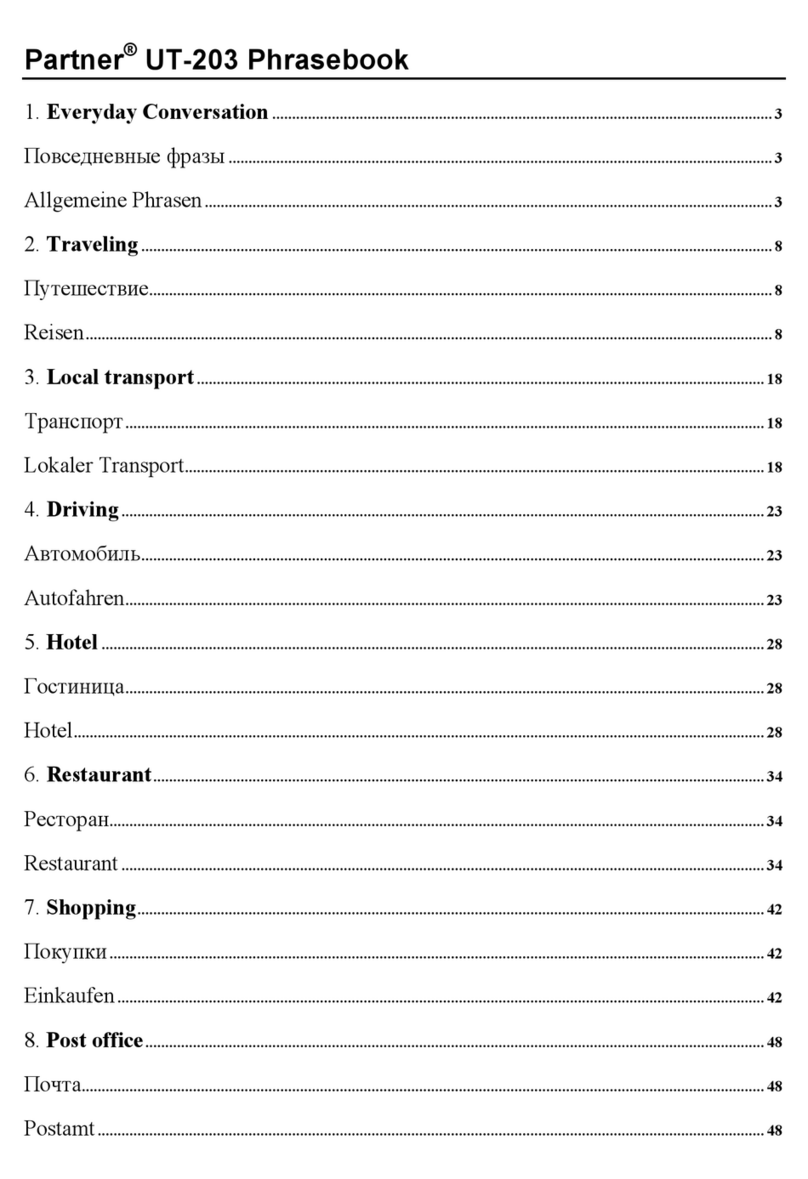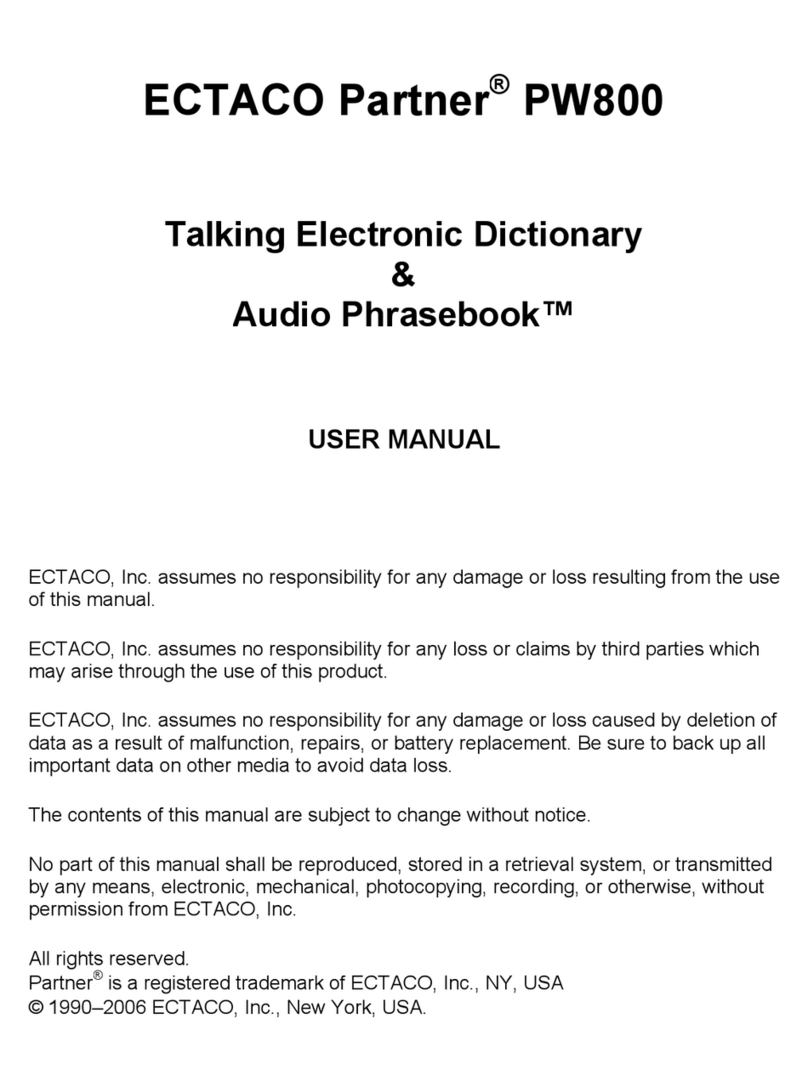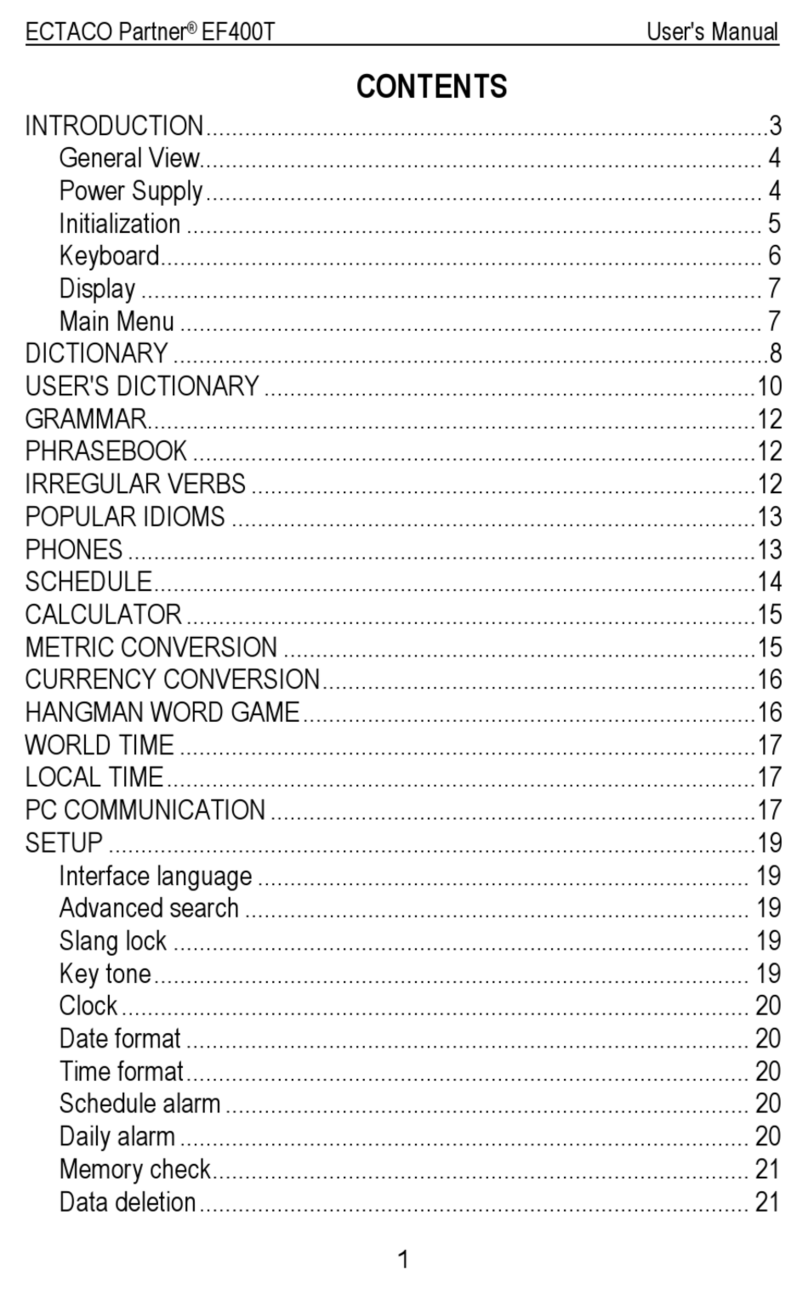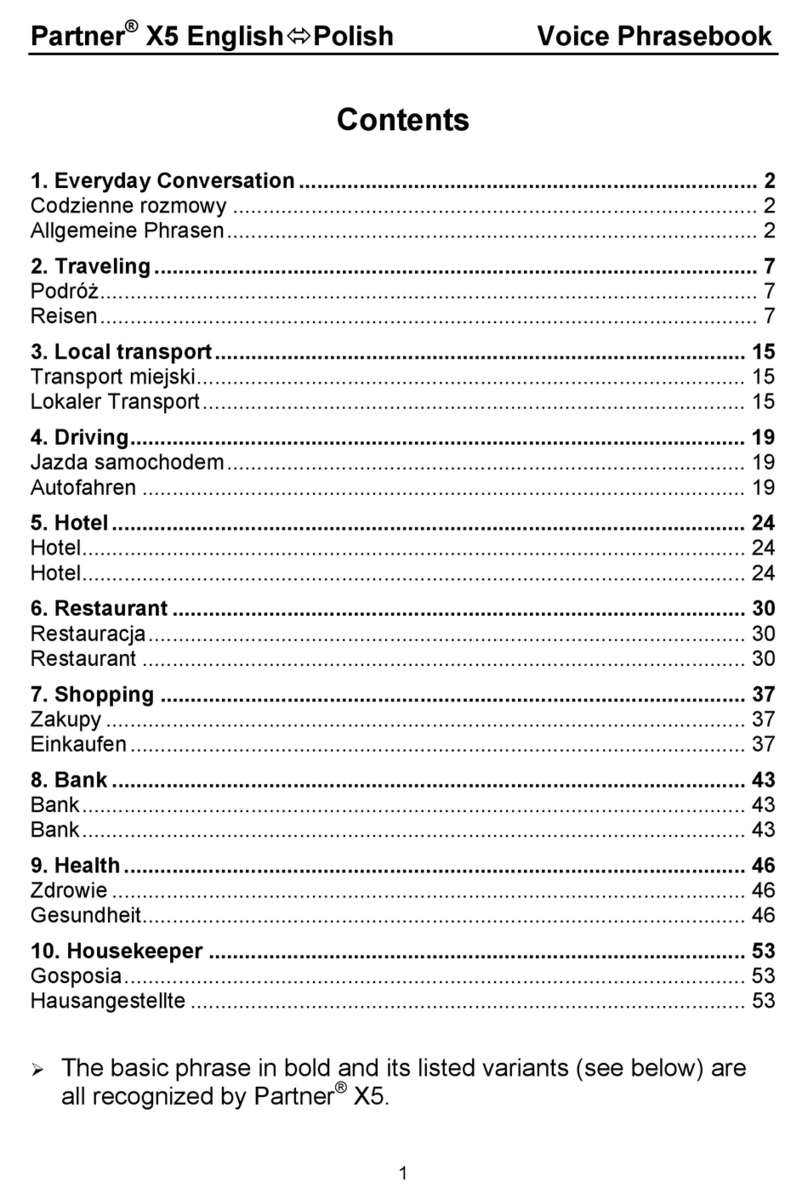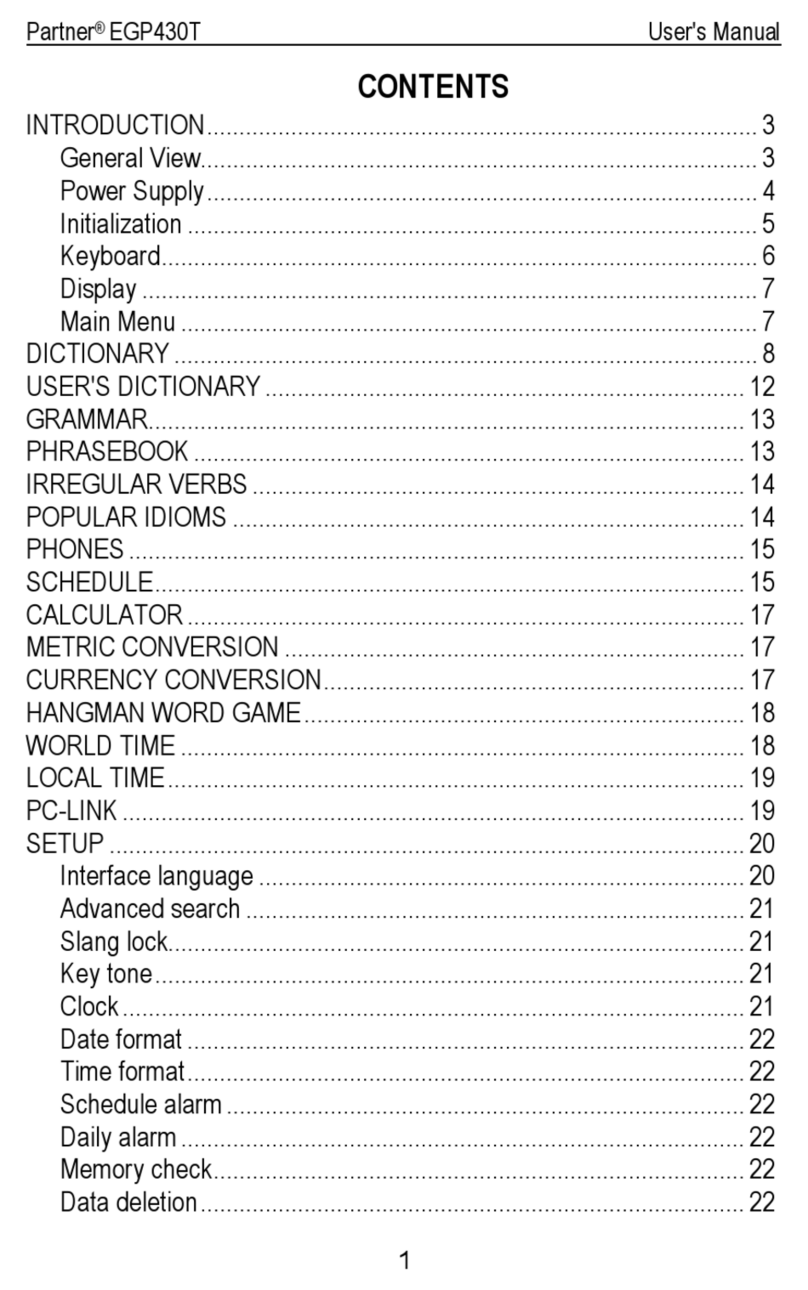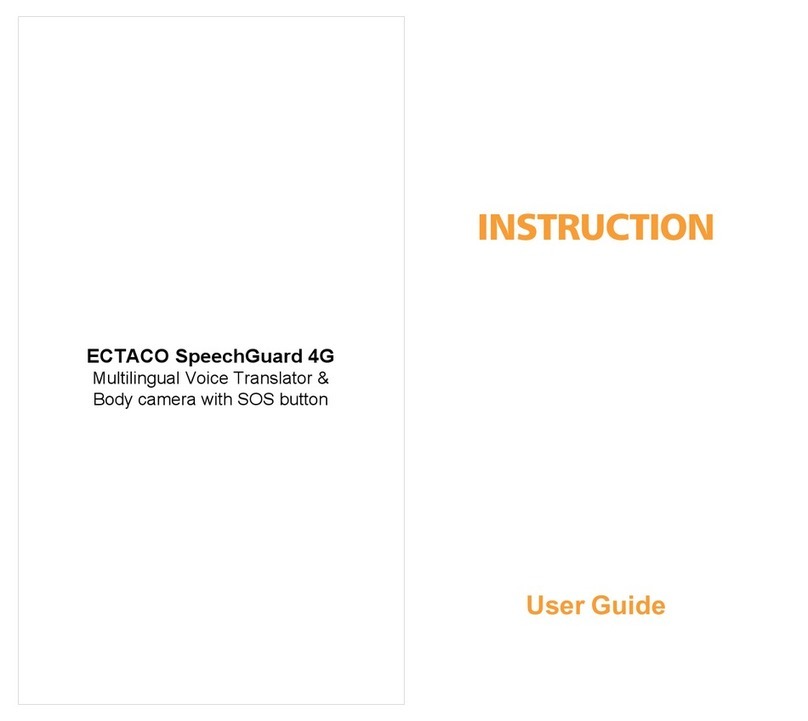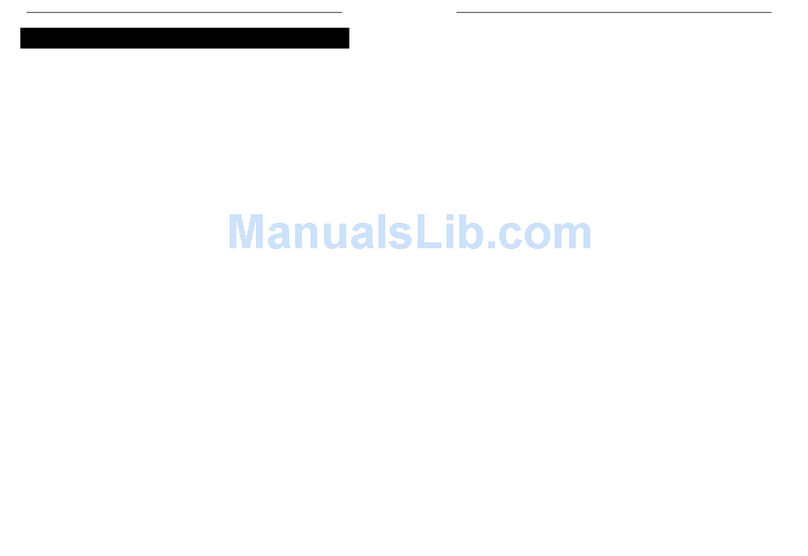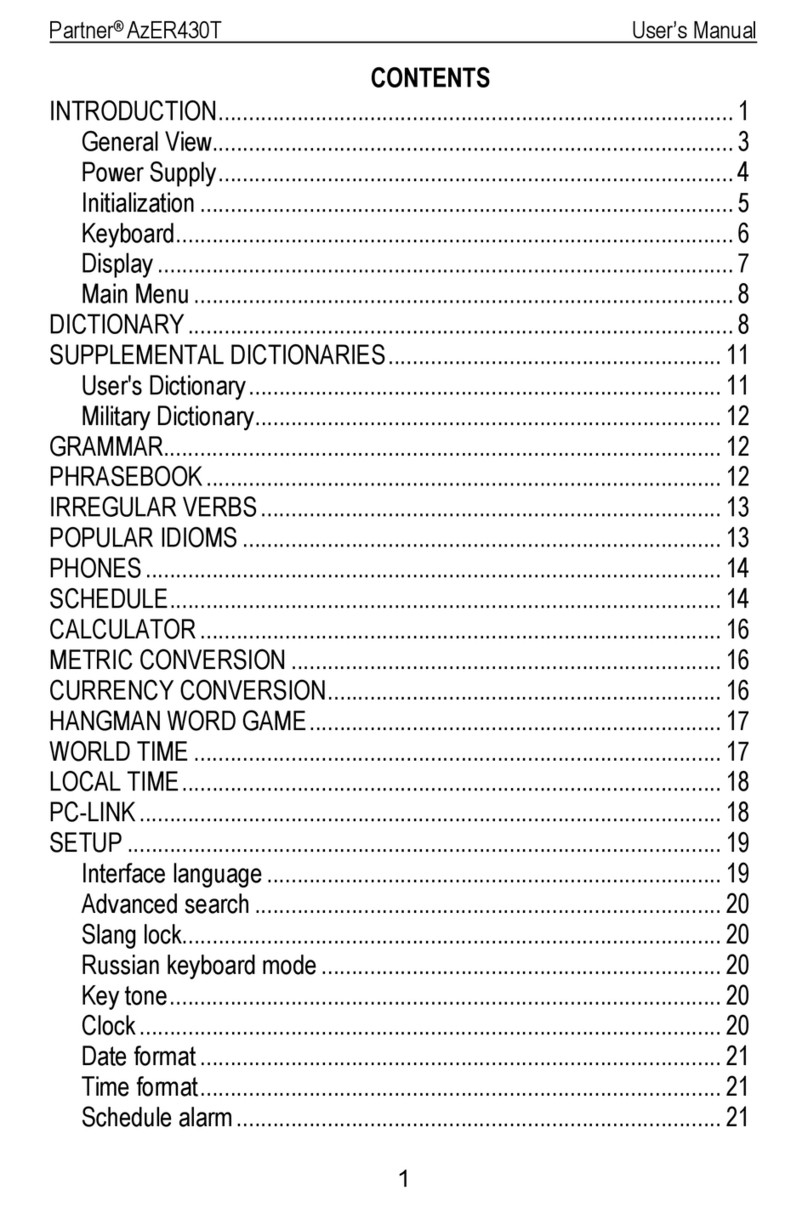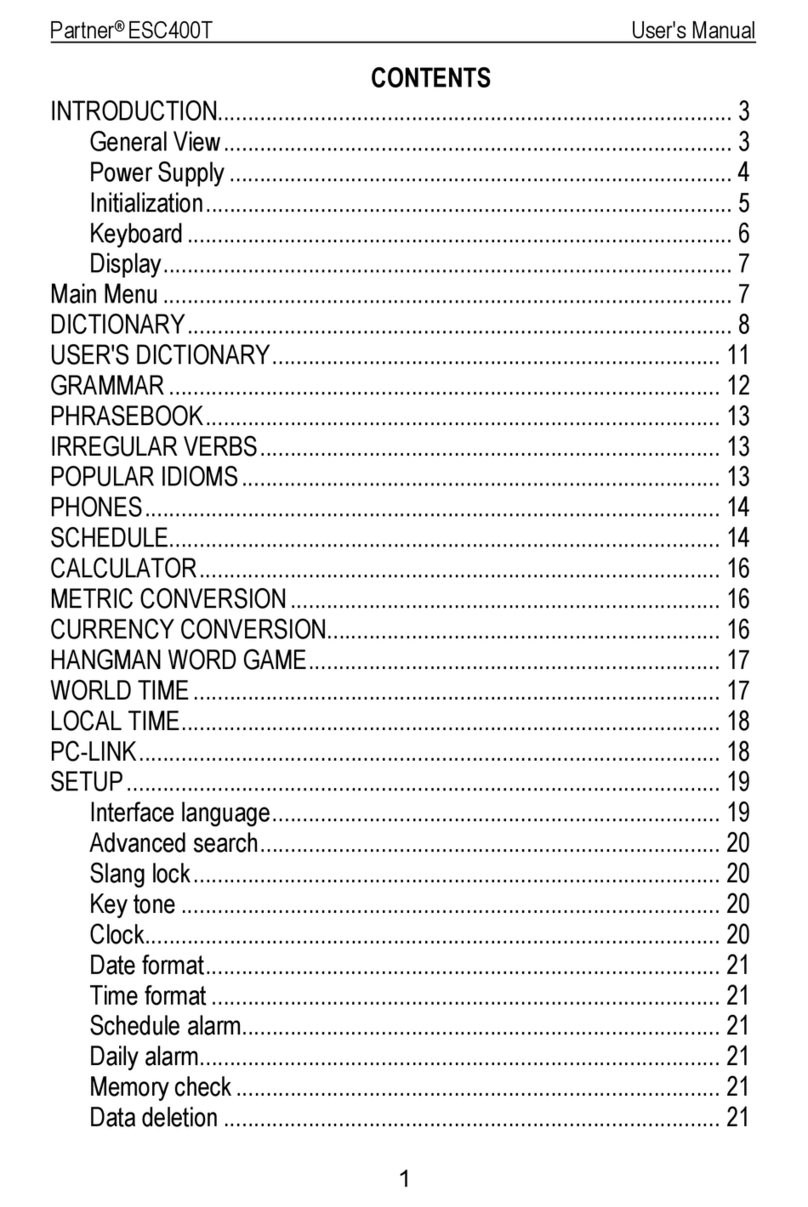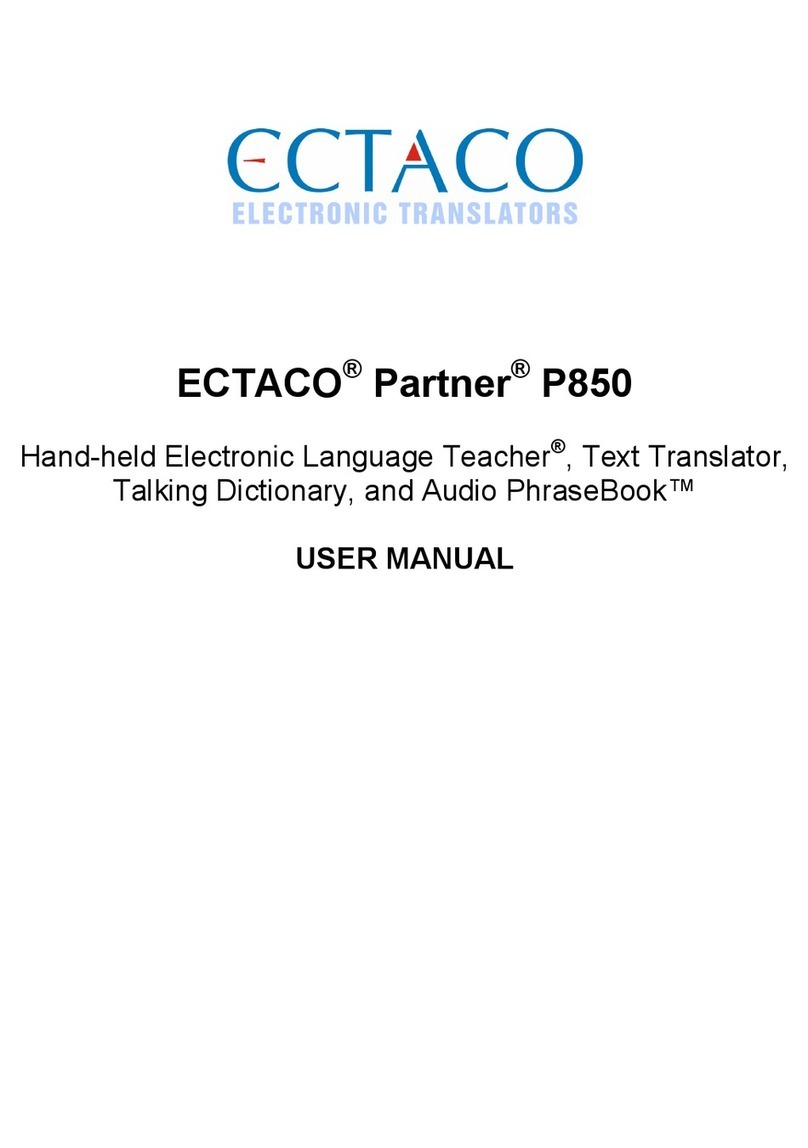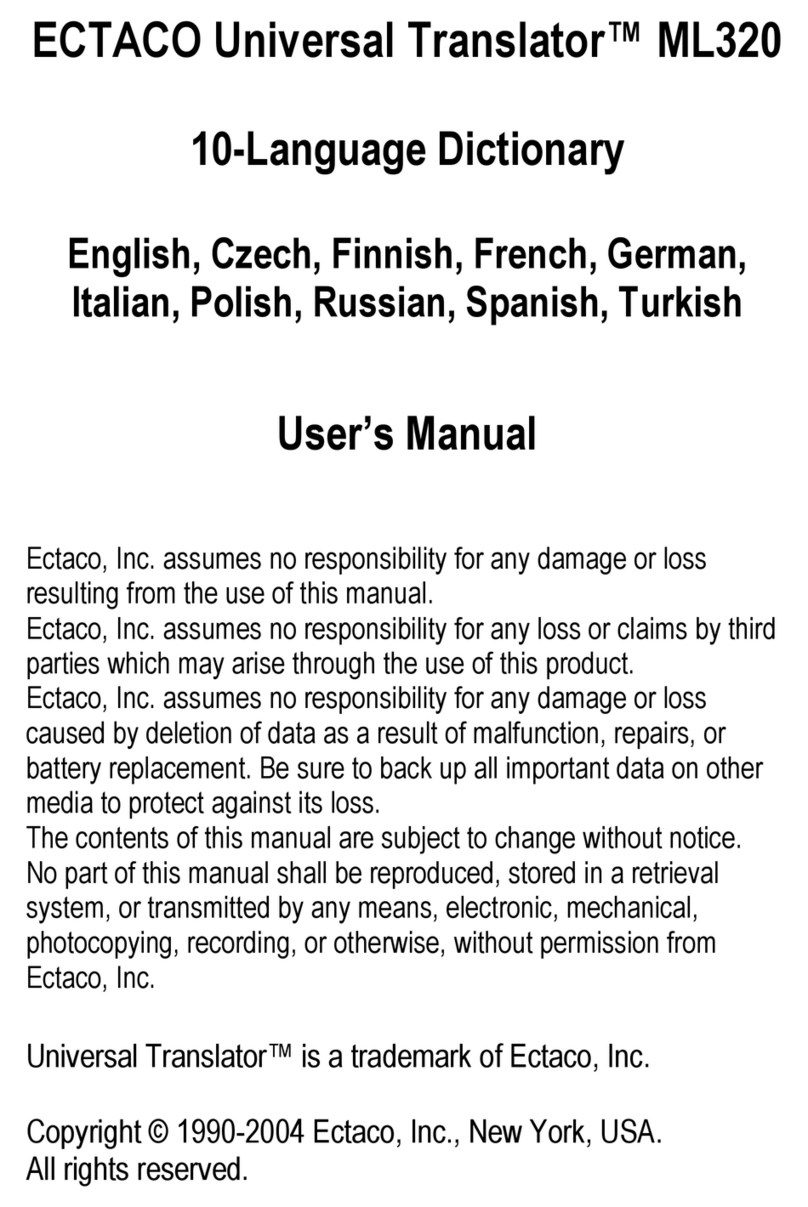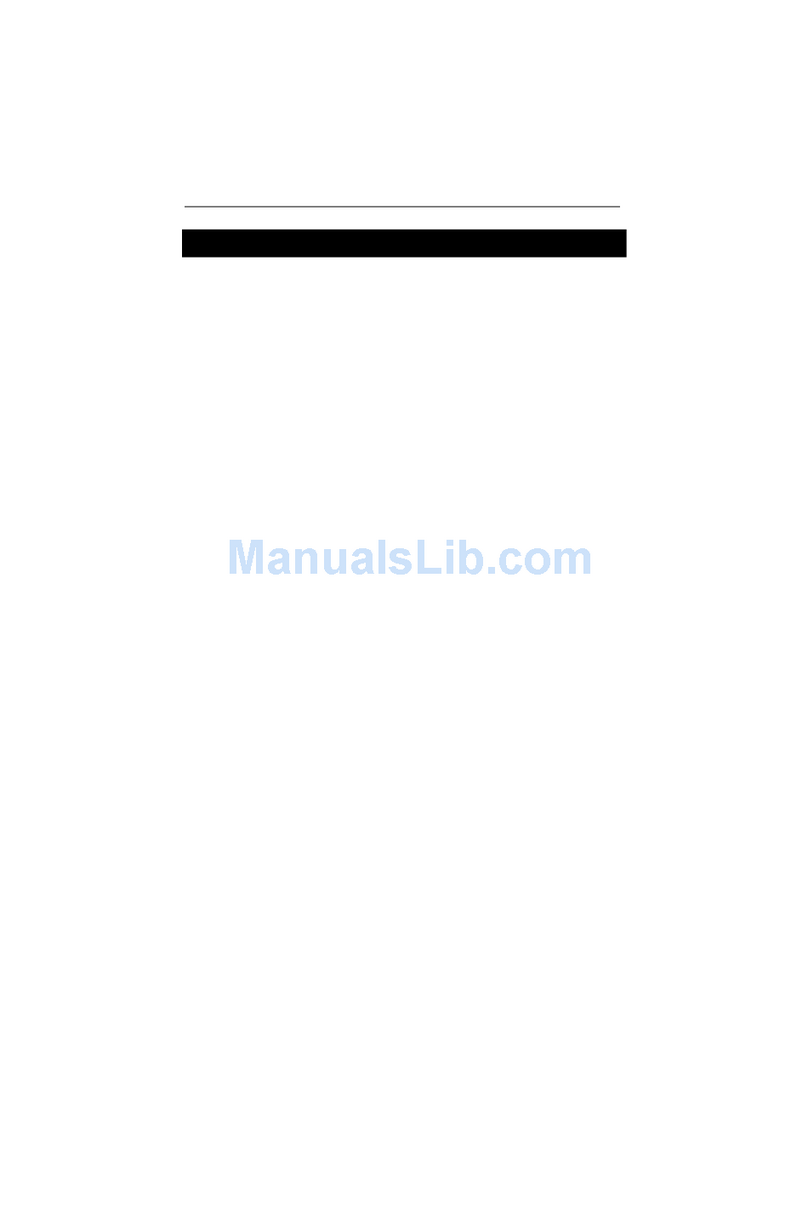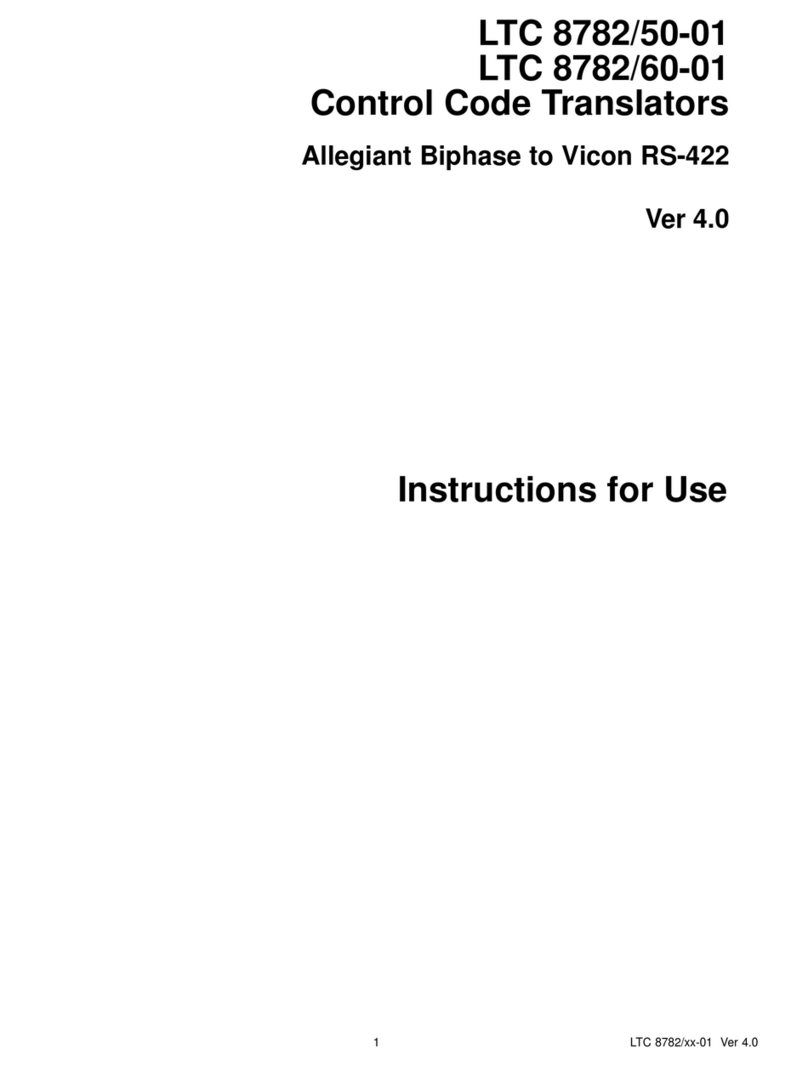English-Turkish Electronic Dictionary User's Guide
1
CONTENTS
INTRODUCTION.................................................. 3
Keyboard........................................................... 4
Direct function shortcuts................................................. 5
Control and editing keys................................................. 5
Icons Menu........................................................ 6
POWER SUPPLY................................................. 7
SETUP MAIN MENU............................................ 9
1. Password .................................................... 10
2. Key Tone..................................................... 12
3. Date Format ................................................ 13
4. Time Format................................................ 13
5. Set Local Time ............................................ 14
6. Alarm On/Off ............................................... 15
7. Set Daily Alarm ........................................... 16
8. Memory Used.............................................. 16
9. Display Language ....................................... 17
DICTIONARY ..................................................... 18
General Dictionary Function............................ 18
Advanced Word Recognition........................... 20
Cross Search .................................................. 21
Spell-Checker Vector Ultima......................... 22
USER'S DICTIONARY ....................................... 23
IRREGULAR VERBS ......................................... 25
AMERICAN IDIOMS........................................... 26
LanguageTeacher ® model ET200D
2
PHRASES .......................................................... 27
PC - LINK ........................................................... 29
TELEPHONE DIRECTORY................................ 30
MEMO ................................................................ 31
SCHEDULE........................................................ 33
CALENDAR........................................................ 35
TIME................................................................... 36
Home Time...................................................... 36
World Time...................................................... 37
ANNIVERSARY.................................................. 38
CALCULATOR ................................................... 39
ACCOUNT MANAGER....................................... 40
METRIC AND CURRENCY CONVERSION....... 42
Metric Conversion ........................................... 42
Currency Conversion ...................................... 44
GAMES .............................................................. 46
Master Mind .................................................... 46
Hangman......................................................... 47
DATA DELETION ............................................... 48
AUTOMATIC SHUT-OFF ................................... 48