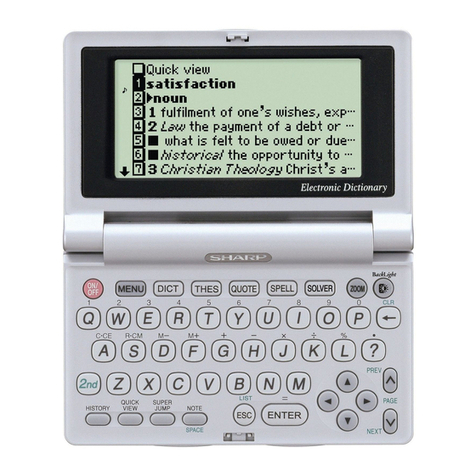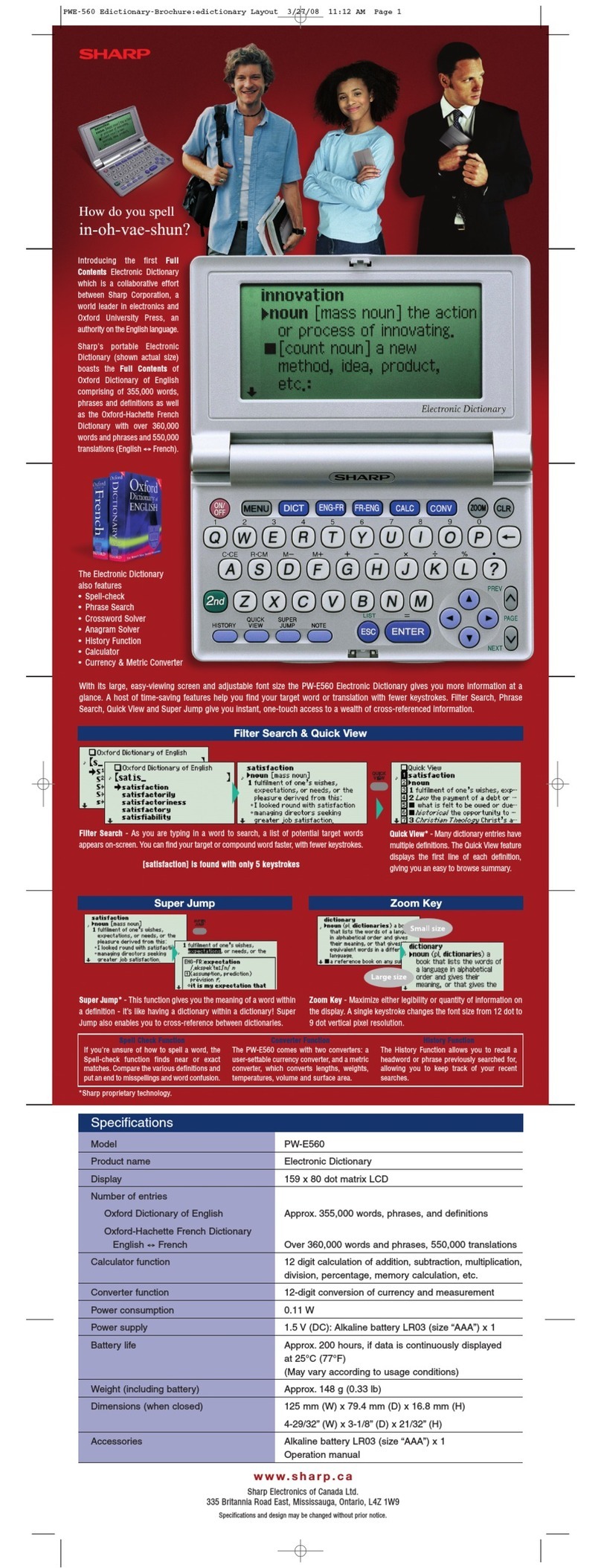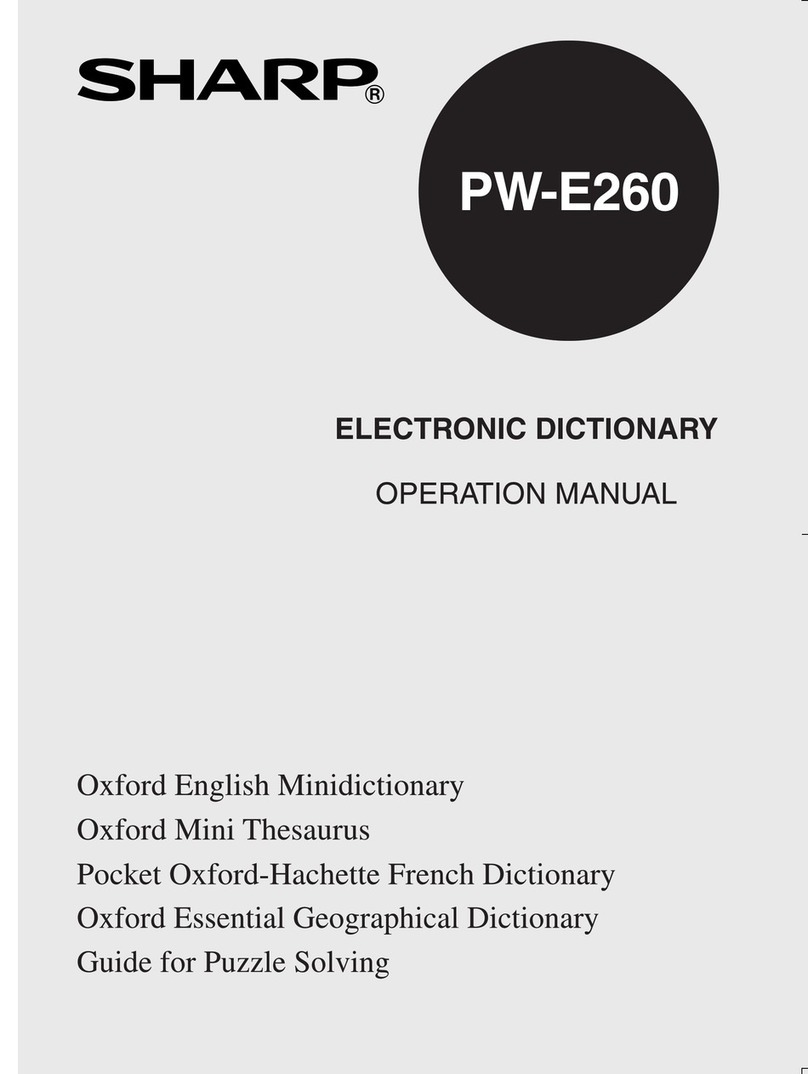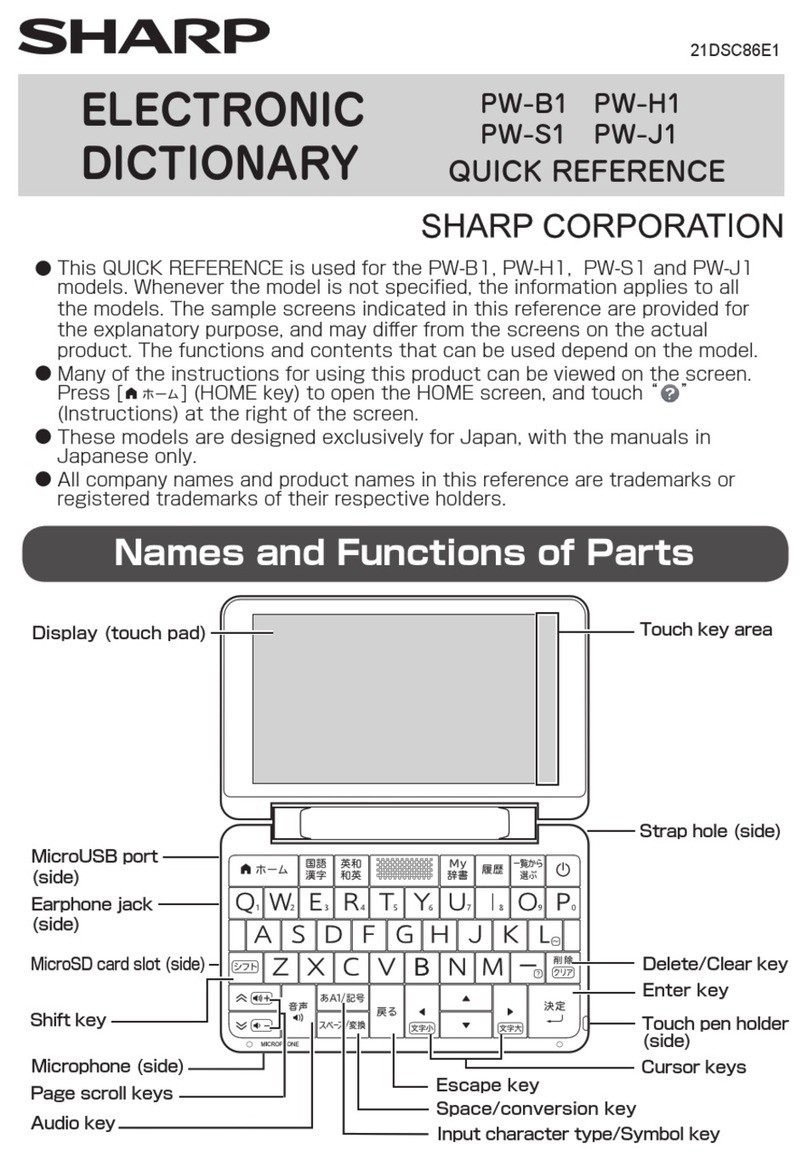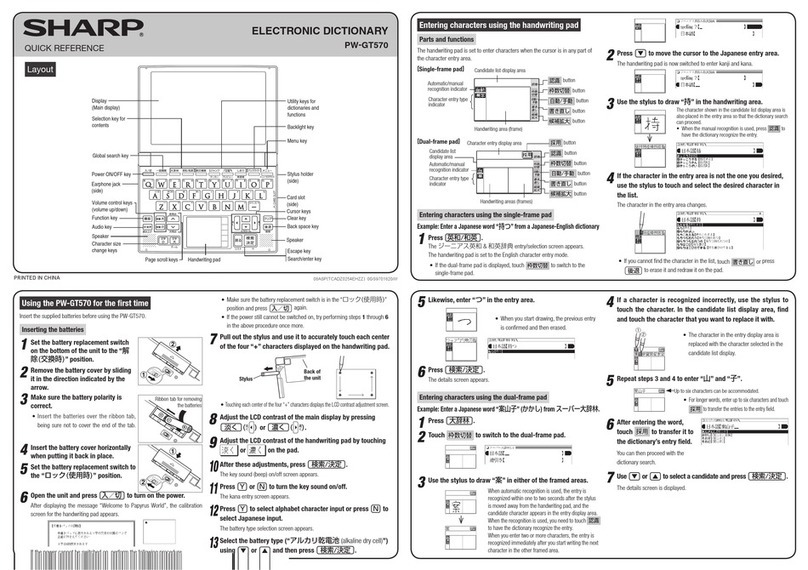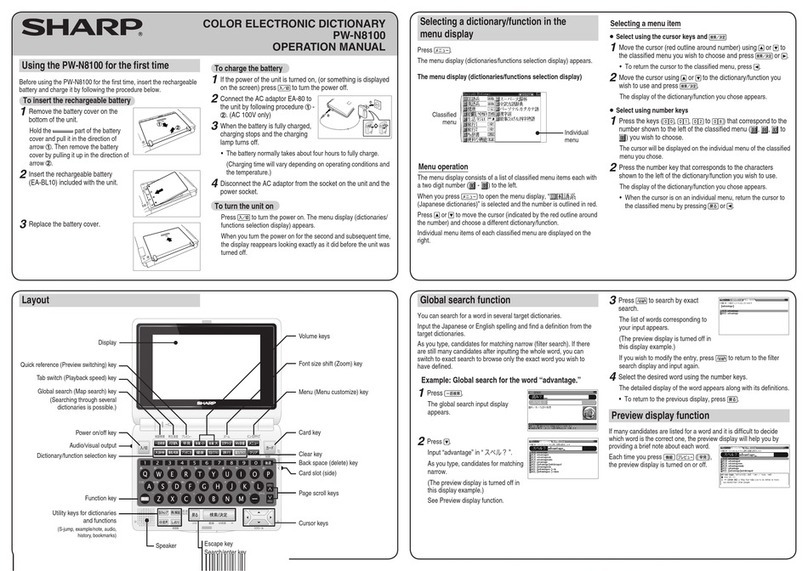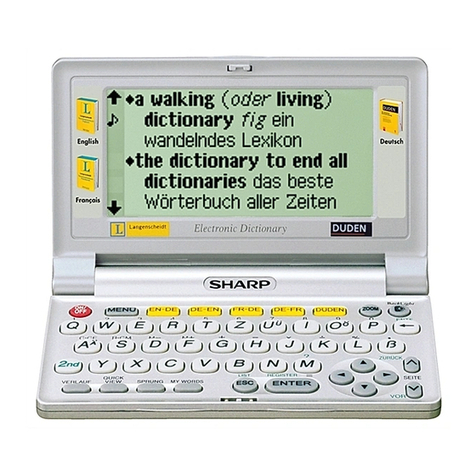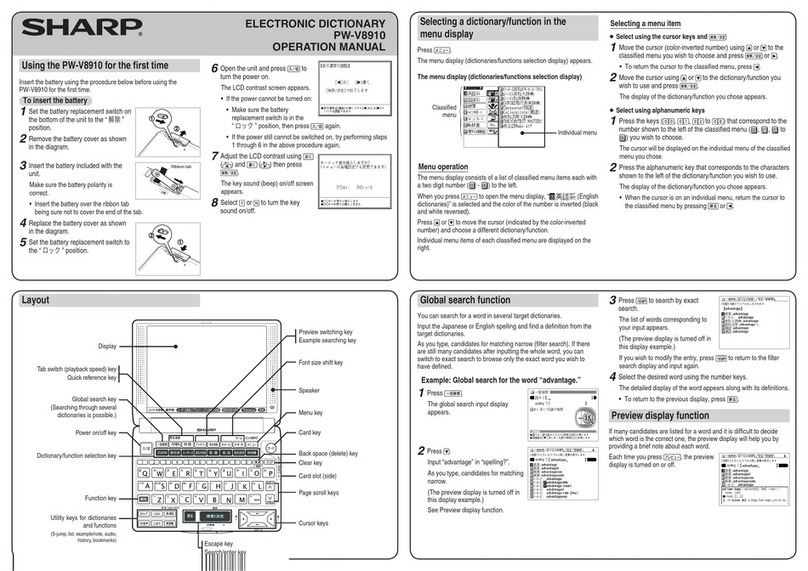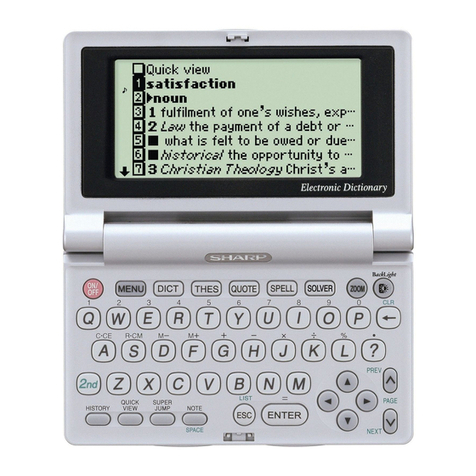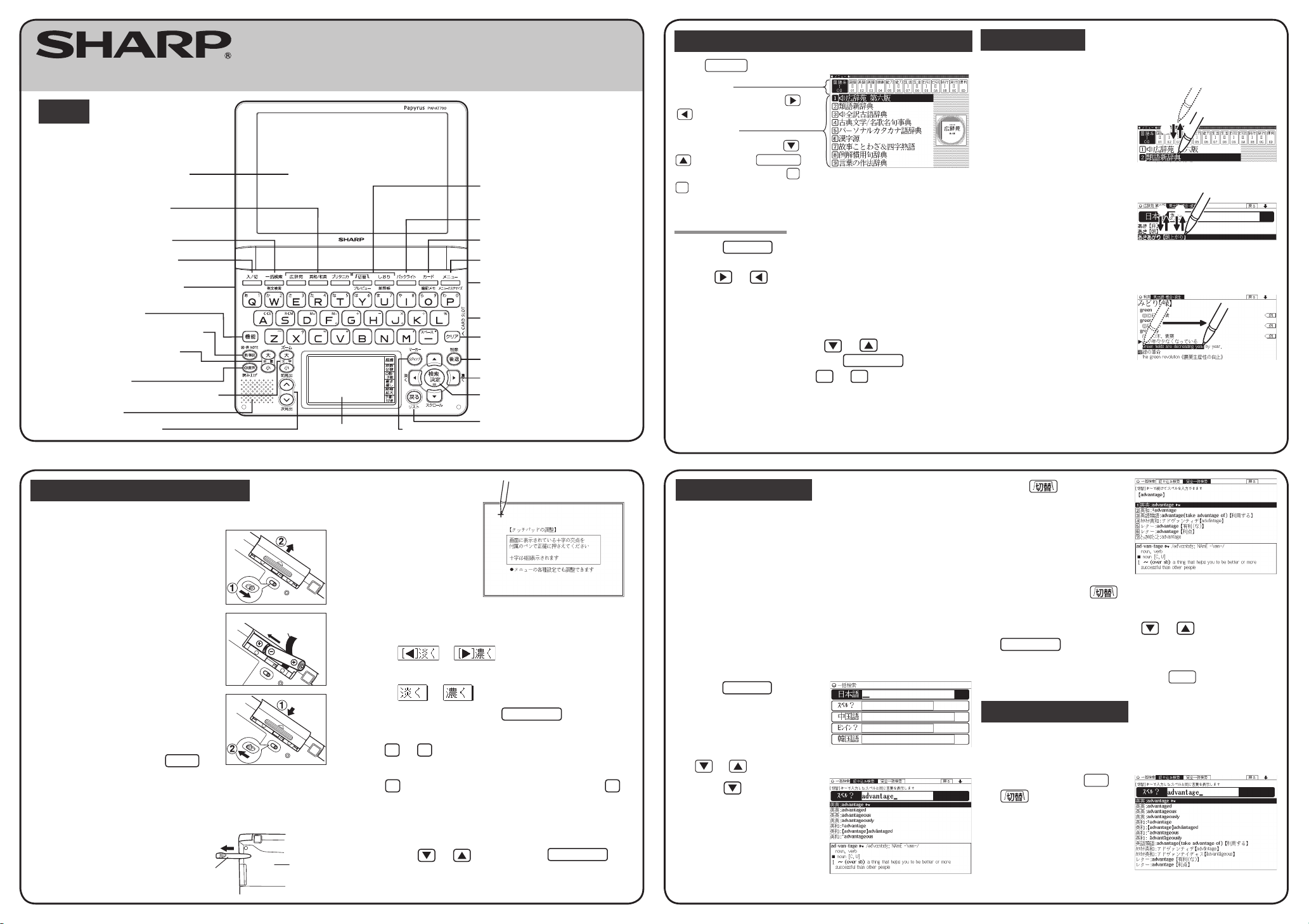Points on writing handwritten characters
Paying attention to the following points will ensure that handwritten
characters are easily recognized.
●Write each individual stroke clearly to ensure each stroke is
recognized.
●Write clearly and do not use short or conventional forms.
●Avoid writing sloping characters.
●Write lower case characters smaller to distinguish between identical-
looking upper and lower case characters. Eg. Upper case “C” and
lower case “c”, or regular “つ” and small “ っ”, etc.
●Do not press hard when writing. Write with a light touch.
Entering in 漢字源 by writing large characters
Draw the kanji on the touch pad.
1
Press メニュー and select
“漢字源” from “国語系Ⅰ”.
The criteria entry screen for 漢字
源appears.
2
At the criteria entry screen for “漢字源”, touch
大きく書いて漢字を調べる on the touch pad.
The handwriting recognition screen appears.
Handwriting area
3
Draw the kanji to search (Eg.
“福”), in the handwriting
area on the touch pad
displayed in Step 2.
The candidates for the kanji
appear in the candidate list area.
•When the manual recognition is used or when you want to have
the entry recognized soon after you finished writing, press 認識 .
4
Select the desired kanji and
press 検索/決定 .
The details screen shows
information about the kanji, as
well as its pronunciation and
definition.
Using the mark on the screen
Appearance of the
,
,
,
, or
mark on
the details screen indicates that more information related to the entry is
available, such as example sentences, explanations, notes, illustrations,
diagrams, and tables.
By pressing 例/解説 in screens where any of the above marks are
displayed, the mark will become inverted.
When there are multiple marks, select the desired mark by using ,
, , or . By pressing 検索/決定 , the contents are
displayed. Touching the mark itself also displays the contents.
To exit, press 戻る twice.
Listening to audio
When the mark appears, audio of the displayed information can be
played back.
Press to select the first mark, and the color of the mark is inverted.
Press , , , or to move the highlight to the desired mark
and press 検索/決定 (or touch the mark) to play back the audio.
Example: Play back the audio using “英会話とっさのひとこ
と辞典”.
1
Press メニュー , use
to select “英語系Ⅰ”, and
then use to select “英
会話とっさのひとこと辞
典”.
Press 検索/決定 until the
details screen is displayed.
2
Press and the mark
becomes inverted ( ).
Each time you press
検索/決定 , the audio
plays.
If several marks appear, press or to move the
cursor to the desired mark and press 検索/決定 .
By highlighting an English word and pressing 検索/決定 , you
can look up the word in English-Japanese dictionary and play back
the audio.
◆Press 戻る to stop the audio during play. Press 戻る and the
color of reverts to non-inverted.
◆Use 音量小 or 音量大 to first set the volume to low, then
adjust it to the desired level.
S-jump function
You can search through the contents for the definition or meaning of a
word on the details screen.
Example: Use S-jump from the ジーニアス和英辞典 screen.
1
Press 英和/和英 .
The entry/selection screen for ジーニアス英和&和英辞典 appears.
2
Press to select the
Japanese entry field, type
“あいさつ/aisatsu” and
then press 検索/決定 .
The “あいさつ” screen of the
Japanese-English dictionary
appears.
3
Press Sジャンプ .
The cursor ■appears.
• Instead of pressing Sジャンプ , if you touch or highlight words
by dragging, the function selection screen appears.
If you select “Sジャンプ(語句を別の辞書で調べます)
”, the
jump window appears.
4
Move the cursor using , , , or to the
desired word.
• English words or the word indicated by the jump mark ( ) are
selected in whole. Each time you press Sジャンプ , you can
jump to an English word, skipping Japanese.
• To select a Japanese word, you must first mark the start and end
points using the cursor or by touching the screen, or by dragging
over the word to highlight it.
Example: Marking the word “言葉”
Move the cursor “■” to the starting point “言” and press 検索/決定 .
Then press to move the cursor “■” to the end point “葉”. (If you
wish to mark a one letter word, you do not have to mark the end point.)
• To do this through touch operation, touch the starting point “言”
and drag the stylus until the end point “葉” is highlighted.
5
Press 検索/決定 .
A list of candidates appears in the
jump window.
• If the word is indicated with
or there is only one match, the
details screen appears in the
jump window.
6
Select the desired word and then press 検索/決定 .
The details screen appears in the jump window.
7
Press 検索/決定 to jump the screen.
The details screen of the selected word appears.
• To return to the previous screen, press 戻る .
Selecting functions by touching
You can select various functions by touching the screen with the stylus, (or
highlighting by dragging).
Let’s use the Japanese-English dictionary to mark words.
1
Press 英和/和英 .
2
Enter the word (Eg. “header”) in the “スペル? ” field, and
press 検索/決定 .
3
Touch the starting point “文”
and drag to highlight the
words up to the end point
“ど”.
4
Touch the function to execute (“マーカー(マーカーを引き
ます)
”) (mark user-selected words).
The words are marked and registered in the word dictionary.
• To select a different function such as Audio or S-jump, select the
desired function by touching it.
Entering characters using the handwriting pad
Parts and functions
The handwriting pad is set to enter characters when the cursor is in any
part of the character entry area.
[Single-frame pad]
認識 button
枠数切替 button
自動/手動 button
書き直し button
候補拡大 button
手書
/
50
音
button
Candidate list display area
Handwriting area (frame)
Character entry
type indicator
Automatic/manual
recognition indicator
スペース button
●
Pressing the
枠数切替
button switches the single-frame pad to the dual-frame pad.
Entering characters using the single-frame pad
Example: Enter a Japanese word “持つ” from a Japanese-English dictionary.
1
Press
英和/和英
.
The entry/selection screen for ジーニアス英和&和英辞典 appears.
The handwriting pad is set to the English character entry mode.
2
Press to move the cursor to the Japanese entry area.
The handwriting pad is now switched to enter kanji and kana.
3
Use the stylus to draw “持” in the handwriting area.
4
If the character in the entry area is not the one you desired, use
the stylus to touch and select the desired character in the list.
The character in the entry area changes.
• If you cannot find the character in the list, touch 書き直し or
press 後退 to erase it and redraw it on the pad.
5
Likewise, enter “つ” in the entry area.
6
Press
検索/決定
.
The details screen appears.
• When you start drawing, the previous entry is
confirmed and then erased.
The character shown in the candidate list display
area is also placed in the entry area so that the
dictionary search can proceed.
• When the manual recognition is used or when
you want to have the entry recognized soon after
you finished writing, press 認識 .
PW-AT790_Quick refer_ura.indd 2 2009/02/13 16:19:04