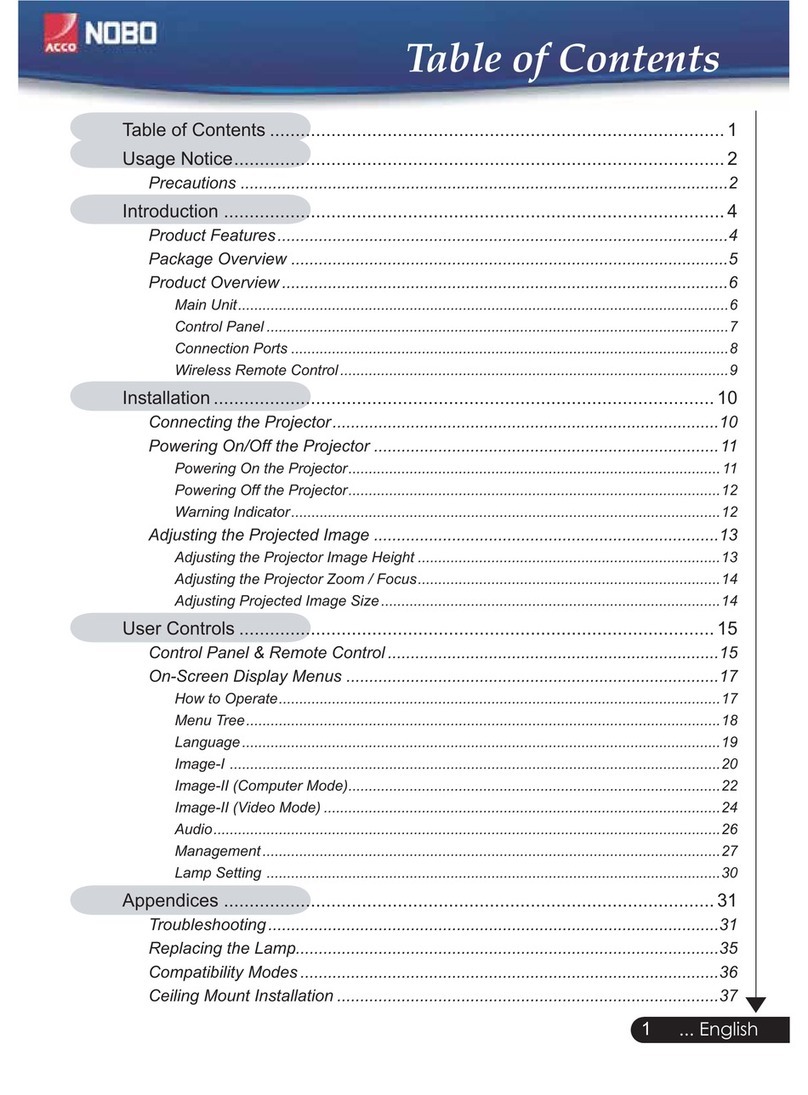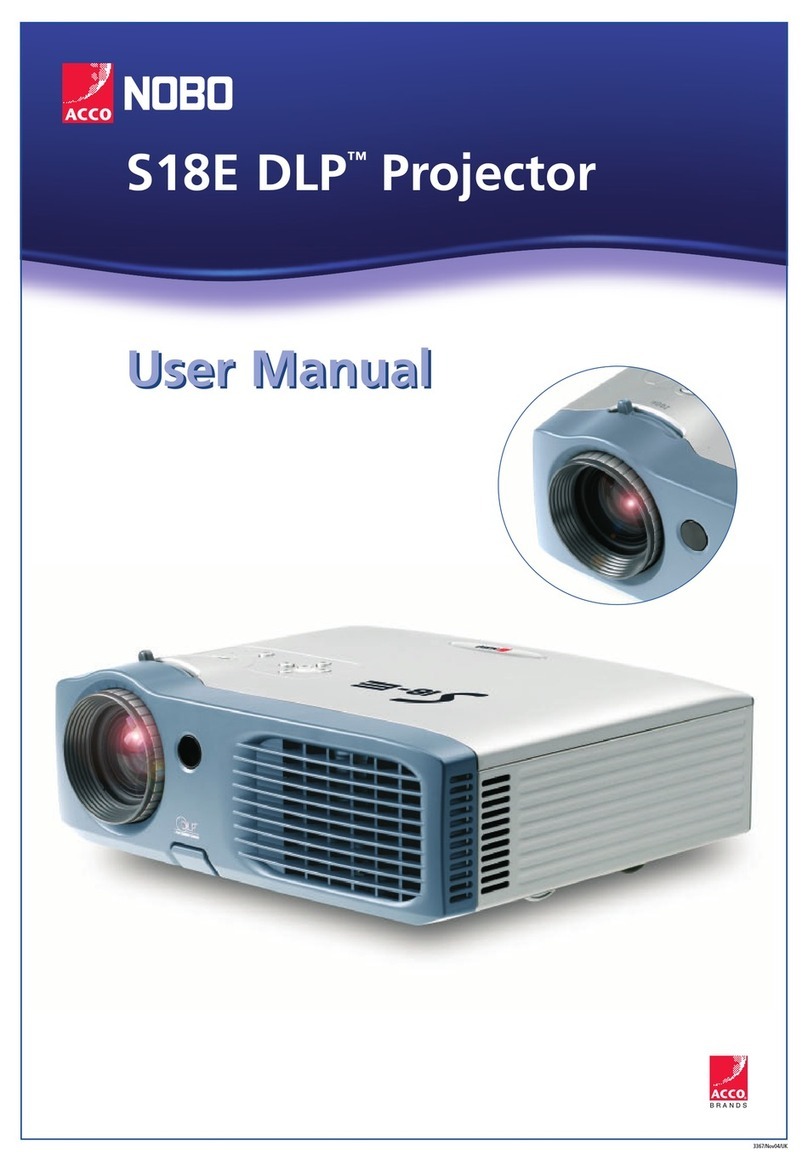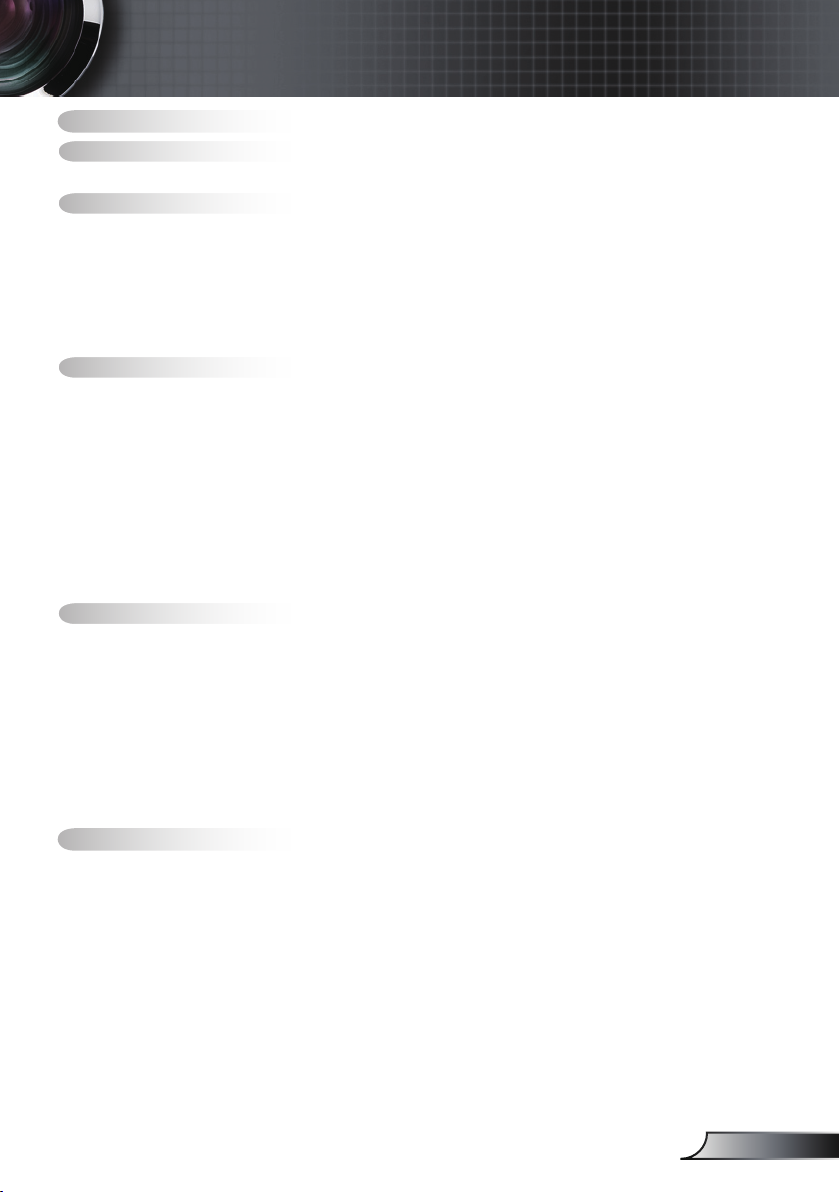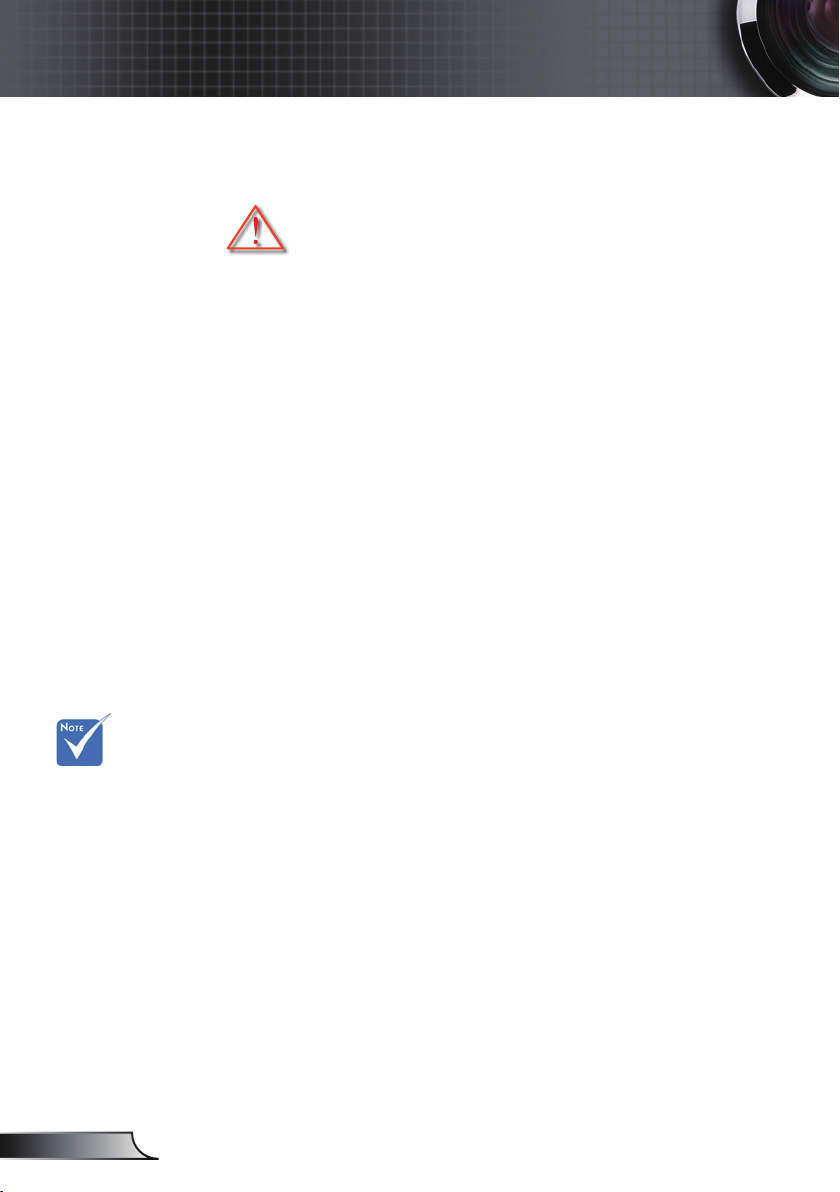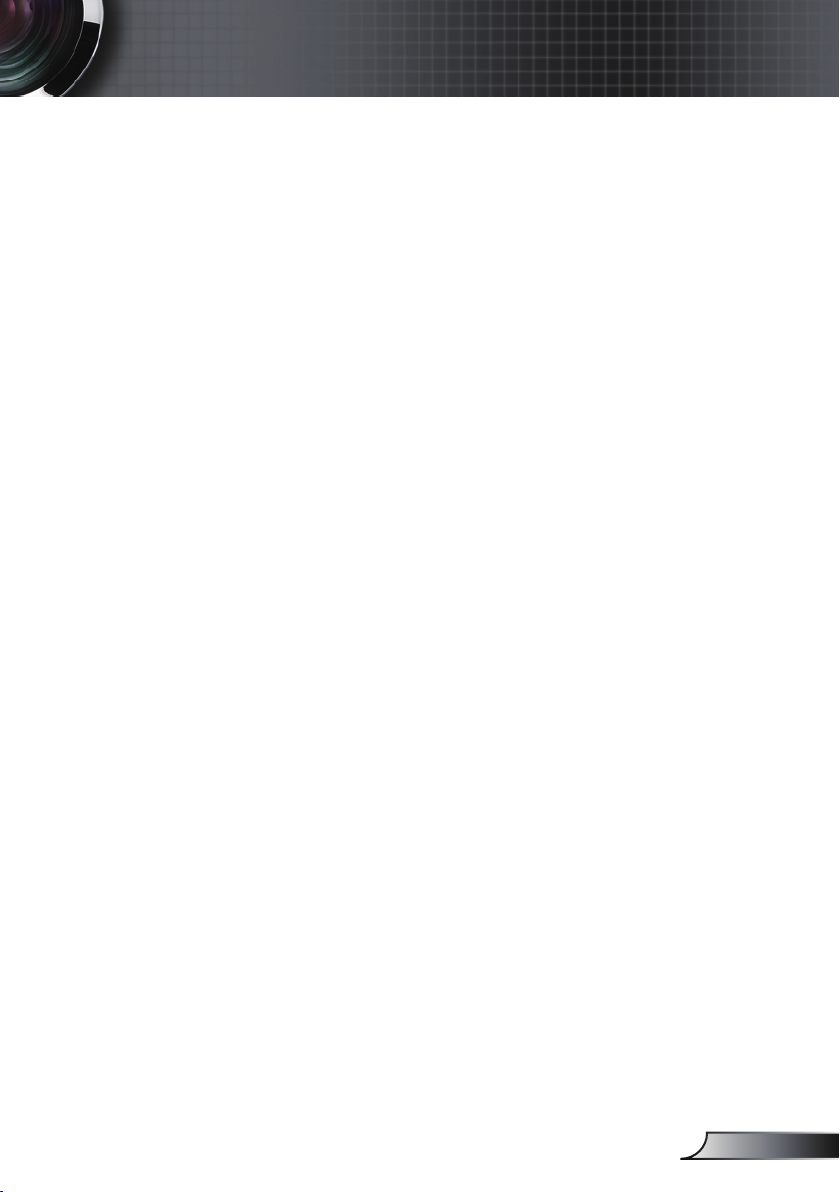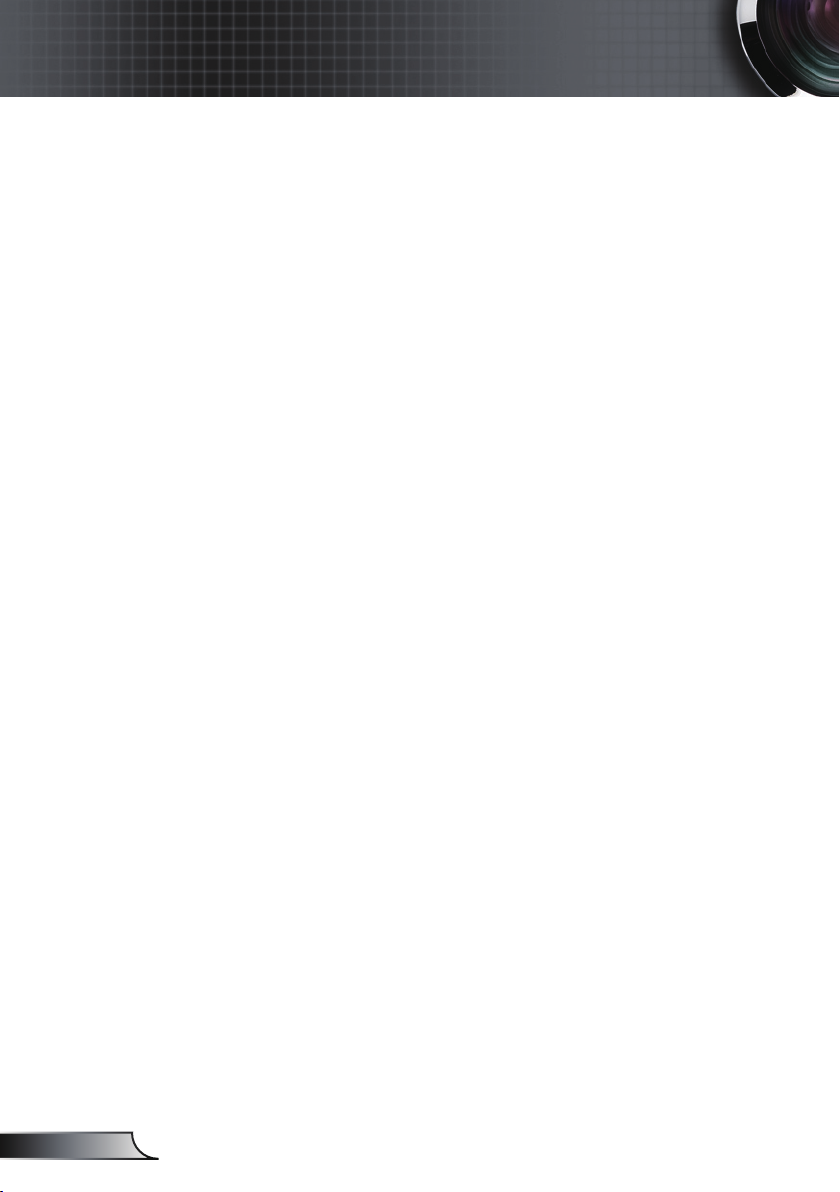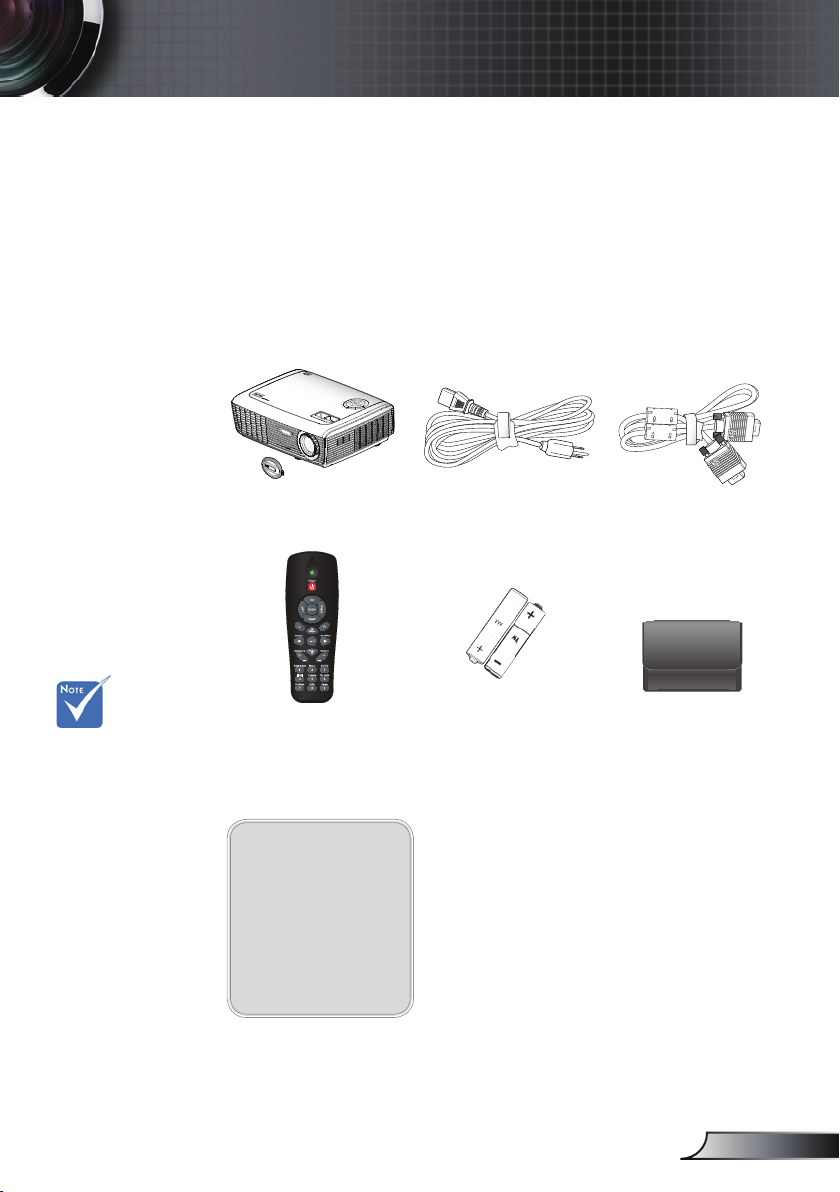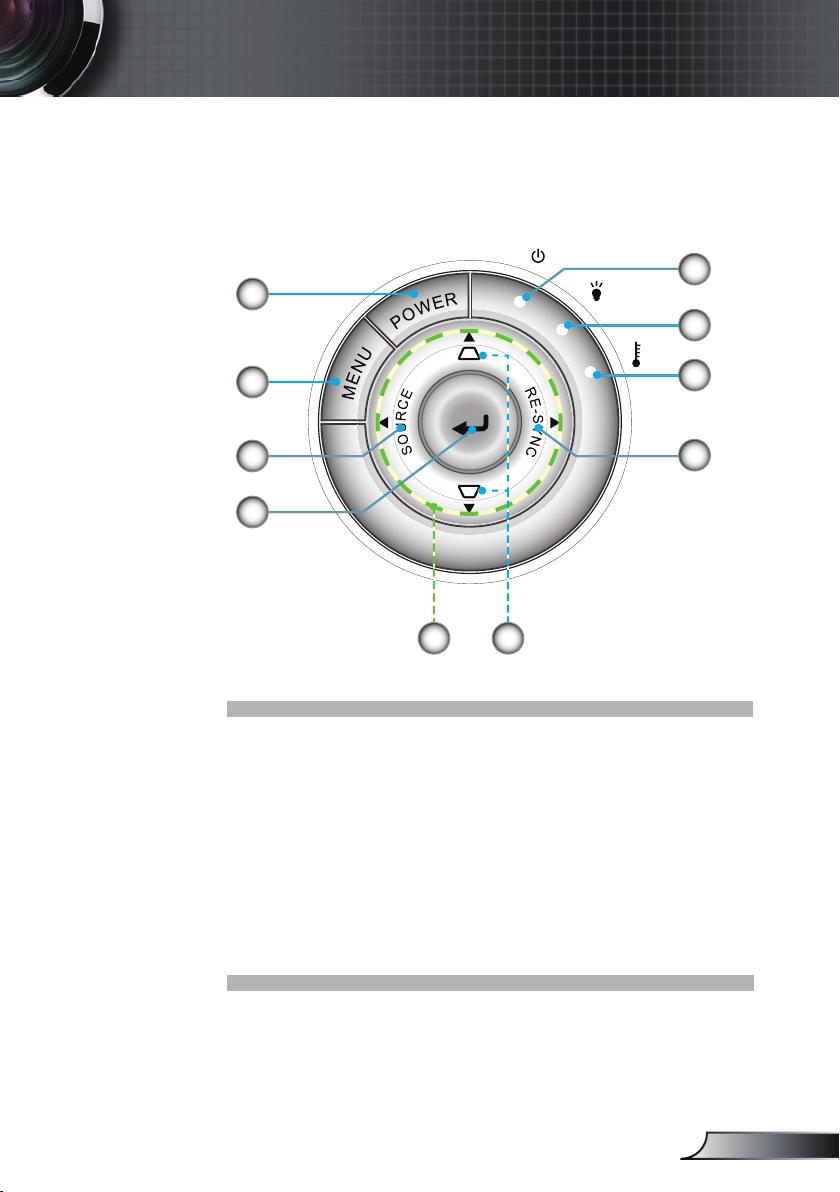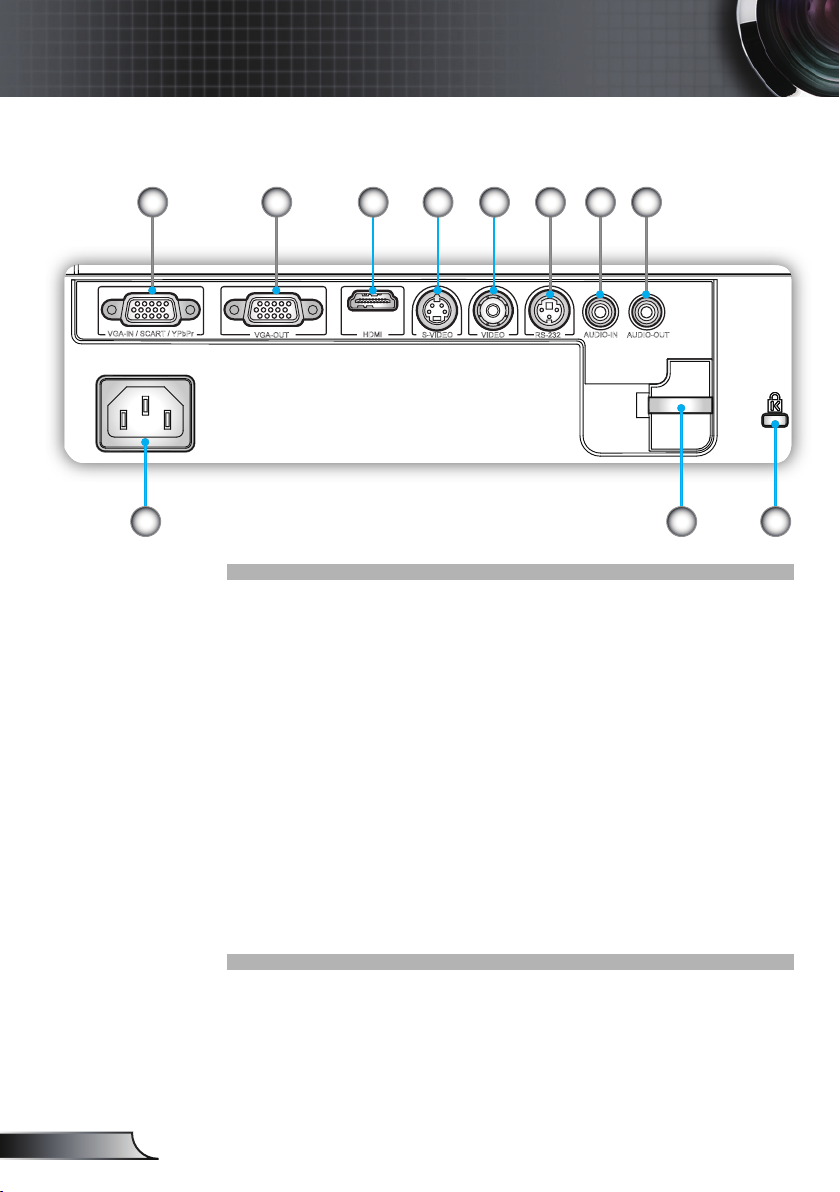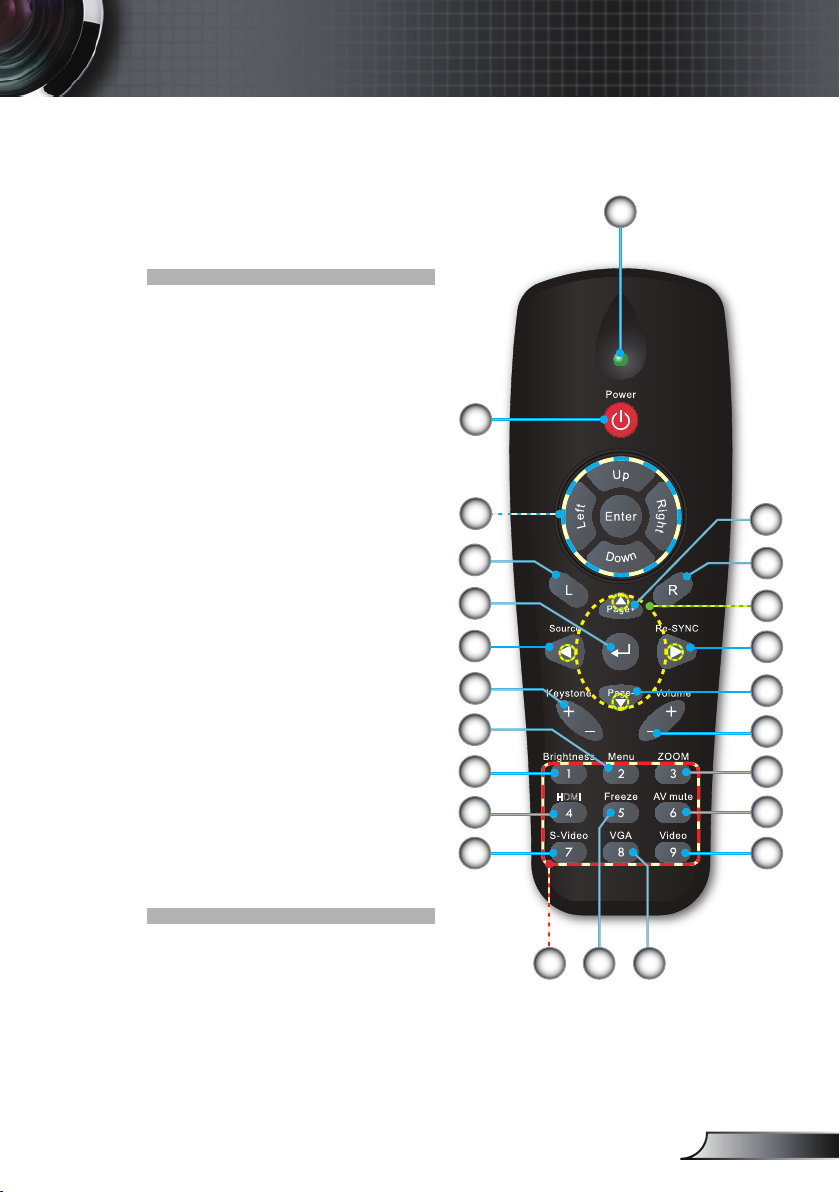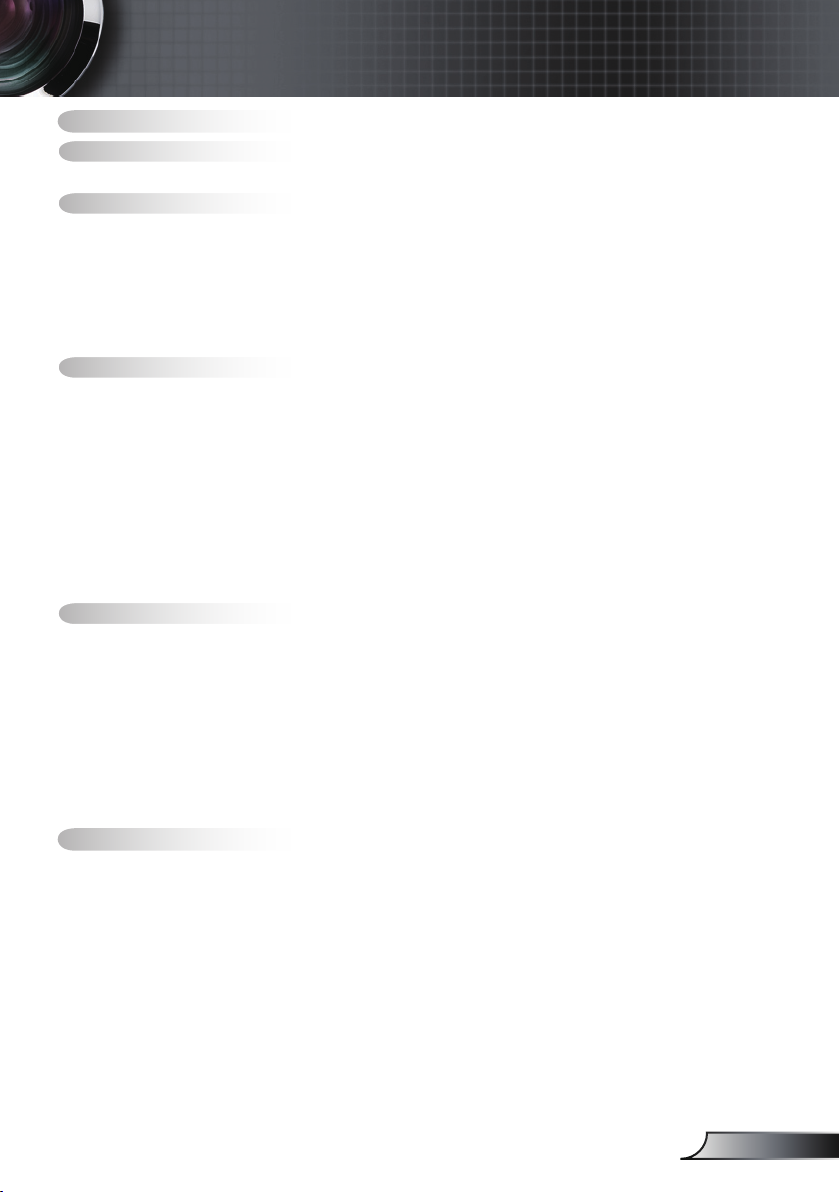
1English
Table of Contents ...................................................................................1
Usage Notice..........................................................................................2
Precautions....................................................................................................2
Introduction.............................................................................................4
Product Features...........................................................................................4
Package Overview.........................................................................................5
Product Overview ..........................................................................................6
Main Unit................................................................................................................ 6
Control Panel ......................................................................................................... 7
Input / Output Connections .................................................................................... 8
Remote Control...................................................................................................... 9
Installation ............................................................................................10
Connecting the Projector.............................................................................10
Connect to Computer/Notebook .......................................................................... 10
Connect to Video Sources ................................................................................... 11
Powering the projector On/Off.....................................................................12
Powering On the Projector................................................................................... 12
Powering Off the projector ................................................................................... 13
Warning Indicator ................................................................................................. 13
Adjusting the Projected Image.....................................................................14
Adjusting the Projector’s Height........................................................................... 14
Adjusting the Projector’s Zoom / Focus ............................................................... 15
Adjusting Projected Image Size ........................................................................... 15
User Controls .......................................................................................16
Control Panel & Remote Control .................................................................16
Control Panel ....................................................................................................... 16
Remote Control.................................................................................................... 17
On-screen Display Menus ...........................................................................19
How to operate .................................................................................................... 19
Menu Tree............................................................................................................ 20
Image ................................................................................................................... 21
Display ................................................................................................................. 25
Setup.................................................................................................................... 28
Options................................................................................................................. 35
Appendices...........................................................................................38
Troubleshooting...........................................................................................38
Image Problems .................................................................................................. 38
Other Problems ................................................................................................... 41
Projector Status Indication .................................................................................. 41
Remote Control Problems ................................................................................... 42
Replacing the Lamp.....................................................................................43
Compatibility Modes ....................................................................................45
RS232 Commands ......................................................................................47
Ceiling Mount Installation ............................................................................50
Regulation & Safety notices ........................................................................51
Table of Contents