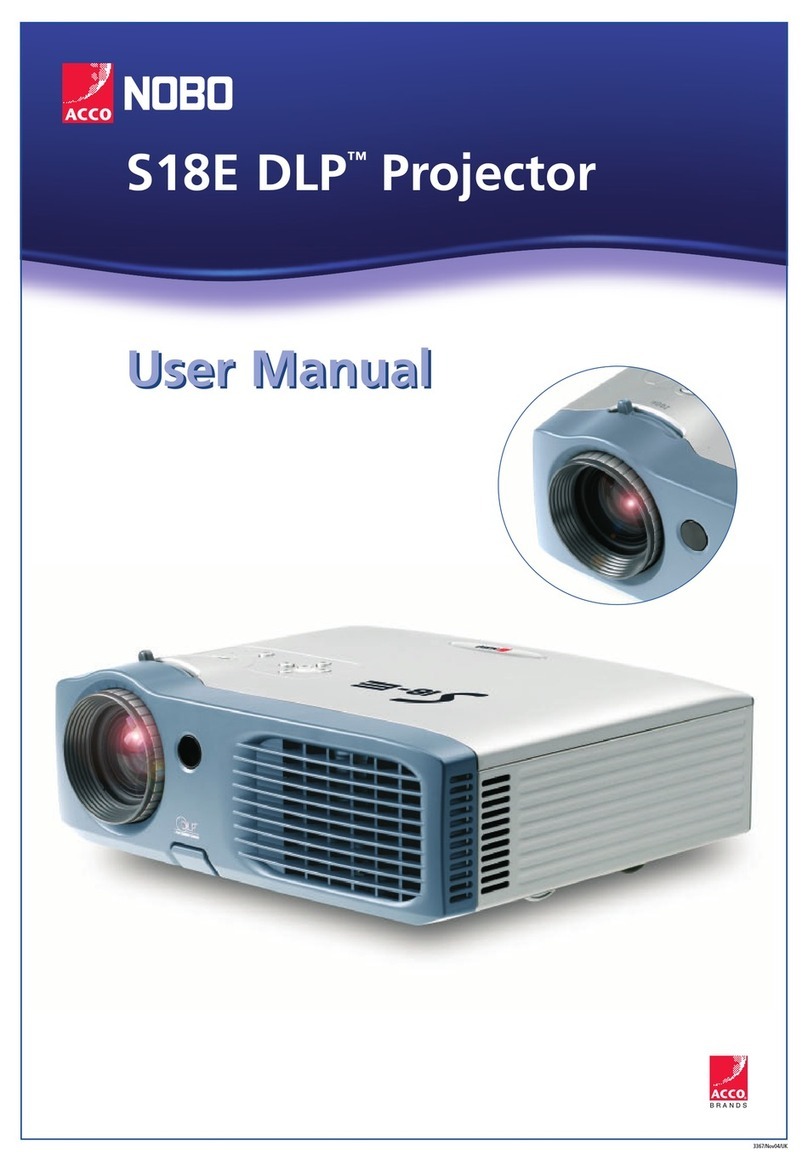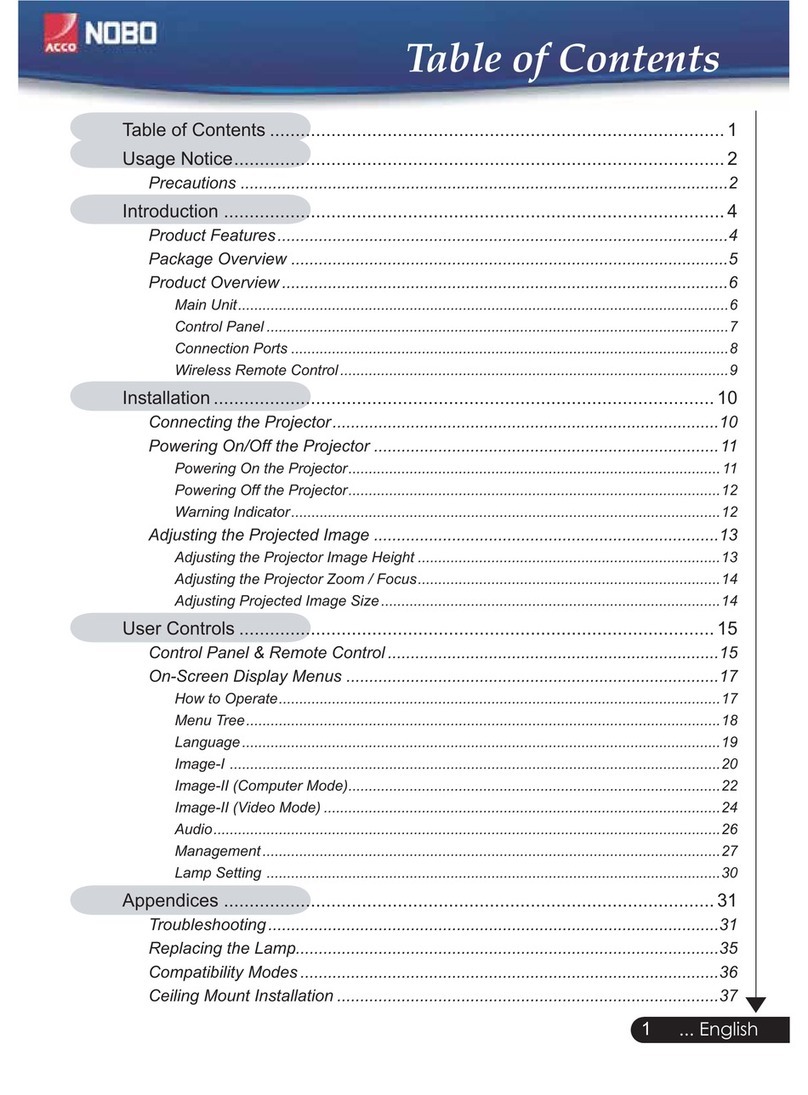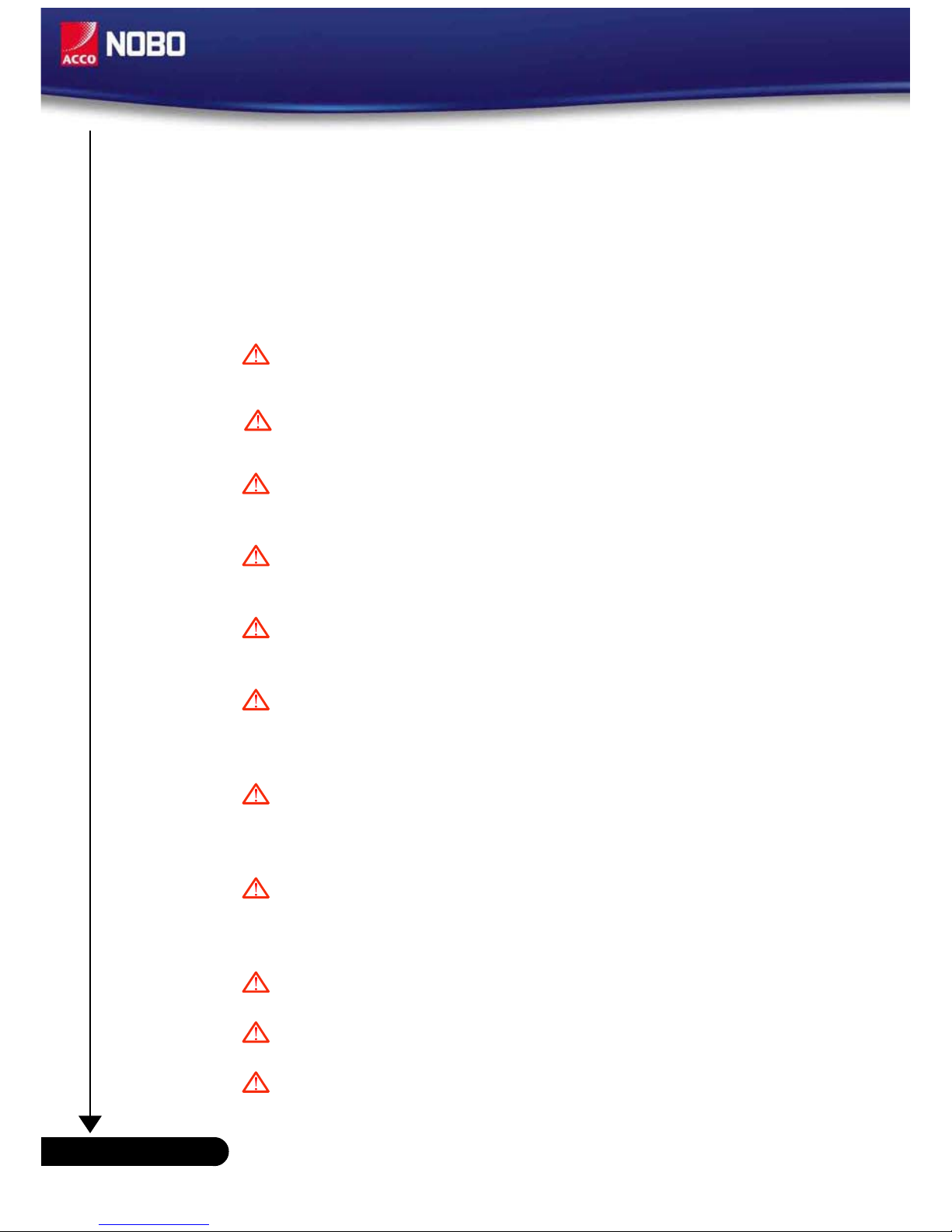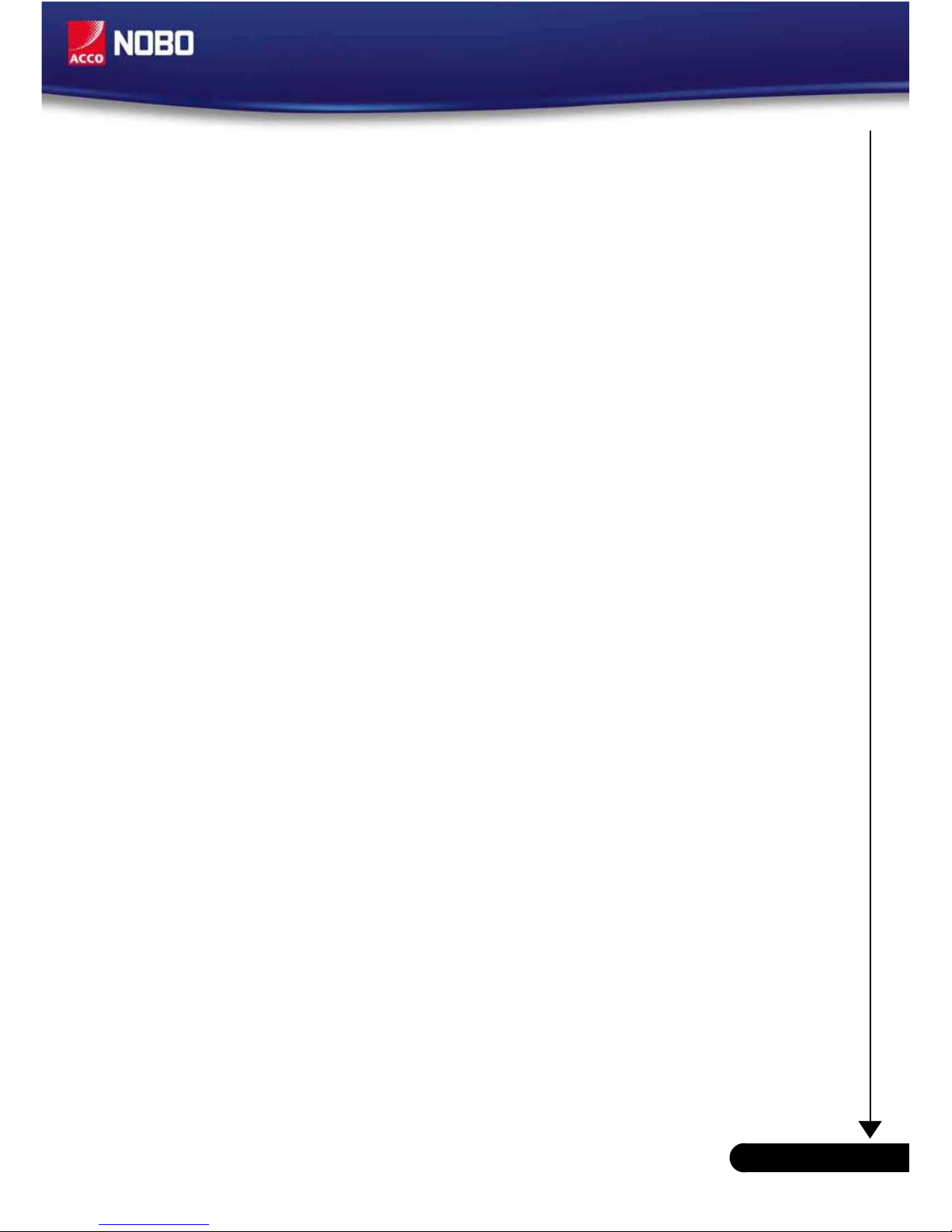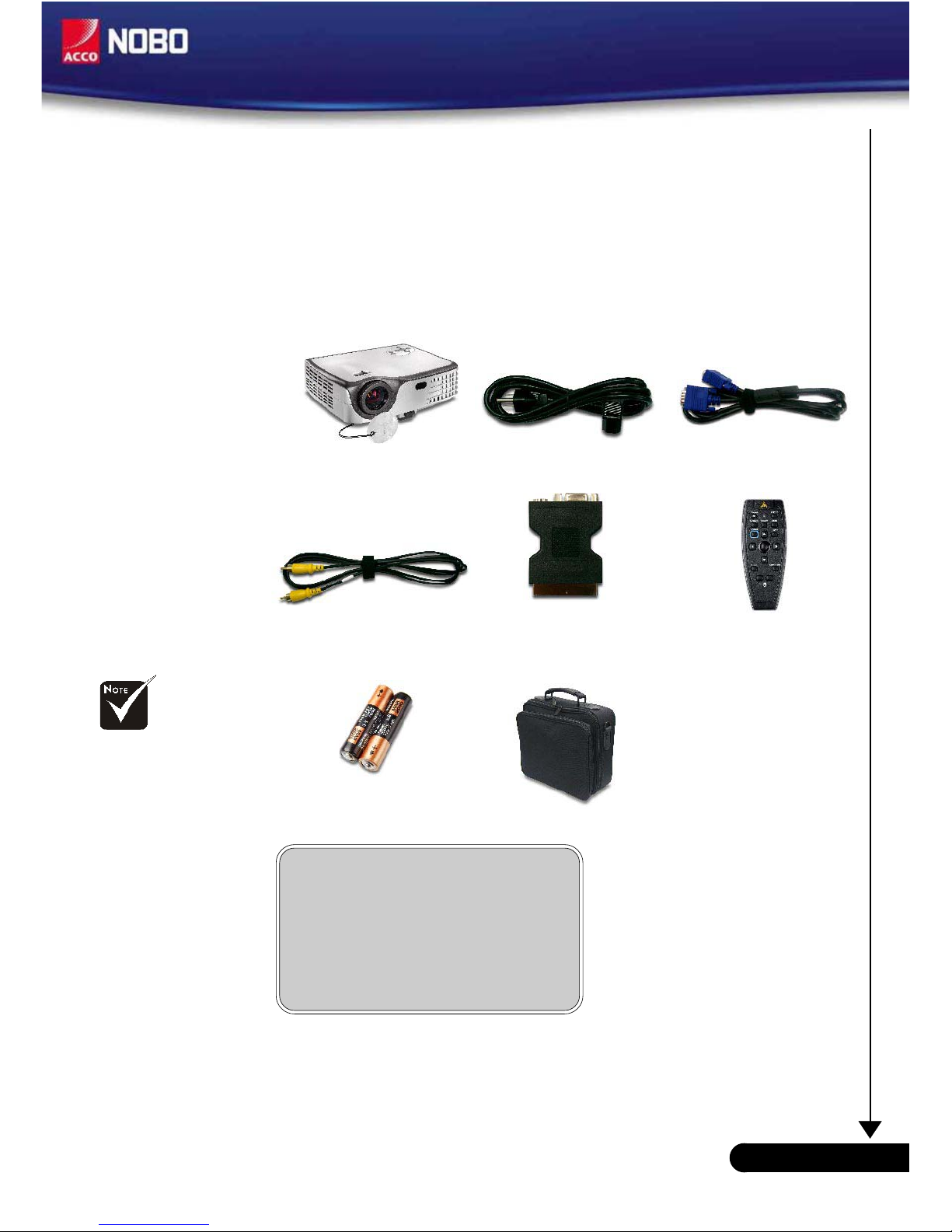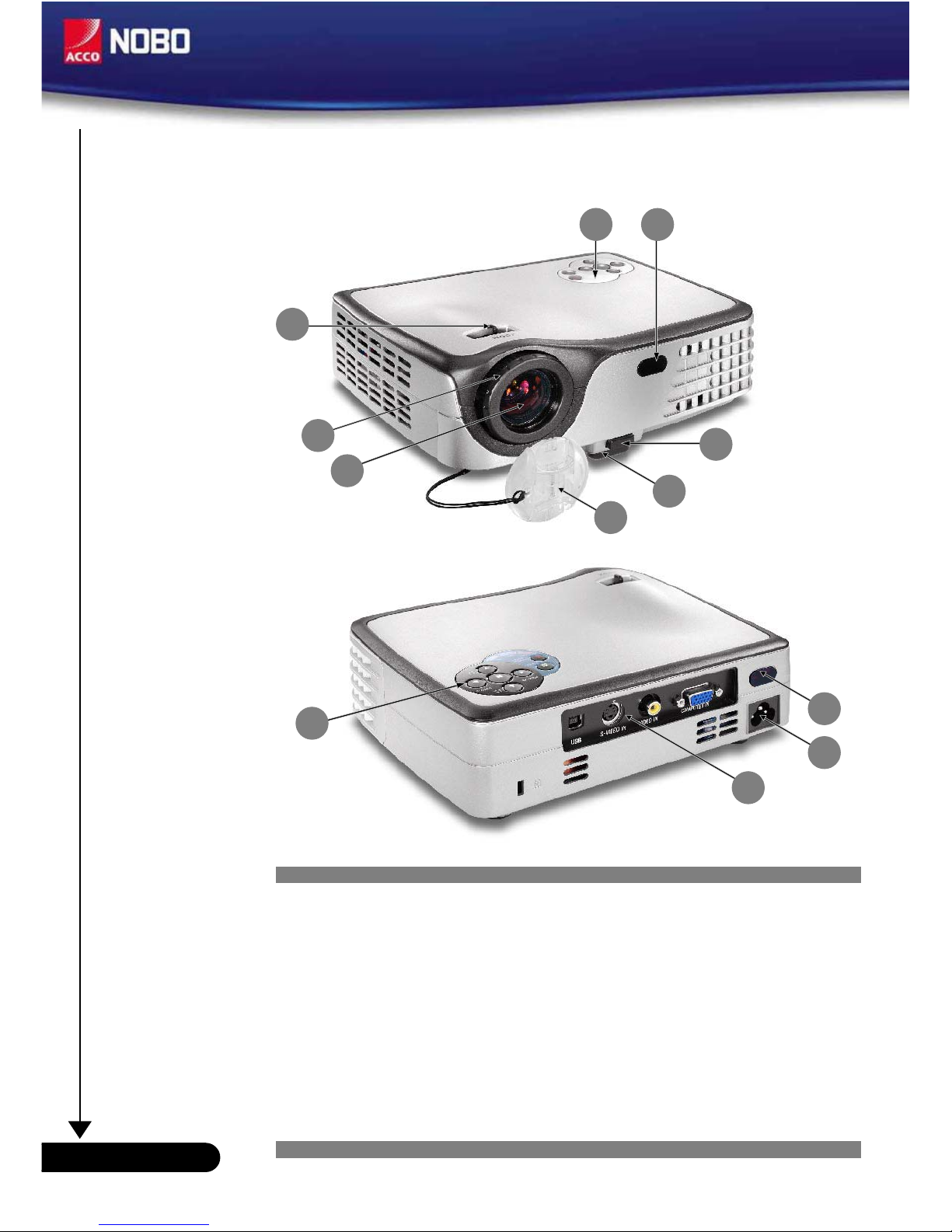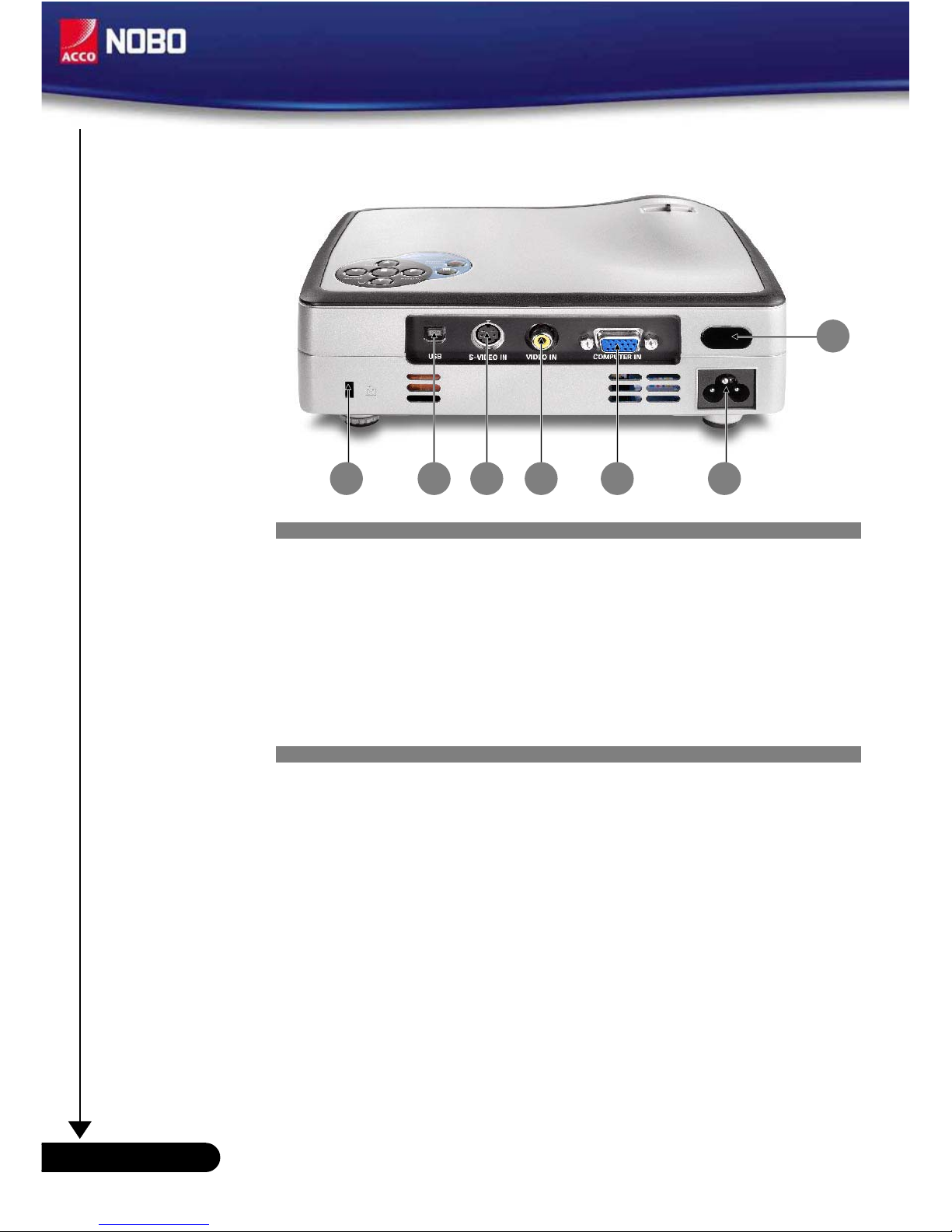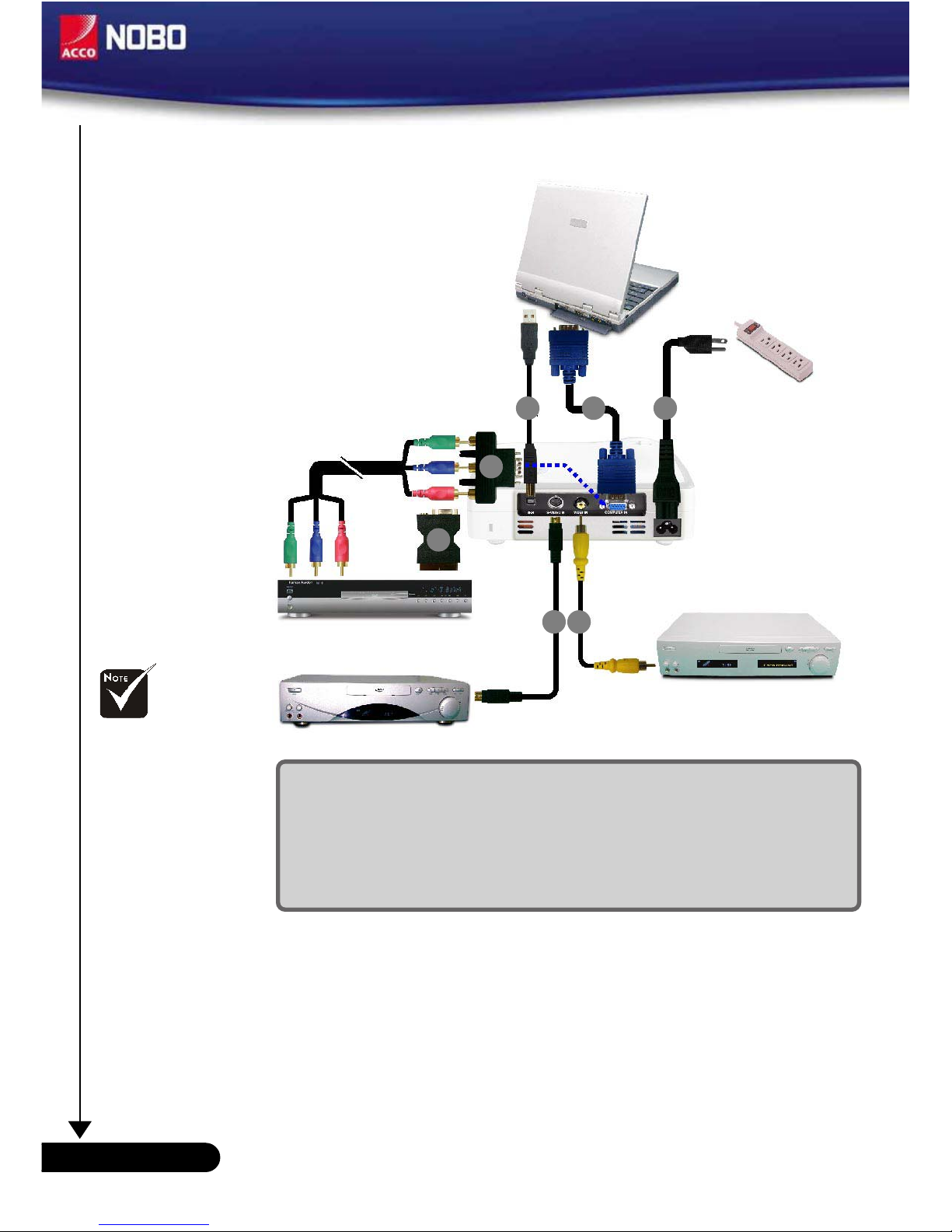1... English
Table of Contents
Table of Contents ....................................................................................... 1
Usage Notice .............................................................................................. 2
Precautions ......................................................................................................... 2
Introduction ............................................................................................... 4
Product Features ................................................................................................. 4
Package Overview ............................................................................................... 5
Product Overview ................................................................................................ 6
Main Unit ......................................................................................................................... 6
Control Panel .................................................................................................................. 7
Connection Ports ............................................................................................................ 8
Remote Control with Mouse Function & Laser Pointer .................................................... 9
Installation ................................................................................................ 10
Connecting the Projector ................................................................................... 10
Powering On/Off the Projector ............................................................................. 11
Powering On the Projector ............................................................................................ 11
Powering Off the Projector ............................................................................................ 12
Warning Indicator ......................................................................................................... 12
Adjusting the Projected Image ........................................................................... 13
Adjusting the Projector Image Height ........................................................................... 13
Adjusting the Projector Zoom / Focus .......................................................................... 14
Adjusting Projected Image Size ................................................................................... 14
User Controls .......................................................................................... 15
Control Panel & Remote Control ........................................................................ 15
On-Screen Display Menus ................................................................................ 17
How to Operate .............................................................................................................. 17
Menu Tree ..................................................................................................................... 18
Language ...................................................................................................................... 19
Colour Setting ............................................................................................................... 19
Image-I ......................................................................................................................... 20
Image-II ........................................................................................................................22
Management ................................................................................................................. 23
Lamp Setting ................................................................................................................ 25
Appendices ............................................................................................... 26
Troubleshooting ................................................................................................. 26
Replacing the Lamp ............................................................................................ 30
Compatibility Modes .......................................................................................... 31