Acconeer XC112 User manual
Other Acconeer Motherboard manuals
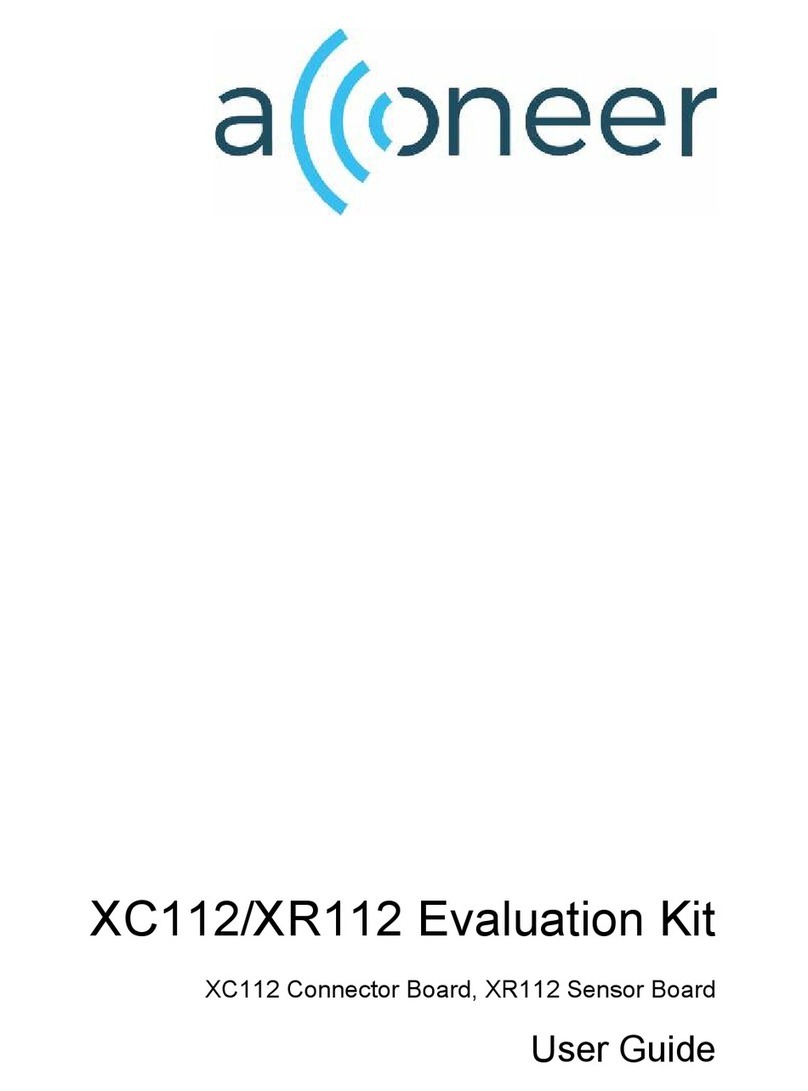
Acconeer
Acconeer XR112 User manual

Acconeer
Acconeer XE121 User manual
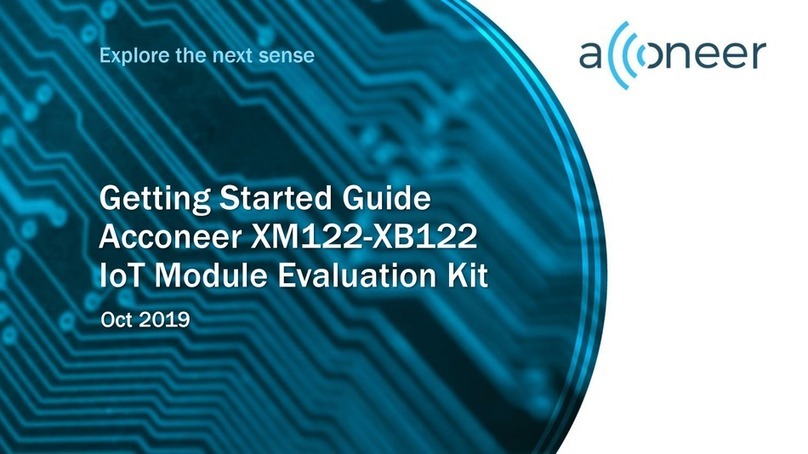
Acconeer
Acconeer XM122 User manual

Acconeer
Acconeer Entry+ XE125 Installation manual

Acconeer
Acconeer XM122 Installation manual
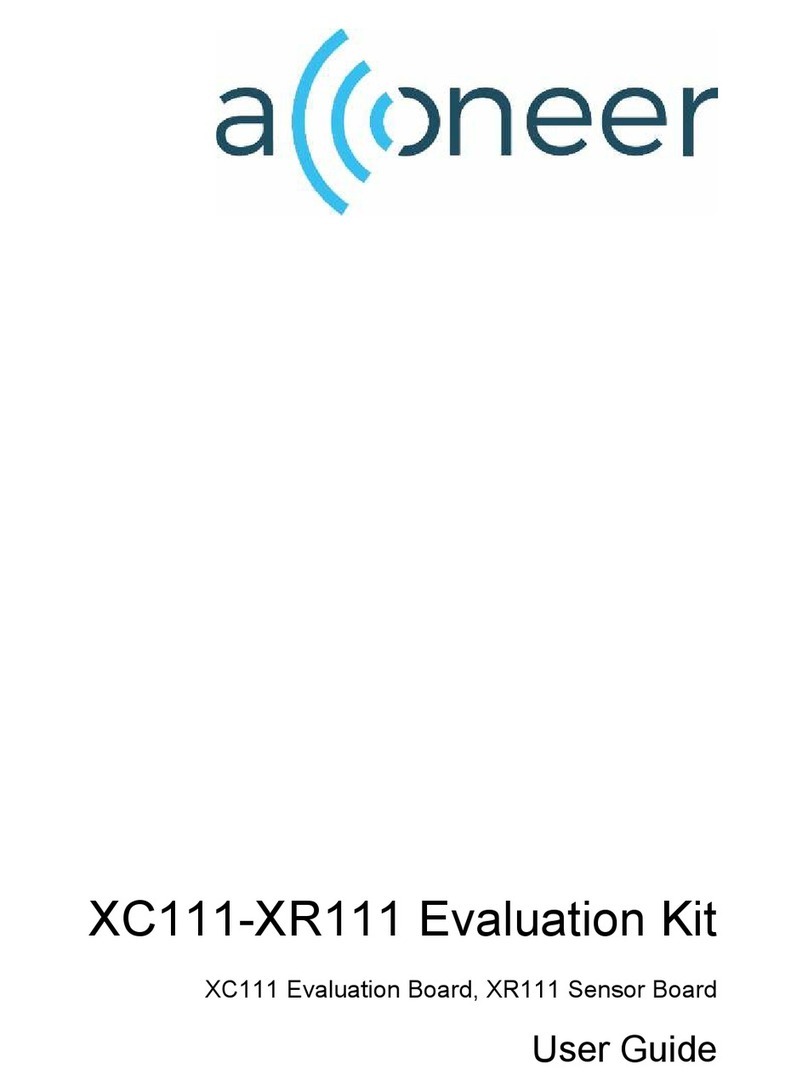
Acconeer
Acconeer XC111 User manual
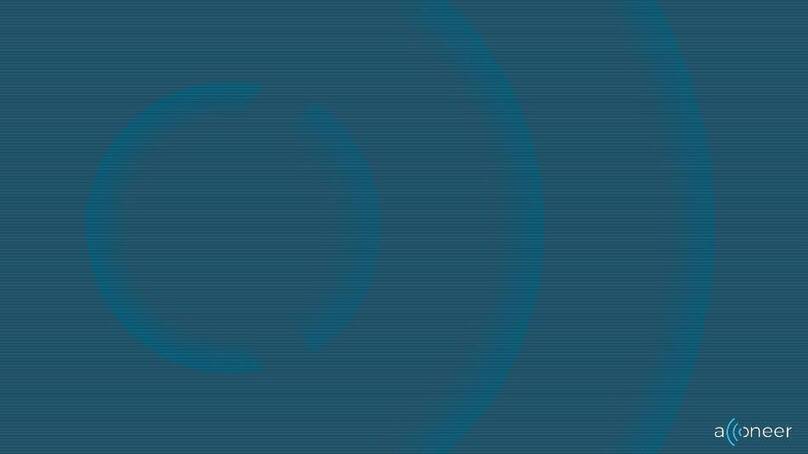
Acconeer
Acconeer XM126 User manual

Acconeer
Acconeer XM112 User manual

Acconeer
Acconeer LH112 User manual



























