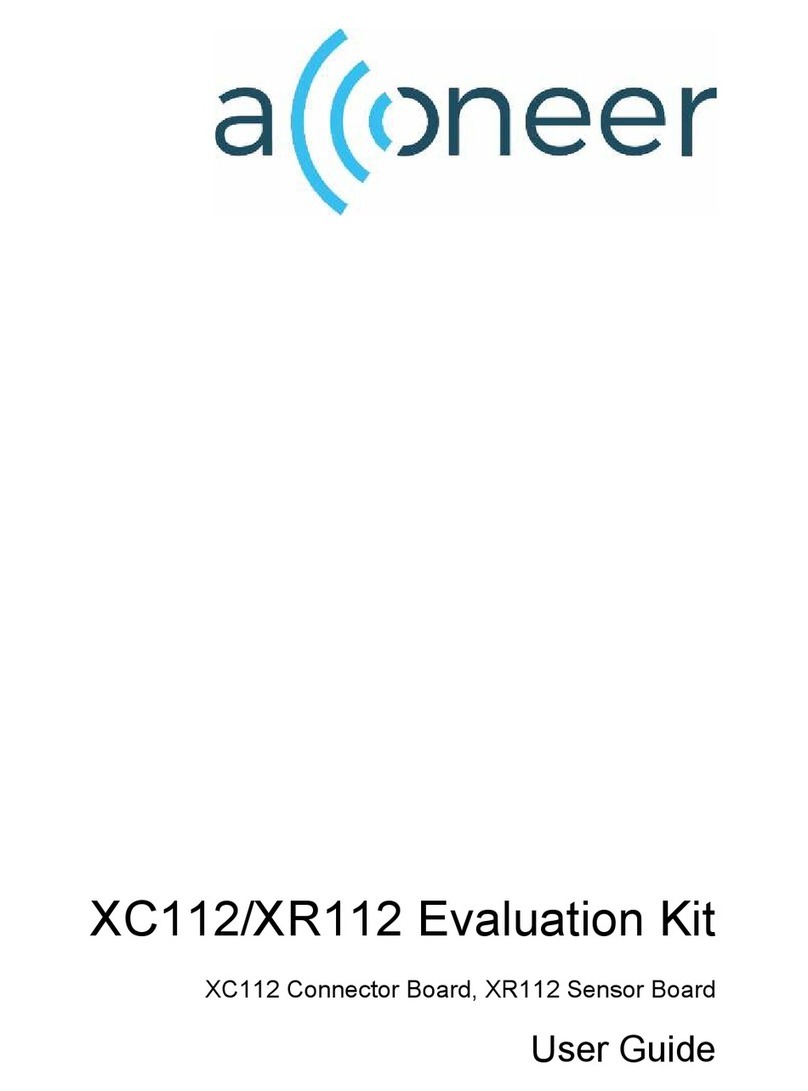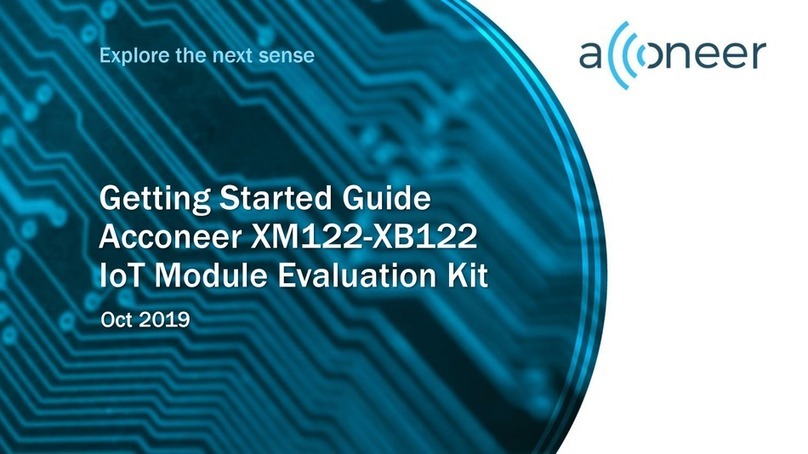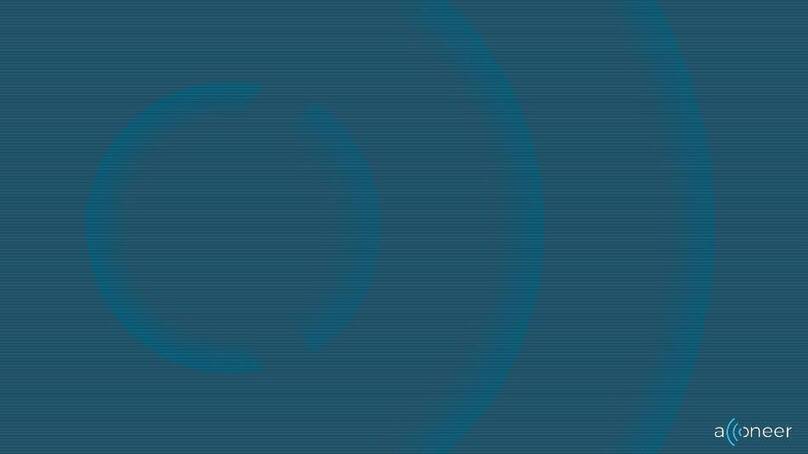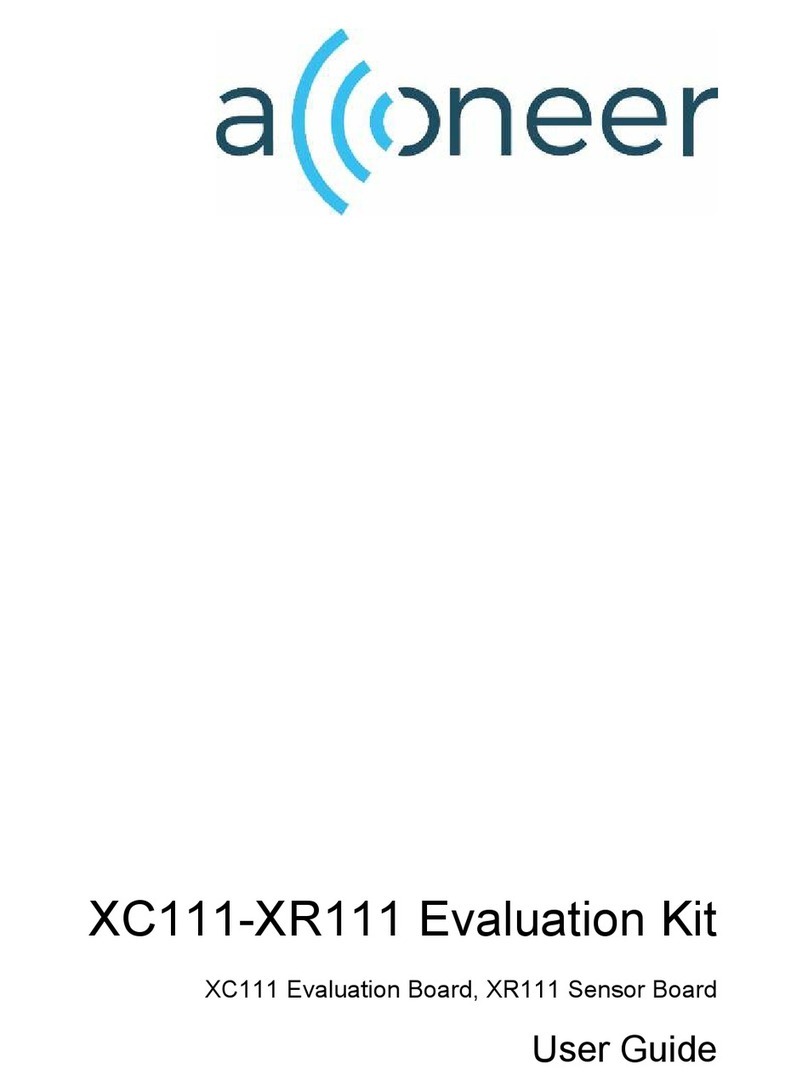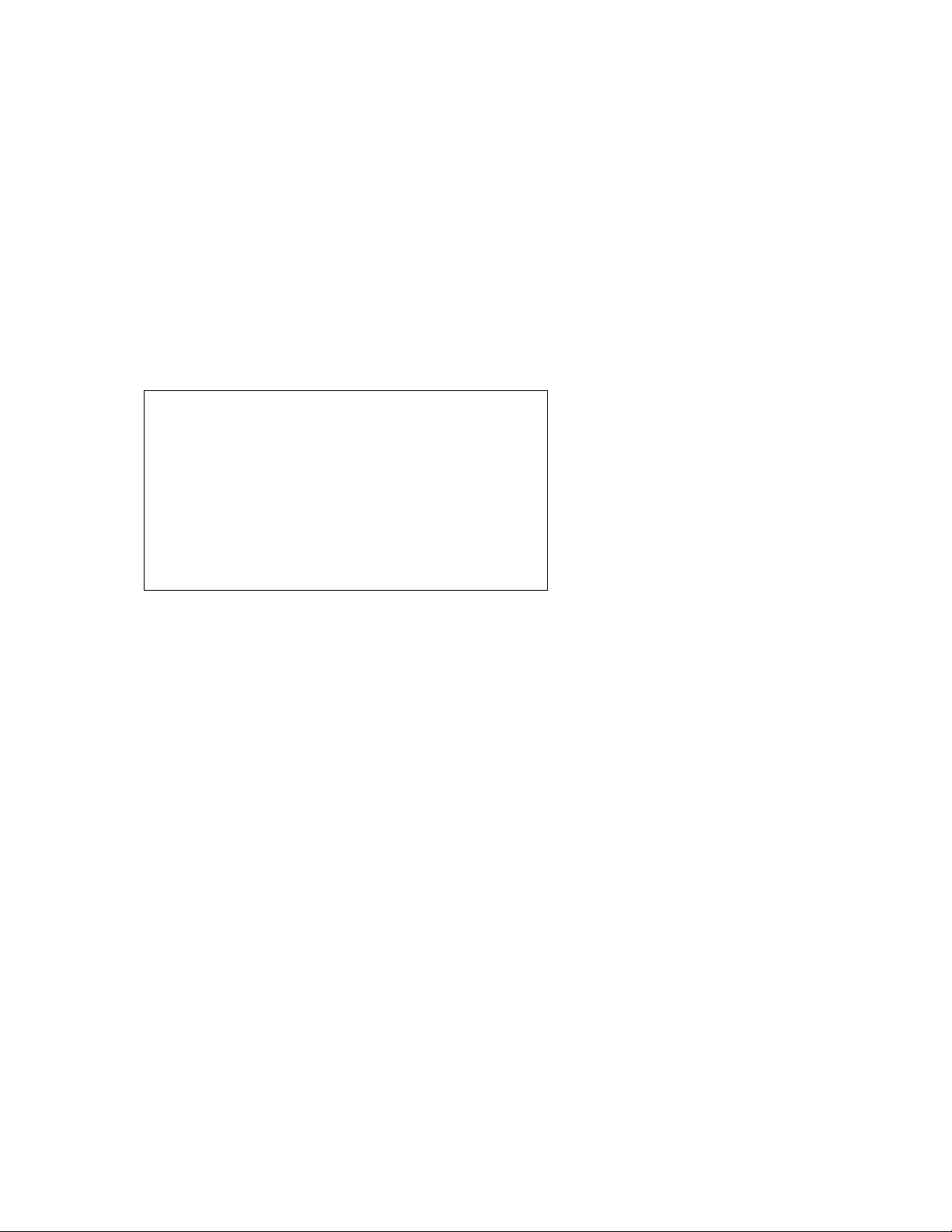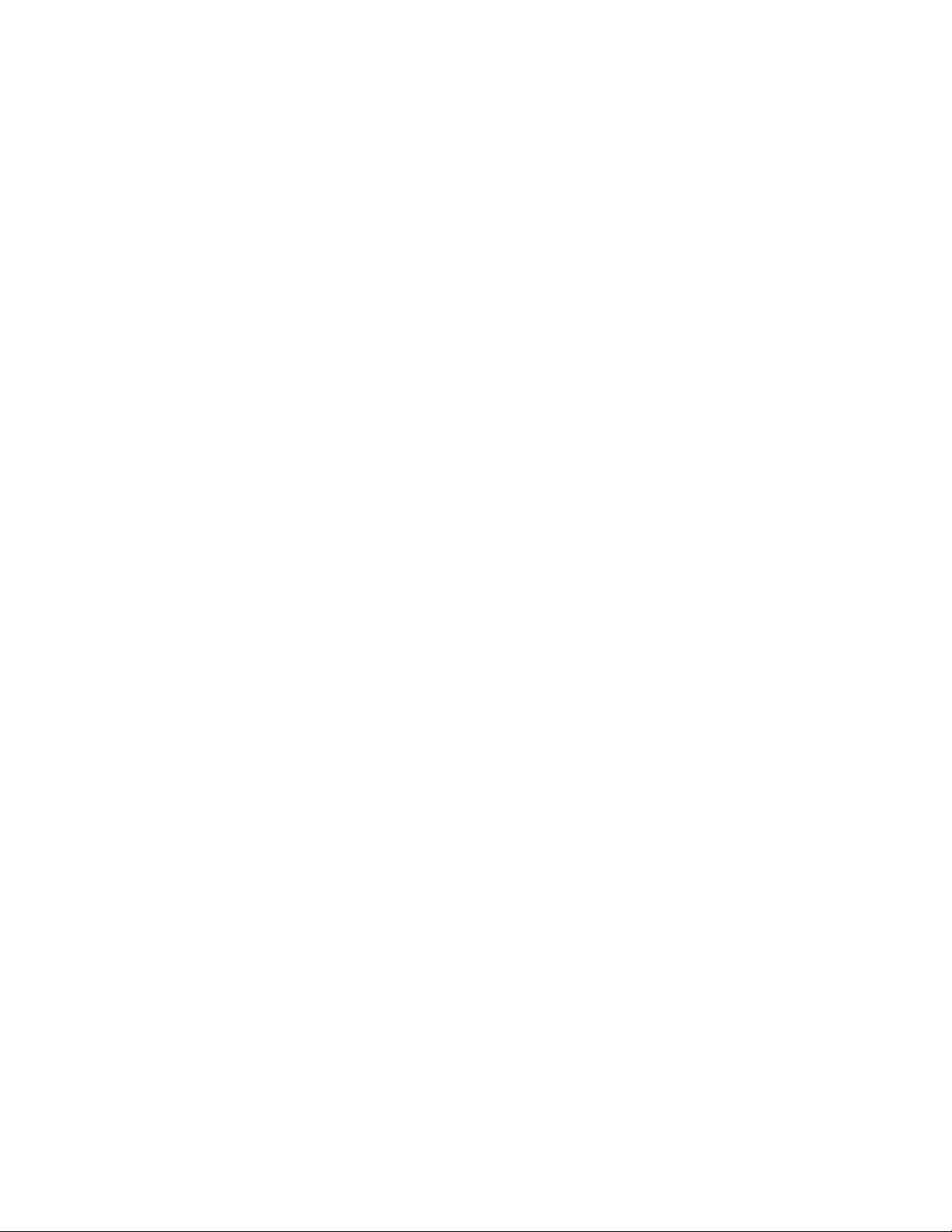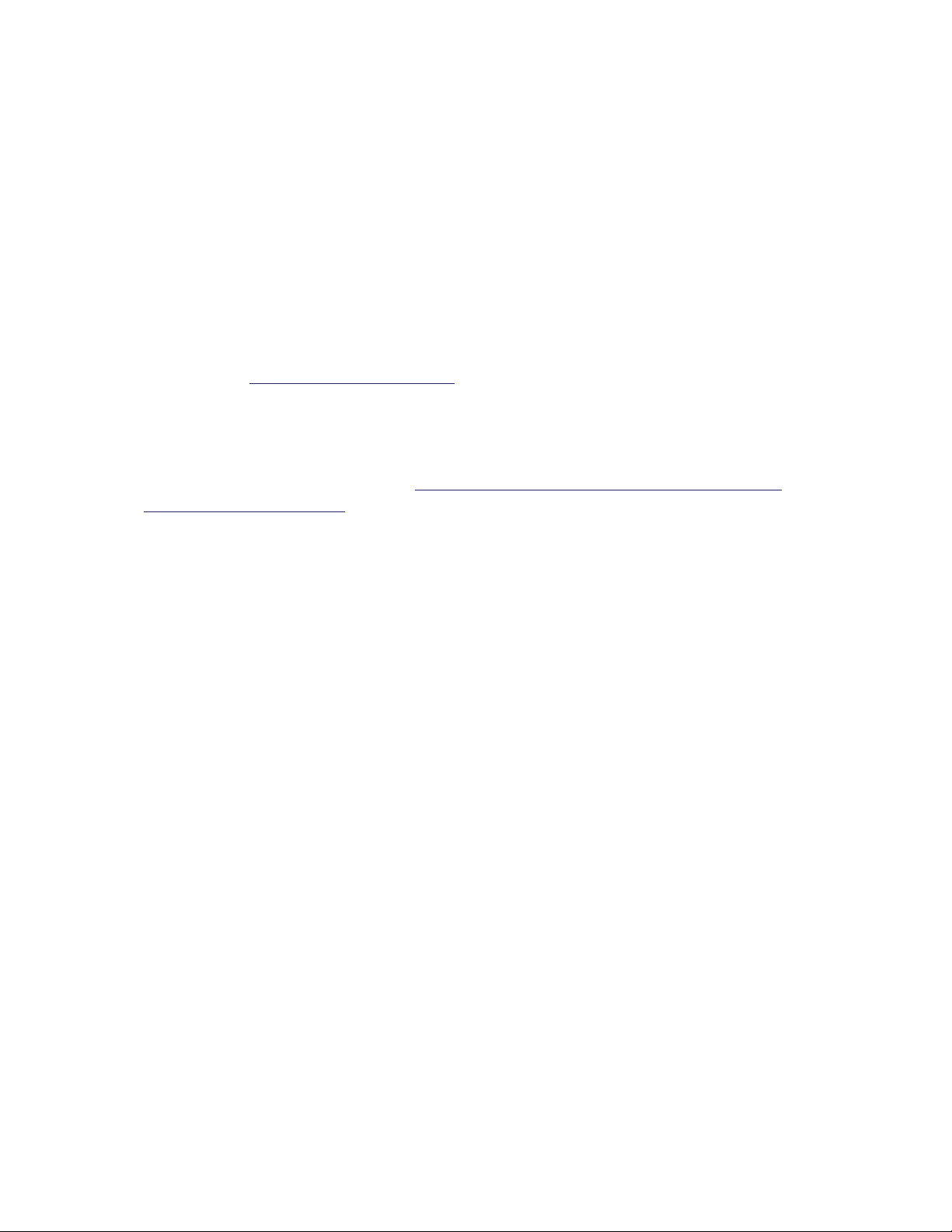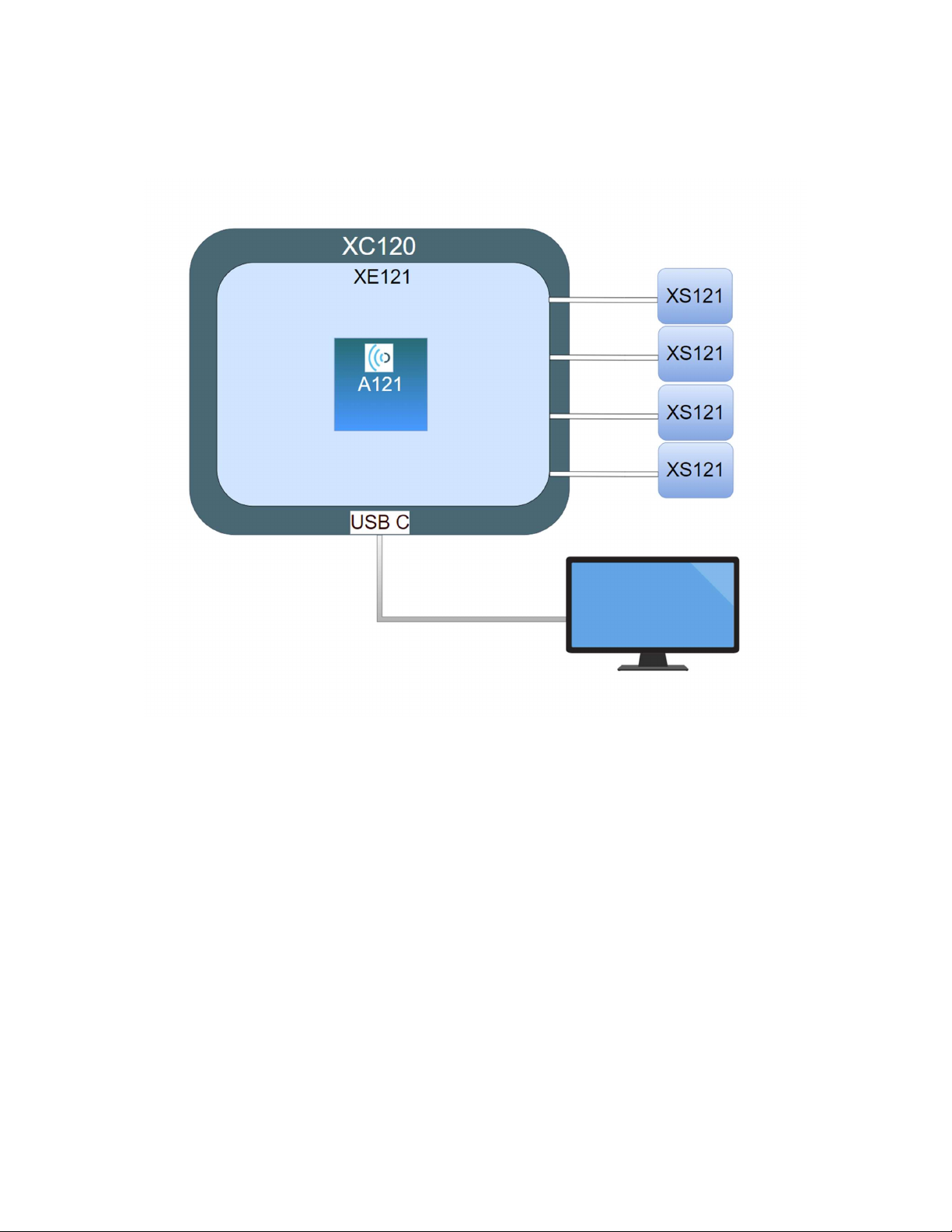A121 EVK – User Guide
3
Proprietary and Confidential
2022-07-07 © 2022 by Acconeer – All rights
reserved
Table of Contents
1. Overview of the A121 Evaluation Kit ............................................................................................. 4
1.1 Introduction ............................................................................................................................. 4
1.2 Getting Started ......................................................................................................................... 5
2. Software for the EVK ...................................................................................................................... 6
2.1 SW download .......................................................................................................................... 6
2.2 SW API Description ................................................................................................................ 6
3. The EVK Hardware ......................................................................................................................... 7
3.1 XC120 Connector Board ......................................................................................................... 8
3.1.1 Overview ......................................................................................................................... 8
3.1.2 Power ............................................................................................................................. 11
3.2 XE121 Evaluation Board ....................................................................................................... 12
3.2.1 Overview ....................................................................................................................... 12
3.2.2 Electrical Schematics..................................................................................................... 15
3.2.3 Bill of Material .............................................................................................................. 21
3.2.4 Pinning ........................................................................................................................... 22
3.3 XS121 Satellite Board ........................................................................................................... 24
3.3.1 Overview ....................................................................................................................... 24
3.3.2 Electrical Schematics..................................................................................................... 26
3.3.3 Bill of Material .............................................................................................................. 28
3.4 Lens kits – LH120 and LH112 .............................................................................................. 29
3.4.1 Overview ....................................................................................................................... 29
3.4.2 LH120 - Contents and assembly .................................................................................... 29
3.4.3 LH112 - Contents and assembly .................................................................................... 31
3.5 Design considerations ............................................................................................................ 33
4 Safety ............................................................................................................................................. 34
4.1 Electrostatic precautions ........................................................................................................ 34
5 Regulatory Information ................................................................................................................. 35
6 Revision History ............................................................................................................................ 36
7 Disclaimer ..................................................................................................................................... 37