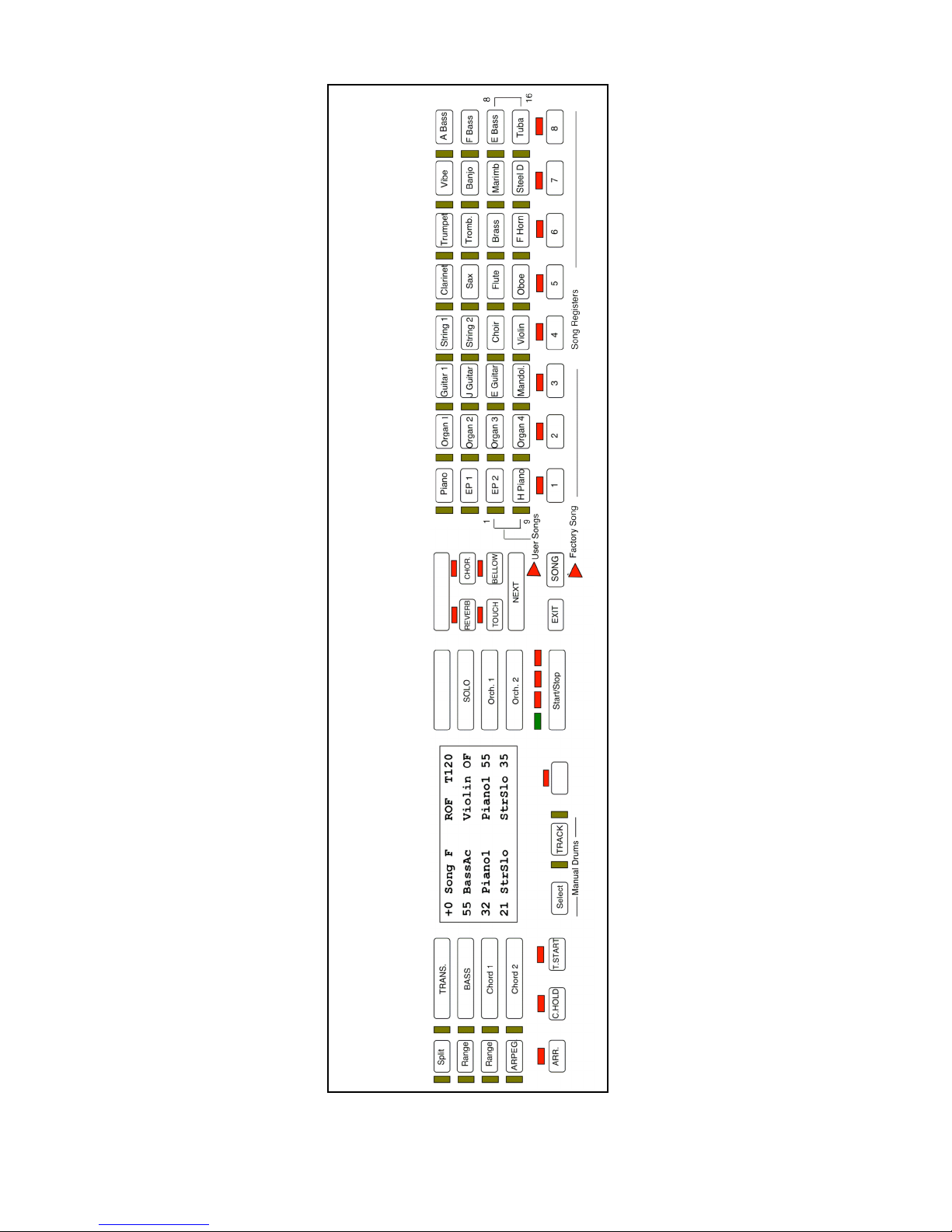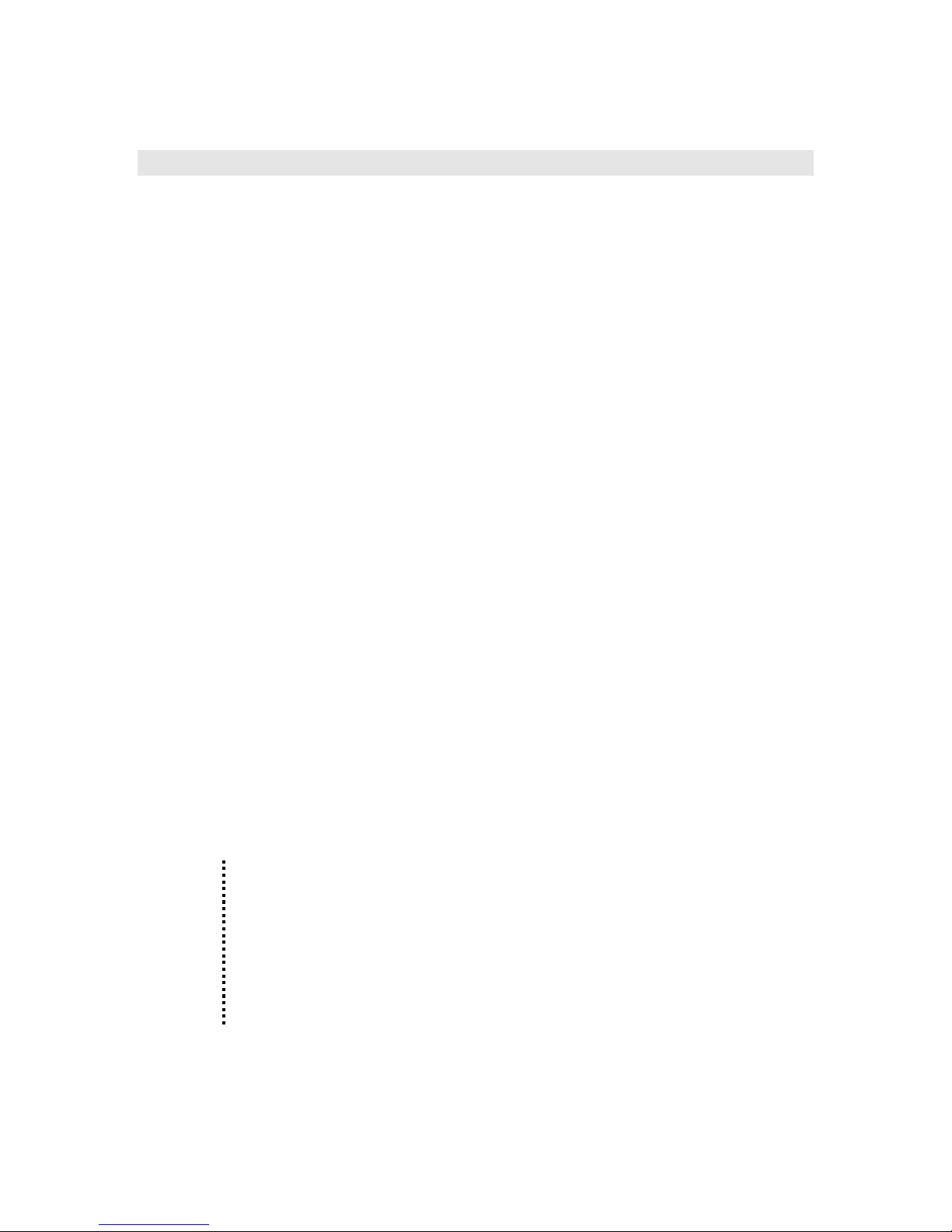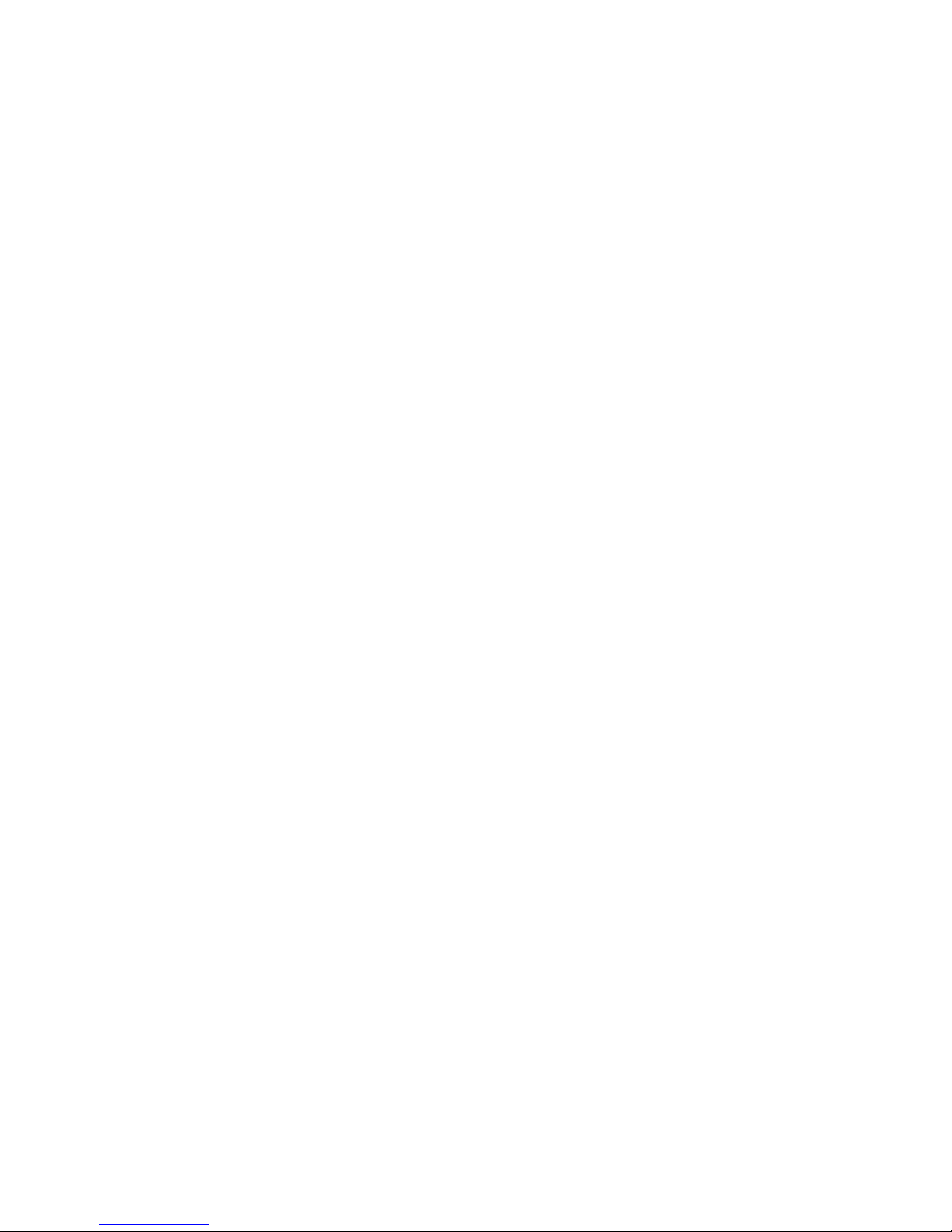Overview
Concerto is a simple to use, yet powerful system providing complete
control at the touch of a button. Simply touching a register button
recalls an entire, global setup, which includes sounds, volumes,
octaves, effects, effect levels, velocities, and many other parameters.
Concerto features eight factory registers for instant playing pleasure,
and the ability to set 128 of your own favorite registers.
Registers are stored in groups of eight, called a song, and may be
stored on optional RAM memory cards, Registers may be sequenced
from the expression pedal allowing for hands-free sequencing.
Concerto's eight factory registers let yon play any style of music
without studying the manual. Simply turn the power on and select one
of the eight register buttons. As you learn to make you own registers
you may store them in one of 128 user registers.
By touching one of the 32 sound select buttons, you may quickly
change sound settings in real time, allowing you to perform without
programming the registers. The six LED's located on the top side of the
grill will indicate which section is assigned to the 32 tone select
buttons. If you wish to change a bass sound simply press the bass
button to light up the bass led and make your selection from the 32
tone buttons.
Concerto has eight families of voices (piano, organ, guitar, etc.). Each
family has four sounds that can be recalled at the touch of a button.
Over 300 additional sounds are available in the sound library.
Concerto features six sections, three for the left hand (bass, chord 1,
and chord 2) and three for the right hand (solo, orchestra 1, and
orchestra 2). A separate sound may be selected for each section
providing for a rich layering of sounds which may be fine tuned with
volume, velocity, octave range, reverb type and level, chorus type and