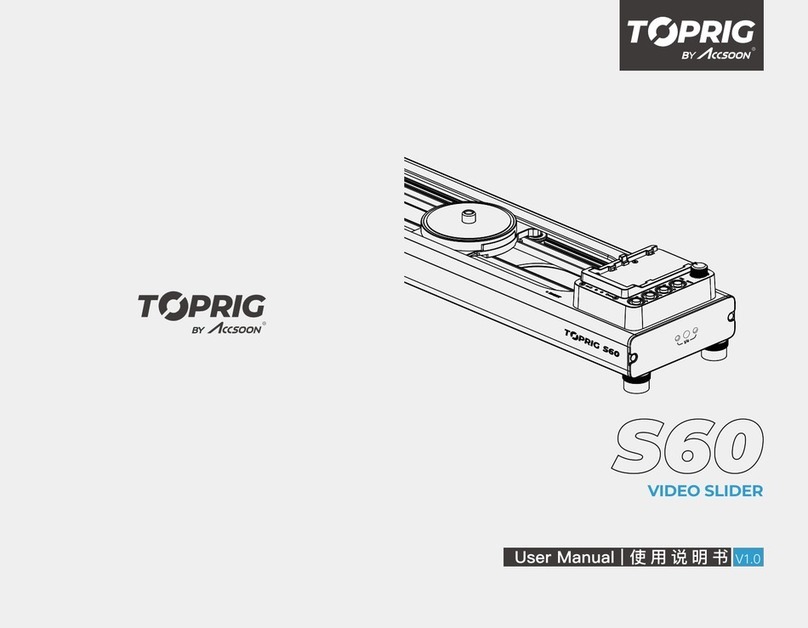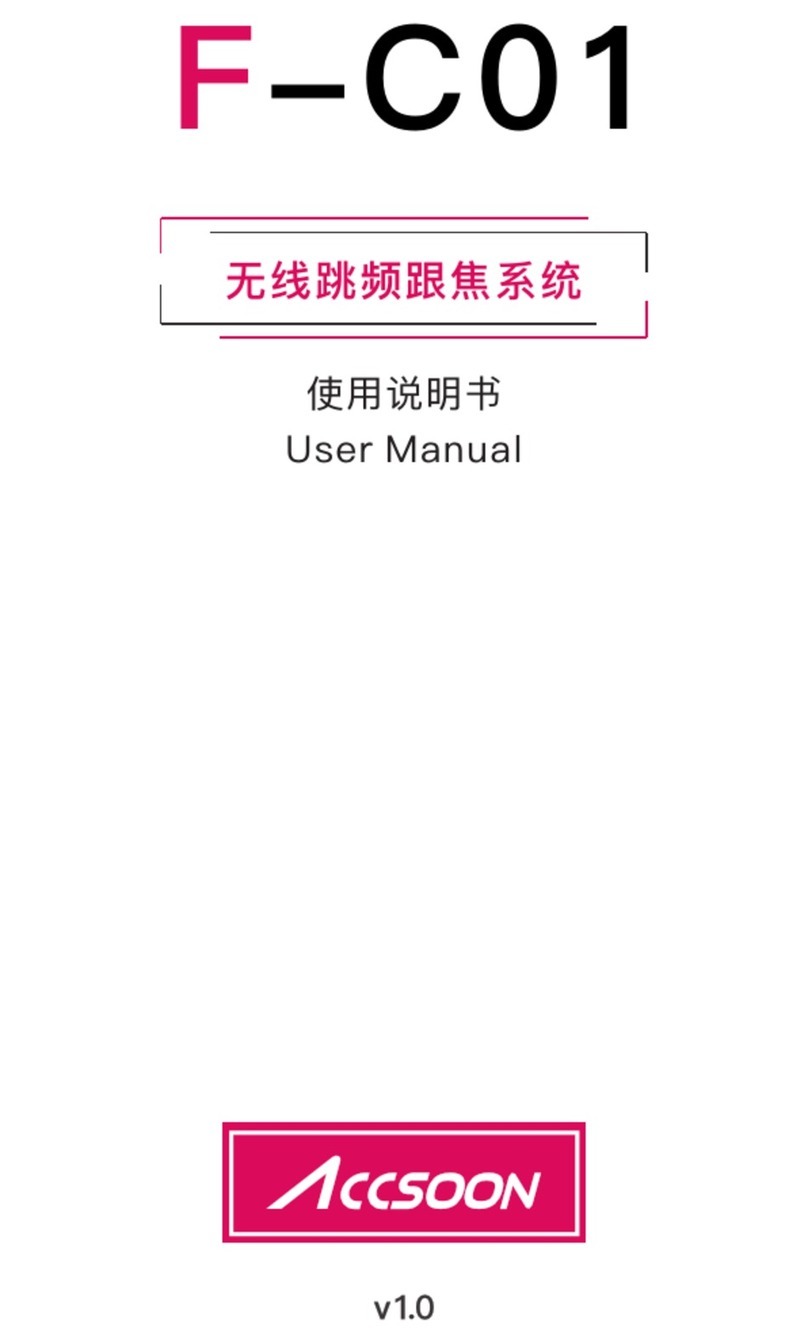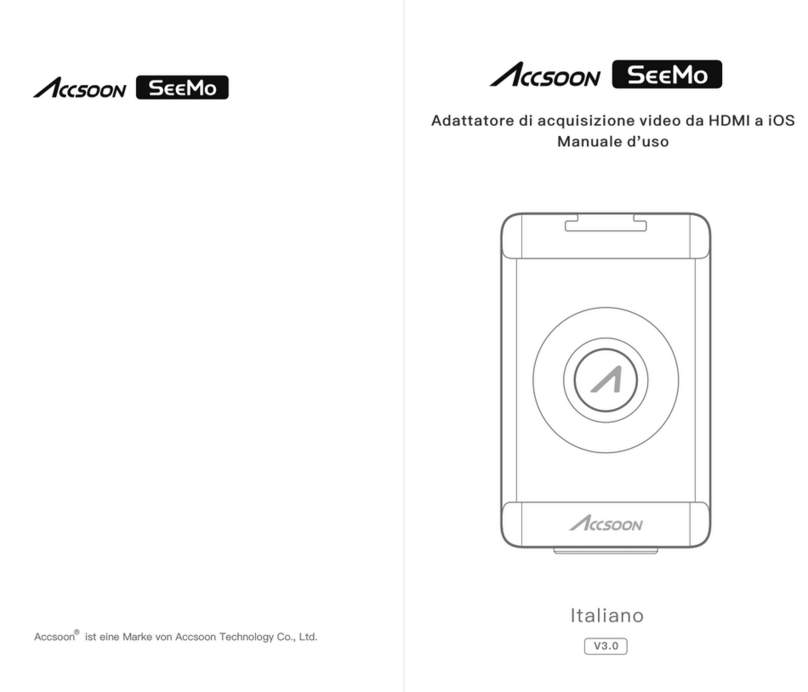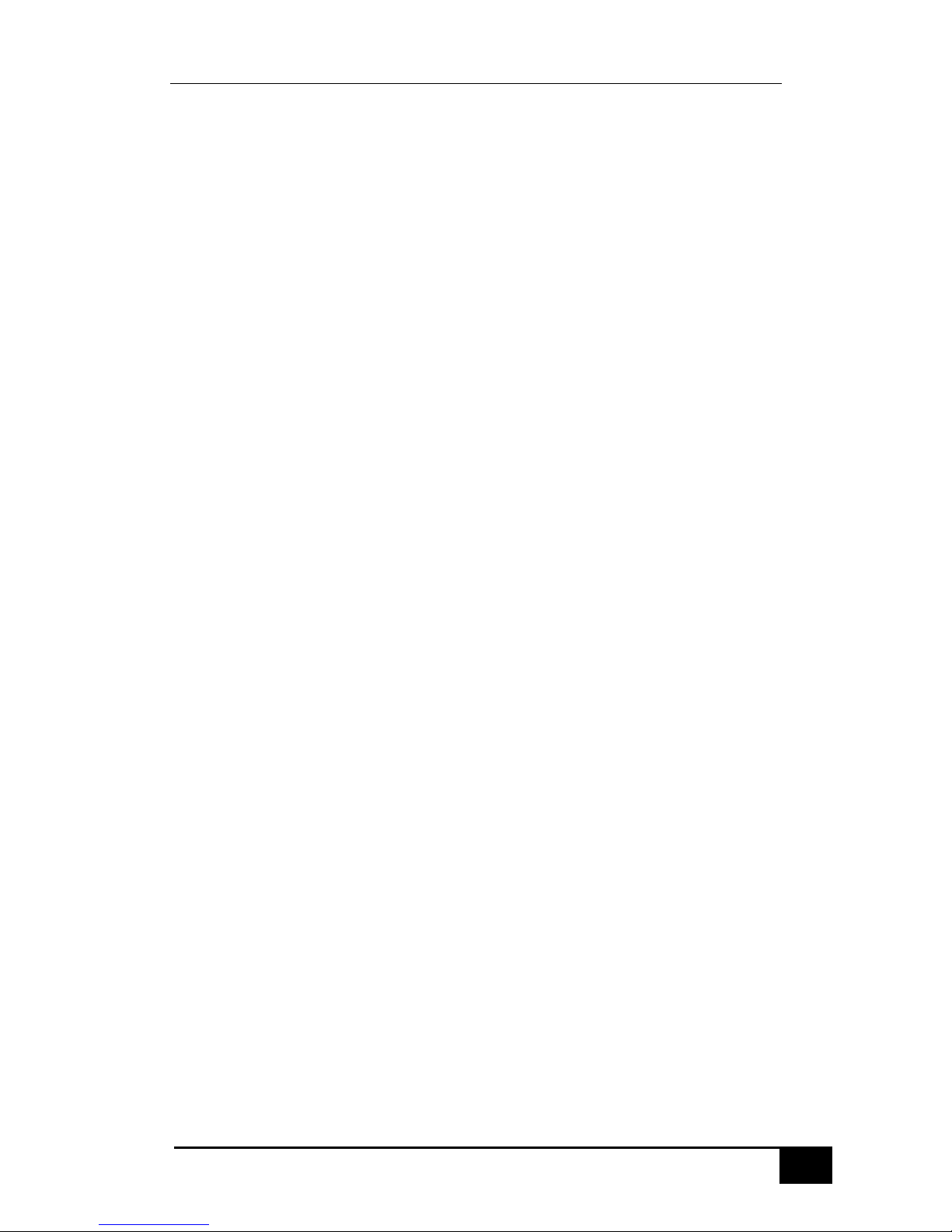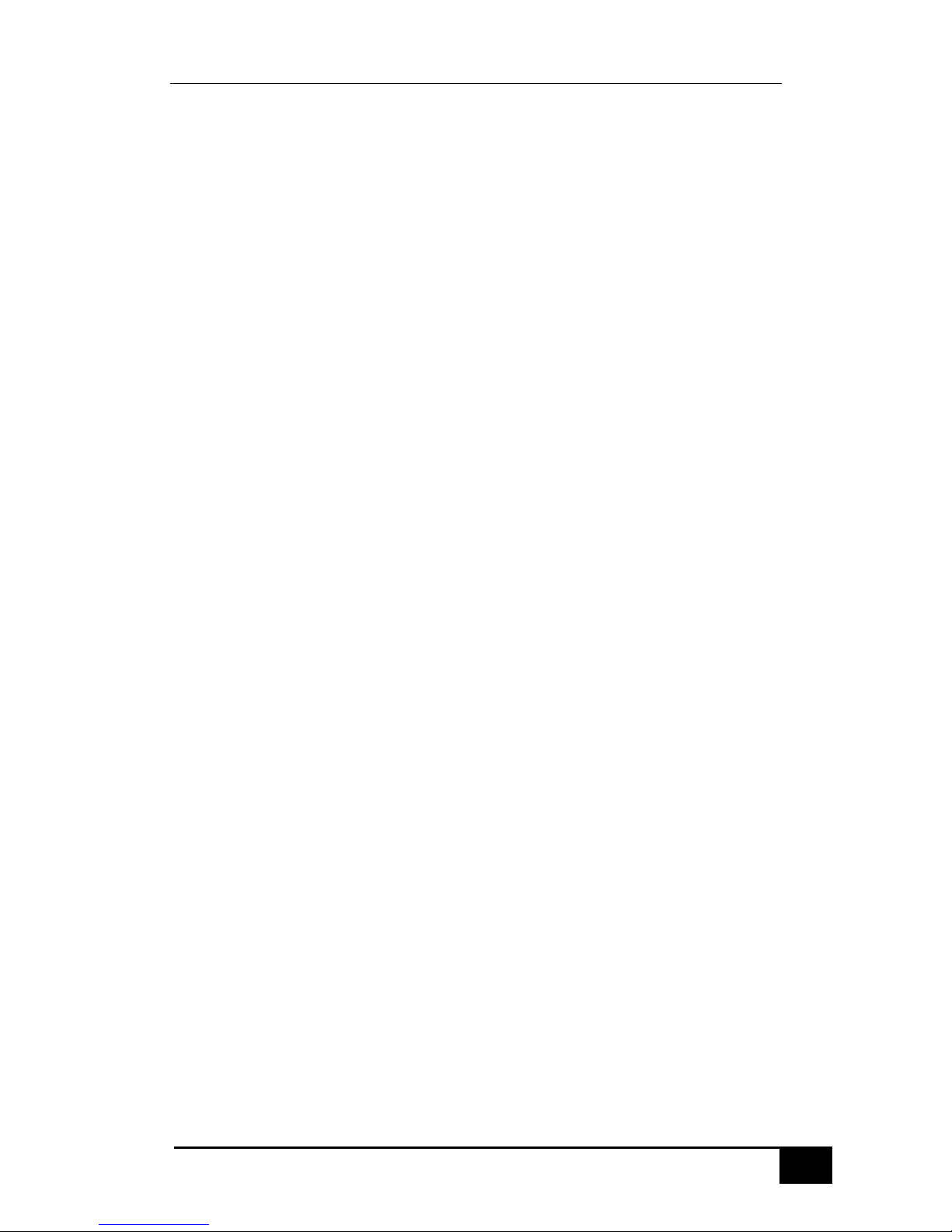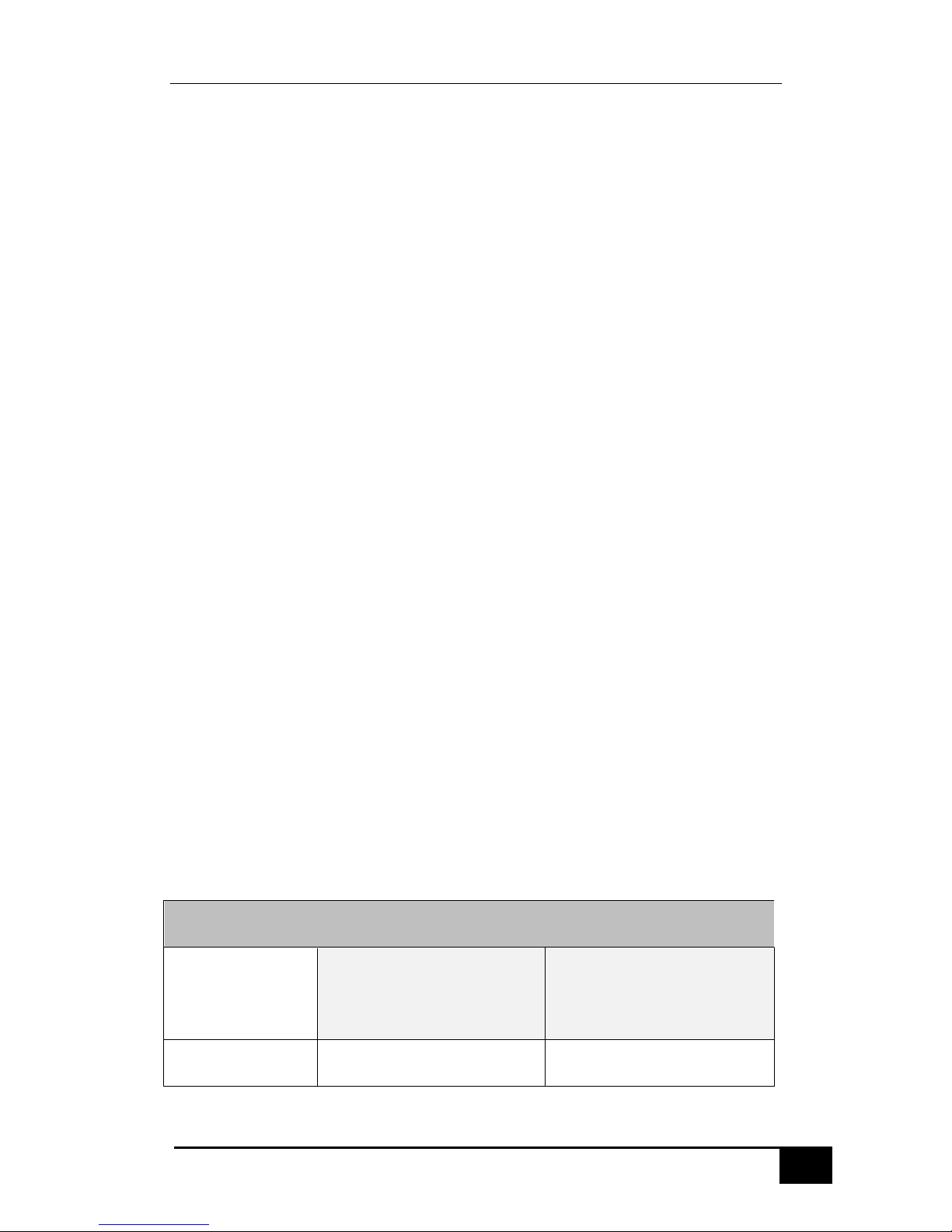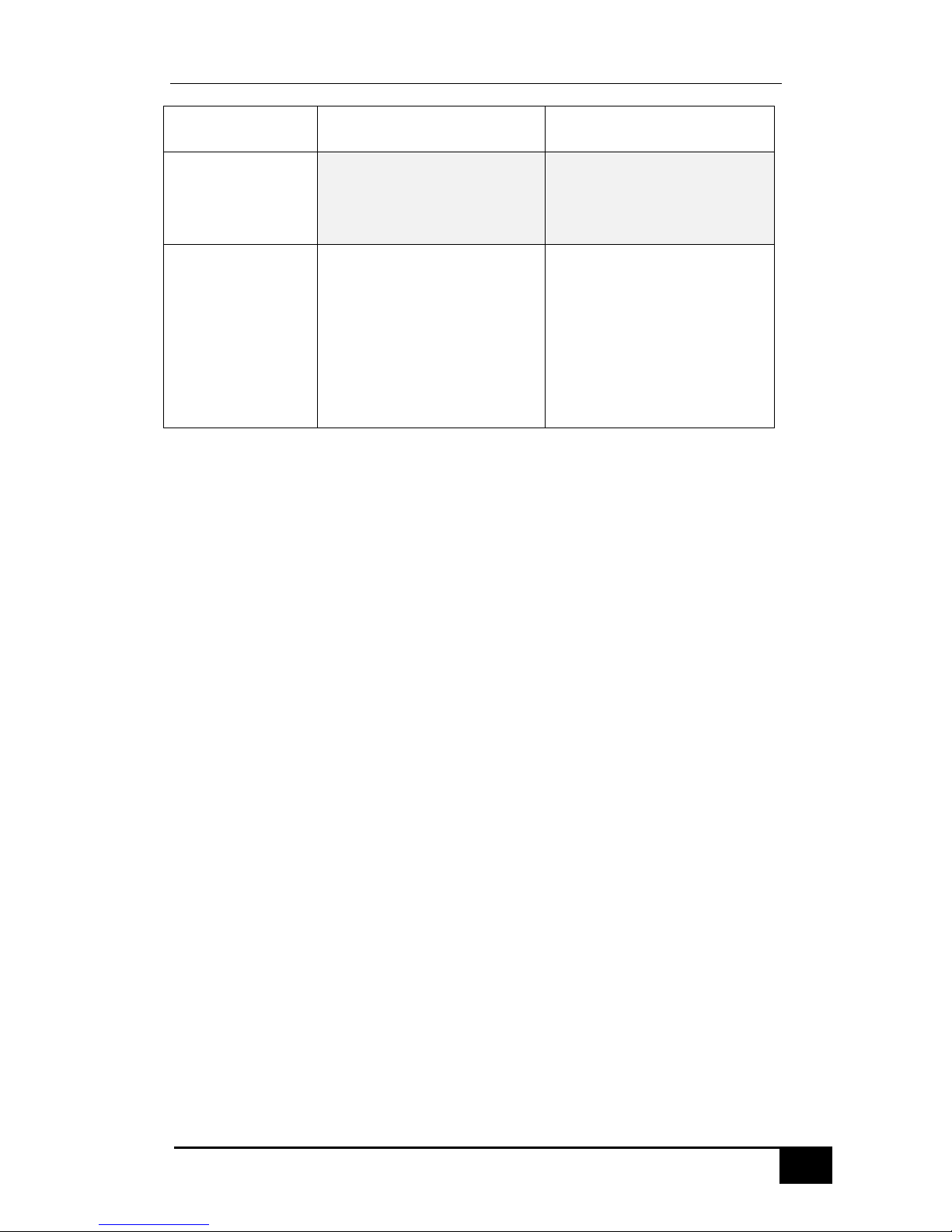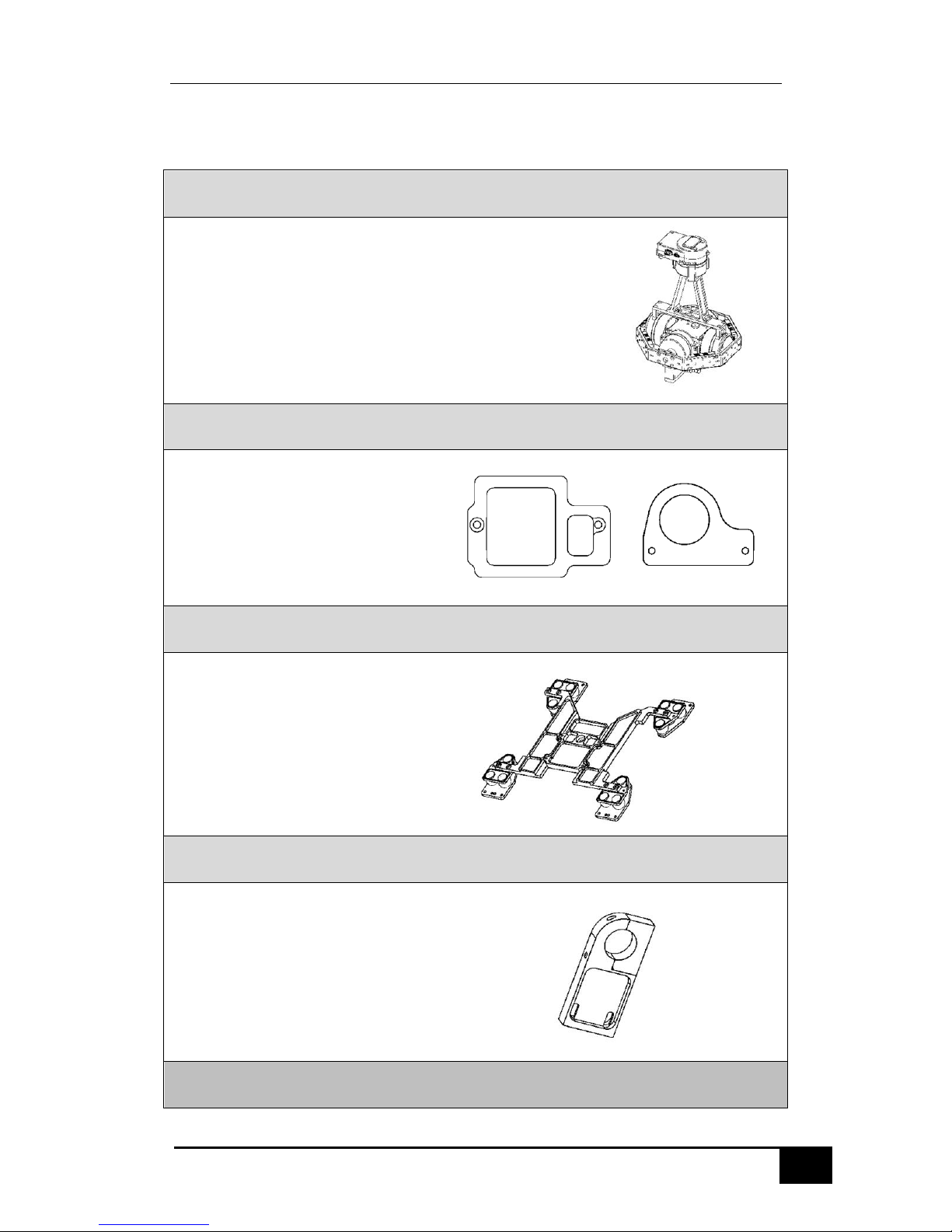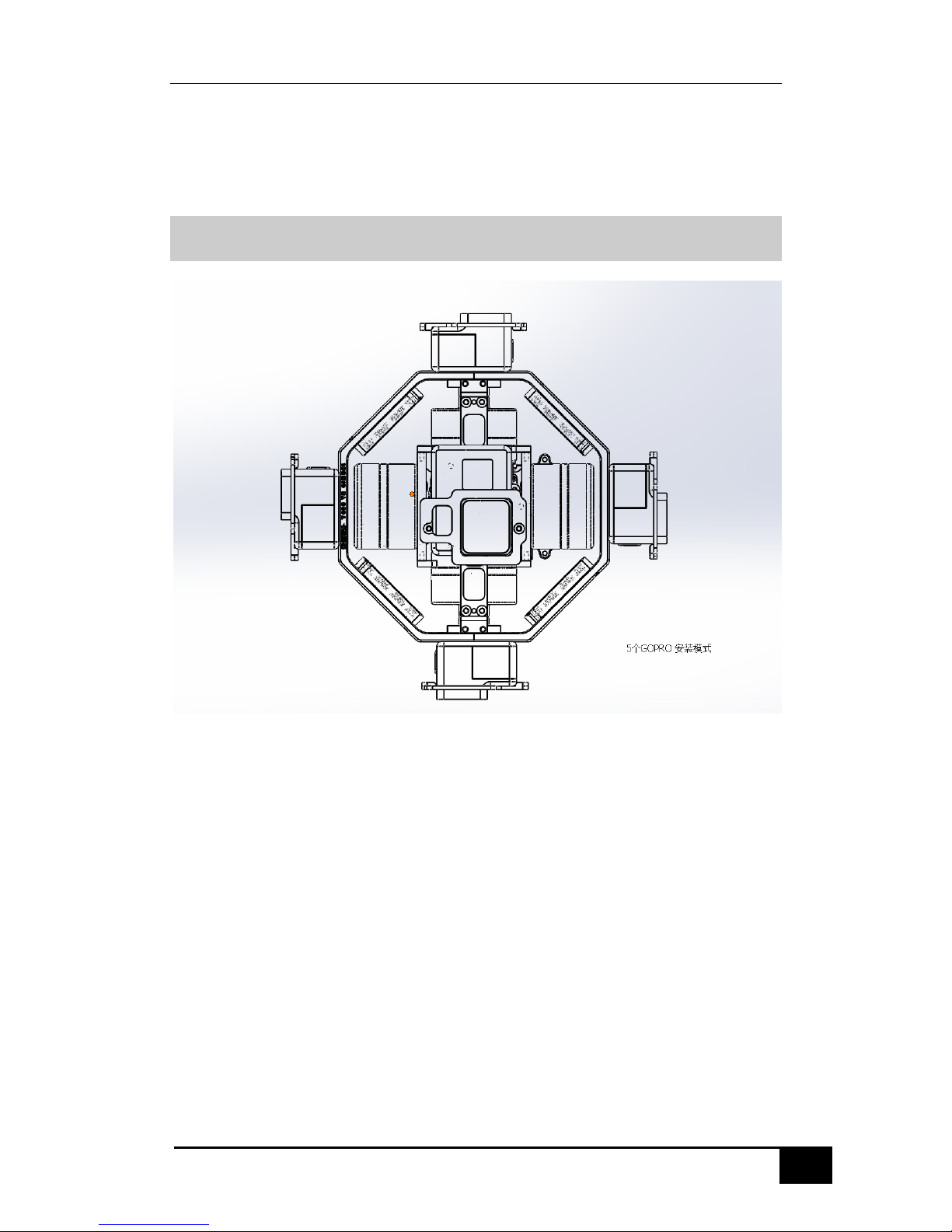Contents
Introduction.................................................................................................................... 4
In the Box........................................................................................................................ 6
Camera Mount ............................................................................................................... 8
GoPro Mount .......................................................................................................... 8
5/6/9/10 GoPro Combinations ............................................................................ 9
Mounting the Gimbal to the Aircraft ....................................................................... 12
Mounting the Extension Rod ............................................................................. 12
Mounting the Damper Plate .............................................................................. 12
Mounting the Gimbal to the Aircraft................................................................ 13
The Gimbal Safe Distance .......................................................................................... 15
GCU Wiring................................................................................................................... 17
Operation Mode .......................................................................................................... 19
Pre-Flight Check .......................................................................................................... 20
Flight Test...................................................................................................................... 21
Generate GoPro Synchronization Signal ................................................................. 22
PC Assistant Tuning..................................................................................................... 23
Installation and Usage......................................................................................... 23
Connect the Gimbal to the PC Assistant .......................................................... 23
PC Assistant Menu ............................................................................................... 24
IMU Live Data ....................................................................................................... 24
Parameters ............................................................................................................ 24