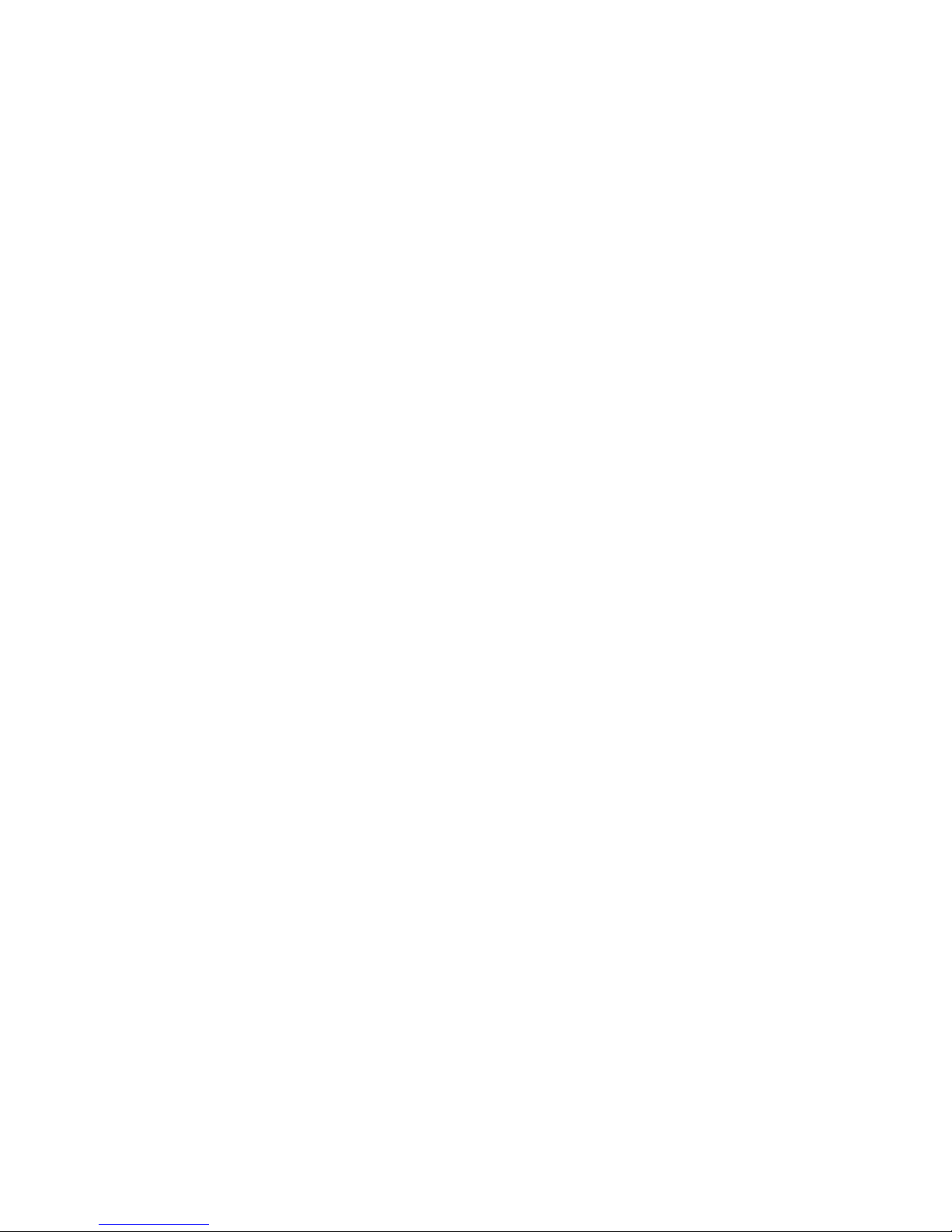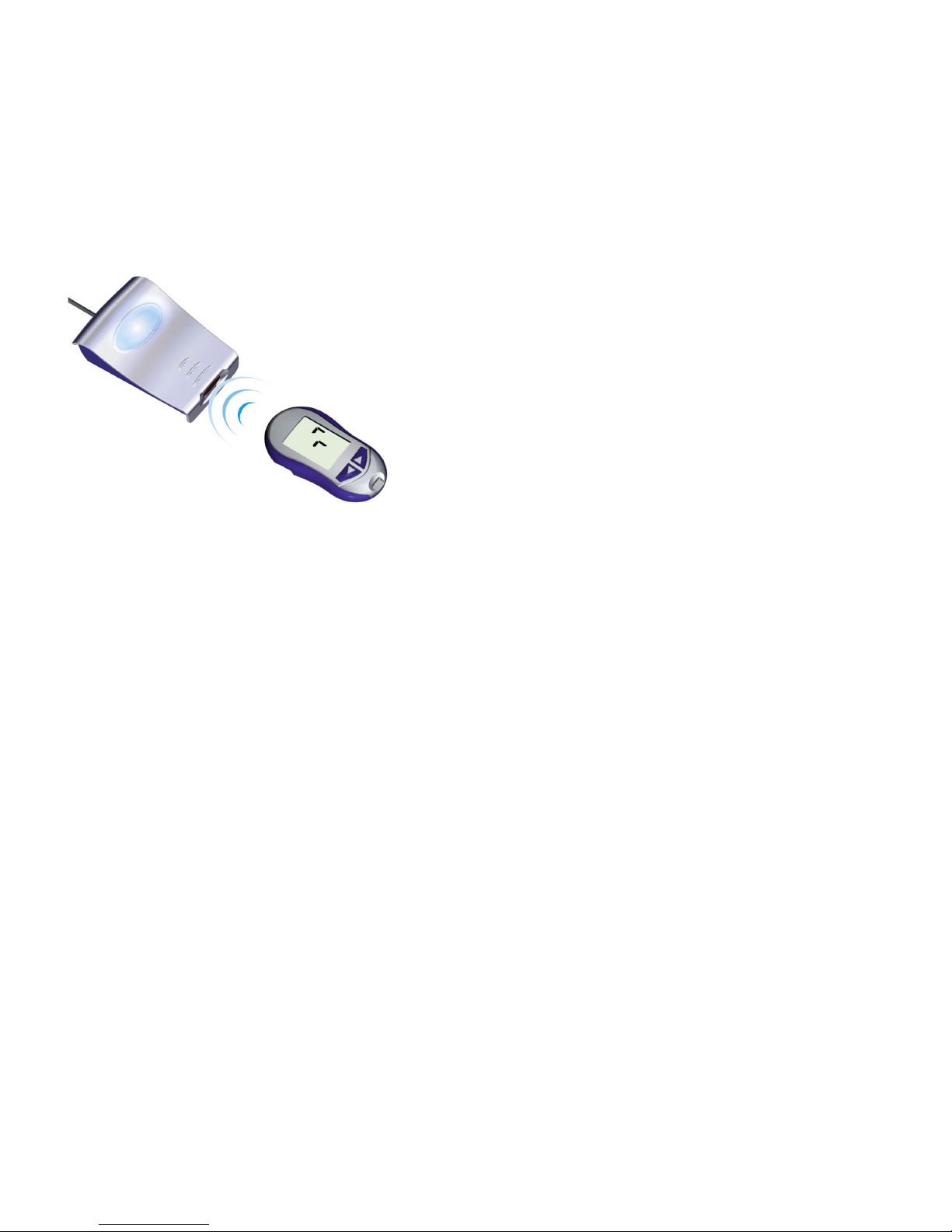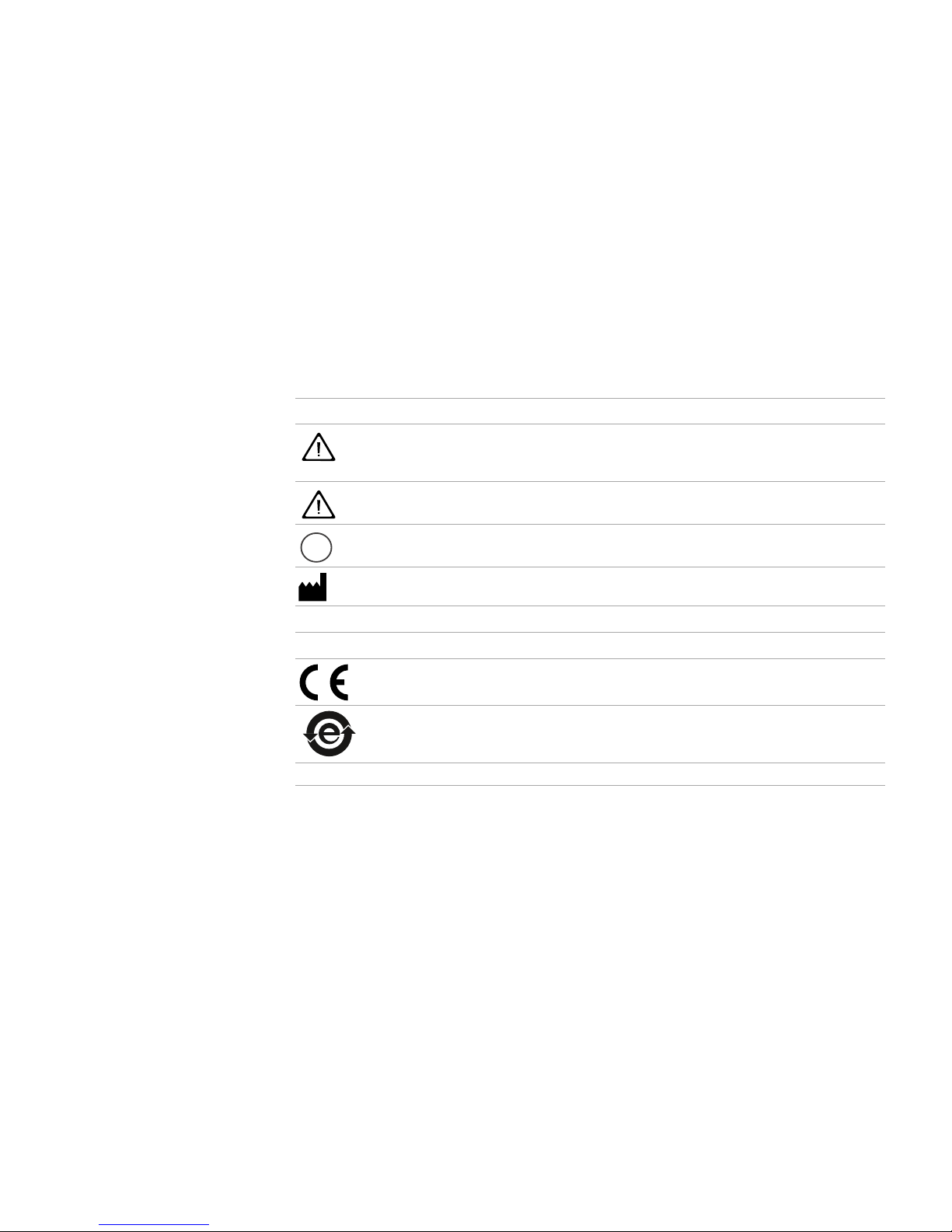Accu-Chek Smart Pix
Contents
I-2
Accu-Chek Smart Pix user's manual
4 Accu-Chek Report
...................................................................................................................................................................... 4-1
4.1 Printing reports ......................................................................................................................................................................... 4-2
4.2 Blood glucose: general information about the reports .............................................................................................. 4-3
Types of report .......................................................................................................................................................................... 4-3
Evaluated data ........................................................................................................................................................................... 4-4
Report Styles............................................................................................................................................................................... 4-5
Graphic elements of the reports ........................................................................................................................................ 4-6
4.3 Blood glucose: content of the report ..............................................................................................................................4-10
Trend Graph .............................................................................................................................................................................4-10
Day Graph .................................................................................................................................................................................4-12
Week Graph .............................................................................................................................................................................4-14
Metabolic Control ..................................................................................................................................................................4-16
Distribution ...............................................................................................................................................................................4-18
Logbook .....................................................................................................................................................................................4-19
Overview .................................................................................................................................................................................... 4-21
Record List ...............................................................................................................................................................................4-23
4.4 Insulin pump: general information about the reports ..............................................................................................4-24
Types of report ........................................................................................................................................................................4-24
Graphic elements of the reports ......................................................................................................................................4-25
4.5 Insulin pump: content of the report ................................................................................................................................4-27
Trend Graph .............................................................................................................................................................................4-27
Day Graph .................................................................................................................................................................................4-28
Week Graph .............................................................................................................................................................................4-28
Basal Rates ...............................................................................................................................................................................4-29
Basal Bolus ...............................................................................................................................................................................4-30
Long Term Overview ............................................................................................................................................................. 4-31
Lists .............................................................................................................................................................................................4-32
4.6 Blood glucose and insulin pump: combined report ..................................................................................................4-33
Types of report ........................................................................................................................................................................4-34
Graphic elements of the reports ......................................................................................................................................4-34
Trend Graph .............................................................................................................................................................................4-35
Day Graph .................................................................................................................................................................................4-35
Week Graph .............................................................................................................................................................................4-36
Overview .................................................................................................................................................................................... 4-36
Record List ...............................................................................................................................................................................4-40
4.7 Analysing data in external applications ........................................................................................................................4-41
4.8 Literary references for reports ..........................................................................................................................................4-43
Low/High BG Index ...............................................................................................................................................................4-43