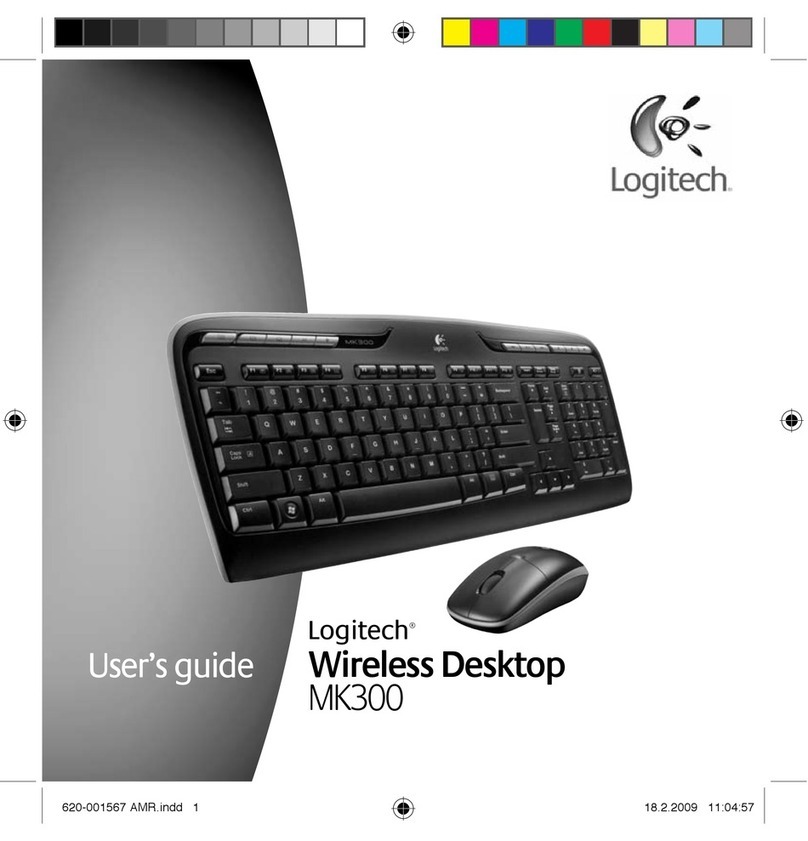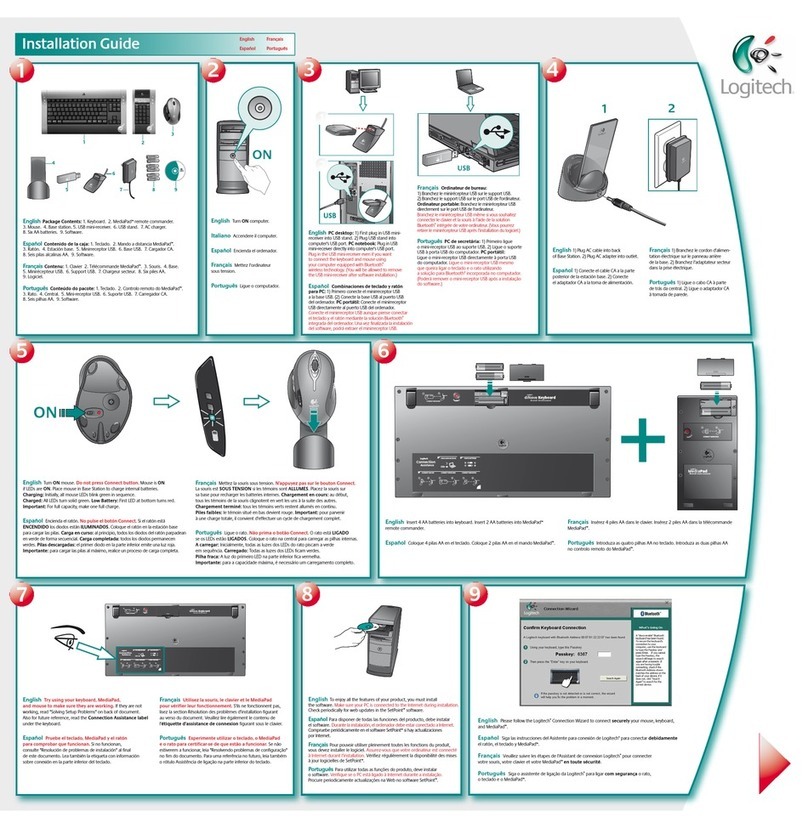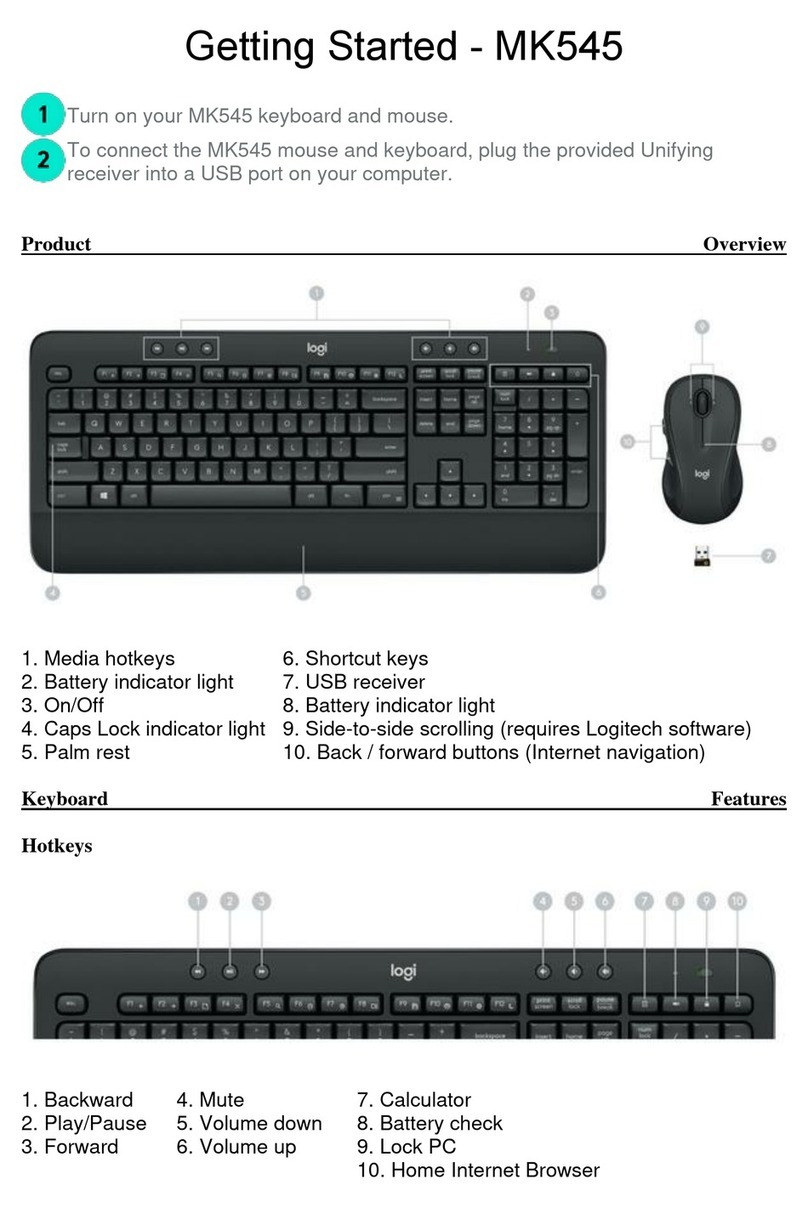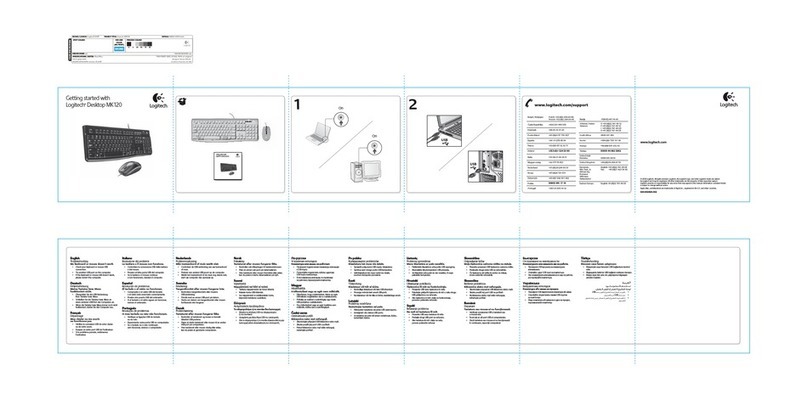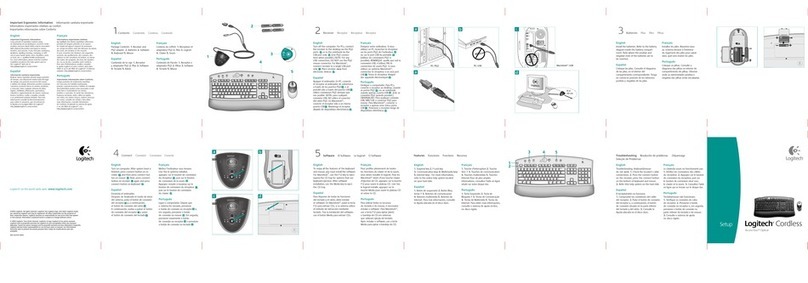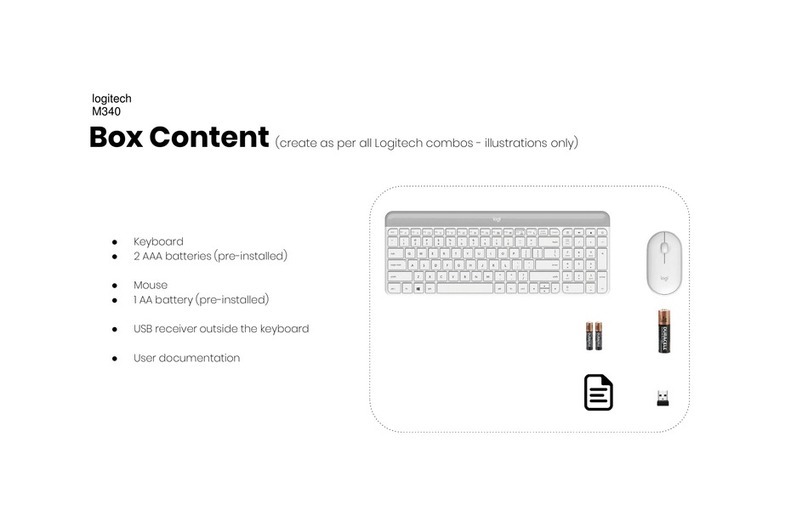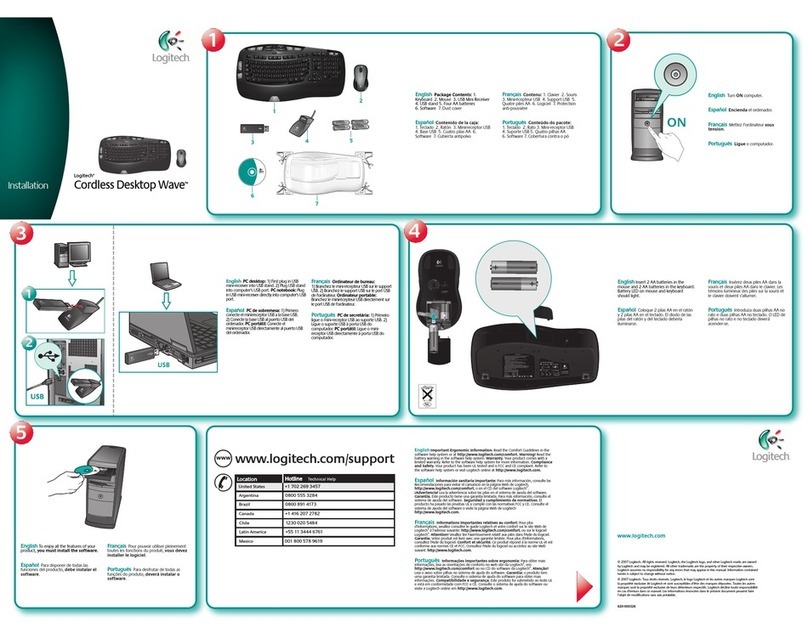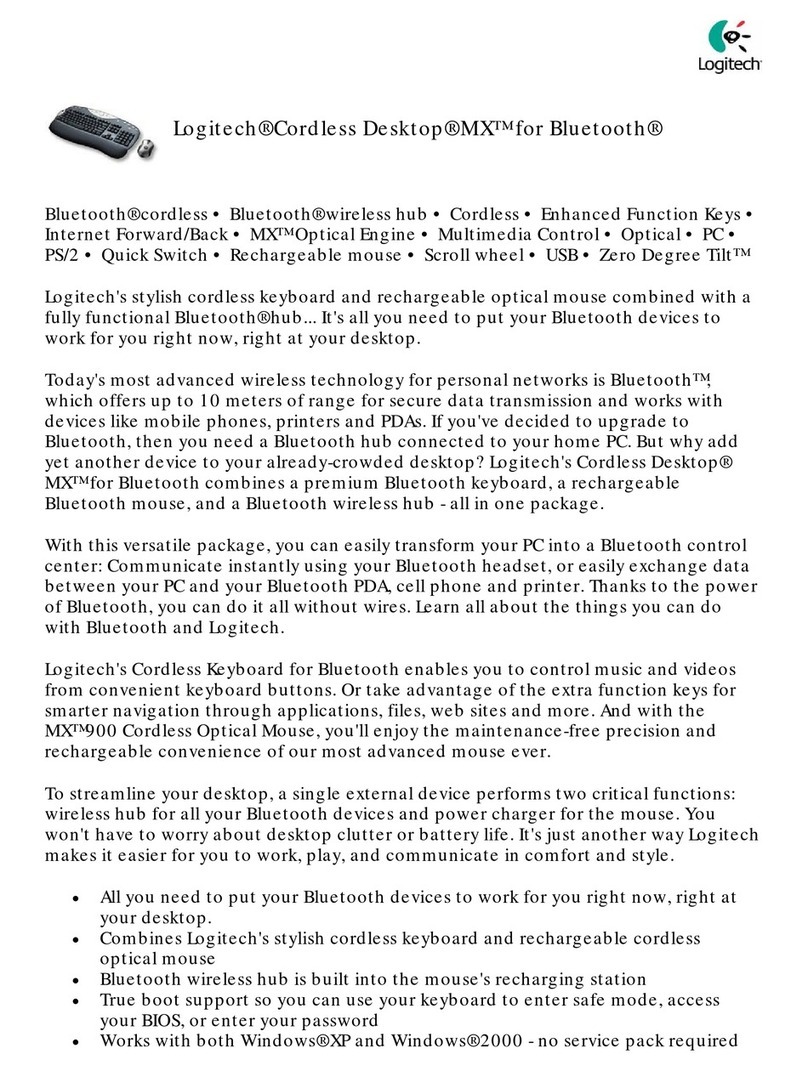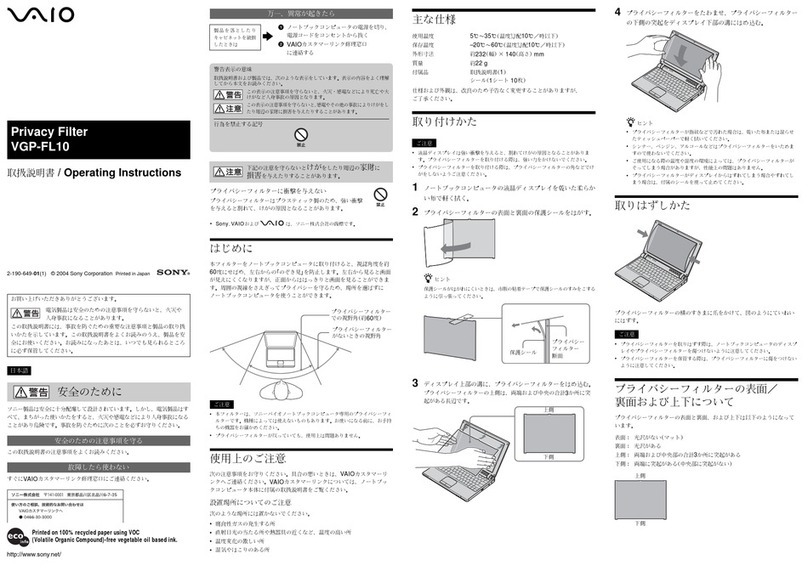DIE LINES
SPOT COLORS PROCESS COLORS
COLOR SPECIFICATIONS
BRAND /LAUNCH: Logitech 2009 PROJECT TITLE: Sanya DETAILS: AMR / GSW Guide
K 5 25 50 75 95
SPECIFICATIONS / NOTES: Final files
Job is grey scale
MODIFICATION DATE: March 23, 2010
THIS PRINT SIZE / SCALE: 100% of original
Designer: Gregory Gomez
Location: Fremont, CA, USA
DIE LINE
COLOR
(NO PRINT)
DIELINE NAME: n/a DIELINE RECEIVED: n/a
Getting started with
Logitech
®
Wireless Combo MK260
1
2
45678
English
Features
1. Play track
2. Mute volume
3. Decrease volume
4. Increase volume
5. Navigate to Internet home
6. Launch email application
7. Place PC in standby mode
8. Launch calculator
Español
Features
1. Play track
2. Mute volume
3. Decrease volume
4. Increase volume
5. Navigate to Internet home
6. Launch email application
7. Place PC in standby mode
8. Launch calculator
Français
Features
1. Play track
2. Mute volume
3. Decrease volume
4. Increase volume
5. Navigate to Internet home
6. Launch email application
7. Place PC in standby mode
8. Launch calculator
Português
Features
1. Play track
2. Mute volume
3. Decrease volume
4. Increase volume
5. Navigate to Internet home
6. Launch email application
7. Place PC in standby mode
8. Launch calculator
English
Help with setup
• Check the battery installation in the keyboard and
mouse, or replace the batteries.
• Plug the receiver into a different USB port. Remove
any metal object between the receiver and the
keyboard/mouse that may interfere with reception.
• Try moving the keyboard/mouse closer to the
receiver.
• If the receiver is plugged into a USB hub, try
plugging it directly into your computer.
• Restart the computer.
• If these suggestions don’t work, download the
Reconnection Utility from
http://www.logitech.com/connect_utility.
Español
Help with setup
• Check the battery installation in the keyboard and
mouse, or replace the batteries.
• Plug the receiver into a different USB port. Remove
any metal object between the receiver and the
keyboard/mouse that may interfere with reception.
• Try moving the keyboard/mouse closer to the
receiver.
• If the receiver is plugged into a USB hub, try
plugging it directly into your computer.
• Restart the computer.
• If these suggestions don’t work, download the
Reconnection Utility from
http://www.logitech.com/connect_utility.
Français
Help with setup
• Check the battery installation in the keyboard and
mouse, or replace the batteries.
• Plug the receiver into a different USB port. Remove
any metal object between the receiver and the
keyboard/mouse that may interfere with reception.
• Try moving the keyboard/mouse closer to the
receiver.
• If the receiver is plugged into a USB hub, try
plugging it directly into your computer.
• Restart the computer.
• If these suggestions don’t work, download the
Reconnection Utility from
http://www.logitech.com/connect_utility.
Português
Help with setup
• Check the battery installation in the keyboard and
mouse, or replace the batteries.
• Plug the receiver into a different USB port. Remove
any metal object between the receiver and the
keyboard/mouse that may interfere with reception.
• Try moving the keyboard/mouse closer to the
receiver.
• If the receiver is plugged into a USB hub, try
plugging it directly into your computer.
• Restart the computer.
• If these suggestions don’t work, download the
Reconnection Utility from
http://www.logitech.com/connect_utility.
© 2010 Logitech. All rights reserved. Logitech, the Logitech logo, and other Logitech marks are owned
by Logitech and may be registered. All other trademarks are the property of their respective owners.
Logitech assumes no responsibility for any errors that may appear in this manual. Information contained herein
is subject to change without notice.
620-002798.002
Gettingstartedwith
Logitech
®
WirelessCombo MK260
34
English
Replacing keyboard batteries:
1. Open battery compartment on keyboard bottom.
2. Remove old batteries.
3. Wait 15 seconds before inserting the new batteries to allow the
keyboard to reset.
4. Follow diagram in battery compartment to insert two new AAA
batteries in keyboard. Close battery compartment.
Replacing mouse battery:
1. Press on battery compartment door and slide down to open.
2. Remove old battery.
3. Follow diagram in battery compartment to insert one new AA
battery. Close battery compartment.
Español
Replacing keyboard batteries:
1. Open battery compartment on keyboard bottom.
2. Remove old batteries.
3. Wait 15 seconds before inserting the new batteries to allow the
keyboard to reset.
4. Follow diagram in battery compartment to insert two new AAA
batteries in keyboard. Close battery compartment.
Replacing mouse battery:
1. Press on battery compartment door and slide down to open.
2. Remove old battery.
3. Follow diagram in battery compartment to insert one new AA
battery. Close battery compartment.
Français
Replacing keyboard batteries:
1. Open battery compartment on keyboard bottom.
2. Remove old batteries.
3. Wait 15 seconds before inserting the new batteries to allow the
keyboard to reset.
4. Follow diagram in battery compartment to insert two new AAA
batteries in keyboard. Close battery compartment.
Replacing mouse battery:
1. Press on battery compartment door and slide down to open.
2. Remove old battery.
3. Follow diagram in battery compartment to insert one new AA
battery. Close battery compartment.
Português
Replacing keyboard batteries:
1. Open battery compartment on keyboard bottom.
2. Remove old batteries.
3. Wait 15 seconds before inserting the new batteries to allow the
keyboard to reset.
4. Follow diagram in battery compartment to insert two new AAA
batteries in keyboard. Close battery compartment.
Replacing mouse battery:
1. Press on battery compartment door and slide down to open.
2. Remove old battery.
3. Follow diagram in battery compartment to insert one new AA
battery. Close battery compartment.
5
1800 88 0719
1800 025 544
800 447 361
AAA
AAA
1
2
Gettingstartedwith
Logitech
®
WirelessComboMK260
AAA