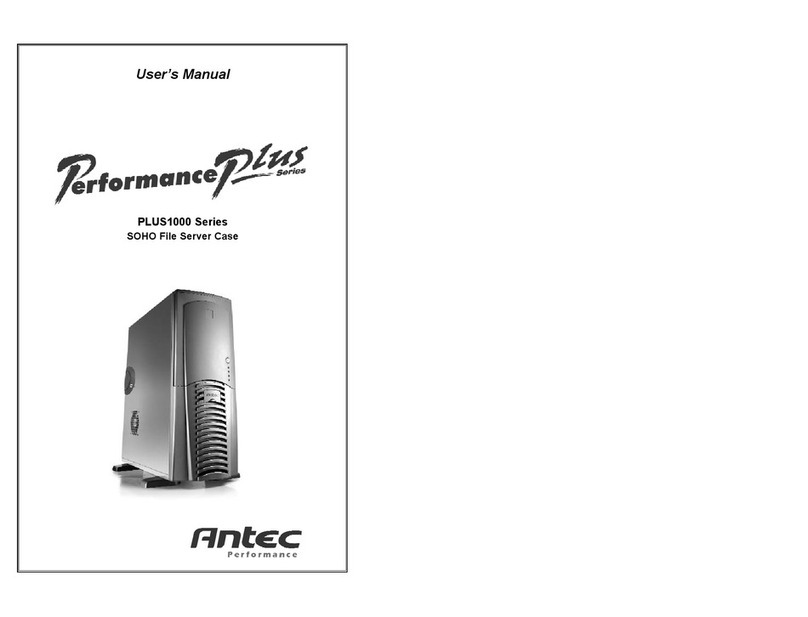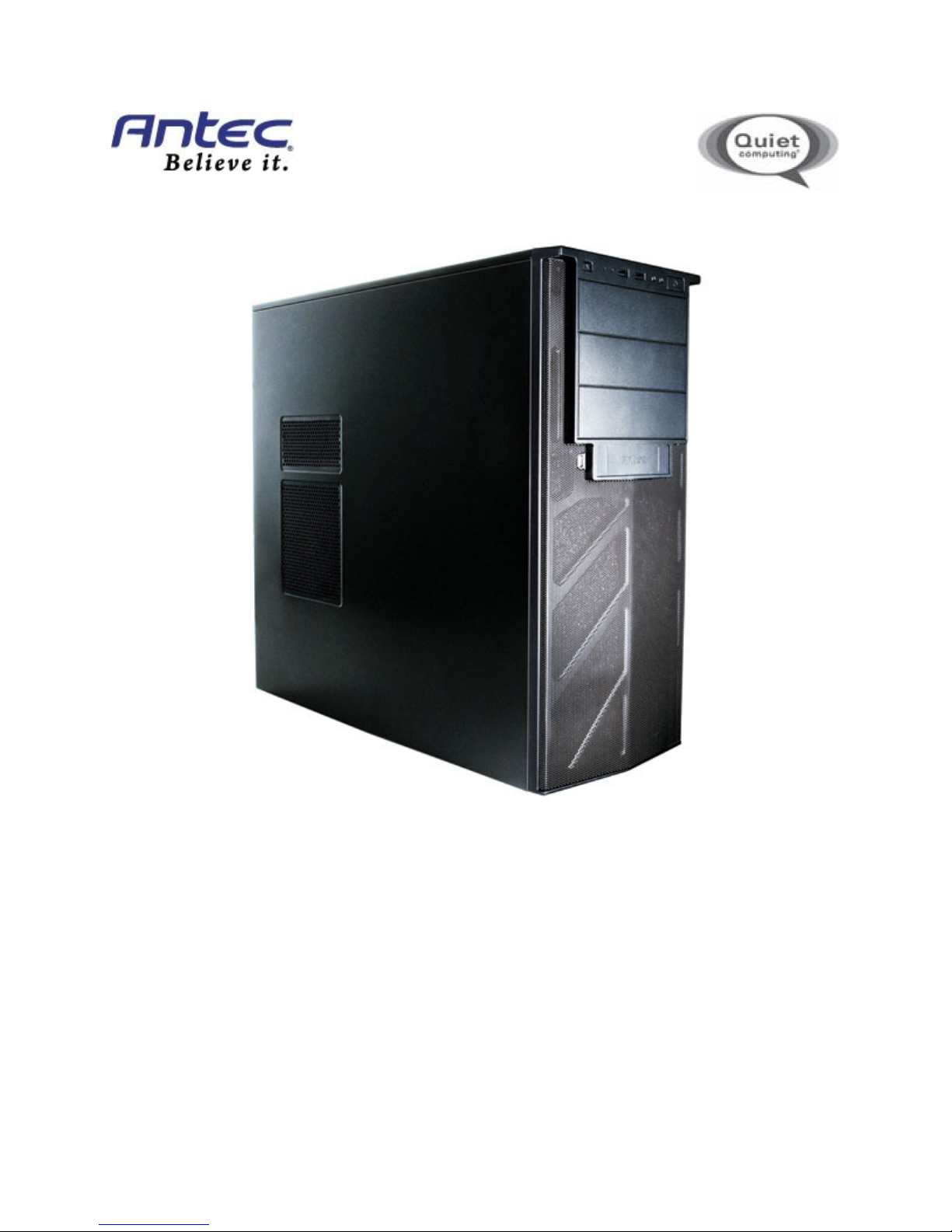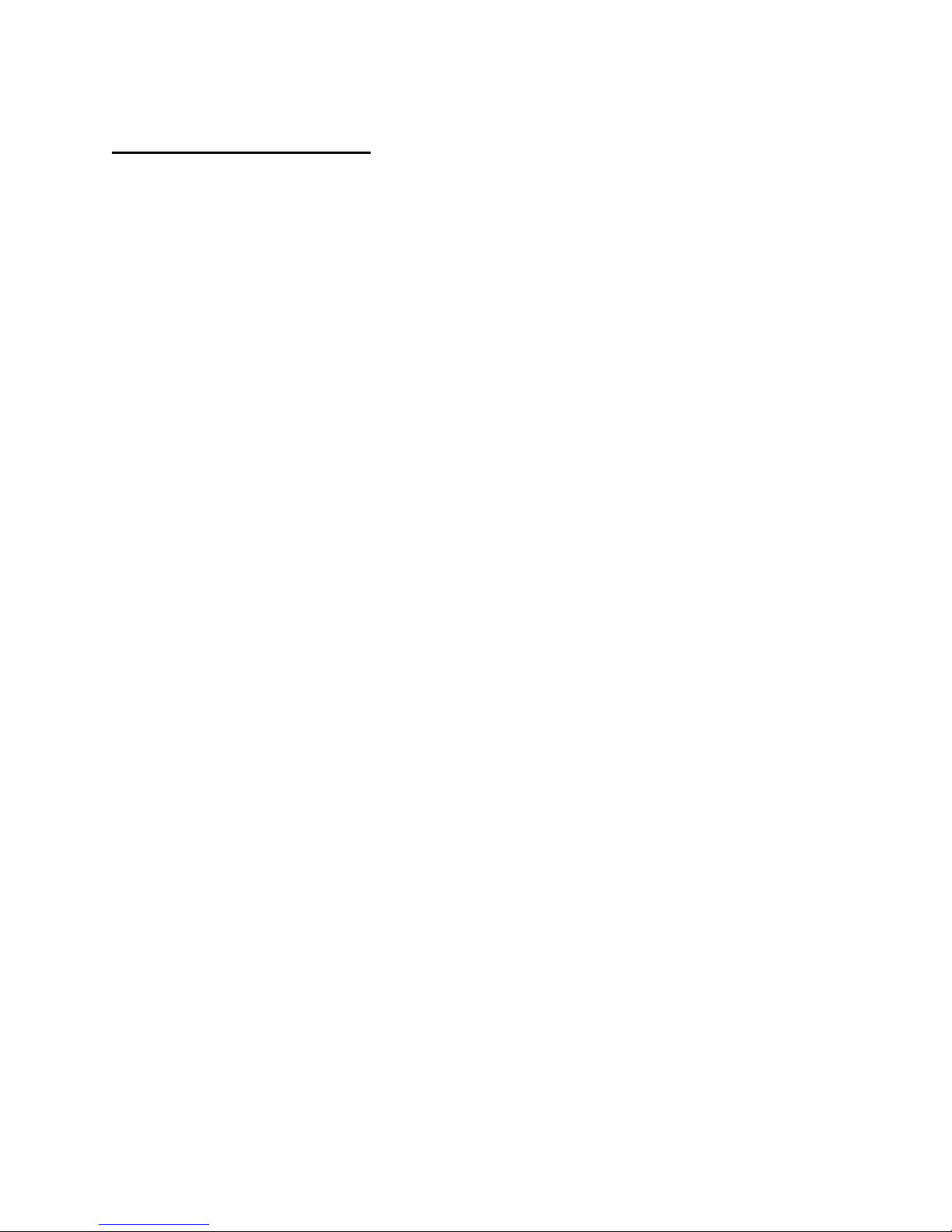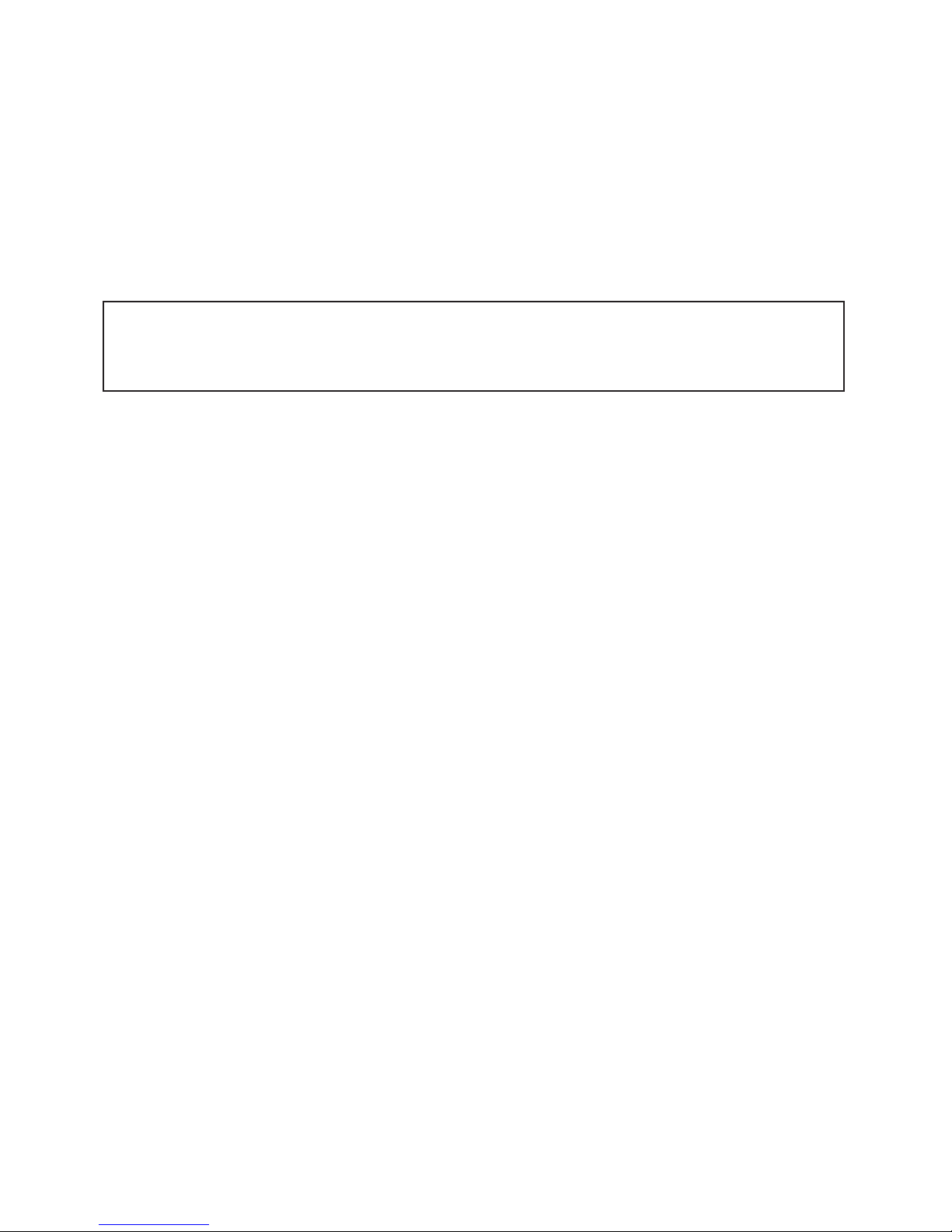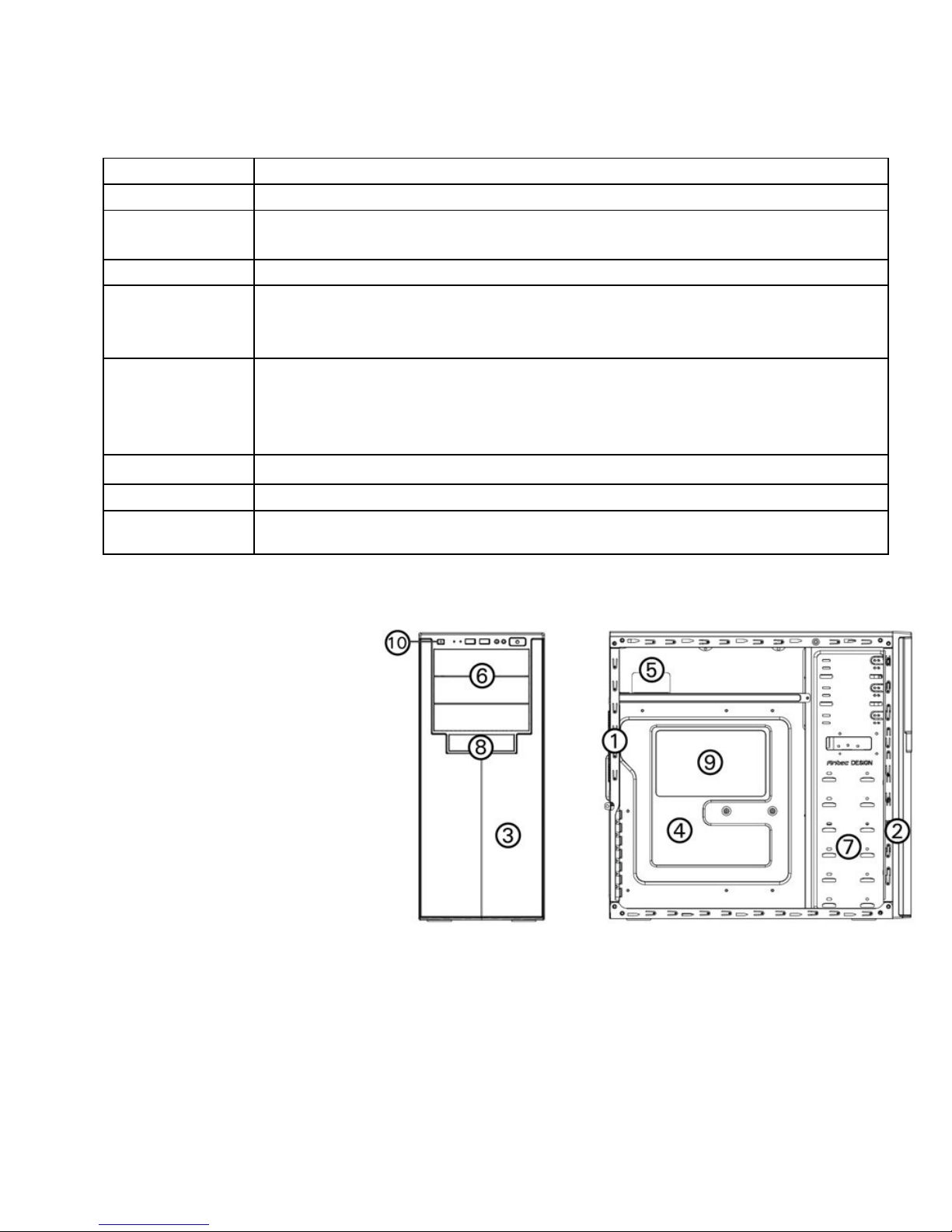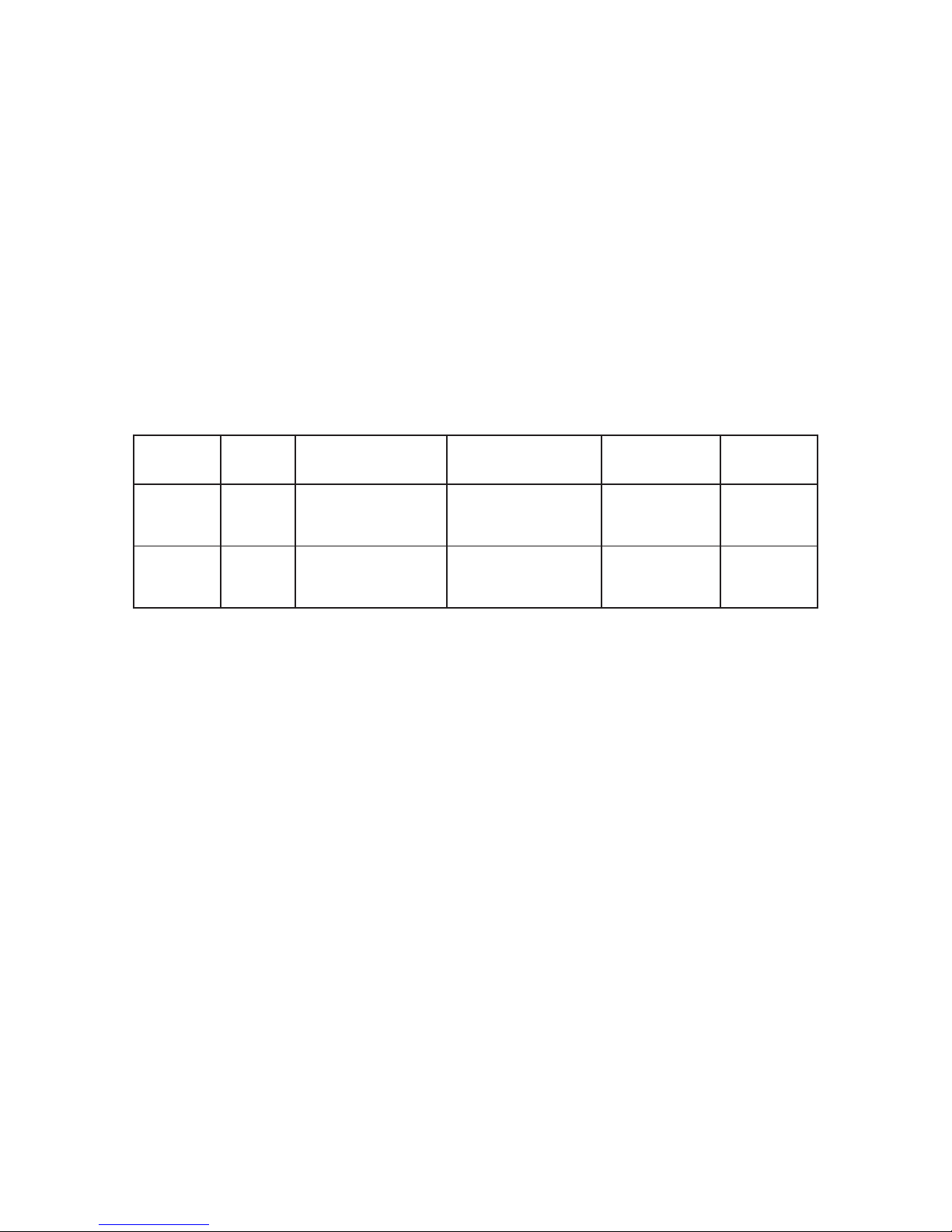Antec VSK-2000 User manual
Other Antec Computer Accessories manuals

Antec
Antec Quiet Computing 0761345-02220-0 User manual

Antec
Antec SX1030 User manual

Antec
Antec New Solution NSK4000 User manual

Antec
Antec Three Hundred Two User manual

Antec
Antec TITAN550 User manual

Antec
Antec Three Hundred User manual

Antec
Antec Dark Fleet DF-85 User manual

Antec
Antec Twelve Hundred User manual

Antec
Antec Nine Hundred User manual

Antec
Antec Solo User manual

Antec
Antec Nine Hundred User manual

Antec
Antec ISK 300-150 User manual

Antec
Antec Twelve Hundred User manual

Antec
Antec Sonata III User manual

Antec
Antec KS-388 User manual

Antec
Antec DF-500 Technical manual
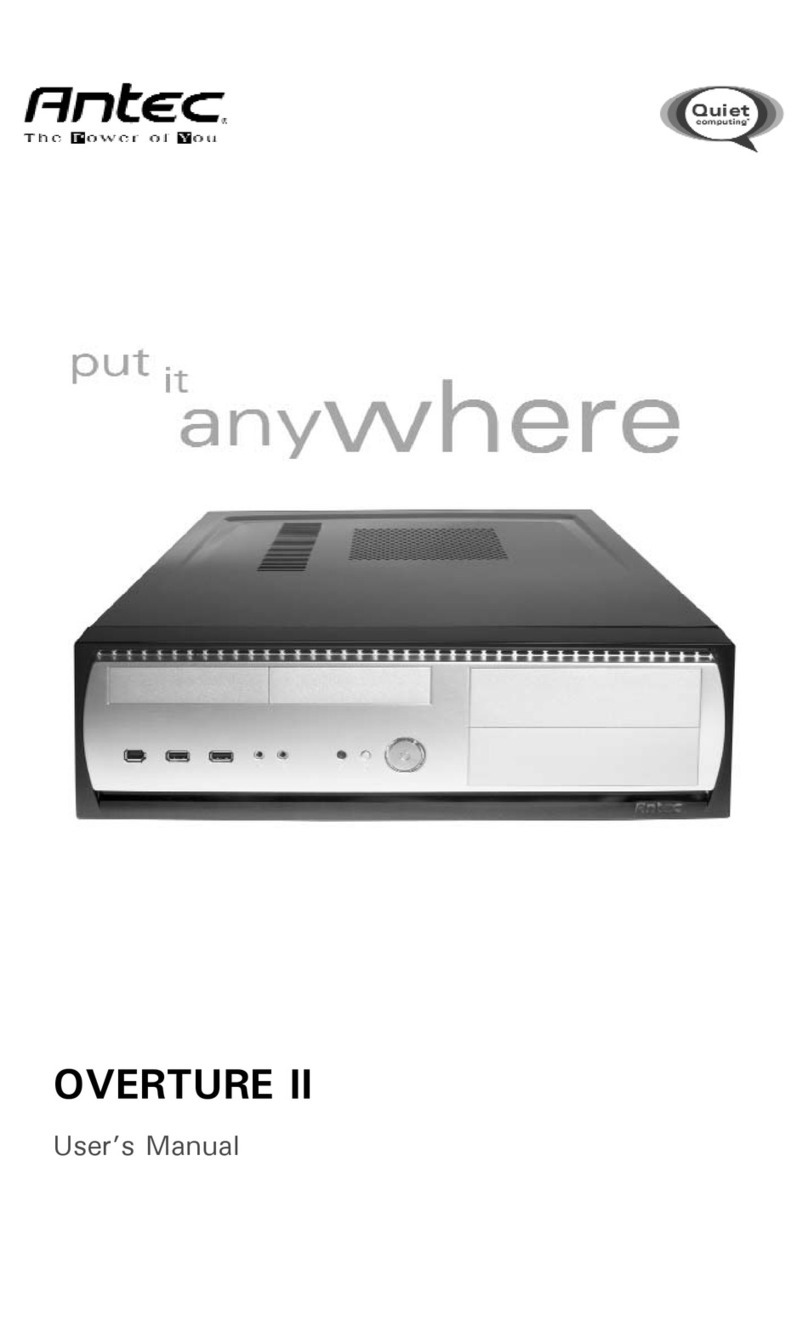
Antec
Antec OVERTURE II User manual

Antec
Antec Minuet 350 User manual

Antec
Antec NSK 6580 User manual

Antec
Antec NSK 4480 II User manual