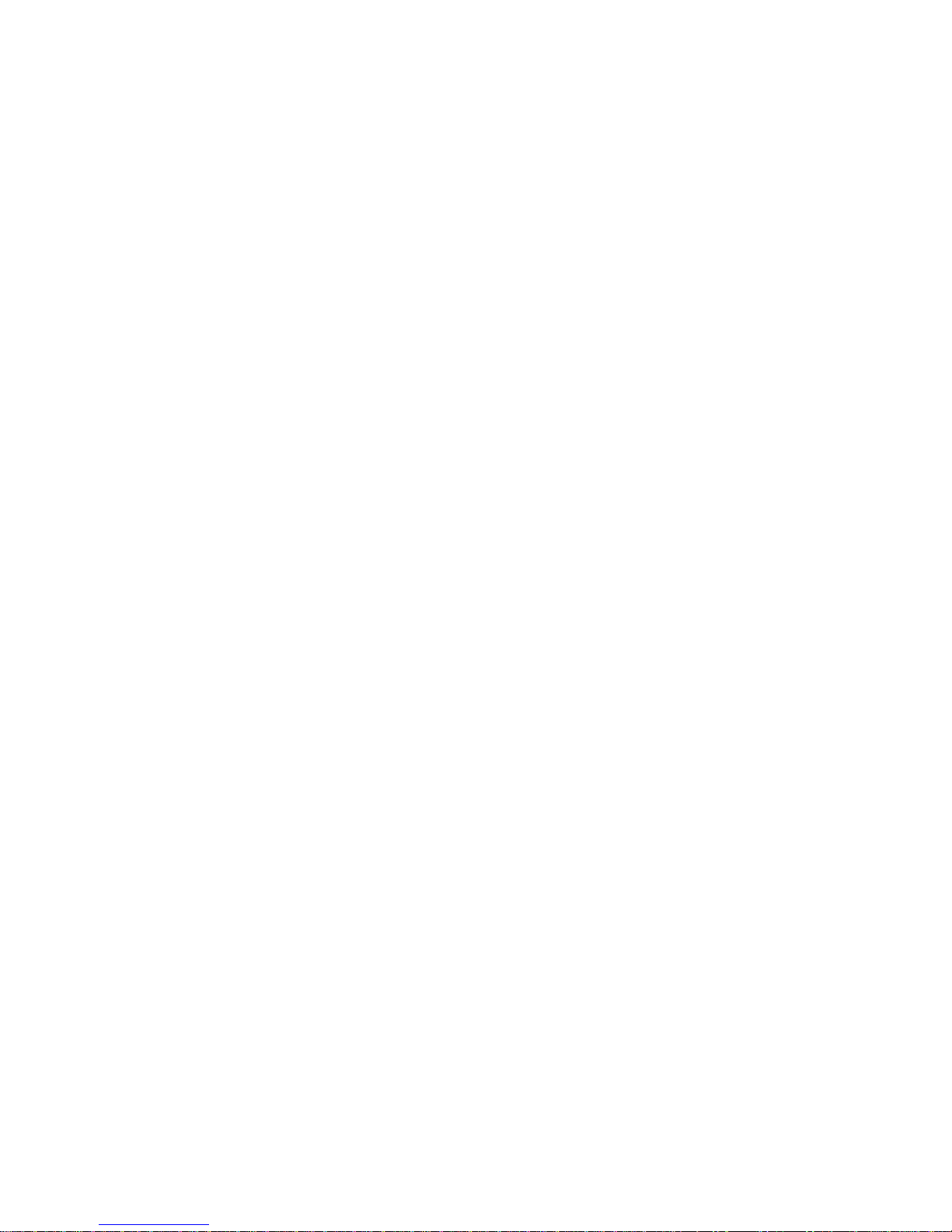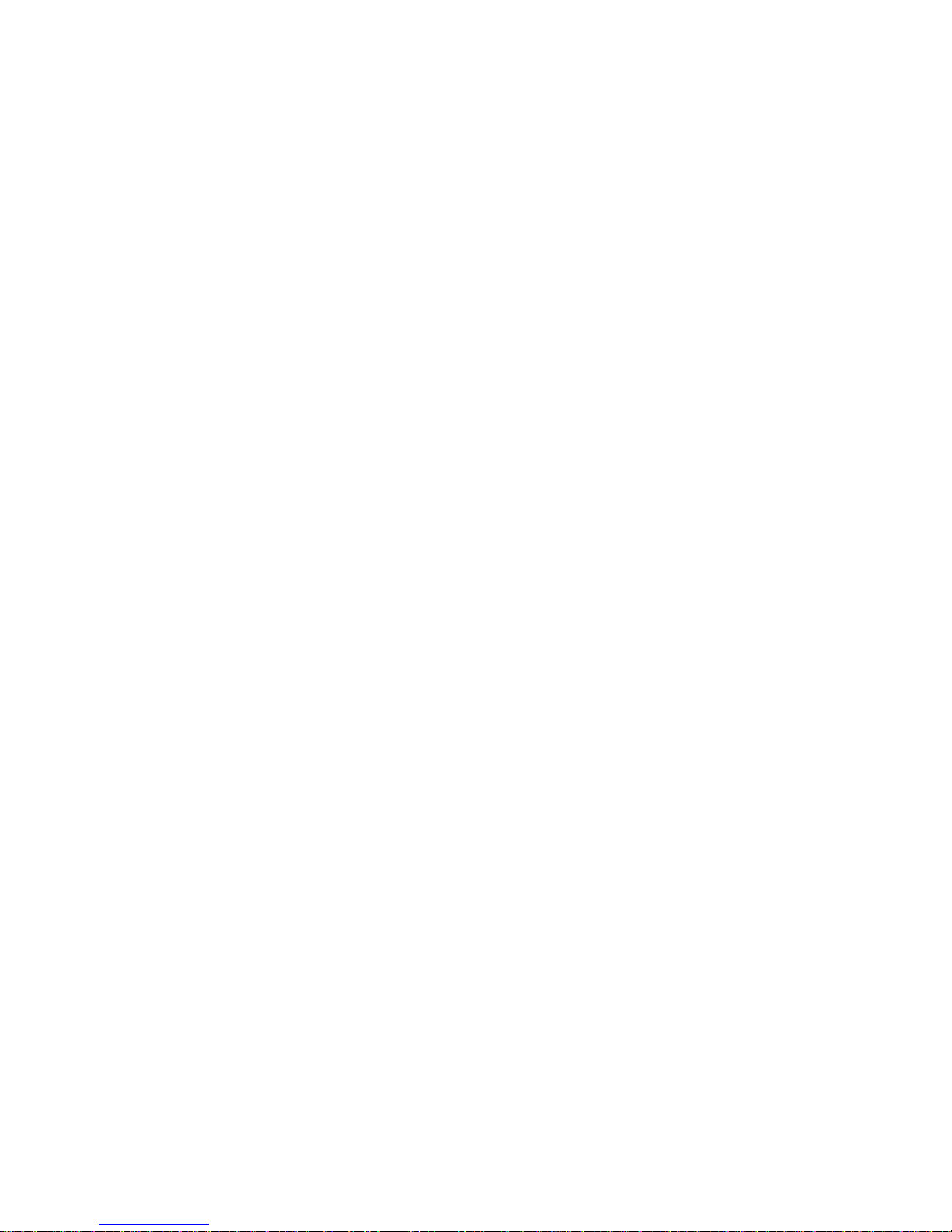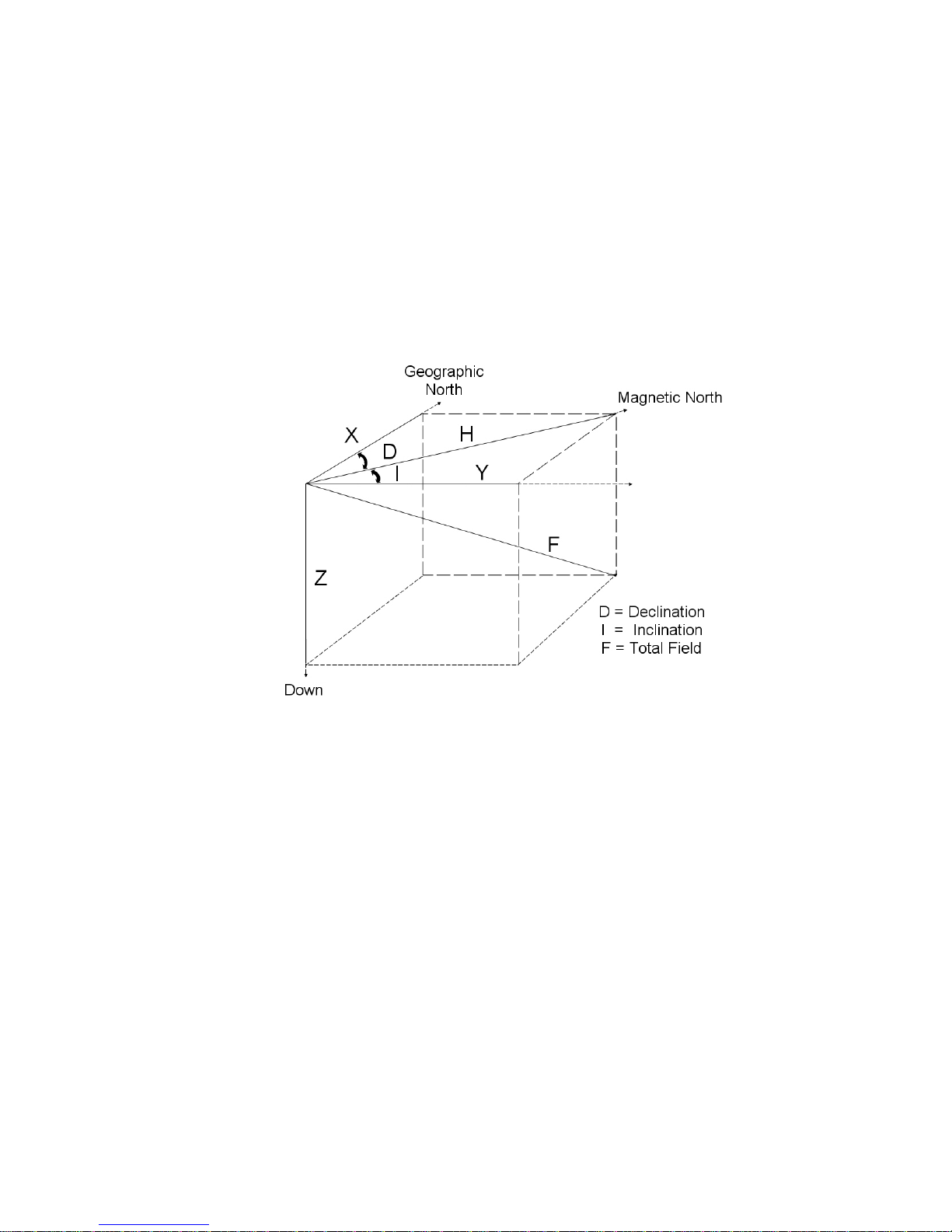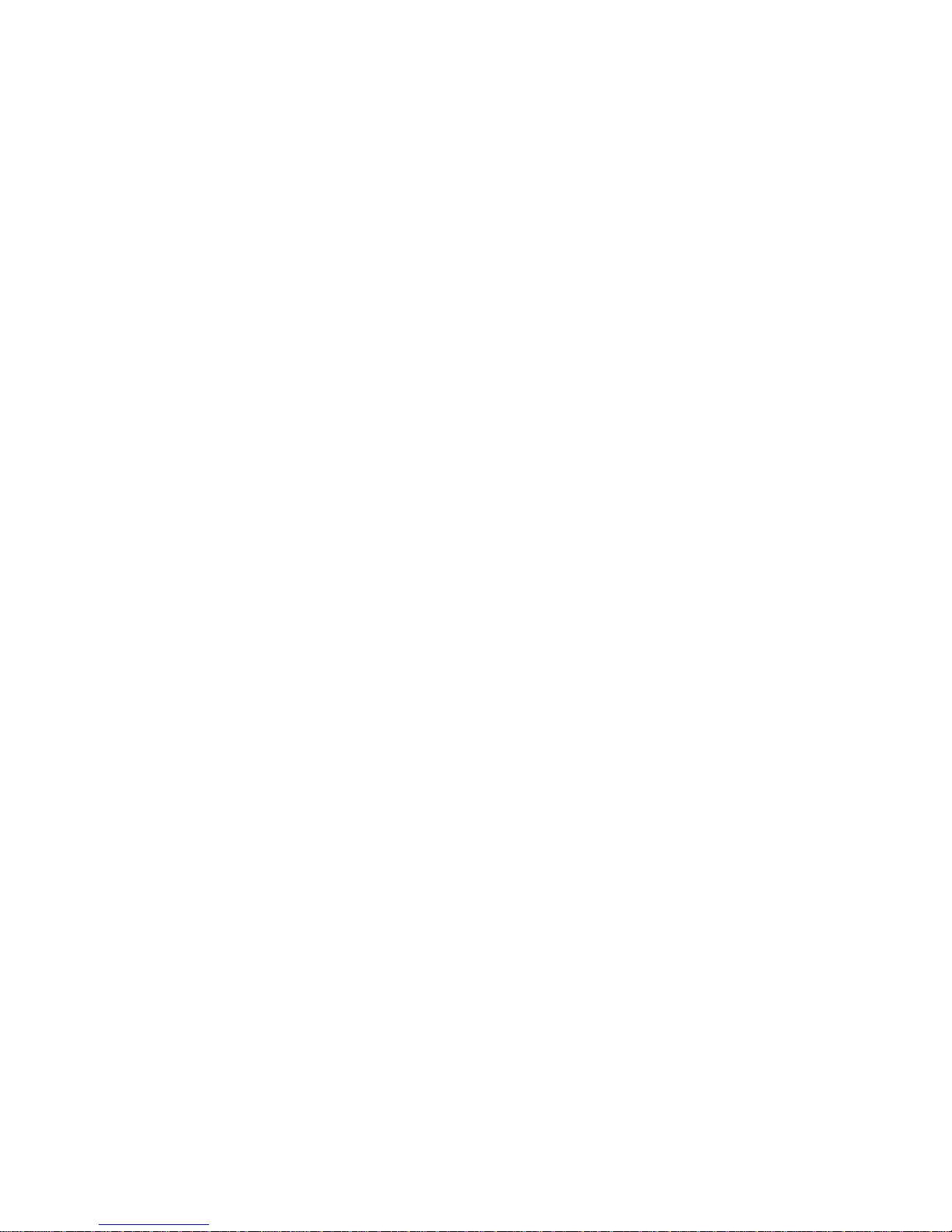- 10 -
Unit Operation “Quick Start Guide” For XL-16 Imager and Geovision EM detectors
The following is a “Quick Start Guide” to getting the unit up and running for the first time.
There are two different methods that will be explained here in detail. Please remember the
importance of the “Grid Pattern” (See page 10 & 11 for details) in order to achieve better data
and make analysis easier.
Normal Grid
1. Make sure that batteries are fully charged (not more than 3 hours for the XL16 IMAGER
battery) for both the Laptop computer and the XL16 IMAGER.
2. Ensure that the laptop and the control unit are properly in the Front/Backpack.
3. Put pack on over shoulders and secure the side belts so the pack will not slide and so that the
pack is balanced.
4. Turn on the power to the XL16 IMAGER.
5. Turn on the power to the laptop.
6. Once the laptop has started select the “XL16 IMAGER or Geovision” software.
7. After the software is running click on “File” then click on “New”. You can also use the
keyboard shortcut by holding down the “Ctrl” and “N” keys.
8. The “New Scan Setup Wizard” will appear, click on the “Next” button.
9. In the next dialog box are your options, select the amount of time, in seconds, that it will take
you to cover one survey line (Figure 4.1a). You can either click on the up and down arrows
located next to the actual second count. For instance five seconds, or you can click on the
“More” or “Less” buttons on the right hand side of the dialog box. Next you can select the
Dominator option of “Live Mode” to view data in real time mode by clicking on the “Live
Mode” button.
10. After selecting the amount of time, click on the “Next” button. Be sure to have your antenna
oriented and on the ground ready to detect.
11. The next dialog box (Figure4.2) is for comments about the scan that is going to be taken.
Comments that are typically entered include weather, soil condition, adverse terrain, location of
scan, etc... Once completed with the comments, which of course, can be entered after
completing the scan as well, click on the “Next” button.
12. A small dialog box will open in the top left hand corner waiting to establish a connection.
At this time the sensors will “Ground Balance” allowing a more “easy to read” evaluation of the
scanned data for target identification. Once the connection is established, you will be able to
click the “Go/Pause" button or the “Quit” button.
13. Before you click on the “Go” button, align yourself with the desired path of the survey line.
Set the mouse over the “Go” button and be prepared to click it. Click on the “Go" button and
immediately begin your survey line.
14. The timer will automatically stop after the preset amount of time. You can repeat this row
process by back tracking to your original start point and indexing to the right exactly the full
with of the antenna (for most accurate row scans) Press go once more and start walking to
execute another row scan. For a more detailed instruction about the “Grid Pattern”, please see
the section called “Grid Pattern”. Follow the same routine as in #13.
15. When completed click on the “Quit” button, and save data.