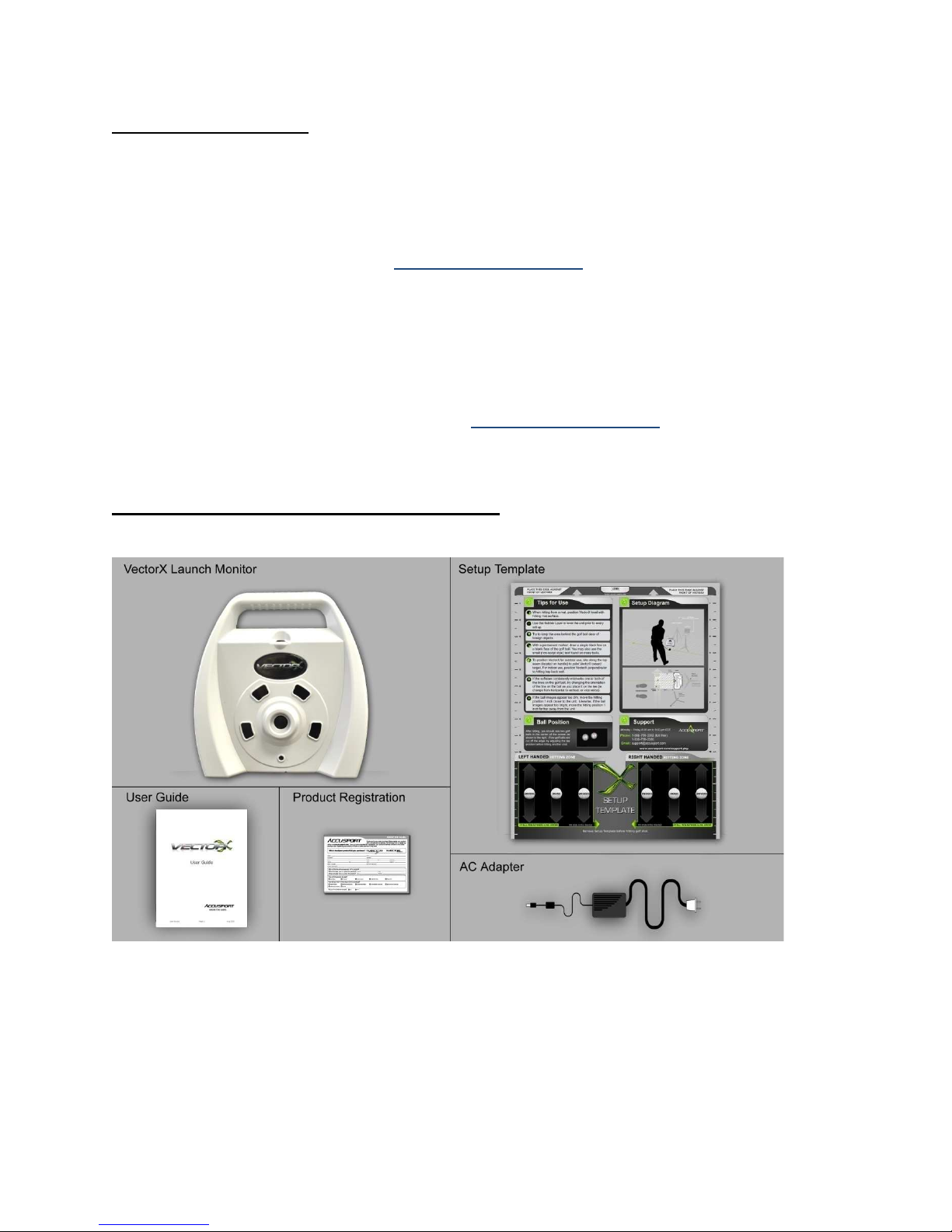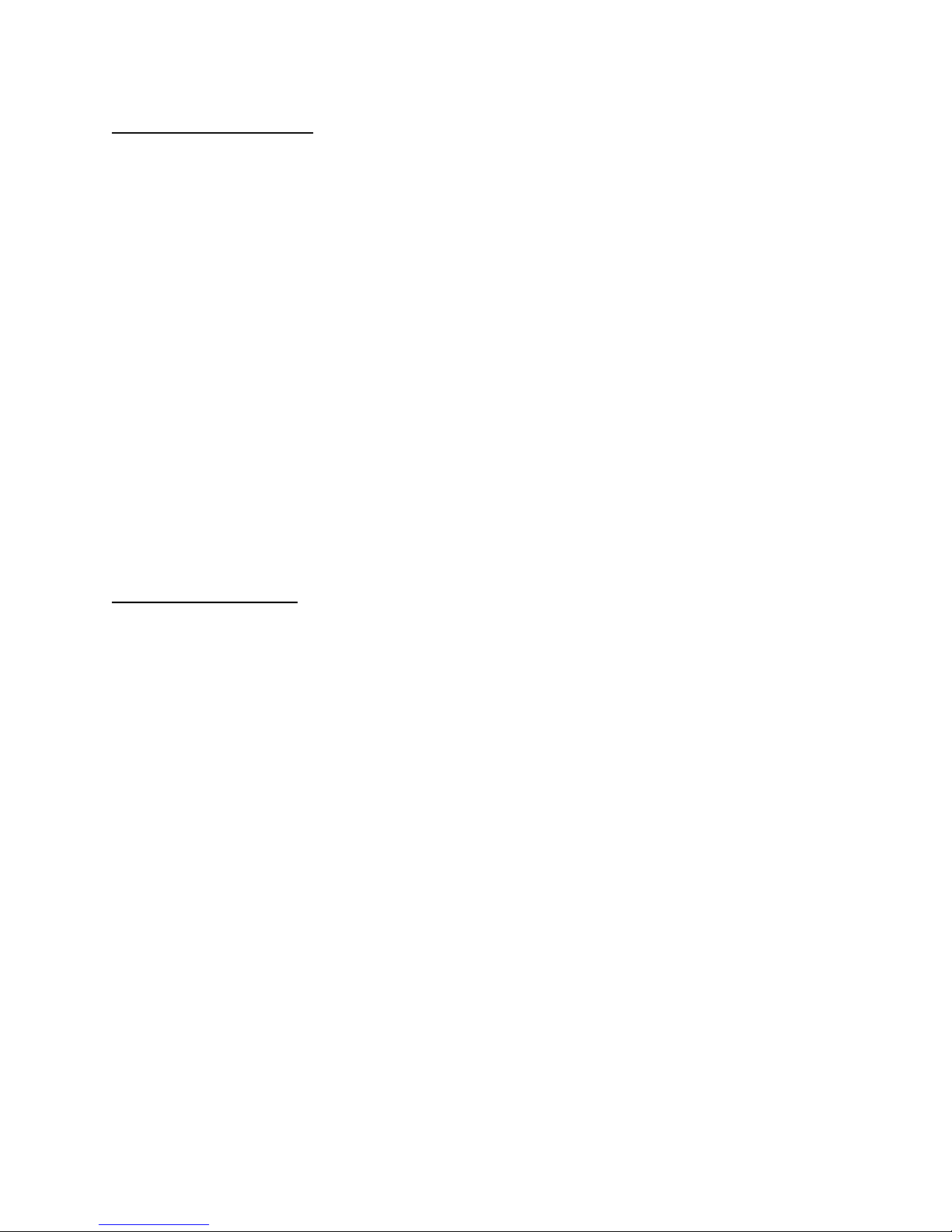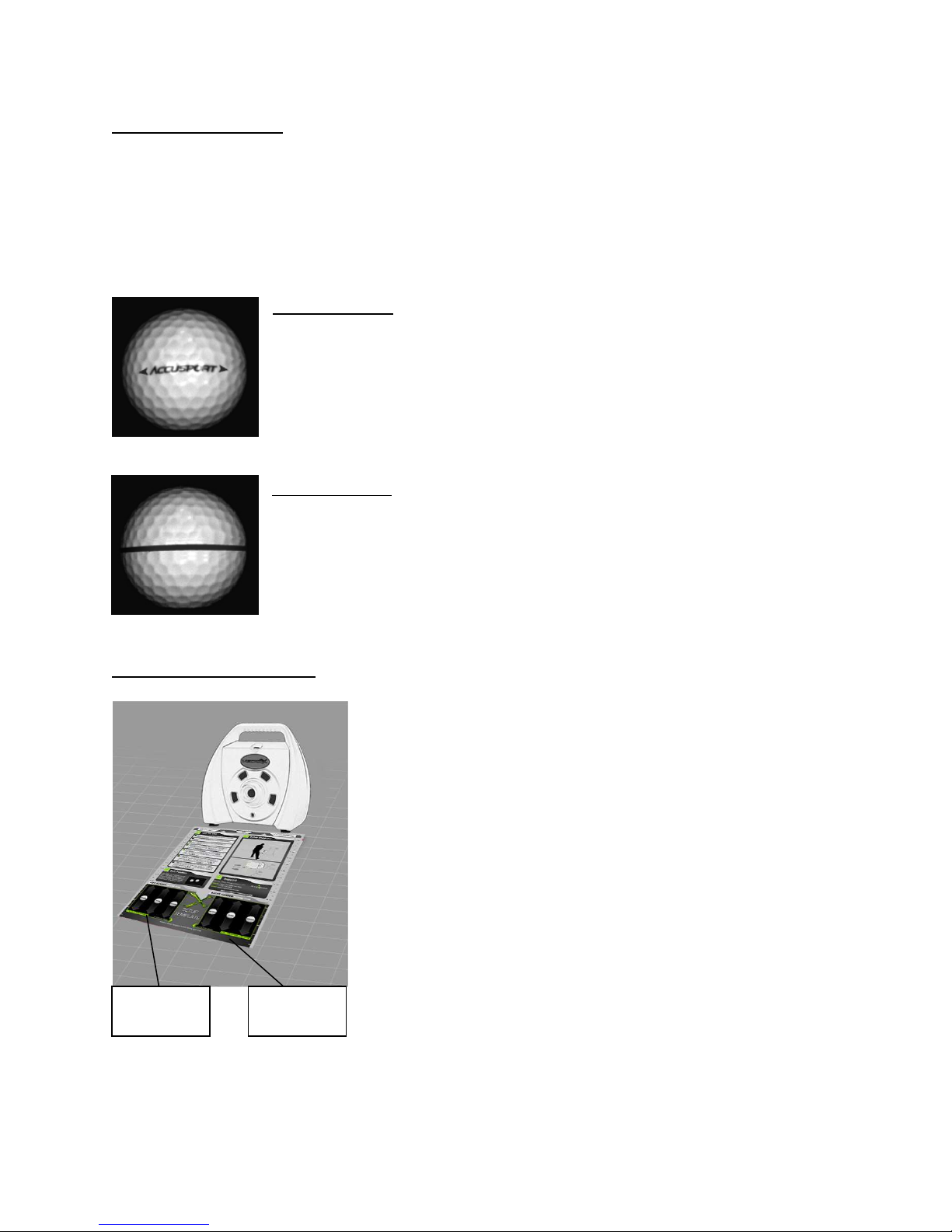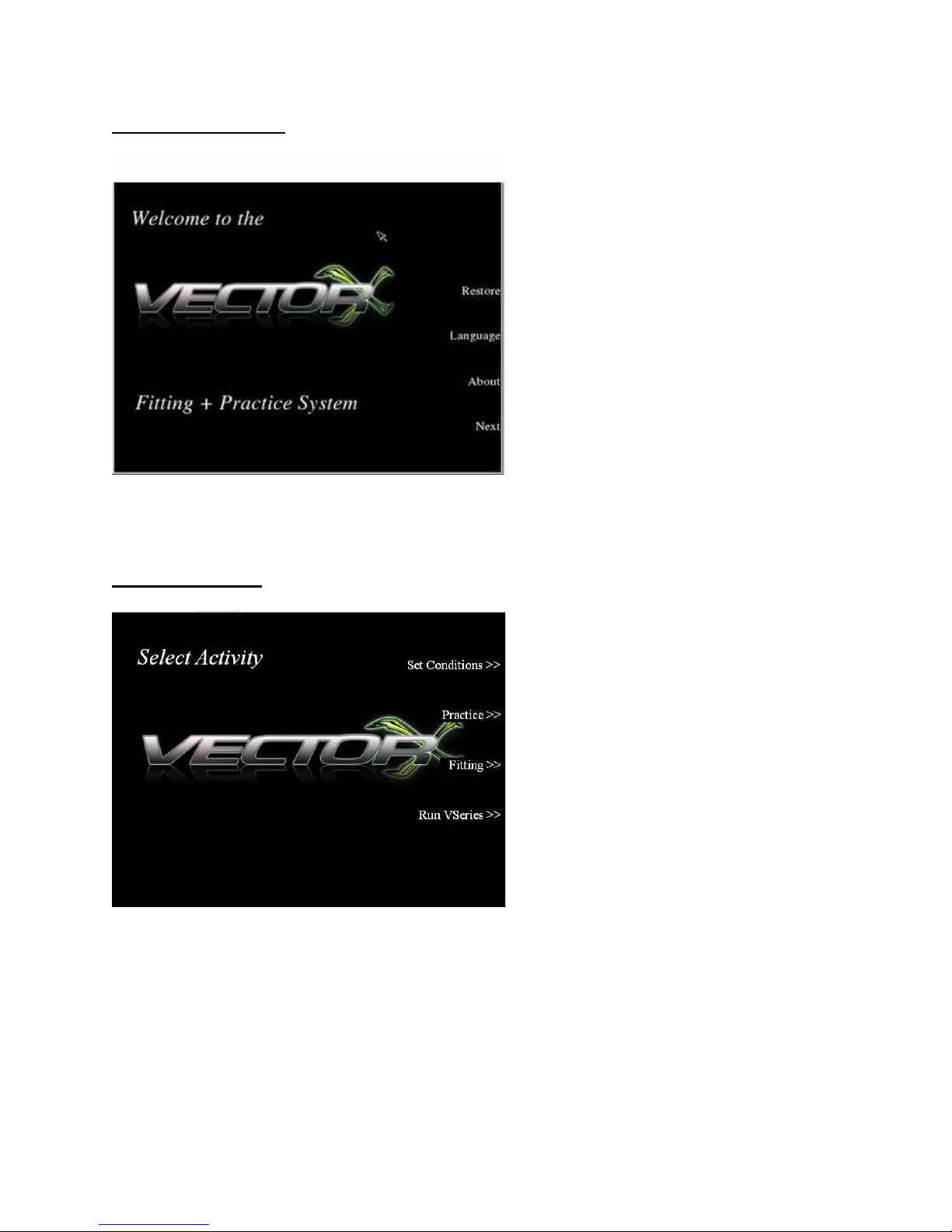October 2011 Page 4 © Copyright AccuSport International, Inc.
Charging the Battery
If you are using a fully charge battery, no AC power source is nee e . If the
battery is not charge , or if you will be using the VectorX for an exten e time
perio , you may use the optional external battery or use the AC a apter to plug
into an electrical outlet.
To charge the battery, plug the VectorX into an outlet via the AC a apter. Make
sure the VectorX unit is turne ON, an allow the unit to charge overnight or for
at least six hours.
Charging the Battery correctly is extremely Important!! If the Critically Low
Battery warning appears, connect the VectorX Imme iately to external power.
Failure to o so may cause significant loss of Battery Life, which can eventually
lea to Battery Failure. If a VectorX is left unatten e , an switches off ue to a
low battery. session ata will be lost.
When the Battery Level is low the Black an Re Warning screens (picture
above) will isplay, alternately, on the VectorX LCD screen, an a beeping soun
may be hear from the VectorX. In or er to clear this warning the VectorX MUST
be connecte to external power.
When using the VectorX on Battery the following in icators will enote the
battery level
In icates Full Battery In icates Partially Full Battery
In icates Low Battery In icates Critically Low Battery
In icates that VectorX is plugge into external power