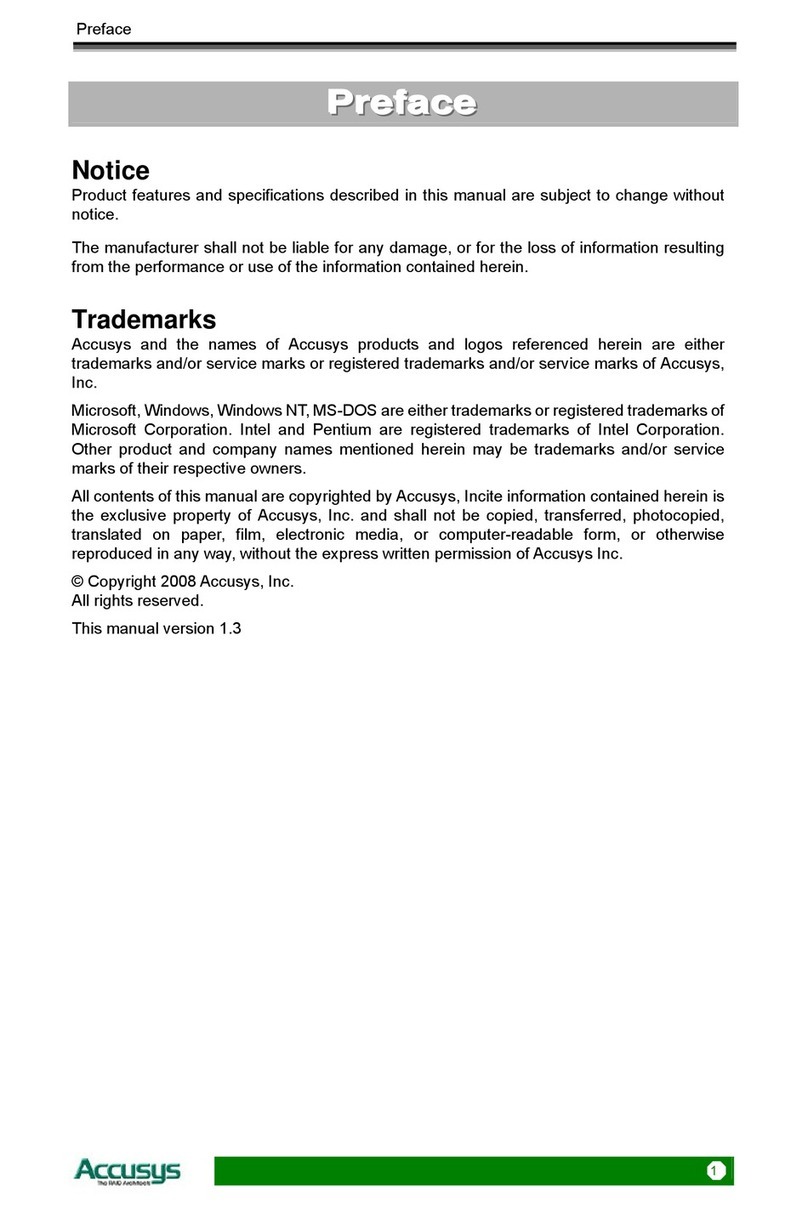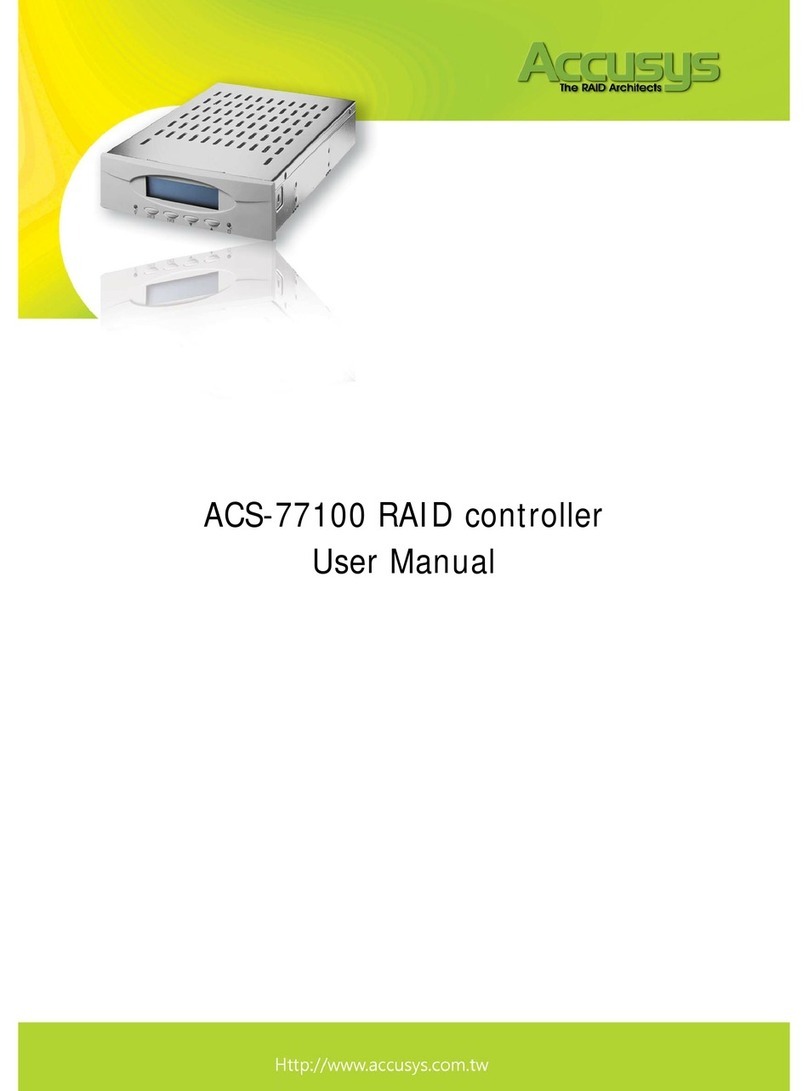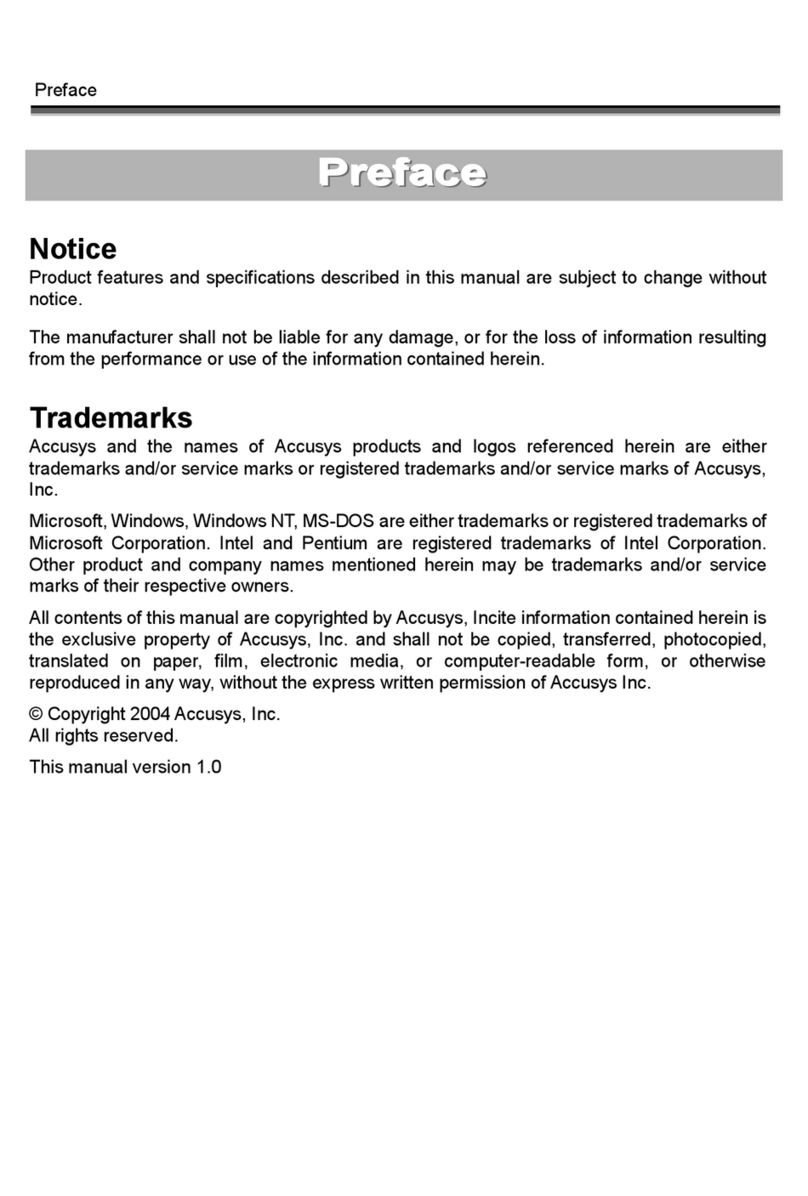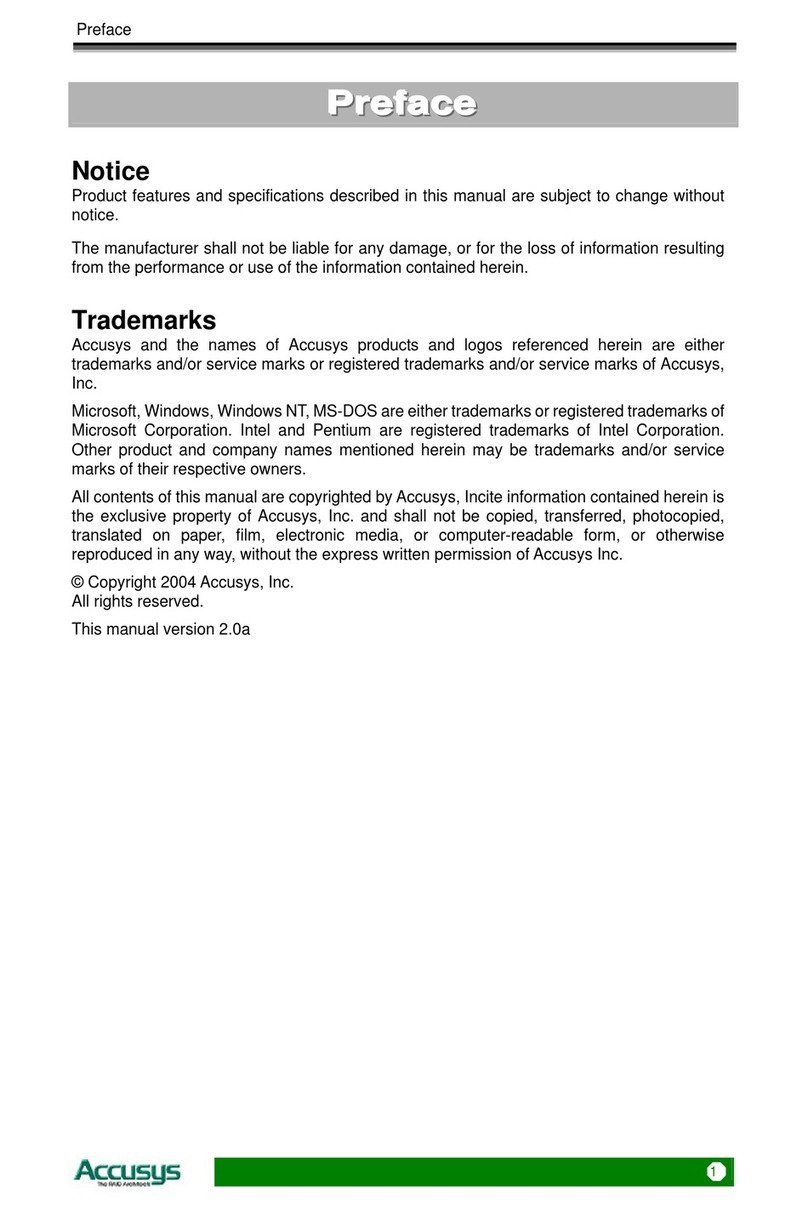SETTING UP THE CONTROLLER............................................17
INSTALLATION FLOWCHART ..................................................................................17
SETTING CONFIGURATIONS....................................................................................18
Master configuration ......................................................................................18
Slave configuration.........................................................................................18
MOUNTING RAID BOX..........................................................................................19
Mounting RAID box in system.........................................................................19
LOADING DRIVES IN THE RAID BOX ......................................................................21
Fixed connector drive carrier..........................................................................22
REMOVING / REPLACING A DRIVE...........................................................................23
Swapping drives .............................................................................................23
What if a disk fails? ........................................................................................23
Removing a drive from a fixed connector drive carrier ....................................23
FIRMWARE UPDATING STEPS ................................................24
CHAPTER 4
.......................................................................................26
APPLICATION ................................................................................26
APPLICATION 1: THREE NEW DISK DRIVES..............................................................26
The status of all indicators during boot-up:.....................................................26
APPLICATION 2: TWO NEW DISK DRIVES.................................................................26
The status of all indicators during boot-up:.....................................................26
APPLICATION 3: INSTALLING ONE DISK WITH DATA AND ONE NEW DISK ..................27
APPENDIX A
....................................................................................28
FAQ ....................................................................................................28
APPENDIX B
....................................................................................29
GLOSSARY ......................................................................................29
APPENDIX C
....................................................................................31
SPECIFICATIONS..........................................................................31
APPENDIX D
....................................................................................32
REGULATORY INFORMATION ...............................................32
APPENDIX E
....................................................................................33
CONTACT US ..................................................................................33
ACCUSYS, INC. .....................................................................................................33
ACCUSYS U.S.A., INC. ..........................................................................................33