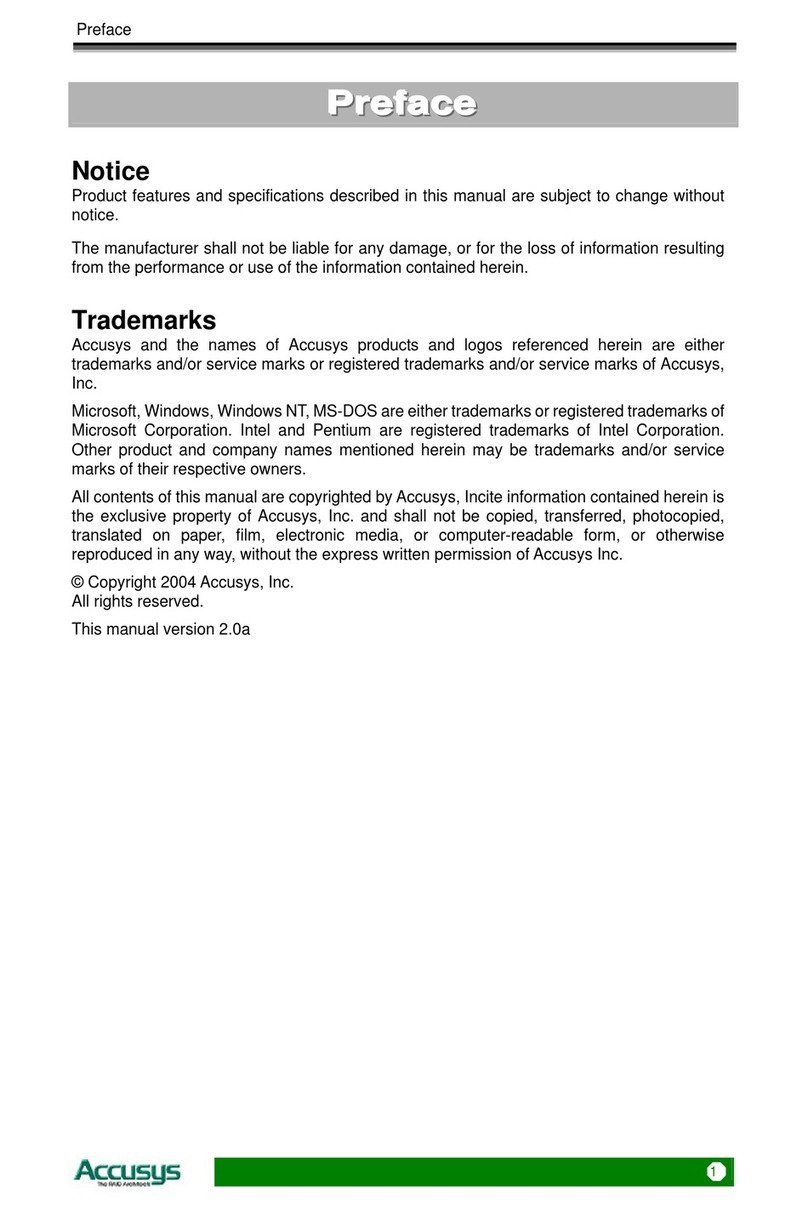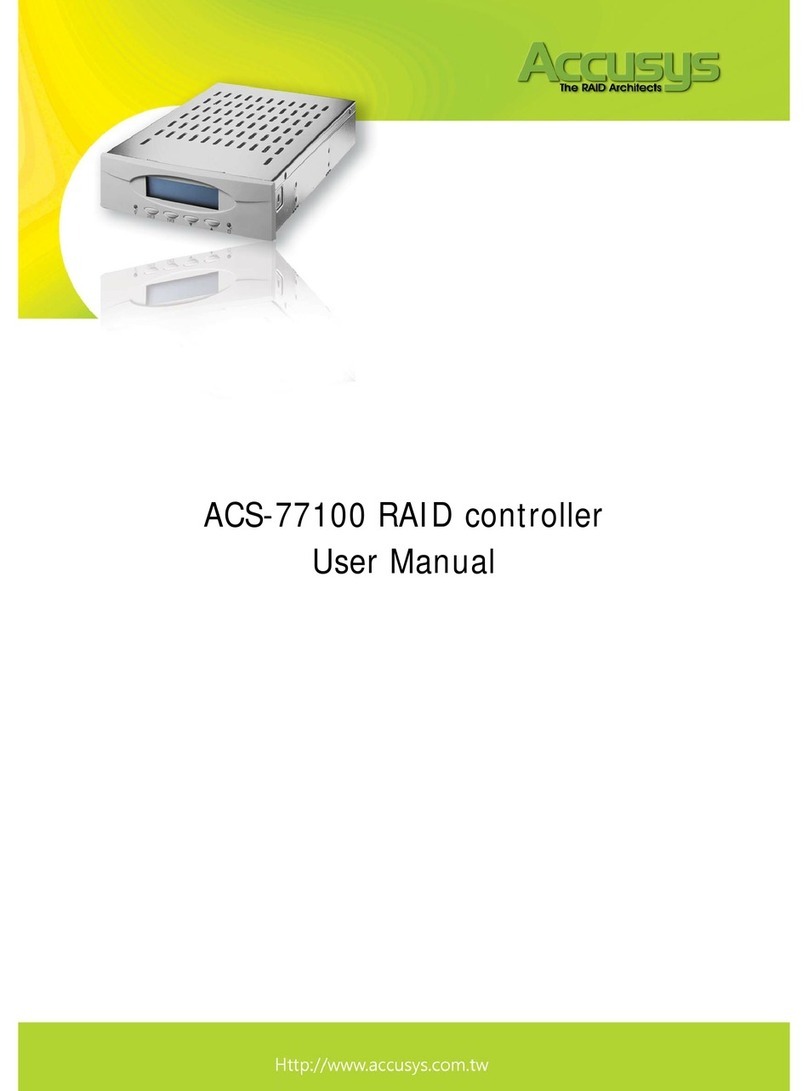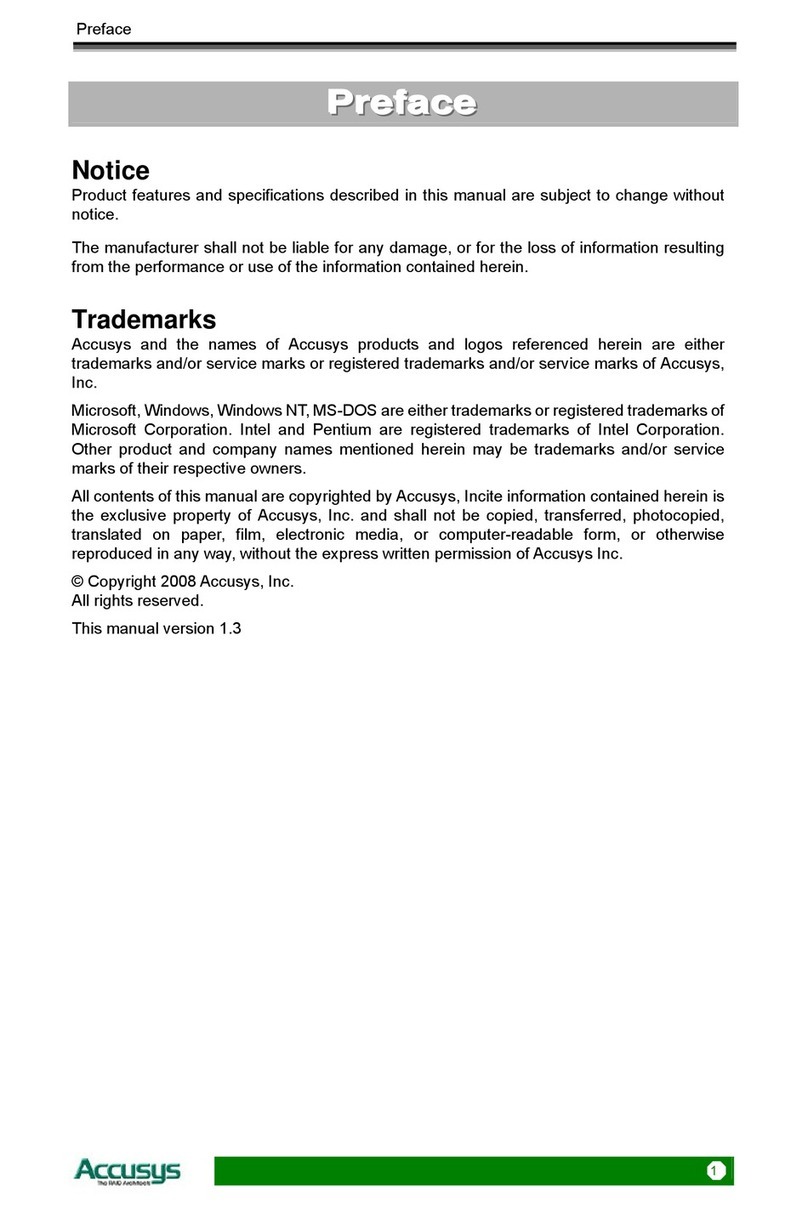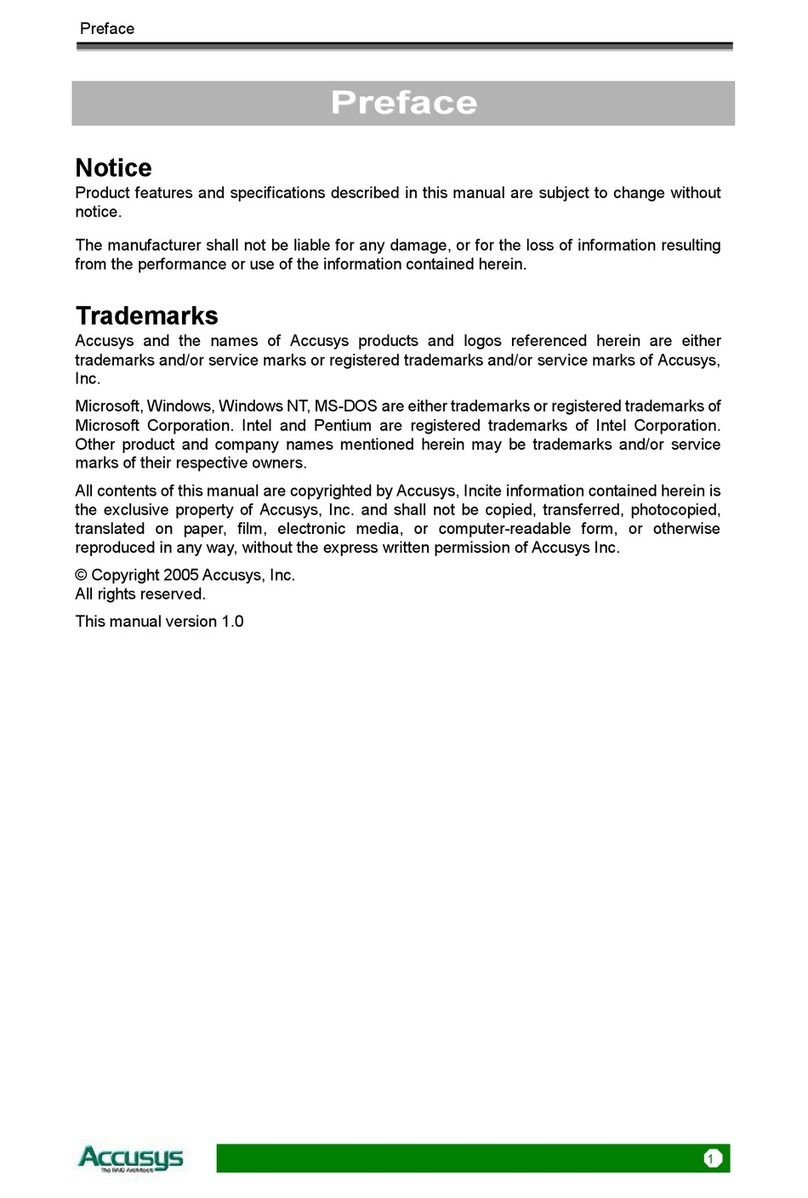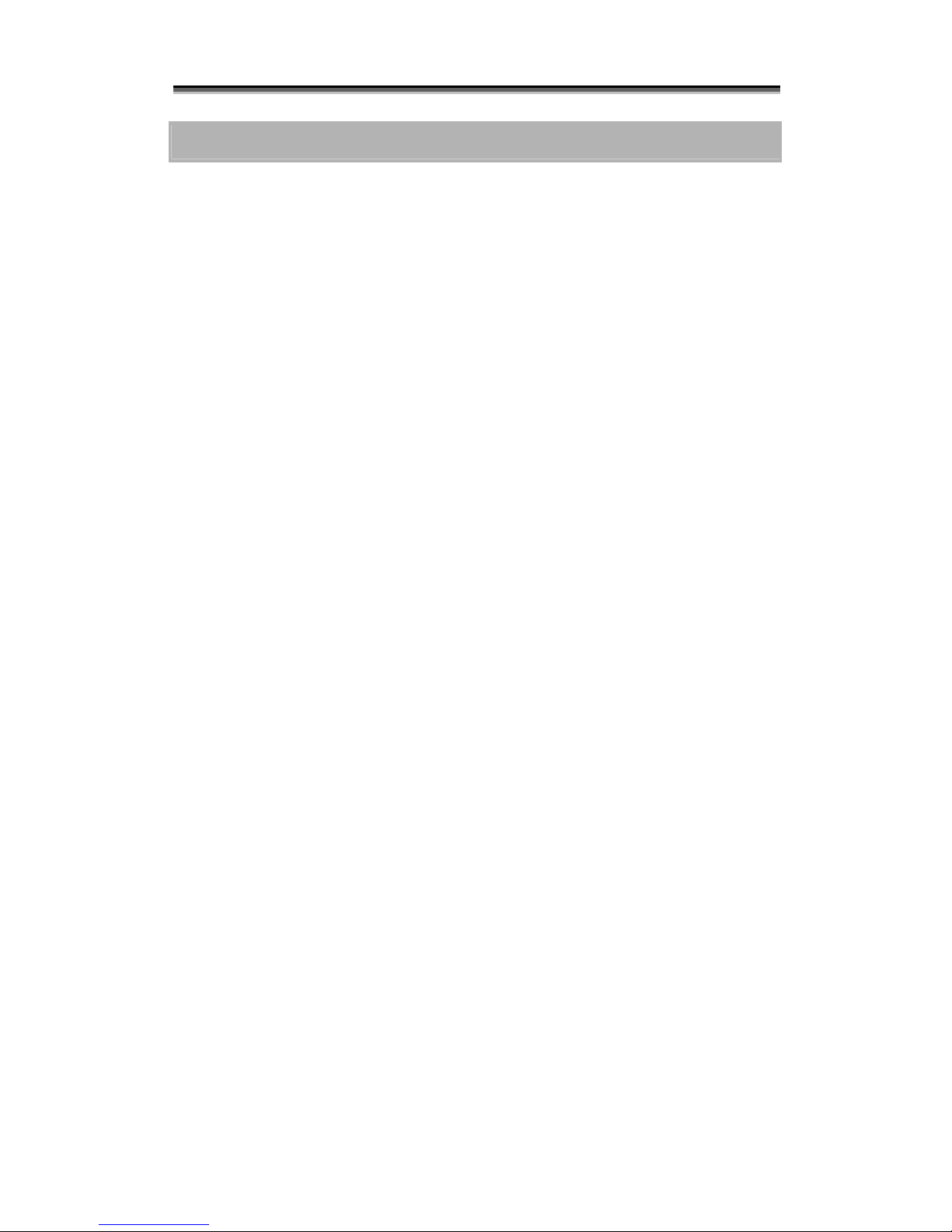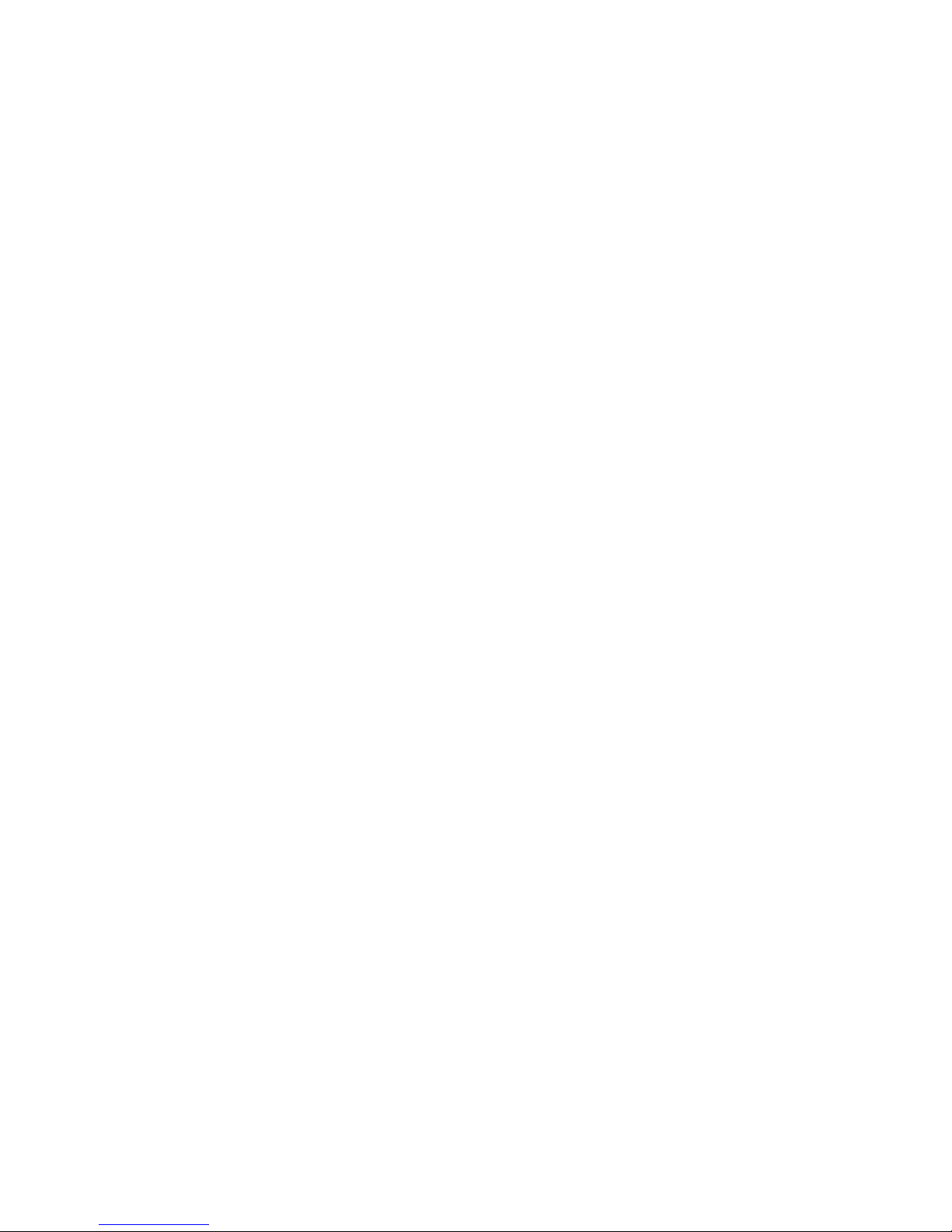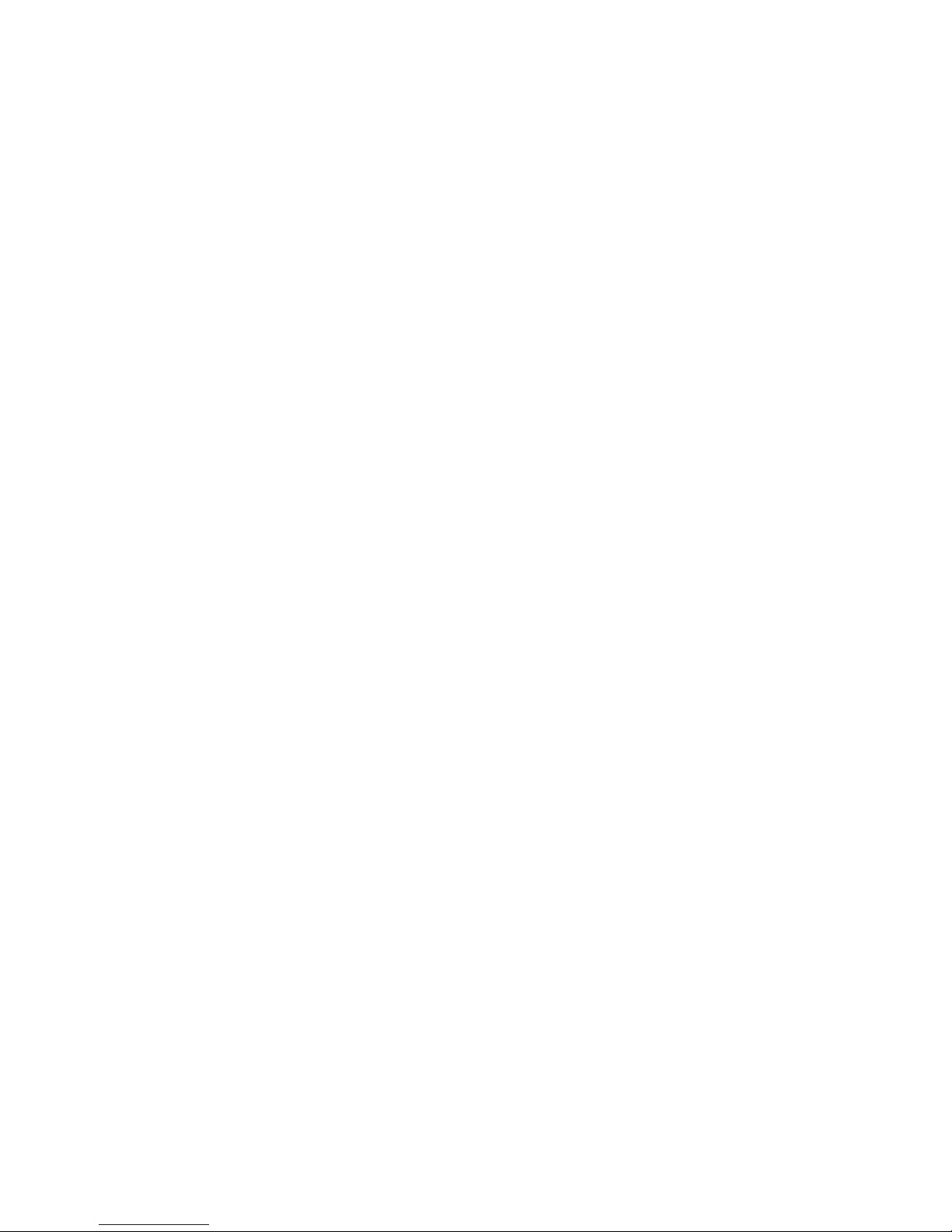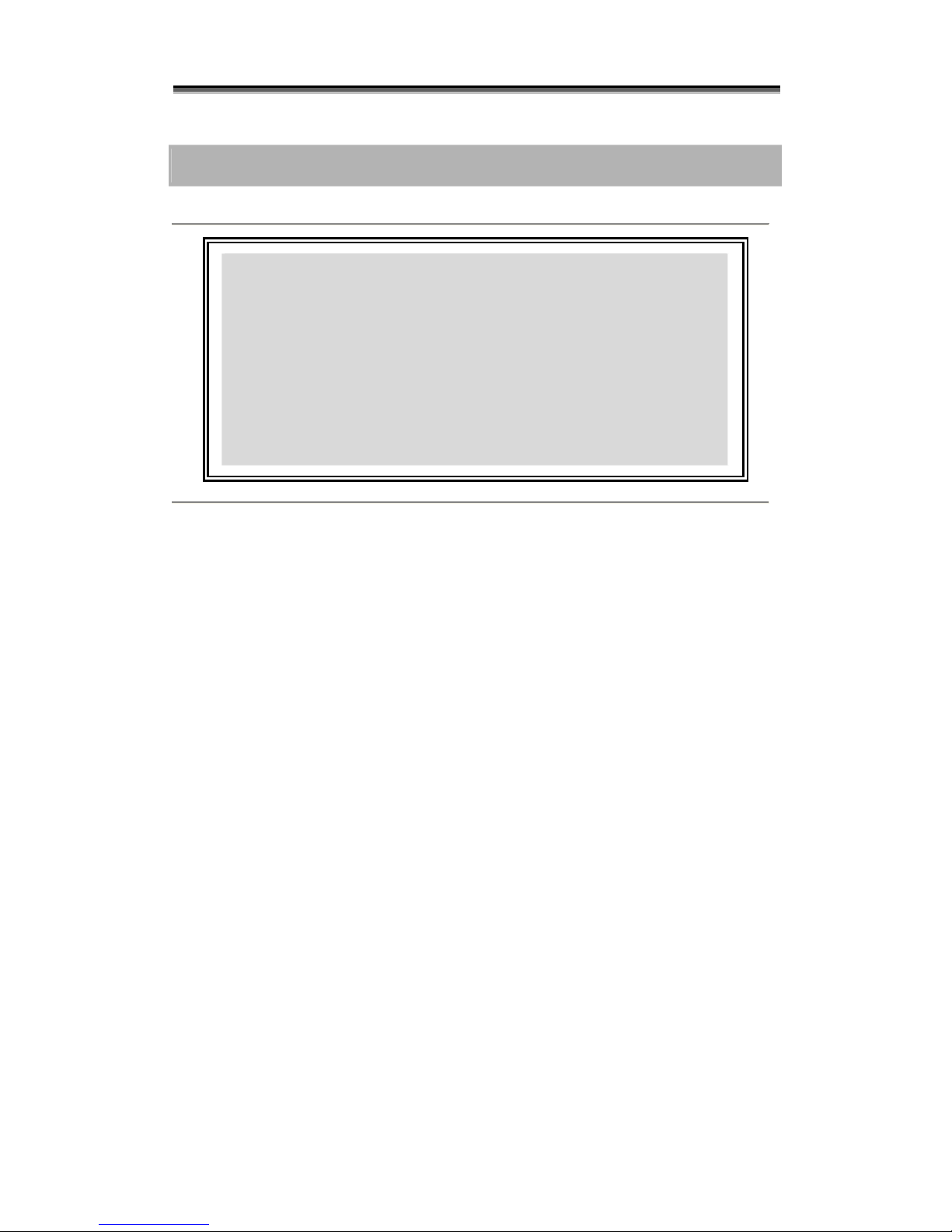T
T
Ta
a
ab
b
bl
l
le
e
e
o
o
of
f
f
C
C
Co
o
on
n
nt
t
te
e
en
n
nt
t
ts
s
s
P
P
PR
R
RE
E
EF
F
FA
A
AC
C
CE
E
E
............................................................................................................ 1
NOTICE ................................................................................................................. 1
TRADEMARKS........................................................................................................ 1
ABOUT THIS MANUAL ............................................................................................ 2
Intended user................................................................................................... 2
Organization of the manual.............................................................................. 2
USING THIS MANUAL.............................................................................................. 3
GUIDE TO CONVENTIONS ....................................................................................... 4
T
T
TA
A
AB
B
BL
L
LE
E
E
O
O
OF
F
F
C
C
CO
O
ON
N
NT
T
TE
E
EN
N
NT
T
TS
S
S
.............................................................................. 5
CHAPTER 1 ............................................................................................................... 7
I
I
IN
N
NT
T
TR
R
RO
O
OD
D
DU
U
UC
C
CT
T
TI
I
IO
O
ON
N
N
............................................................................................ 7
OVERVIEW ............................................................................................................ 7
KEY FEATURES ...................................................................................................... 8
Hard drive hot swapping.................................................................................. 8
Automatic drive rebuilding............................................................................... 8
MAKING SURE YOU HAVE EVERYTHING................................................................... 8
What's in the box ............................................................................................. 8
What else you need .......................................................................................... 8
FAMILIARIZING YOURSELF WITH THE CONTROLLER ................................................. 9
Overview......................................................................................................... 9
Front view....................................................................................................... 9
Rear view .......................................................................................................10
CHAPTER 2 ..............................................................................................................11
B
B
BE
E
EF
F
FO
O
OR
R
RE
E
E
Y
Y
YO
O
OU
U
U
B
B
BE
E
EG
G
GI
I
IN
N
N
.................................................................................11
PRE-INSTALLATION PLANNING ..............................................................................11
Introduction to RAID levels.............................................................................11
RAID 0 ...........................................................................................................12
RAID 5 ...........................................................................................................13
PRE-INSTALLATION NOTICES .................................................................................14
CHAPTER 3 ..............................................................................................................15
S
S
SE
E
ET
T
TT
T
TI
I
IN
N
NG
G
G
U
U
UP
P
P
T
T
TH
H
HE
E
E
C
C
CO
O
ON
N
NT
T
TR
R
RO
O
OL
L
LL
L
LE
E
ER
R
R
.....................................................15
INSTALLATION FLOWCHART ..................................................................................15