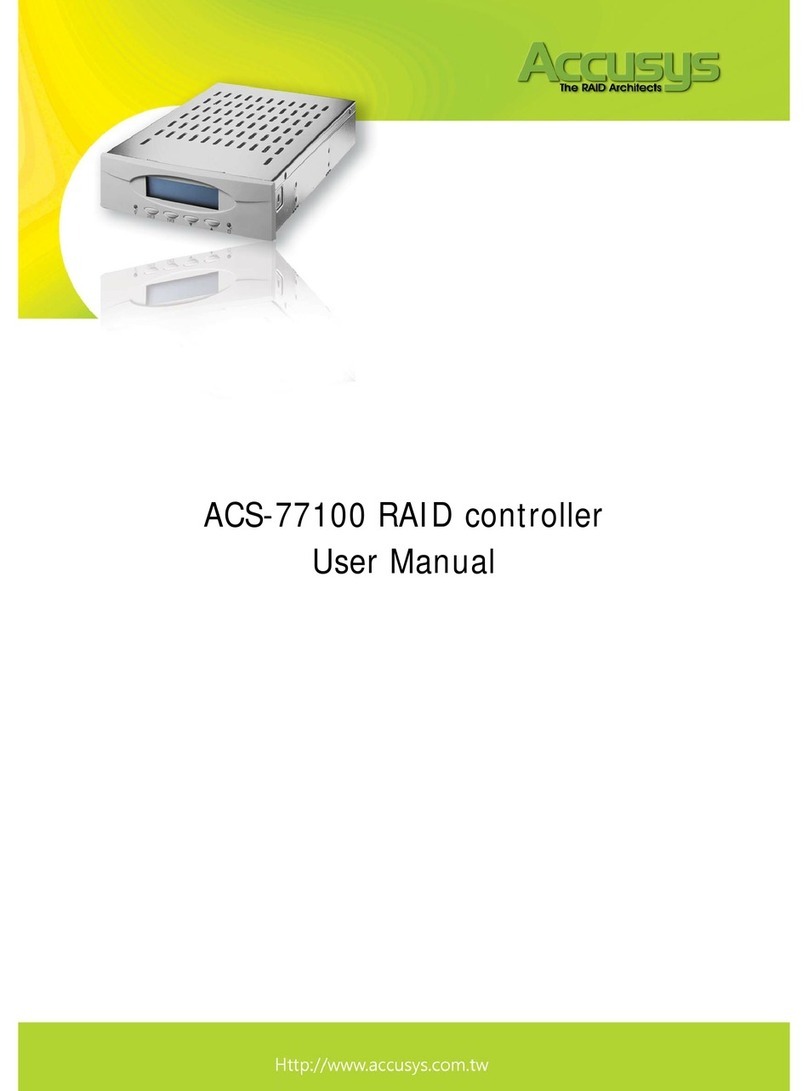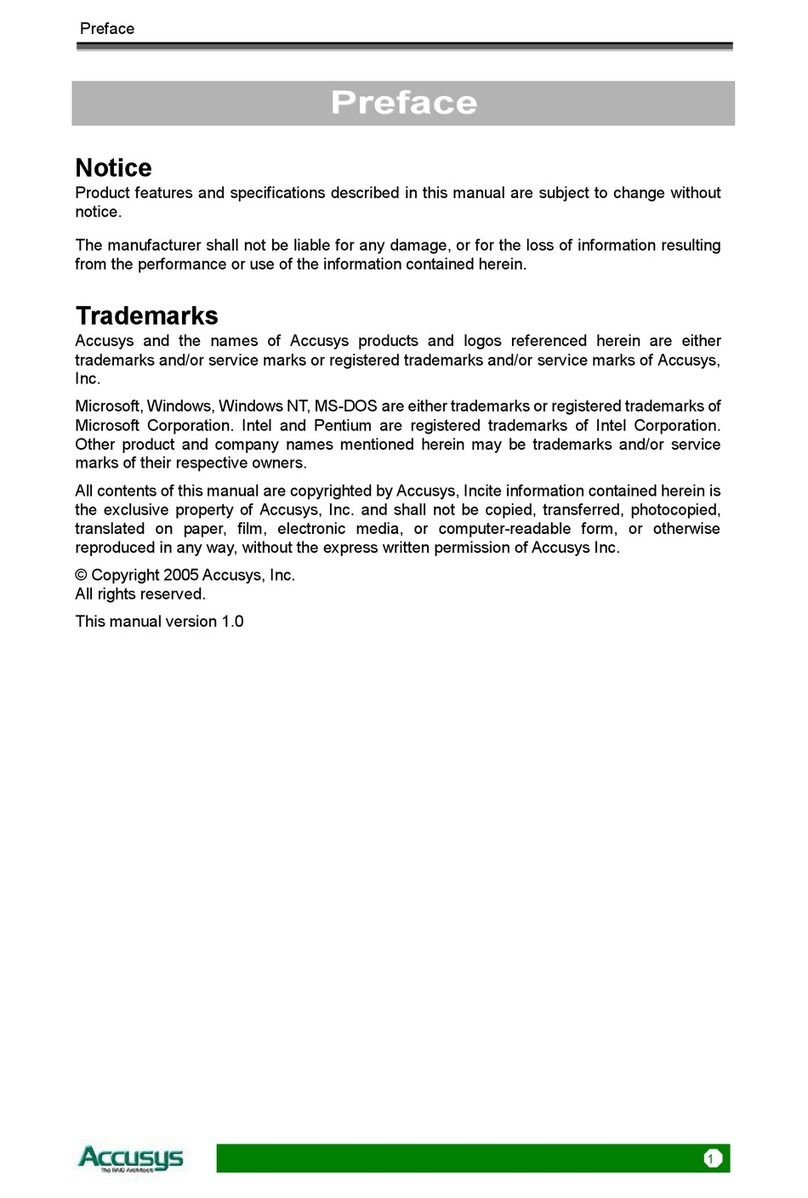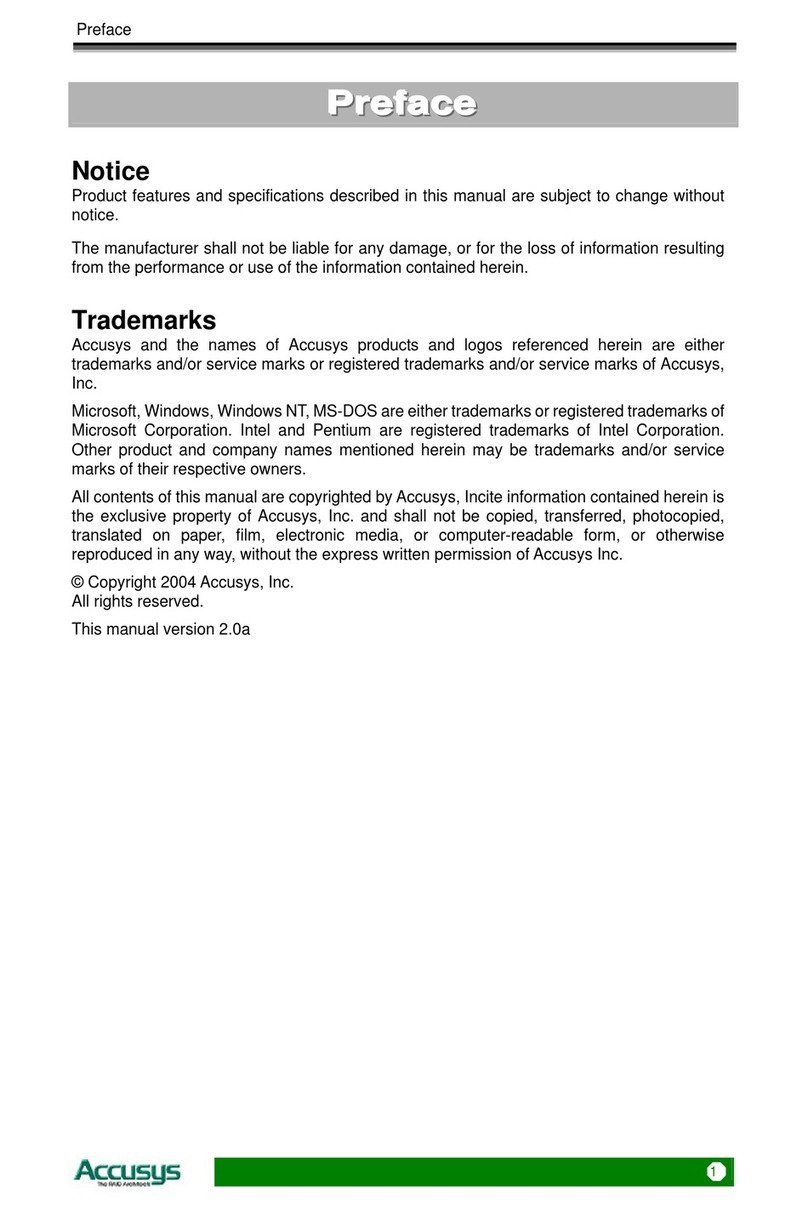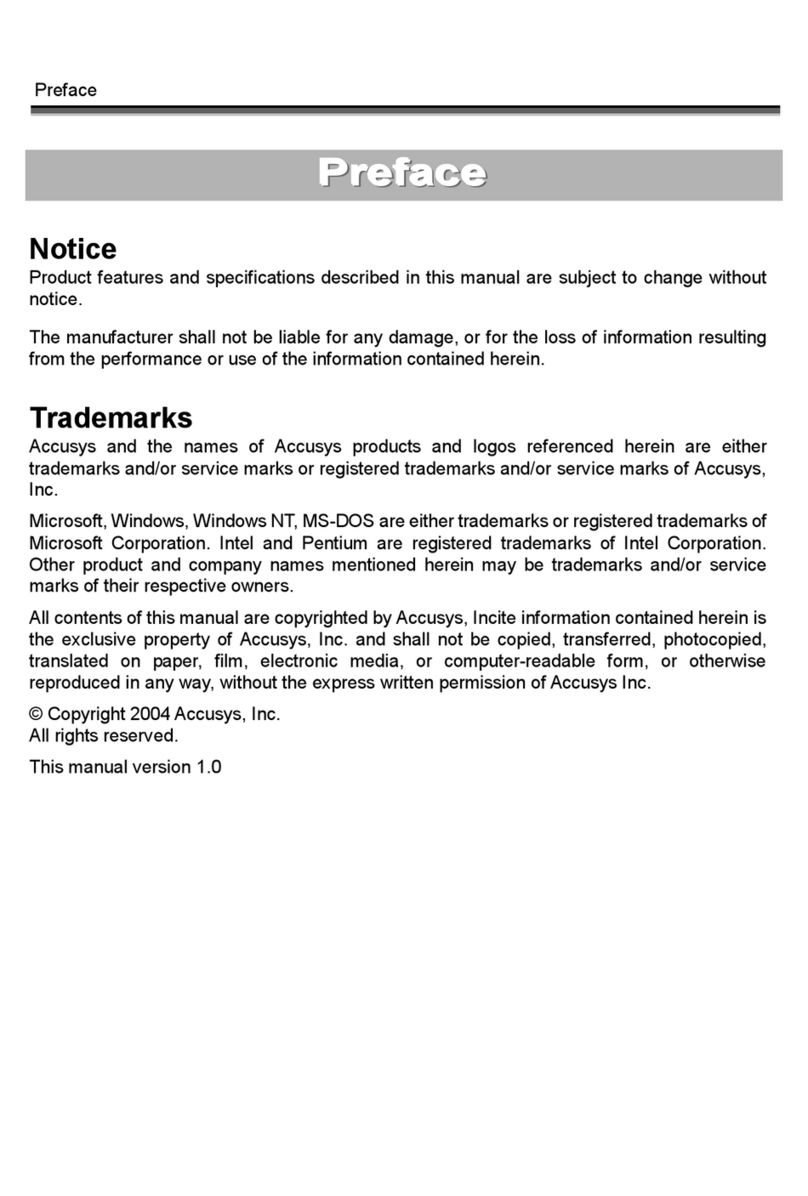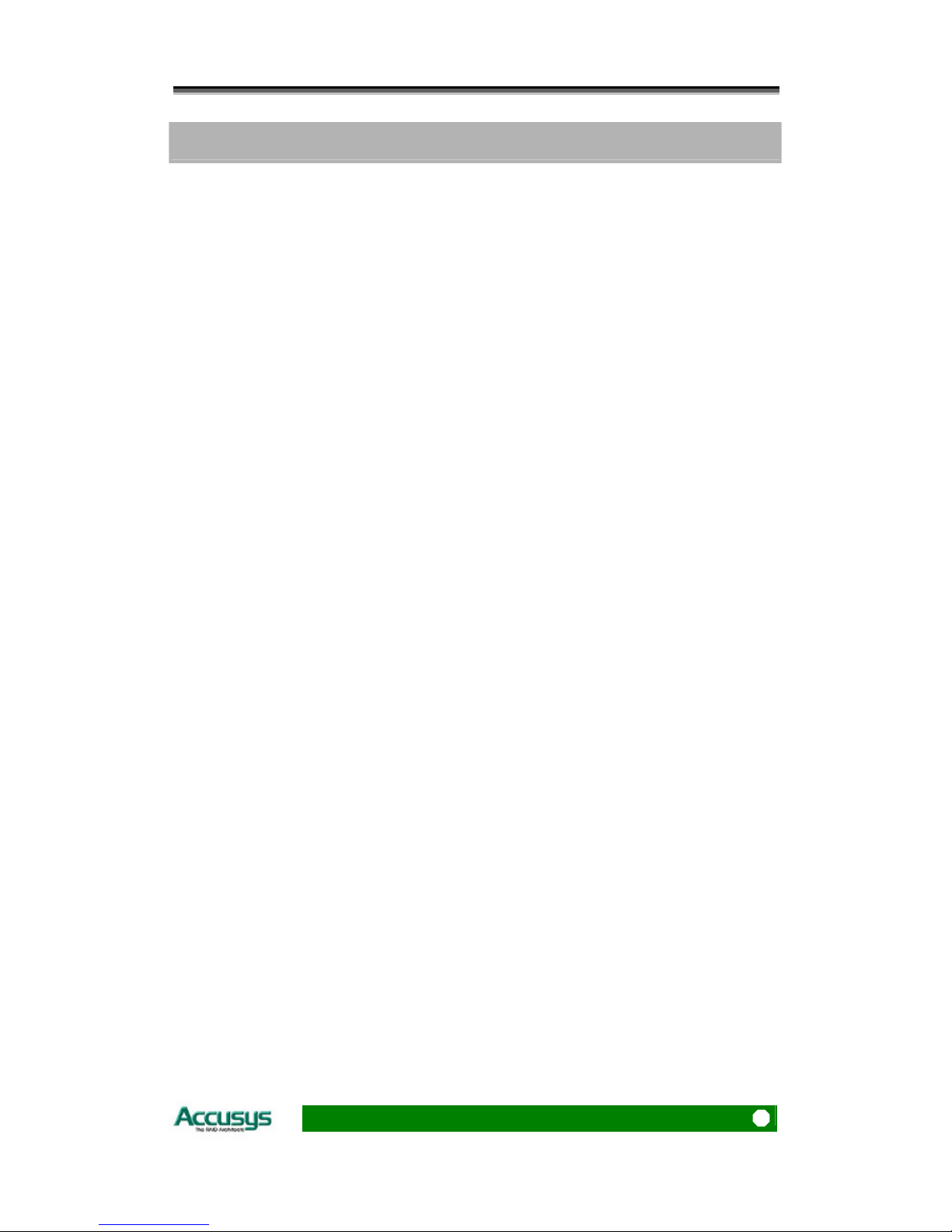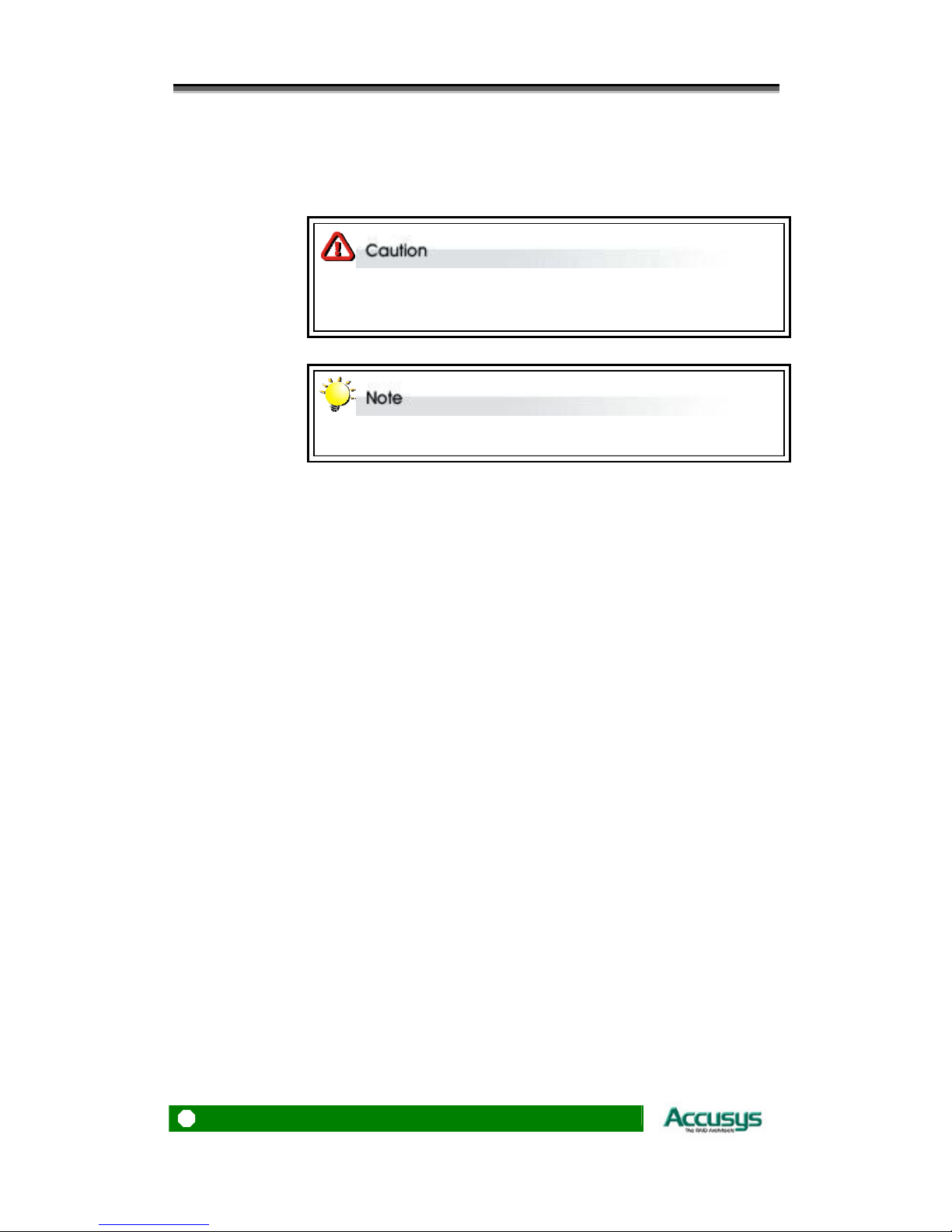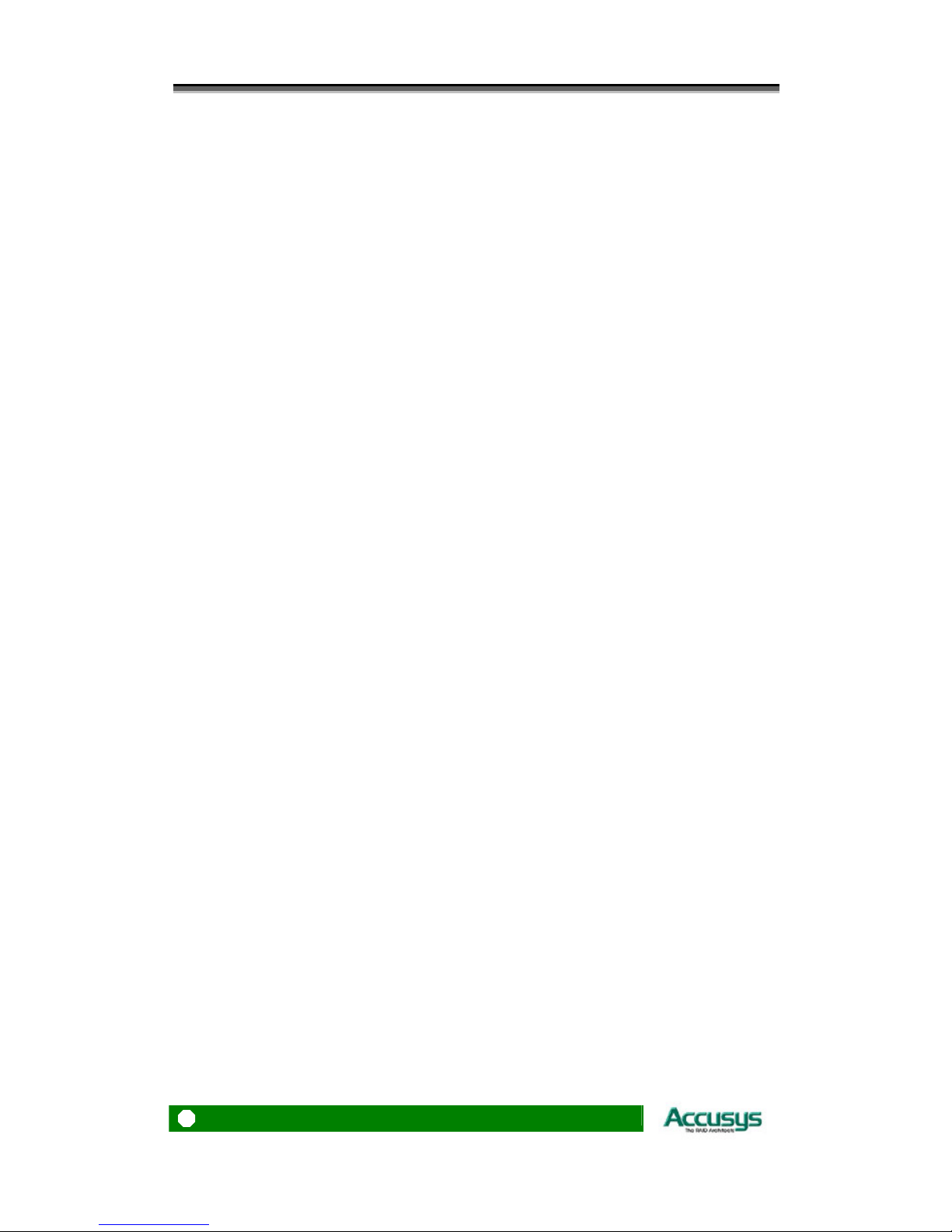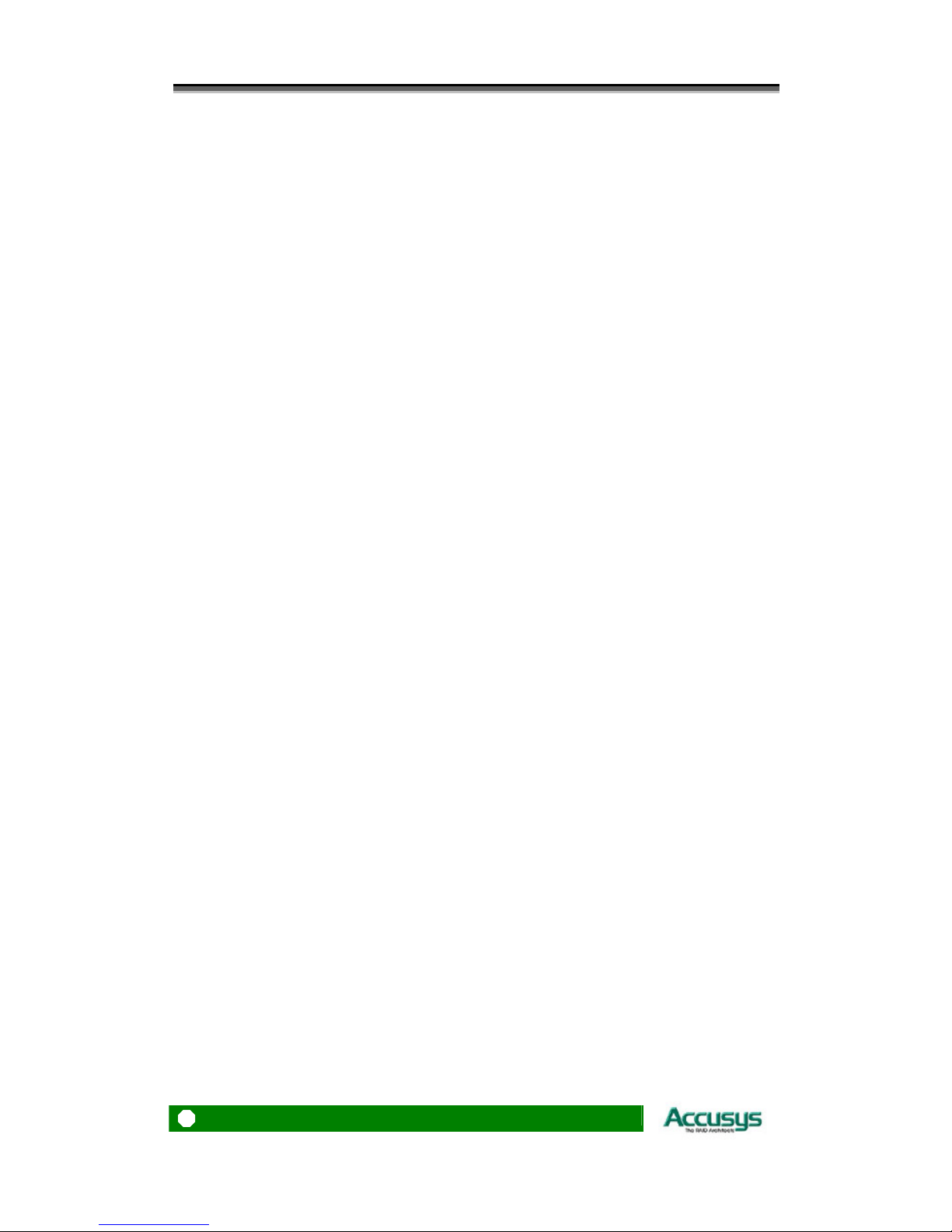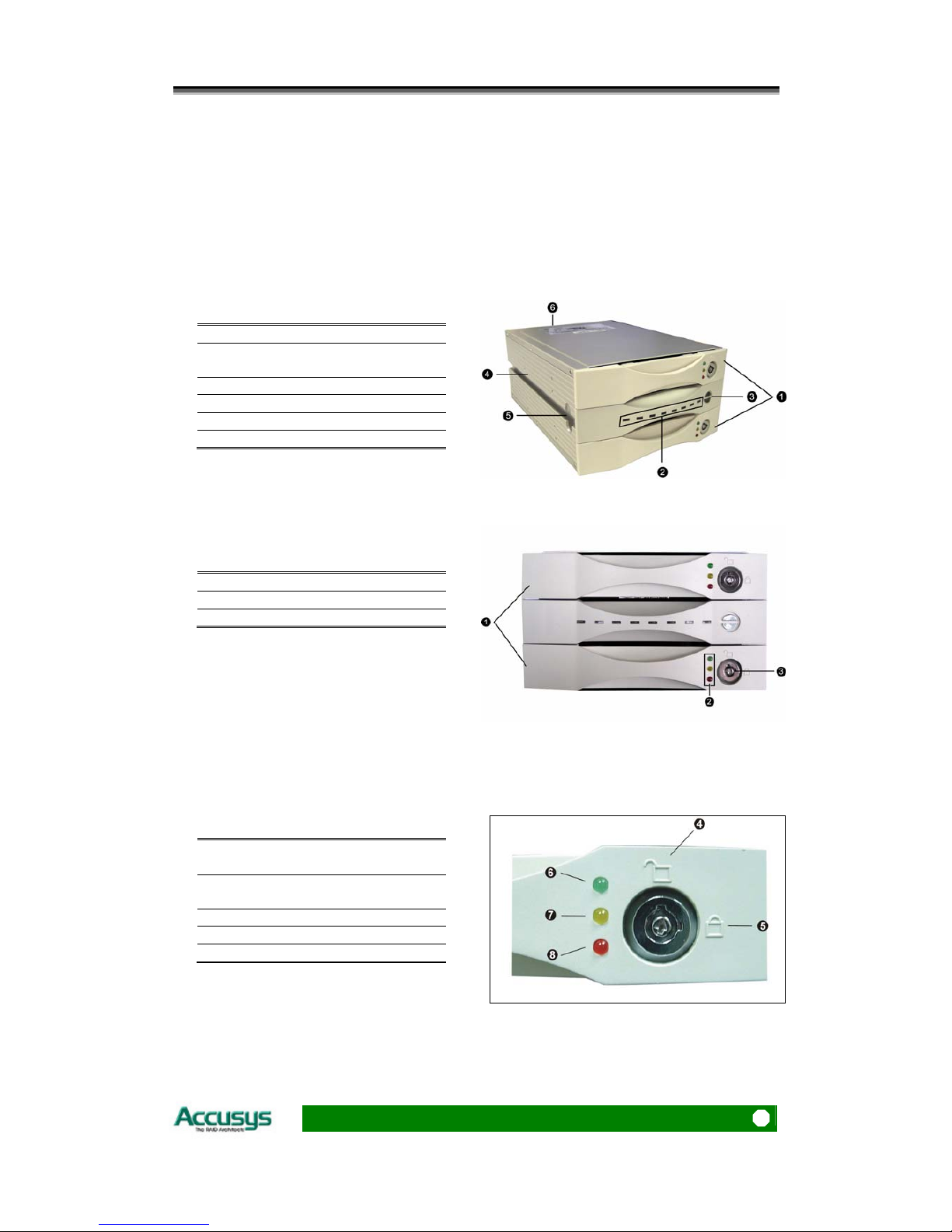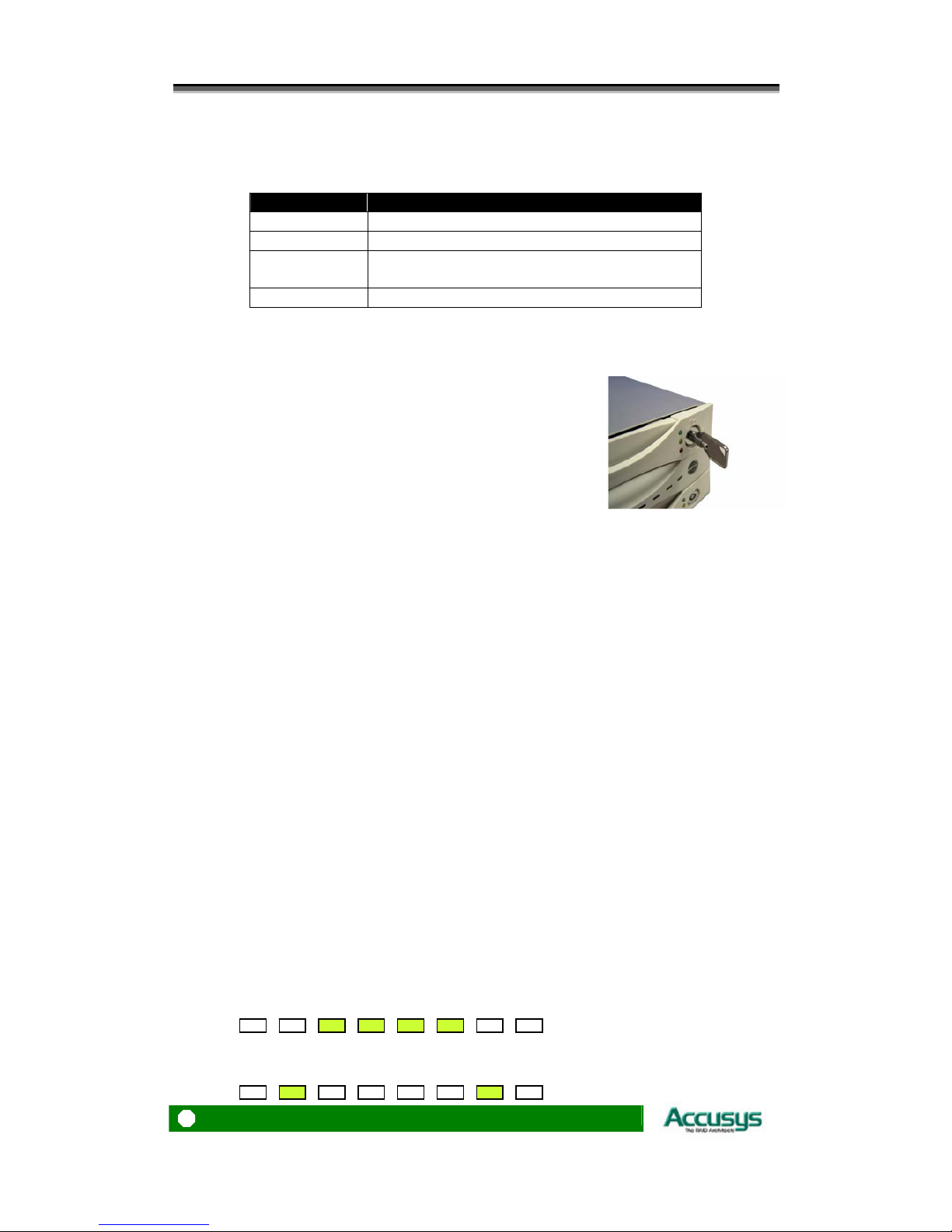Table of Contents
5
T
T
Ta
a
ab
b
bl
l
le
e
e
o
o
of
f
f
C
C
Co
o
on
n
nt
t
te
e
en
n
nt
t
ts
s
s
P
P
PR
R
RE
E
EF
F
FA
A
AC
C
CE
E
E
................................................................................................................. 1
NOTICE....................................................................................................................... 1
TRADEMARKS ............................................................................................................ 1
ABOUT THIS MANUAL................................................................................................. 2
Intended user........................................................................................................ 2
Organization of the manual ................................................................................. 2
USING THIS MANUAL.................................................................................................. 3
GUIDE TO CONVENTIONS ........................................................................................... 4
T
T
TA
A
AB
B
BL
L
LE
E
E
O
O
OF
F
F
C
C
CO
O
ON
N
NT
T
TE
E
EN
N
NT
T
TS
S
S
.................................................................................. 5
CHAPTER 1 .................................................................................................................... 7
I
I
IN
N
NT
T
TR
R
RO
O
OD
D
DU
U
UC
C
CT
T
TI
I
IO
O
ON
N
N
................................................................................................. 7
OVERVIEW ................................................................................................................. 7
KEY FEATURES........................................................................................................... 8
Hard drive hot swapping ..................................................................................... 8
Automatic drive rebuilding .................................................................................. 8
MAKING SURE YOU HAVE EVERYTHING...................................................................... 8
What's in the box.................................................................................................. 8
What else you need............................................................................................... 8
FAMILIARIZING YOURSELF WITH THE CONTROLLER ................................................... 9
Overview.............................................................................................................. 9
Front view............................................................................................................ 9
Rear view ........................................................................................................... 11
CHAPTER 2 .................................................................................................................. 12
B
B
BE
E
EF
F
FO
O
OR
R
RE
E
E
Y
Y
YO
O
OU
U
U
B
B
BE
E
EG
G
GI
I
IN
N
N
.................................................................................... 12
PRE-INSTALLATION PLANNING ................................................................................. 12
RAID 1 ............................................................................................................... 12
PRE-INSTALLATION NOTICES.................................................................................... 14
CHAPTER 3 .................................................................................................................. 15
S
S
SE
E
ET
T
TT
T
TI
I
IN
N
NG
G
G
U
U
UP
P
P
T
T
TH
H
HE
E
E
C
C
CO
O
ON
N
NT
T
TR
R
RO
O
OL
L
LL
L
LE
E
ER
R
R
....................................................... 15
INSTALLATION FLOWCHART..................................................................................... 15
MOUNTING RAID BOX............................................................................................. 16